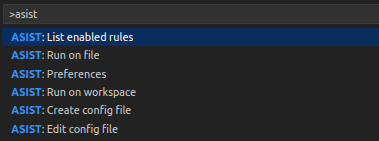ASIST ExtensionUsing the VSCode extension is by far the easiest way to get started with ASIST. When a file is opened or saved, ASIST will scan it to identify vulnerabilities. Just like a linter, once the scan is complete, ASIST will annotate your code with the findings and the rule description. Findings can also be found in the "Problems" tab. Workspace scans are also supported, making it easy to run ASIST on an entire project and address all your issues on the fly! 📦 InstallationThe extension is available on the Visual Studio Code Marketplace. ⚡ Extension commandsASIST commands can be run in VSCode by pressing
🔕 Marking false positivesWhen using the ASIST Extension, hover over an occurrence and click on 🛠️ Configuration fileRefer to the main README.md for details on how to configure ASIST.
For the VSCode extension to pick up your config file automatically, the file must to be named either You can create a configuration file using the By default, ASIST looks for a config file in the root of the VSCode workspace, but if you like, you can specify a specific config file path (relative to the workspace) in the extension preferences instead -- this can be useful when working with monorepos. 👾 Use a custom binaryThis extension is shipped with prebuilt ASIST binaries, but if you need to specify a specific ASIST scanner location (which is very useful for developing new features!), here's how:
Developer guideRefer DEVELOPING.md ContributorsA big thank you to everyone who has contributed to ASIST!
|