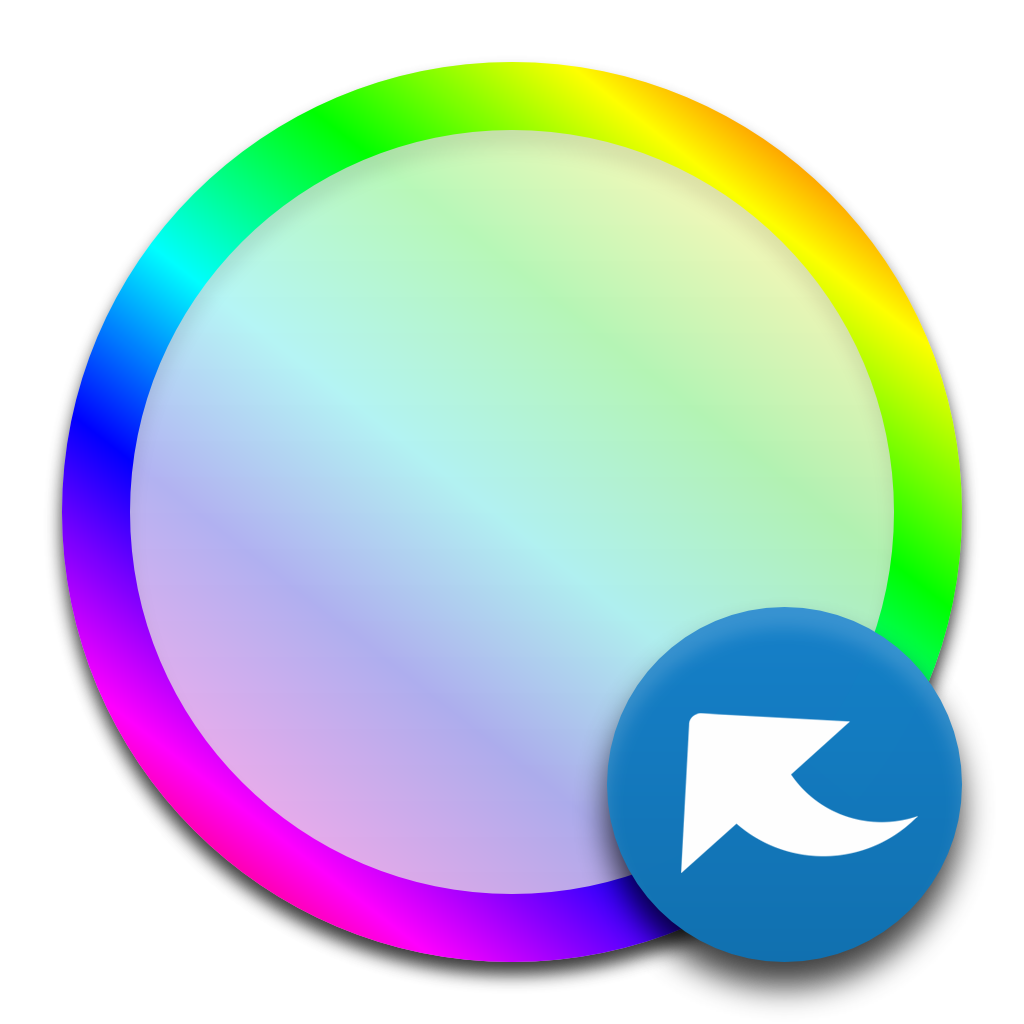Open in Application
Open an arbitrary file in its default app, or the app you want. This is customizable: you can provide a custom app for each extension, or even multiple apps for an extension and then manually pick the one to use. InstallFollow the instructions in the Marketplace, or run the following in the command palette: UsageIt adds 1 command to the command palette: You can also reach this command with a right click in the explorer. SettingsThe actual application's name to use is OS-dependant, for instance if you want to open Firefox under Ubuntu you have to use "firefox" (lowercase) in your settings. Example settings for custom application: Example settings for custom applications: LicenseMIT © Fabio Spampinato |