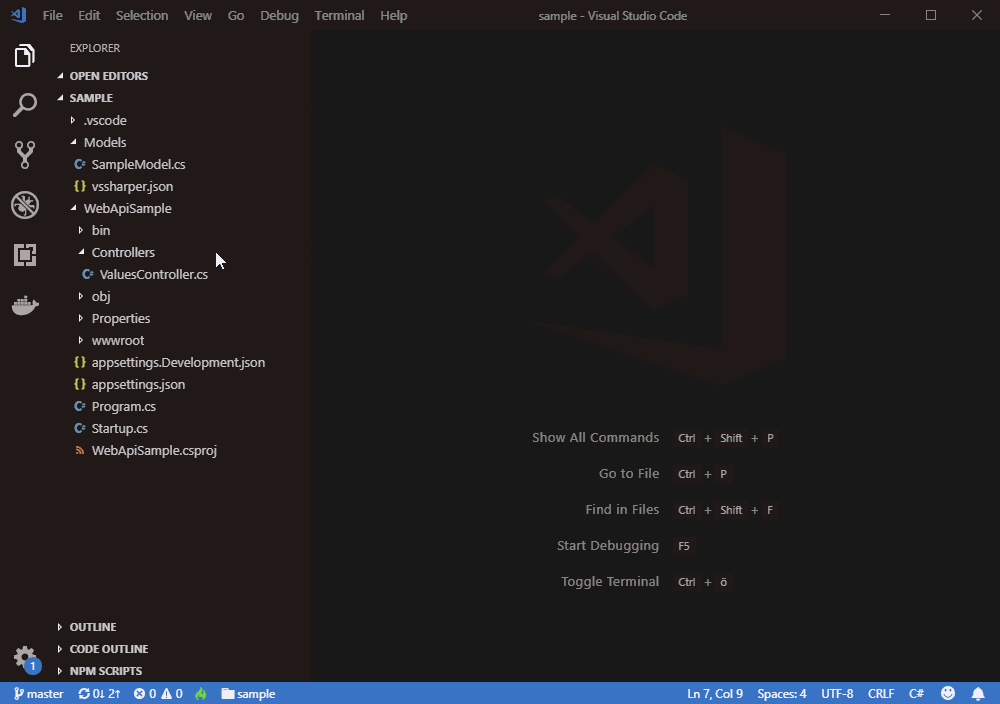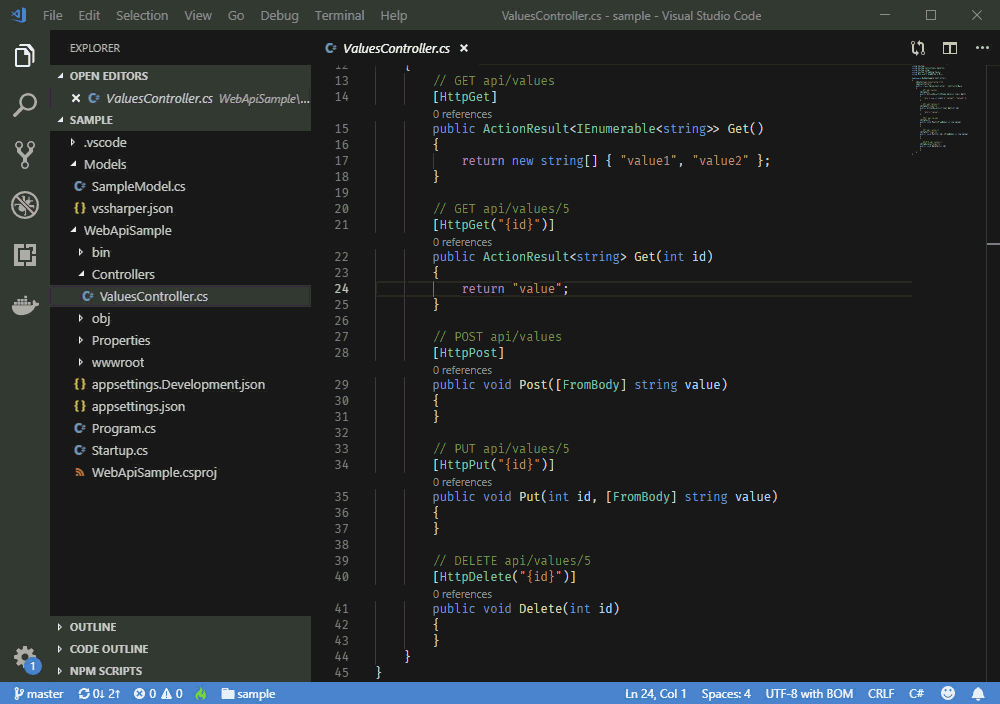VS Sharper VS Code Extension for C#An extension to make developing C# projects in VS Code fun and productive. InstallationInstall from within VS Code or through VS Code Marketplace. Requires an installation of .NET Core Runtime >= 2.1 (2.1, 2.2 or 3.0) or .NET Core SDK for some features. FeaturesAdd a New C# Class or Interface FileCreates a new class or interface file and generates an apropriate name for the namespace of the new file.
Use the File Explorer's context menu to add a class or interface file.
Embed Current Line or SelectionEmbeds the current line or selection in a code control block.
Available code blocks:
Keyboard shortcut:
Sort and group Using statementsSorts For example: Becomes: Select 'Sort and Group Using Statements' from the 'Quick Fixes' menu when the editor caret is in a line with a RequirementsIt is recommended to install the VS Code C# extension. Extension SettingsVS Sharper generates the name for the namespace of a new file from the project's folder structure. You can place a For example: The extension looks up the subfolders' chain for a TelemetryThis extension collects anonymous usage data like VS Code. You can use VS Code's telemetry setting to turn it off. Extension Commands
Known IssuesNo known isssues. Release NotesSee: Change Log More features and productivity tools will be added in the coming weeks and months. Please use Github to report issues or send any feature requests. |