🎉 Material Theme Icons is now part of Vira Theme 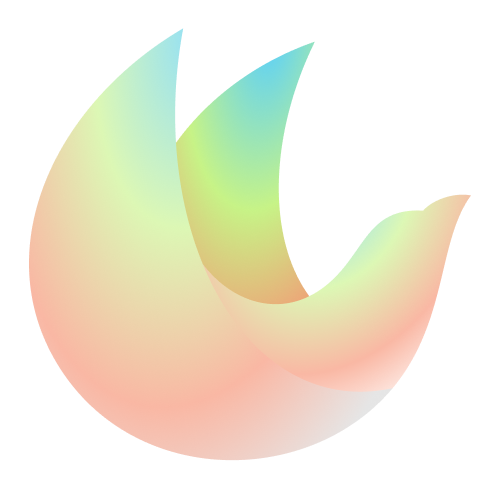
⚠️ Material Theme Icons has officially reached the end of its journey — no more updates, no new features. You might come across a bunch of clones out there, but none of them are made by the original creator, and they’re not being maintained. They’re missing the love, care, and passion that went into the original Material Theme, and now into Vira Theme.

Since we’ve decided to move away from all the old visual cues of Google’s original Material Design and head in our own direction, it felt like the right time for a new name. That’s how Vira Theme was born — the next step after Material Theme.
Vira Theme, the official successor of the popular Material Theme, is a fresh new 👑 premium theme extension that builds on everything you loved about Material Theme — trusted by over 9 million users worldwide — with even more features and customization options.
This premium extension offer a seamless, modernized experience, combining both Material Theme and Material Icons into a comprehensive package designed to elevate your Visual Studio Code environment. With refined aesthetics, enhanced customization options, and continuous updates, Vira Theme ensures a visually stunning and highly functional coding experience designed for dark environments.
What Vira Theme includes:
- 💎 Enhanced User Experience – A refined, visually cohesive design.
- 💅 Brand new variants - A brand new
Carbon variant has been added.
- 📦 Single extension - Icons themes now live inside Vira Theme.
- ✍️ Hand-Curated File Icons – Hundreds of updated and new beautifully crafted icons for files and folders.
- ✍️ Hand-Curated UI Icons – You can enjoy the full experience with integrated VS Code UI icons (aka Product icons)
- ⚙️ Advanced Customization – Features like automatic accent sync, outlined icons, and more.
- 🎯 Regular Updates – Continuous improvements and optimizations. Trust the original.
- 🦇 Dark themes only - Unlike the old Material Theme, Vira Theme focuses exclusively on dark themes and does not include any light variants. This ensures a sleek, distraction-free coding experience tailored for developers who prefer a darker interface and environments.
Vira Theme is the official successor of Material Theme, the most advanced and up-to-date theme for VS Code.

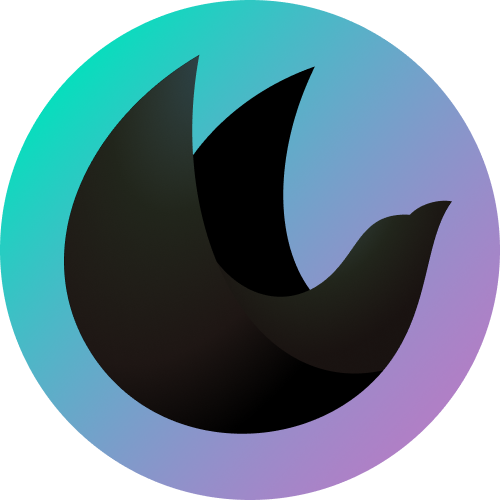
Copyright © 2025
Vira Software