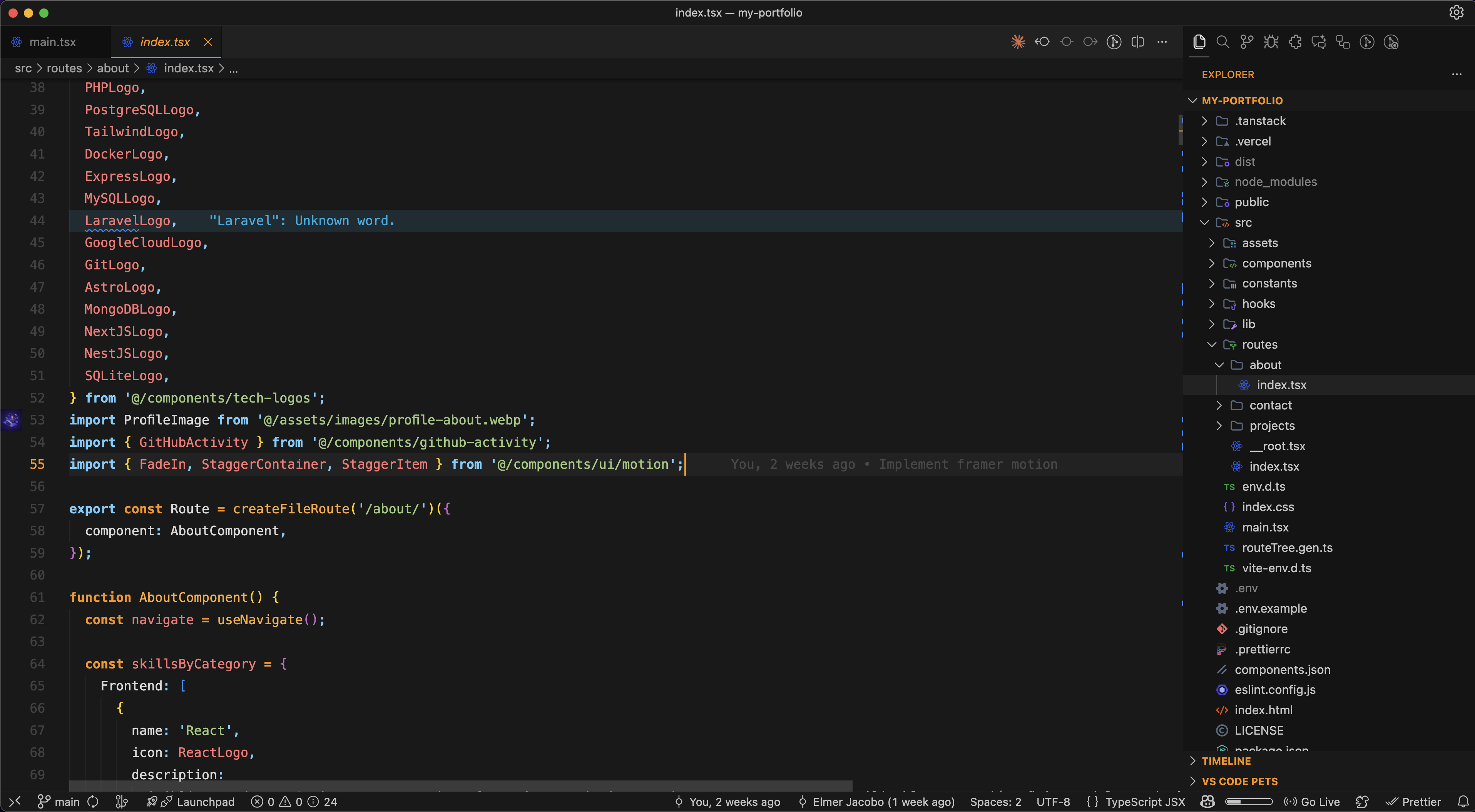ABEHA Amber ThemeA beautiful VS Code color theme inspired by ABEHA's brand identity, featuring their signature warm amber color (#ff9e18) as the primary accent throughout the interface.
🎨 Features
🌓 Theme VariantsABEHA Amber DarkPerfect for low-light environments with a pure dark background (#1a1a1a) and amber highlights. ABEHA Amber LightIdeal for well-lit spaces with a clean white background (#ffffff) and amber accents. 📦 Installation
🎯 About ABEHAThis theme is inspired by ABEHA, bringing their distinctive amber branding into your development environment. 📝 Feedback & ContributionsFound an issue or have a suggestion? Feel free to open an issue or contribute to make this theme even better! Enjoy coding with ABEHA's signature style! 🐝✨ |