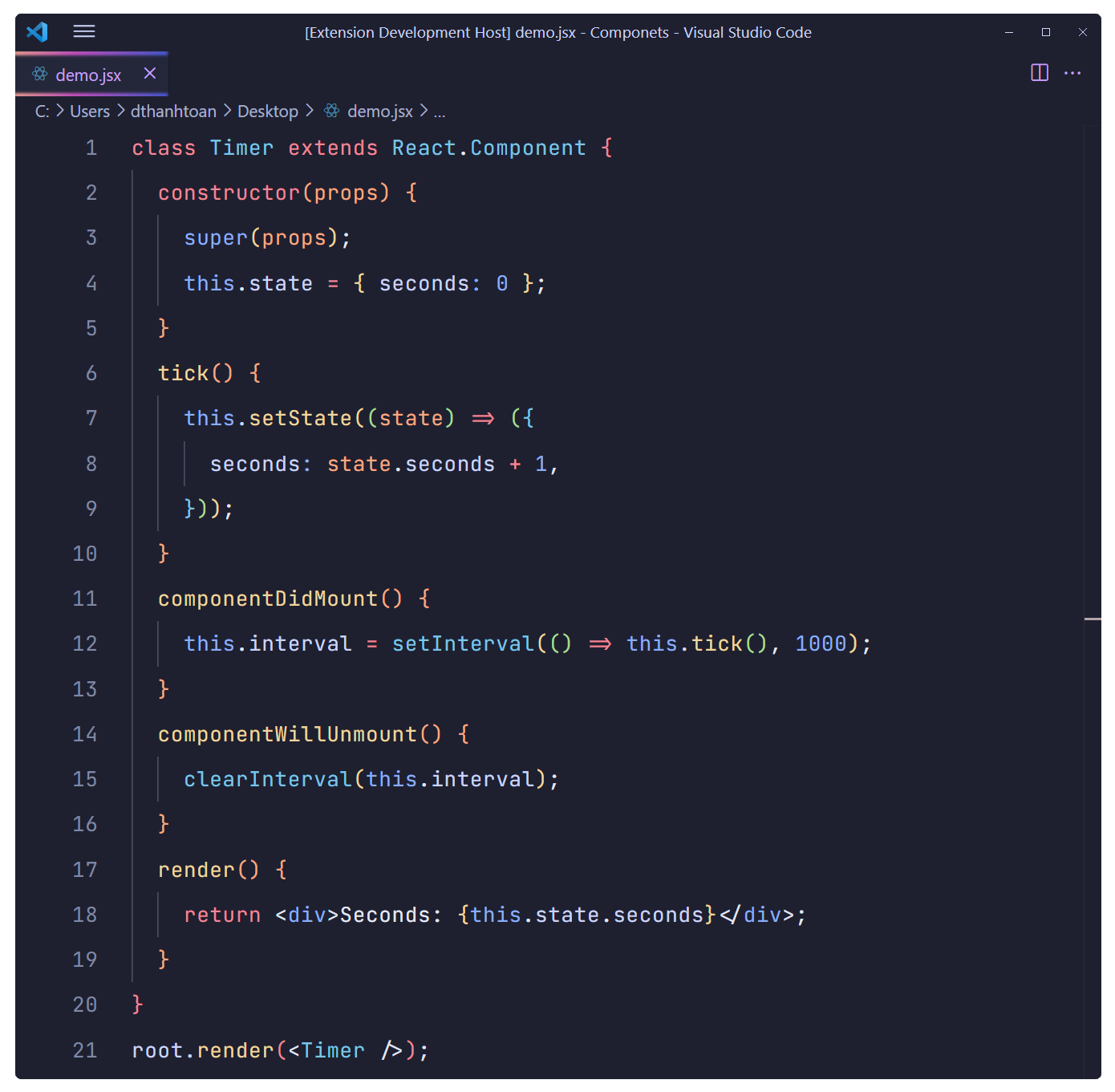
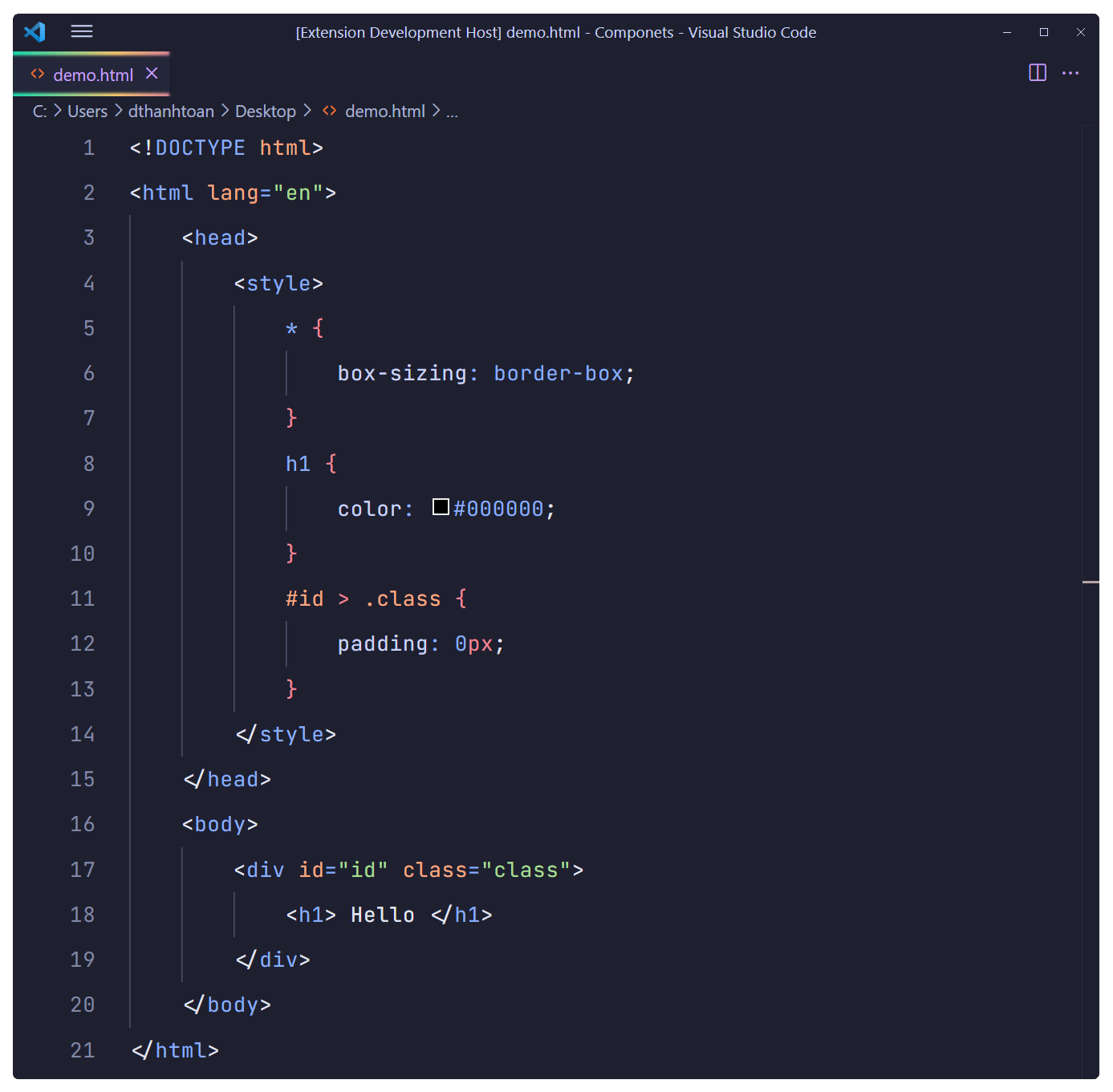
I. Setting
{
"workbench.editor.wrapTabs": true,
"editor.stickyScroll.enabled": true,
"editor.cursorSmoothCaretAnimation": true,
"editor.fontSize": 16,
"editor.lineHeight": 35,
"editor.letterSpacing": 0.5,
}
II. Font
Overpass Mono
Download font Overpass Mono
JetBrains Mono
Download font JetBrains Mono
III. Custom CSS
Install this theme
Install Custom CSS and JS Loader VS Code extension
Link the CSS file from this extension in your VS Code settings.json:
On Mac:
{
"vscode_custom_css.imports": [
file:///Users/{your username}/.vscode/extensions/dthanhtoan.d2t-colorful-theme-0.4.0/customColor.css"
]
}
On Windows:
{
"vscode_custom_css.imports": [
"file:///C:/Users/{your username}/.vscode/extensions/dthanhtoan.d2t-colorful-theme-0.4.0/customColor.css"
]
}
On Linux:
{
"vscode_custom_css.imports": [
"file:///home/{your username}/.vscode/extensions/dthanhtoan.d2t-colorful-theme-0.4.0/customColor.css"
]
}
From the command panel, select Reload Custom CSS and JS. You'll need to run this command every time vscode updates.
| |