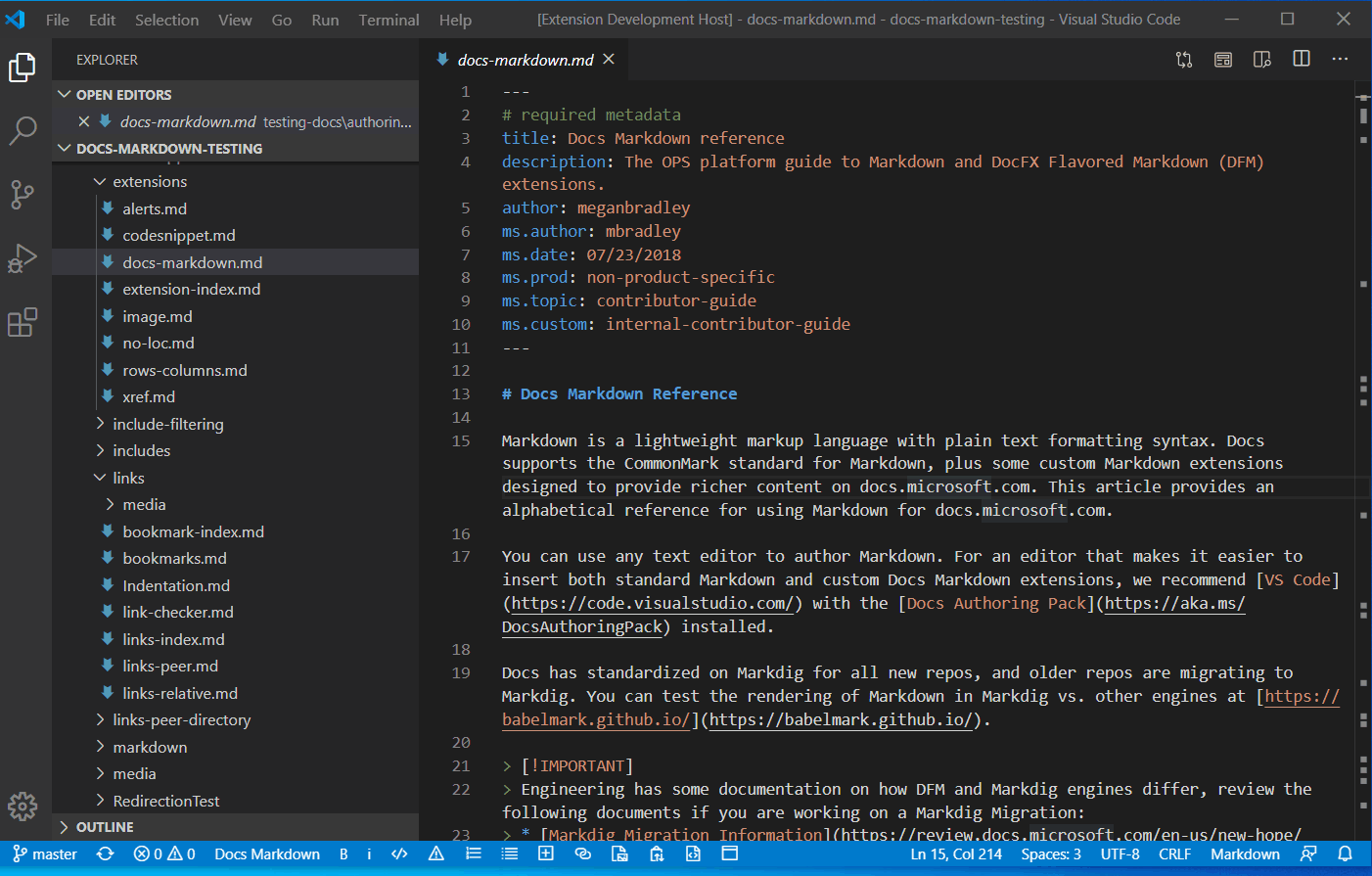Learn Preview ExtensionThis extension uses the learn.microsoft.com CSS to provide more accurate preview for Markdown published to Learn via the Open Publishing System (OPS). This includes all Markdown as supported by the CommonMark specification, as well as custom Markdown syntax for Learn, such as:
There are a few options for how to see Learn Preview:
You can also use the default keyboard shortcut, NEW: Learn Preview now also includes Search Results Preview, which uses publicly available information from Google to approximate how your article will look when returned in Google search. This helps validate that your title, description, and other information will be helpful for users trying to find the right technical information. See Search Results Preview below for more information. Theme SupportThe learn-preview extension supports light, dark and high contrast themes. You can select a default theme by going to File => Preferences => Settings => Extensions => Learn Preview Extension Configuration and choosing a theme. A toast notification will show after a theme is selected to prompt the user to reload the VS Code for the settings to take effect.
If you also have the Learn Markdown extension installed, you can access preview from the Learn Markdown menu:
To install both Learn Preview and Learn Markdown, along with other useful extensions for authoring Markdown for learn.microsoft.com, install the Learn Authoring Pack. Search Results PreviewUsing publicly available information from Google, Search Results Preview generates an approximation of what your article will look like when returned in Google search on Chrome with default font settings. This is the most common way people find content on Learn, accounting for more than half of all page hits. Because much of Google's algorithm is secret, the preview might not match exactly. But it gives you an idea of how your title will be truncated and what description users will see when they find your article via search. Use it to make sure you're providing the most helpful, relevant information. To use Search Results Preview:
Known IssuesLearn Preview doesn't support all Learn custom Markdown. In some cases, custom Markdown renders as plain text. In rare cases, unsupported Markdown causes preview to break. For example, lightboxed images aren't supported and breaks preview. We're investigating switching to a more accurate preview based on Learn Build, but for now these edge cases are low priority to fix. |