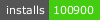NotesNotes is a Markdown focused notes extension for Visual Studio Code that takes inspiration from Notational Velocity and nvAlt.
FeaturesNotes are stored in a single location (directory) located anywhere on your system you'd like. This allows you to store notes locally or inside a cloud service like Dropbox, iCloud Drive, Google Drive, OneDrive, etc. Notes are written in Markdown and are stored as .md by default, but you can change this to whatever you want. It's recommended to name your notes with a file extension, like .md, or VS Code won't know how to render your note correctly. The extension can be accessed using the Notes icon that is placed in the Activity Bar, or in the Command Pallet (CMD+Shift+P or CTRL+Shift+P) by typing
Getting StartedNotes will prompt you for a storage location the first time you access the extension from the Activity Bar or through the Command Pallet. If you would like to change the storage location, later on, you can access the Notes extension settings by clicking on the gear icon in Notes or from the Command Pallet. After you've selected a storage location, you can access your notes from the Notes icon in the Activity Bar, or through the Command Pallet. Extension SettingsThis extension contributes the following settings:
Future Plans
LicenseThis work is licensed under a Creative Commons Attribution-NonCommercial 4.0 International License. |