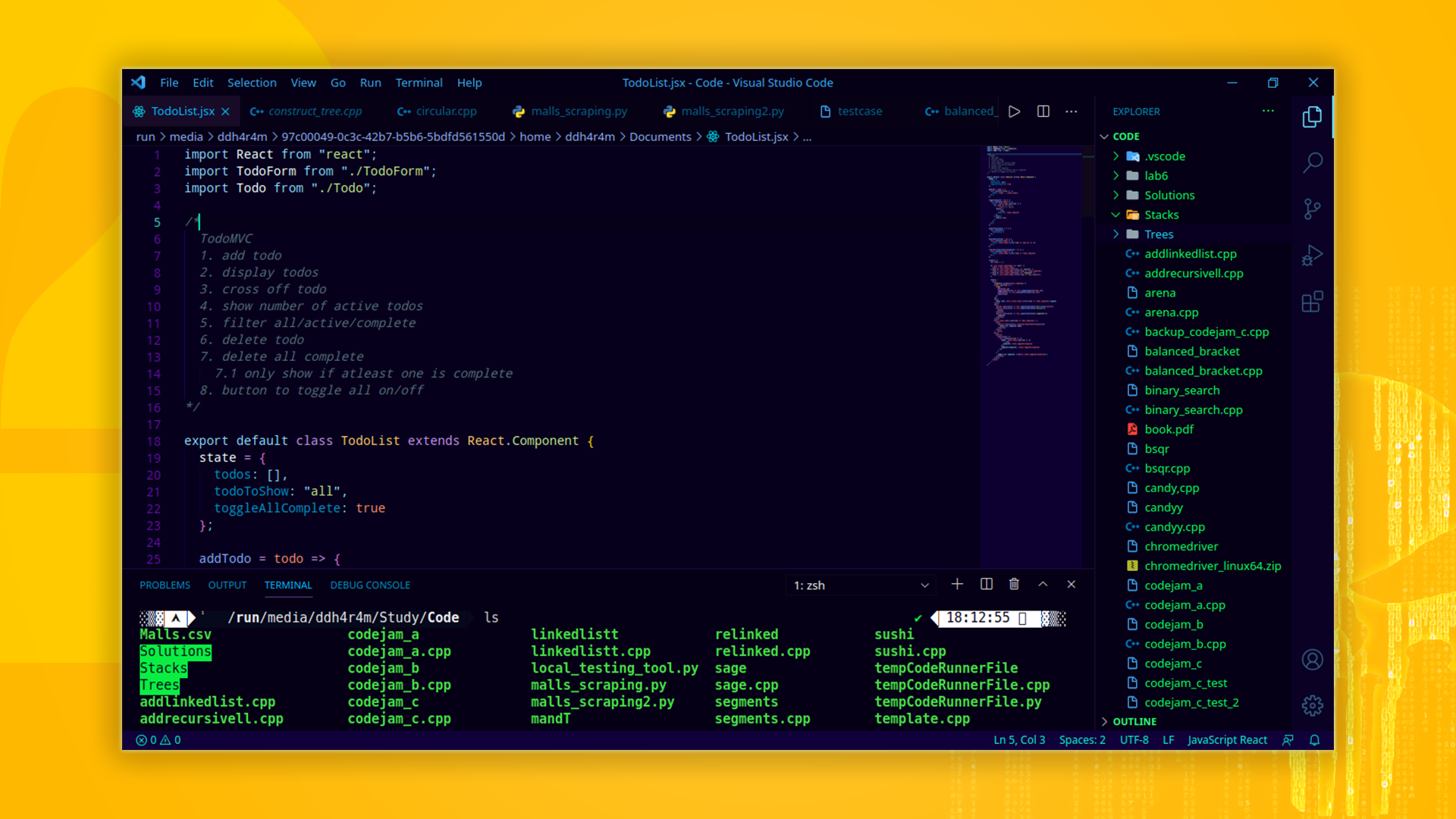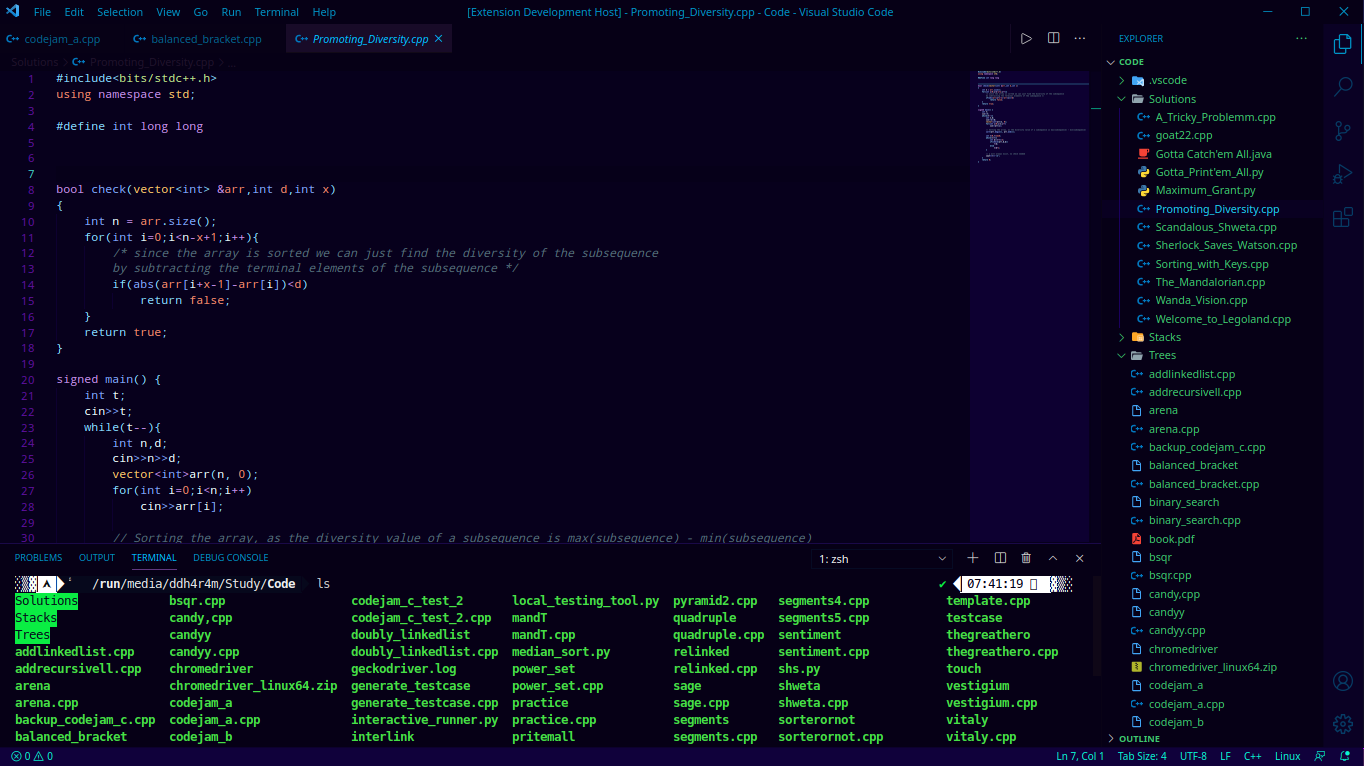A dark theme for Visual Studio Code.
Default Theme
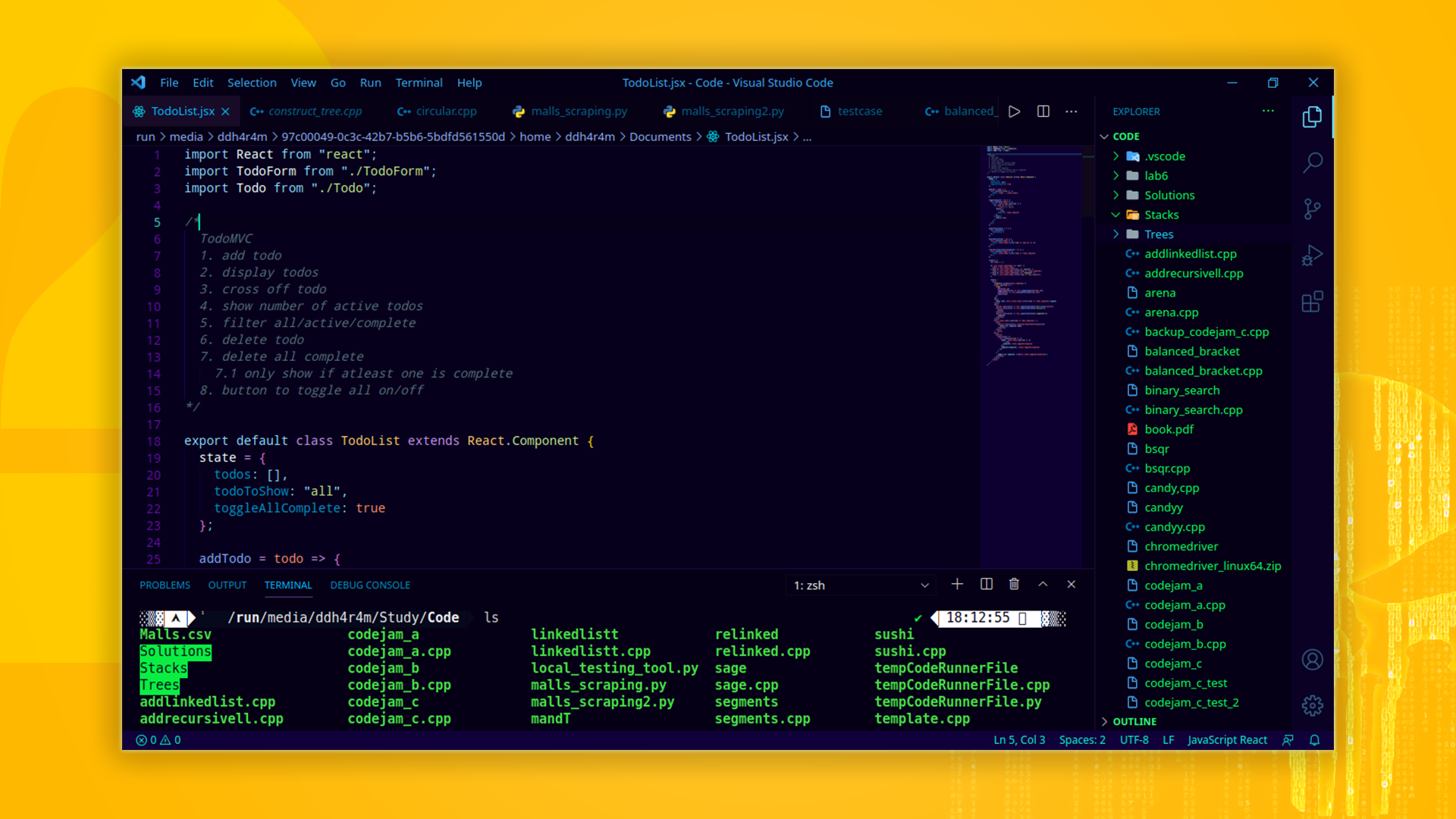
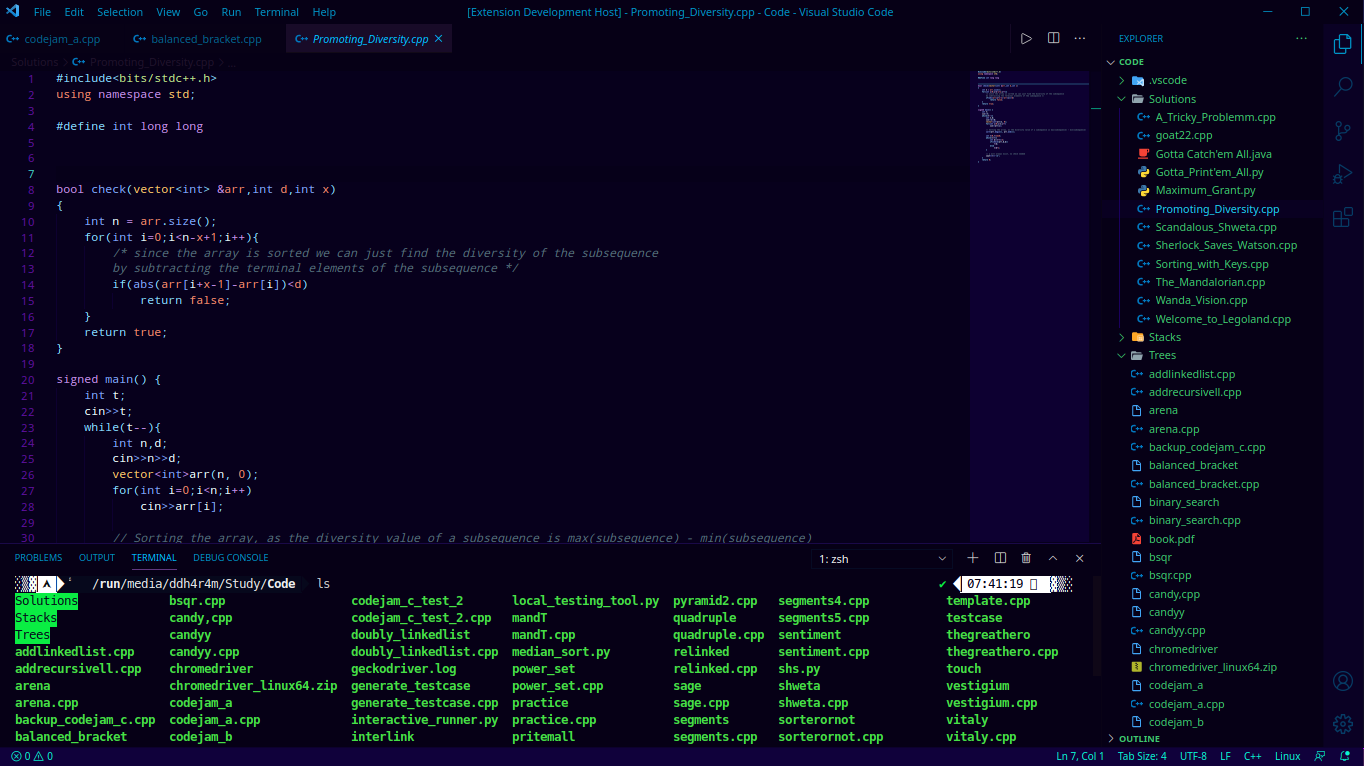
Tweaks and theming
If you want to change some colors, use the setting workbench.colorCustomizations
to customize the currently selected theme. For example, you can add this snippet in your "settings.json" file:
"workbench.colorCustomizations": {
"tab.activeBackground": "#12071c",
"activityBar.background": "#12071c",
"sideBar.background": "#12071c"
}
or use the setting editor.tokenColorCustomizations
"editor.tokenColorCustomizations": {
"[Night Hacker]": {
"textMateRules": [
{
"scope": ["source.python"],
"settings": {
"foreground": "#e06c75"
}
}
]
}
}
Usage
Select the theme and go!
Installation
- Open Extensions sidebar panel in Visual Studio Code.
View → Extensions
- Search for
Night Hacker Dark Theme
- Click Install
- Click Reload
- File > Preferences > Color Theme > Night Hacker Dark Theme
Further Customization
If you want to set up the panel to the right side of the screen as shown,
then launch Preferences:Open Settings (JSON) using "⇧⌘P" or "Ctrl+Shift+P" and add these lines, depending on your comfort.
"workbench.sideBar.location": "right",
"terminal.integrated.fontFamily": "MesloLGS NF",
"terminal.integrated.fontSize": 15,
"workbench.iconTheme": "material-icon-theme",
"workbench.colorTheme": "Night Hacker",
"window.zoomLevel": -1
Feedback
If you have suggestions, please open an issue or better yet, a pull request.
Be nice.
Team
This theme is maintained by the following person(s) and a bunch of awesome contributors.
Enjoy!