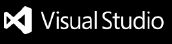Locktab
Simple and secure password lock for your code editor
Protect your workspace with a customizable password screen. Perfect for shared computers, office environments, or when you need to step away from your desk.
Install from VS Code Marketplace
Quick Start
- Install → Search "Locktab" in Extensions or click here
- Set Password → Extension will ask for a password on first run
- Done! → Your editor will now lock automatically on startup
How to Use
First Time Setup
When you install Locktab, it will automatically:
- Ask you to create a password
- Lock your editor immediately (if you choose)
Locking Your Editor
Automatic: Editor locks every time you open it
Manual: Press Ctrl+Shift+P → type "Lock Editor Now"
Unlocking Your Editor
Just enter your password in the lock screen and press Enter!
Settings
Open Settings (Ctrl+,) and search for "Locktab":
| Setting |
Description |
Default |
| Password |
Your lock password |
(empty) |
| Lock on Startup |
Auto-lock when editor opens |
Enabled |
Need Help?
Forgot Your Password?
- Easy way: Go to Settings → search "locktab" → clear password field → restart editor
- Command way: Press
Ctrl+Shift+P → "Disable Locktab" → restart editor
Want to Change Password?
Press Ctrl+Shift+P → "Set Password" → enter new password
Want to Disable?
Press Ctrl+Shift+P → "Disable Locktab"
Want to Re-enable?
Press Ctrl+Shift+P → "Enable Locktab"
Commands
All commands available in Command Palette (Ctrl+Shift+P):
Lock Editor Now - Lock immediatelySet Password - Change your passwordEnable Locktab - Turn on password protectionDisable Locktab - Turn off password protection
Security Notes
- Zero dependencies for maximum security
- Password stored in editor settings (encrypted with Settings Sync)
- Works offline
- For workspace protection, not enterprise-grade security
- Use a strong, memorable password
Features
- Dark Theme - Matches your editor perfectly
- Escape Proof - Can't bypass with keyboard shortcuts
- Auto-Restore - Reopens if accidentally closed
- Lightweight - No impact on editor performance
- Simple - Just works!
Installation
From VS Code Marketplace
- Open VS Code
- Go to Extensions (Ctrl+Shift+X)
- Search for "Locktab"
- Click Install
From Command Line
code --install-extension datkanber.locktab
Manual Installation
Download the latest .vsix file from releases and install via:
code --install-extension locktab-1.0.1.vsix
License
MIT License - Free and open source
Support
Having issues? Found a bug? Want a feature?
Developed by datkanber for users who value privacy and security
Get it from VS Code Marketplace →