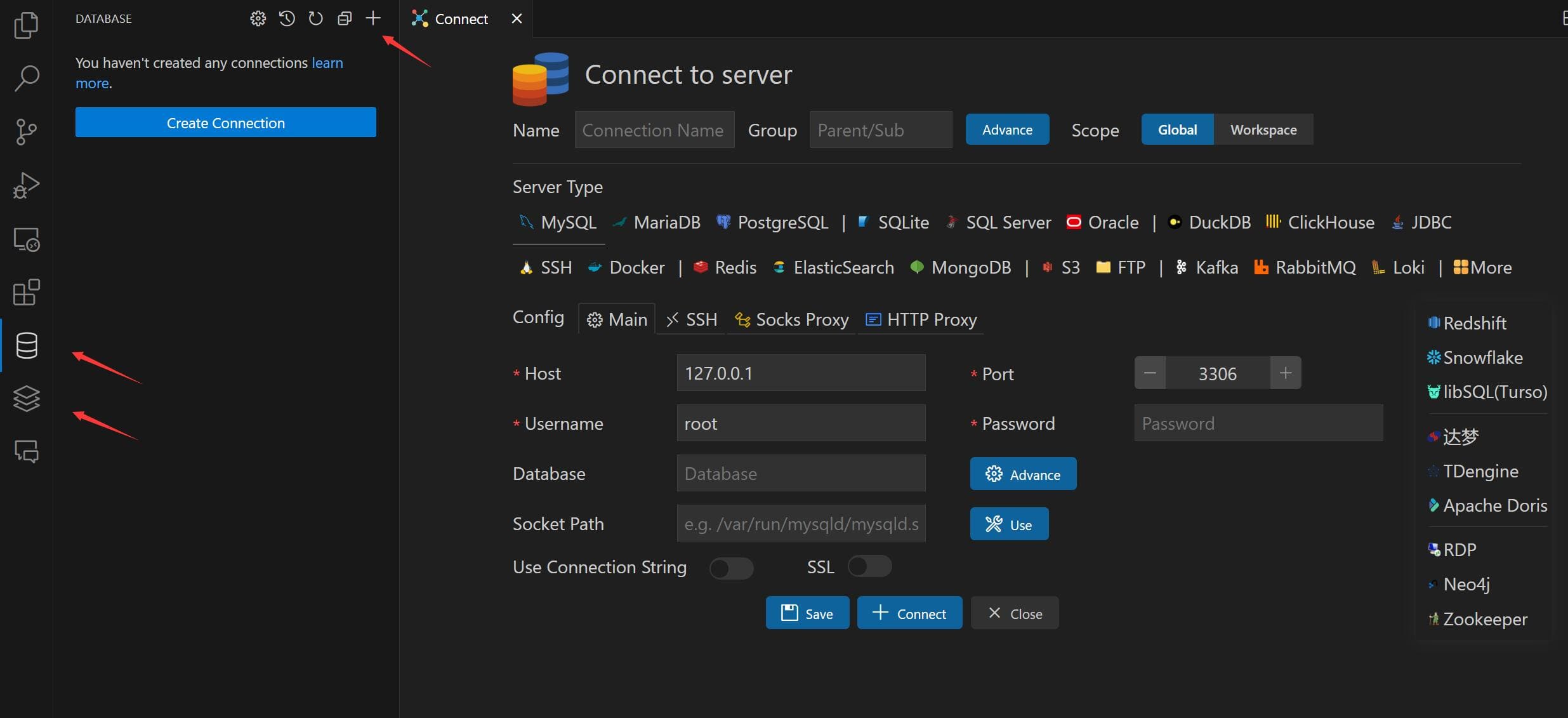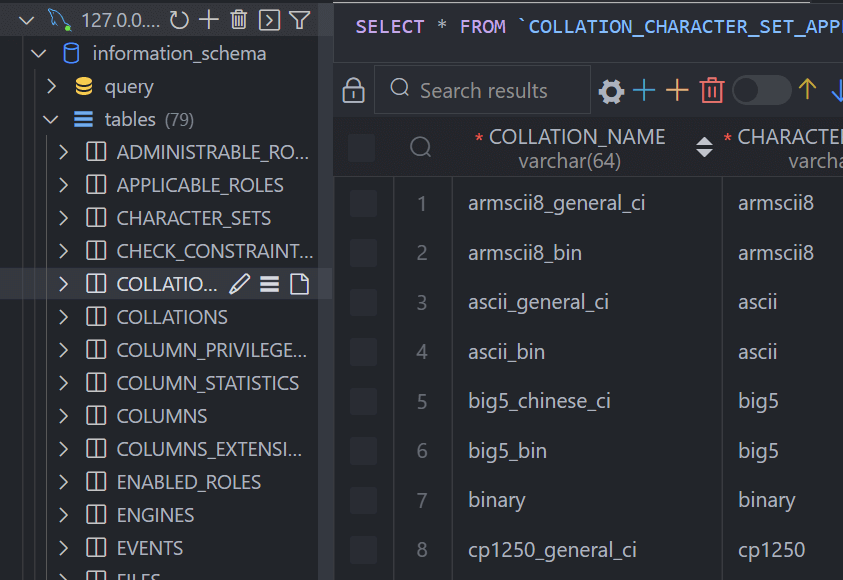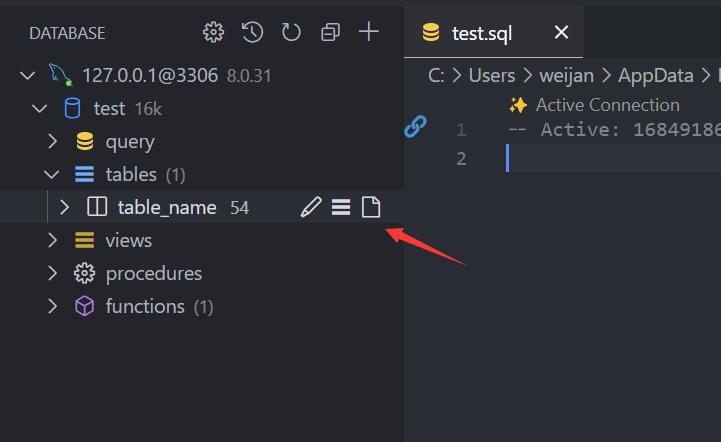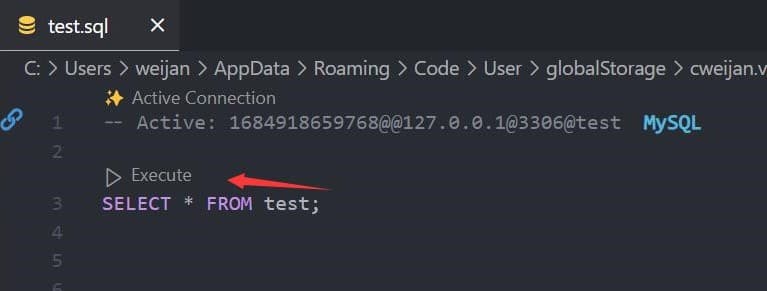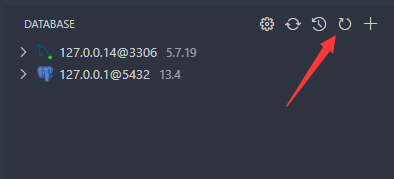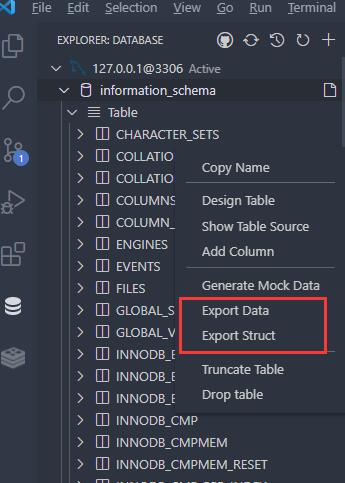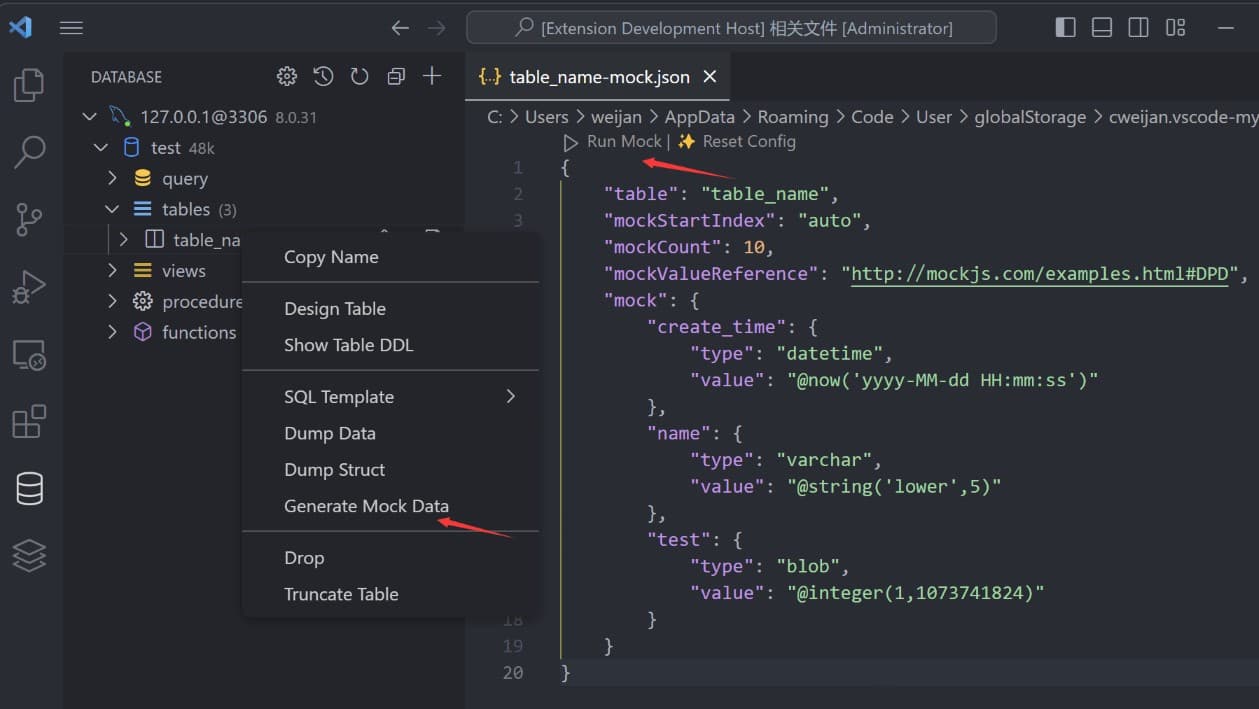Database ClientDatabase client for Visual Studio Code, supports manager MySQL/MariaDB, PostgreSQL, SQLite, Redis, ClickHouse, Kafka, MongoDB, Snowflake, and ElasticSearch, and works as an SSH client, boost your maximum productivity!
Telemetry ReportingThe Database Client extension will collects and sends anonymous usage data to the Database Client server to help improve our products and services. Read our Privacy Statement to learn more. Telemetry reporting follows the telemetry settings of VS Code. Additionally, you can independently disable it by setting Connect
Table
Execute SQL QueryIn the Database Explorer panel, click the
That will open a SQL editor bind of database, it provider:
The database can be searched by clicking the search button to the right of "Tables".
CacheIn order to improve performance, the database information is cached. If your database structure changes externally, you need to click the refresh button to refresh the cache。
Backup/ImportMove to ant DatabaseNode or TableNode. The export/import options are listed in the context menu (right click to open). The extension implements the backup function, but it is not stable enough. You can add mysql_dump or pg_dump to the environment variable, and the extension will use these tools for backup.
SettingThe extension provides some settings, you can refer to the following operations to go to the console settings.
Generate Mock DataYou can easily generate test data.
HistoryClick the history button to open the list of recently executed query history records.
Credits
|