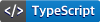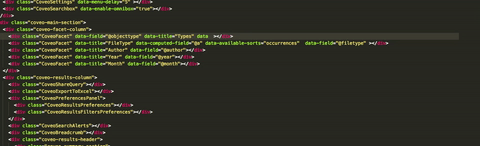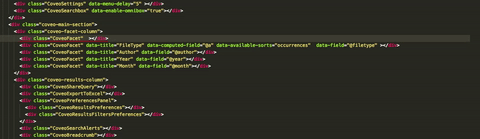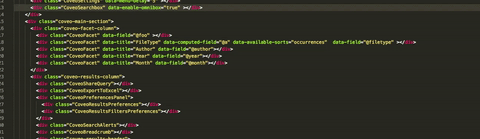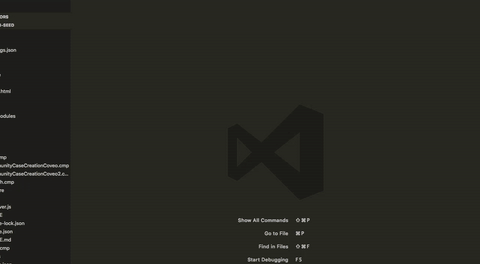coveo-code 

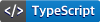

Visual Studio Code plugin for Coveo Search UI. This plugin is designed to help build and deploy Coveo Search pages built using the Coveo Search UI framework
Configuration
Project generation
It is highly recommended that you first install a Coveo project generator, using Yeoman.
npm install -g yo
npm install -g generator-coveo
yo coveo
This generator will create a working Node JS project for you, with all the boilerplate needed to start working. It will also generate a folder structure which will work nicely with this Visual Studio code plugin.
Salesforce
To connect to your Salesforce organization, you need provide your username, password and security token. You can do so using either your user preferences, or (preferred) your workspace settings. See :
Available configuration option for Salesforce
coveocode.salesforce.organization.username
Your salesforce username
coveocode.salesforce.organization.password
Your salesforce password
coveocode.salesforce.organization.securityToken
Your salesforce security token
coveocode.salesforce.local.outputFolder
The folder where the extension should put retrieved components form your salesforce organization. The default value is ./coveocode/salesforce. This is also where any created resources can be synced and uploaded to your salesforce organization.
coveocode.salesforce.organization.loginUrl
The url where the extension will try to login inside Salesforce. The default value is https://login.salesforce.com/ Change this if you are targeting a sandbox (https://test.salesforce.com);
Examples :
{
"coveocode.salesforce.organization.username" : "MANDATORY",
"coveocode.salesforce.organization.password" : "MANDATORY",
"coveocode.salesforce.organization.securityToken" : "MANDATORY",
"coveocode.salesforce.organization.loginUrl" : "OPTIONAL"
}
Features
Completions
Automatically provide completions for options name and values, with detailed documentation about each option.
Provide possible options values which match the option type when possible.
Provide snippets for result templates.
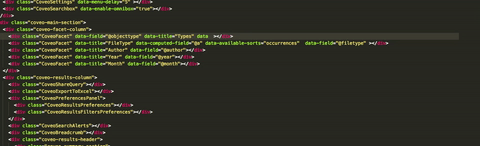
Configuration error diagnostics
Diagnose missing required options
Diagnose invalid option types
Diagnose invalid result template content
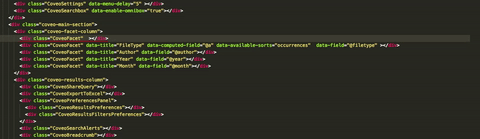
Commands and menu options
Salesforce compatible
Retrieve Apex components containing the code of your Coveo Search page directly from Salesforce
Diff and upload local changes directly to your Salesforce organization.
Create new Visualforce component locally and upload them to your Salesforce organization