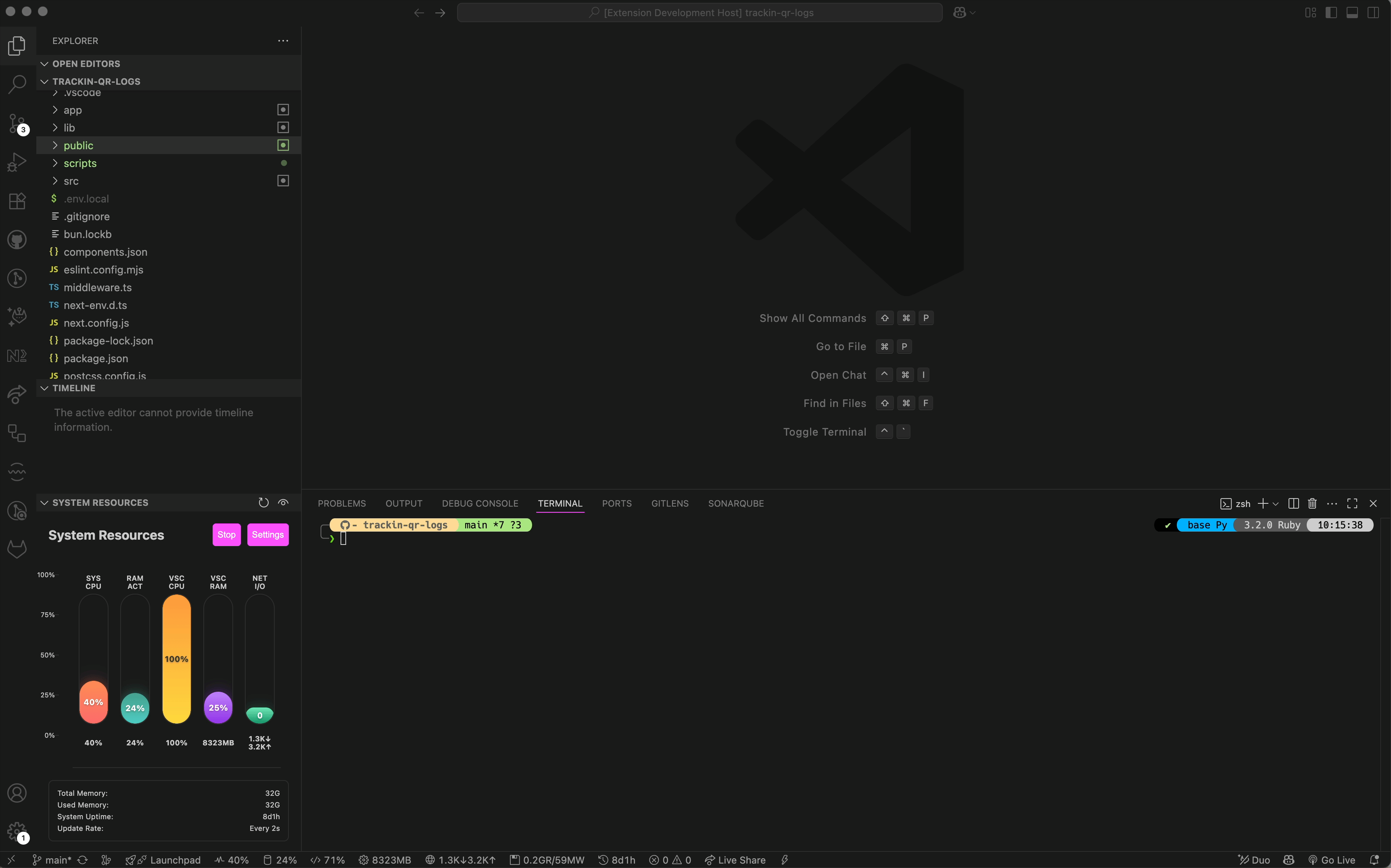|
| Metric | Status Bar | Graph View | Configurable |
|---|---|---|---|
| System CPU | ✅ | ✅ | ✅ |
| System Memory | ✅ | ✅ | ✅ |
| VS Code CPU | ✅ | ✅ | ✅ |
| VS Code Memory | ✅ | ✅ | ✅ |
| Network I/O | ✅ | ✅ | ✅ |
📊 Monitored Resources
- System CPU Usage - Overall system CPU utilization percentage
- System Memory - Total system memory usage with available/used breakdown
- VS Code CPU - CPU usage specifically by the VS Code process
- VS Code Memory - Memory consumption by VS Code and its extensions
- Network Activity - Upload/download network I/O statistics
⚙️ Available Commands
System Performance: Show System Graph- Open the system resources panelSystem Performance: Toggle System Graph- Toggle the panel visibilitySystem Performance: Refresh- Manually refresh all metricsSystem Performance: Toggle Monitoring- Enable/disable real-time monitoring
⚙️ Configuration
Customize the extension behavior through VS Code settings:
{
"systemGraph.showCpu": true, // Show CPU usage bar
"systemGraph.showMemory": true, // Show memory usage bar
"systemGraph.showVscodeCpu": true, // Show VS Code CPU usage bar
"systemGraph.showVscodeMemory": true, // Show VS Code memory usage bar
"systemGraph.showNetwork": true, // Show network I/O bar
"systemGraph.statusBarEnabled": true, // Enable/disable status bar monitoring
"systemGraph.updateInterval": 2000 // Update interval in milliseconds (500-10000)
}
🎛️ Configuration Options
- Individual Metrics Control - Toggle specific metrics on/off
- Status Bar Display - Enable/disable status bar integration
- Update Frequency - Customize refresh interval (0.5-10 seconds)
- Visual Customization - Control which graphs and bars are displayed
🛠️ Development & Contributing
🚀 Local Development Setup
Prerequisites
Node.js 16+, npm and VS Code 1.60+
Getting Started
# Clone the repository
git clone https://github.com/bubablue/system-performance-extension.git
cd system-performance-extension
# Install dependencies
npm install
# Open in VS Code
code .
# Start development
npm run watch
Running Tests
# Run all tests
npm test
Debugging
- Press
F5to launch the Extension Development Host - Open a test project in the new window
- Test the extension functionality
Building for Release
npm run package
🤝 How to Contribute
We welcome contributions! Here's how you can help:
- 🐛 Report Bugs - Found an issue? Open an issue
- 💡 Suggest Features - Have an idea? We'd love to hear it!
- 📝 Improve Documentation - Help make the docs even better
- 🔧 Submit Code - Fix bugs or add features with a PR
Contribution Guidelines
- Fork the repository
- Create a feature branch (
git checkout -b feature/amazing-feature) - Commit your changes (
git commit -m 'Add amazing feature') - Push to the branch (
git push origin feature/amazing-feature) - Open a Pull Request
📊 Core Features
|
🔮 Future Enhancements
|
💡 Have an idea? Suggest a feature • 🐛 Found a bug? Report it
💝 Support
📄 License
This project is licensed under the MIT License - see the LICENSE file for details.
Made with ❤️ by developers, for developers
Monitor your system resources without leaving your favorite editor