Warp Terminal Launcher
Launch the Warp terminal directly from VS Code with full cross-platform support and terminal integration.
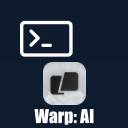
Features
- Launch Warp terminal in the current workspace folder, or in the folder of a selected file/folder.
- Cross-platform: Windows, macOS, and Linux.
- Configurable Warp executable path via VS Code settings.
- Automatically registers Warp as a terminal profile in VS Code.
- Set Warp as default terminal with a single command.
- Status bar icon for one-click Warp launch.
- Right-click context menu support in Explorer and Editor.
- URI mode: Open Warp in a new tab or new window using Warp's
warp:// or warppreview:// schemes.
Installation
Install directly from the VS Code Marketplace:
Warp Terminal Launcher on Marketplace
Or, install the .vsix package manually and reload VS Code.
Usage
Open Command Palette (Ctrl+Shift+P or Cmd+Shift+P) and search for:
Launch Warp Terminal → Opens Warp in the current folder or workspace.Open Warp Terminal in New Tab → Opens Warp in a new tab using URI mode.Open Warp Terminal in New Window → Opens Warp in a new window using URI mode.Register Warp Terminal Profile → Registers Warp in terminal profiles.Set Warp as Default Terminal → Adds Warp to terminal dropdown and sets it as default.
Right-click a folder or file in Explorer or the editor to see:
Launch Warp TerminalOpen Warp Terminal in New TabOpen Warp Terminal in New Window
Click the status bar icon at the bottom left to launch Warp quickly.
Configuration
Open Settings → Extensions → Warp Terminal Launcher:
| Setting |
Type |
Default |
Description |
warpTerminalLauncher.path |
string |
Auto-detected per OS |
Full path to the Warp executable. Leave empty to use the default. |
warpTerminalLauncher.setAsDefault |
boolean |
true |
Automatically set Warp as the default terminal. |
warpTerminalLauncher.warpVersion |
string |
stable |
Warp version to use in URI mode (stable = warp://, preview = warppreview://). |
Default Warp paths per OS:
- Windows:
C:\Program Files\Warp\Warp.exe
- macOS:
/Applications/Warp.app/Contents/MacOS/Warp
- Linux:
/usr/bin/warp
Commands
| Command |
Description |
Launch Warp Terminal |
Opens Warp in the current folder or workspace. |
Open Warp Terminal in New Tab |
Opens Warp in a new tab using URI scheme. |
Open Warp Terminal in New Window |
Opens Warp in a new window using URI scheme. |
Register Warp Terminal Profile |
Registers Warp in terminal profiles. |
Set Warp as Default Terminal |
Sets Warp as the default integrated terminal. |
Contributing
Submit issues or feature requests on GitHub.
License
MIT © Azmolla
Marketplace
You can install the extension directly from the VS Code Marketplace:
Warp Terminal Launcher
| |

