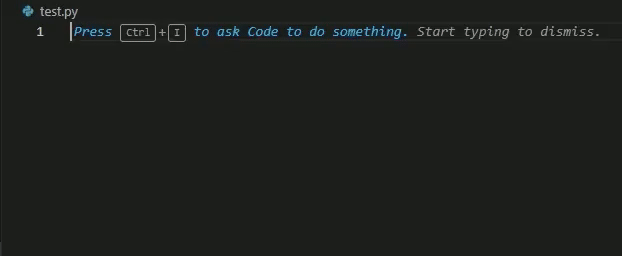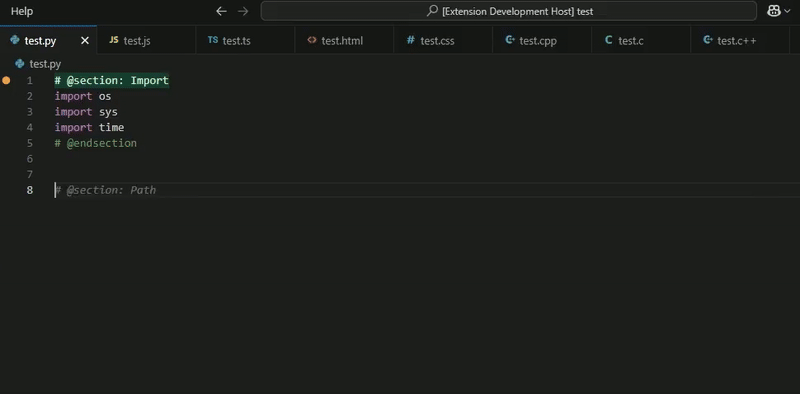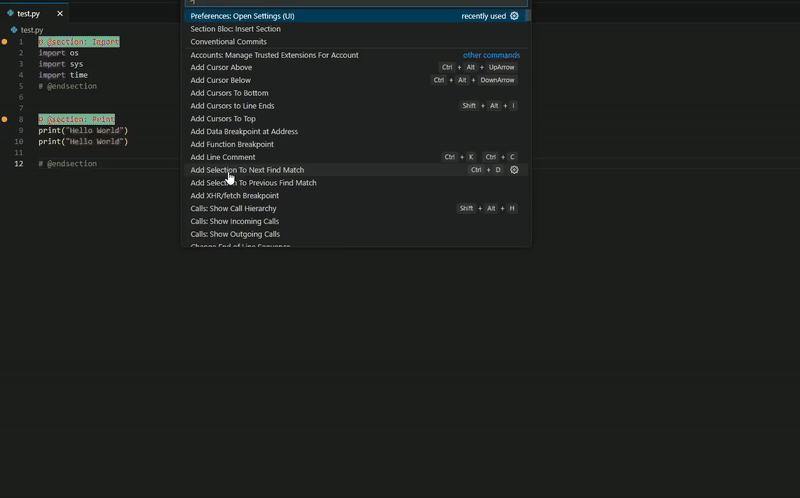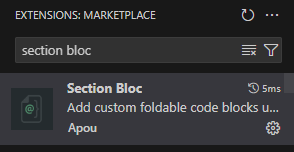🧩 Section Bloc
Section Bloc is a lightweight VS Code extension that lets you create custom, foldable code sections using @section: comments.
🔗 View on GitHub
✨ Features
- ✅ Create foldable code sections with
@section: and @endsection
- ✅ Customizable background and text colors for section headers
- ✅ Inline gutter icon on section lines
- ✅ Command to insert new section blocks from the command palette
🚀 How to Use
1️⃣ Manually
Just add this in your code:
// @section: Initialization
console.log("Start");
// @endsection
Then click the folding arrow on the left to collapse or expand the block.
Works with many comment syntaxes: //, #, <!-- -->, /* */, etc.
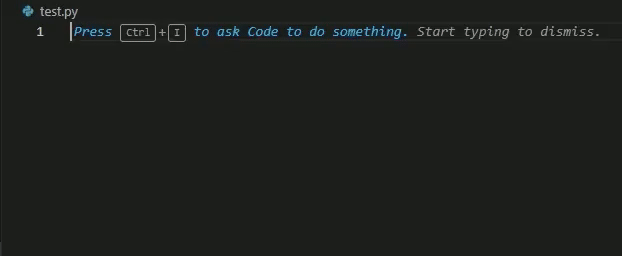
2️⃣Command Palette
To quickly insert a new section block:
- Press
Ctrl+Shift+P (or Cmd+Shift+P on Mac)
- Run: Section Bloc: Insert Section
- Enter a name like
Import, Auth, or Debug
- The section will be inserted with the right comment style for your language
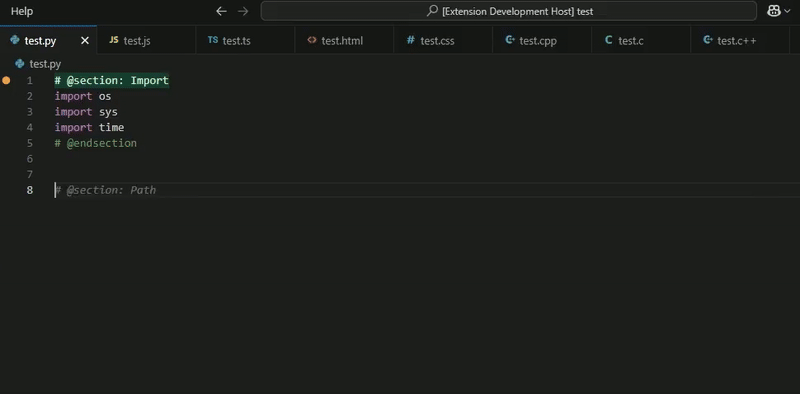
🎨 Customize Highlighting (Optional)
You can configure section highlighting colors from VS Code settings.
- Press
Ctrl+Shift+P (or Cmd+Shift+P on Mac)
- Search
Section Bloc
- Change:
- Enable Highlight ✅
- Highlight Background 🎨
- Text Color 🖊️
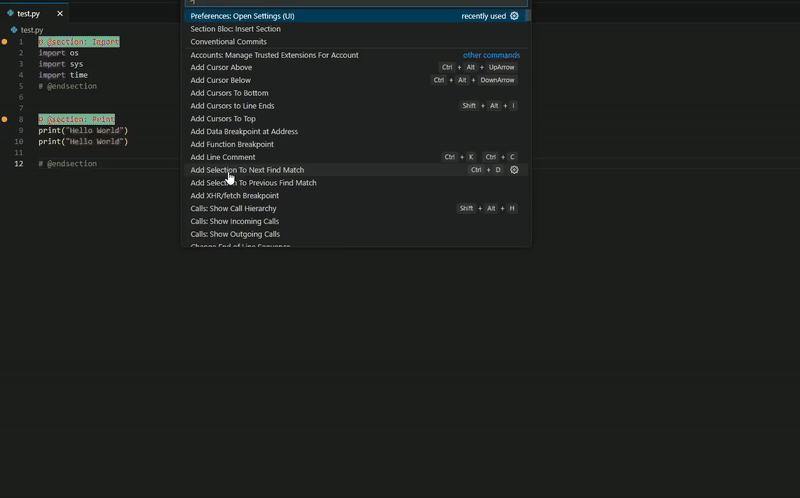
🧠 Supported Languages
Section Bloc supports the following languages:
- Python
- JavaScript
- TypeScript
- HTML
- CSS
- PHP
- C++
- C
- Java
- ShellScript
- JSONC
- XML
- YAML
- Markdown
📦 Install
You can install Section Bloc in two ways:
🔗 From the VS Code Marketplace:
https://marketplace.visualstudio.com/items?itemName=apouuuuuuu.section-bloc
🧩 Directly from the Extensions panel in VS Code:
- Open VS Code
- Go to the Extensions tab (
Ctrl+Shift+X)
- Search for
Section Bloc
- Click "Install"
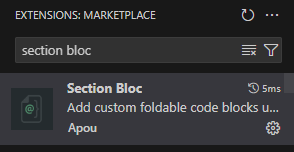
💡 License
MIT – Do whatever you want 😄
Created with ❤️ by Apouuuuuuu