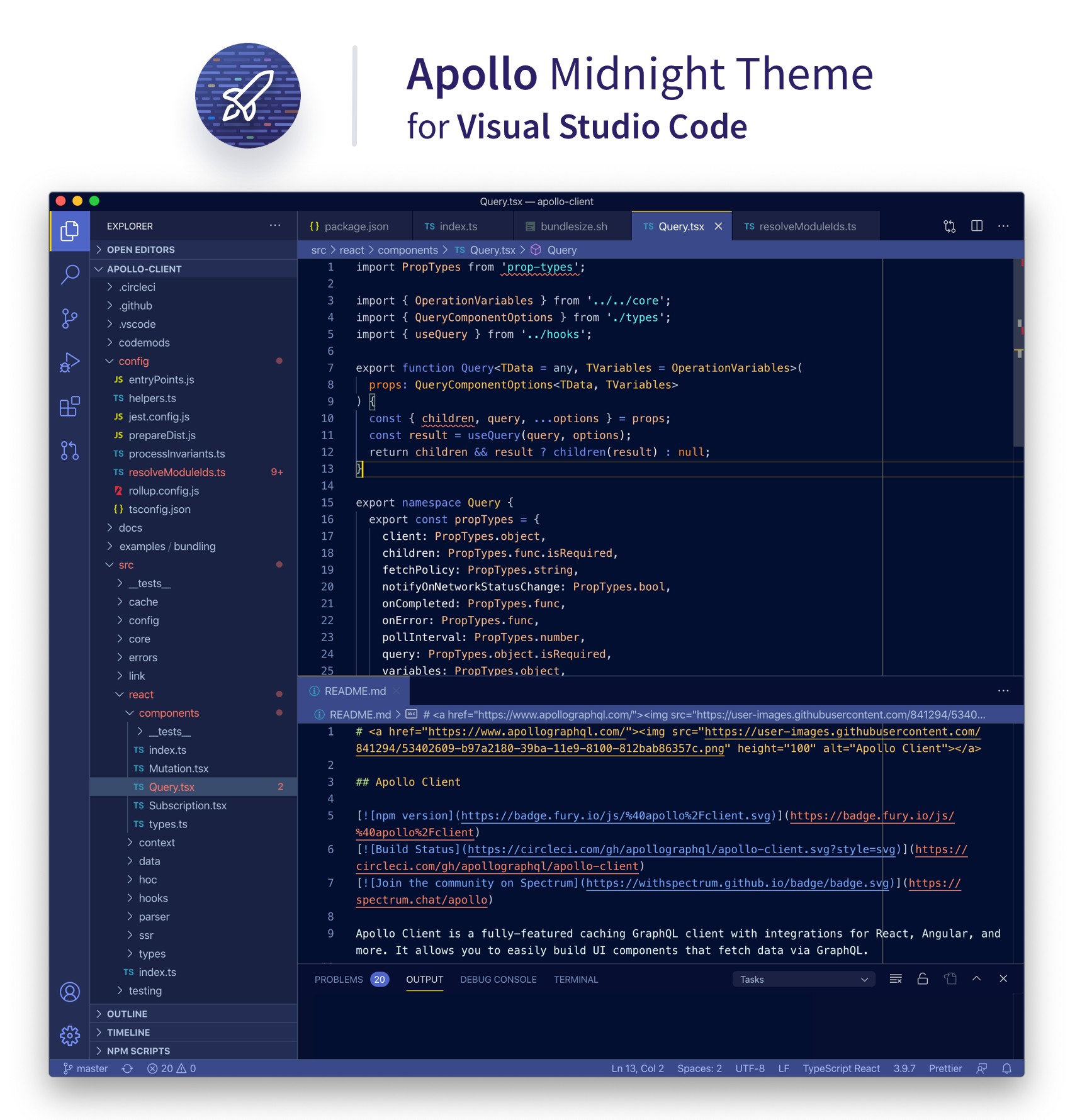Apollo Midnight Visual Studio Code theme
The Apollo Midnight VC Code color theme is based on the color palette of Apollo Studio's GraphQL Explorer in dark mode. InstallFrom Marketplace:
From VS Code:
CustomizingDo you like this theme, but want to customize it a bit? You can easily do that by adding custom rules to your VS Code user settings file that overide theme defaults. Here's how: Read more about customizing themes in your user You may also want to refer to the Theme Color docs that tell you what keys to use to select parts of the VS Code UI. If you wish to customize syntax, you need to do that with ContributingI found something that isn't styled. Thanks for noticing! Feel free to open an issue to report it and I'll ship an update as soon as I'm able. Or, feel free to propose a styling for it by submitting a pull request! :tada: I don't like something the way that it is styled. I understand, color choices can be very personal. If you think it's problematic for accessibilty, please let me know by opening an issue and I will address it as soon as I'm able (or open a pull request to propose a fix). If it is not accessibility related but you have general feedback, I still want to hear it. Please open an issue. Otherwise, if it's just a matter of personal taste, feel free to overide the styles with your own custom user settings on your machine. Here's how. I have an idea for something really cool. Awesome! Great ideas are fun. :brain::zap::grinning: If your idea is something you think that everyone else would like too, open an issue to discuss it or just open a PR to propose it. If you're not sure, feel free to propose it anyway. If you just want to try out your idea for yourself, feel free to override the theme styles with your own custom user settings on your machine. Here's how. Development (internal)Maintainer: @jglovier Some helpful docs for working on this theme:
Note: if you want to preview your customizations immediately on your existing editor windows (instead of using VS Code's "run theme" workflow using F5), you can make your changes in your Publishing
Prerequisite: Please follow this guide to install and login to
LicenseThis project is licensed with the MIT License, and created by Joel Glovier for hack day at Apollo. |