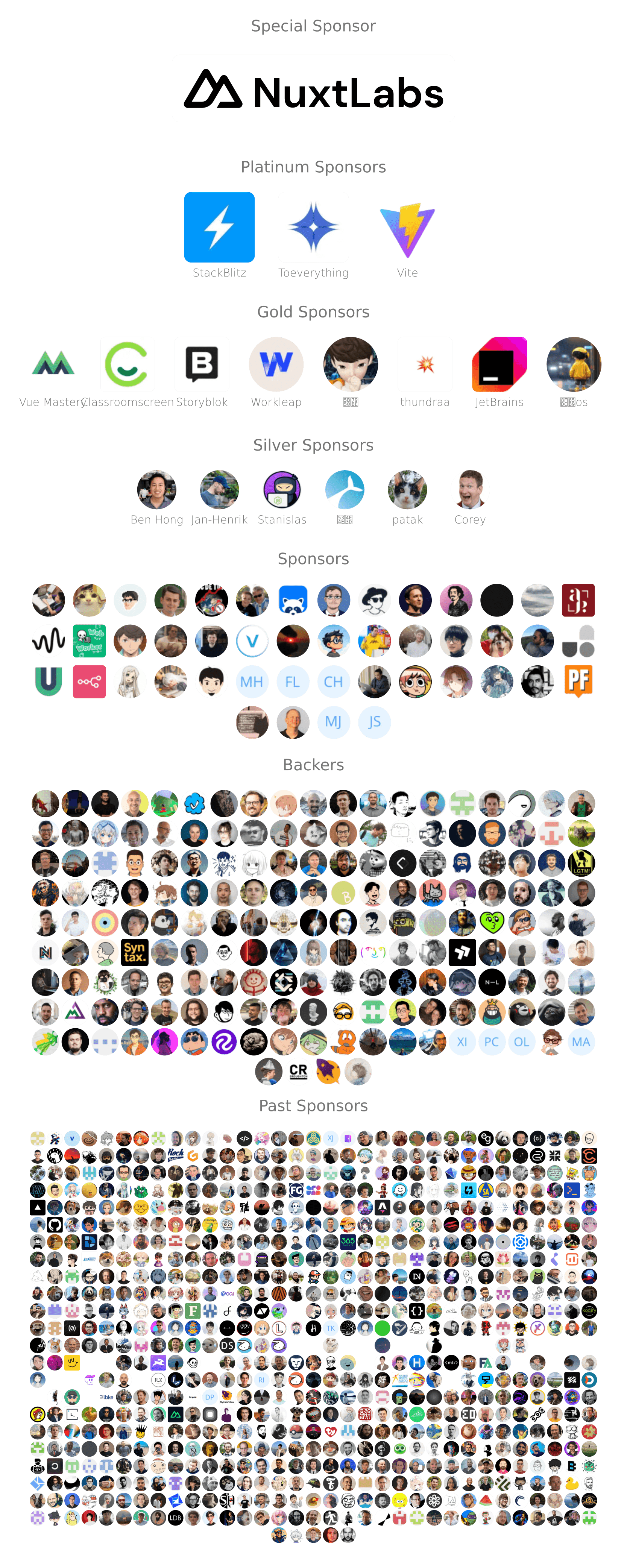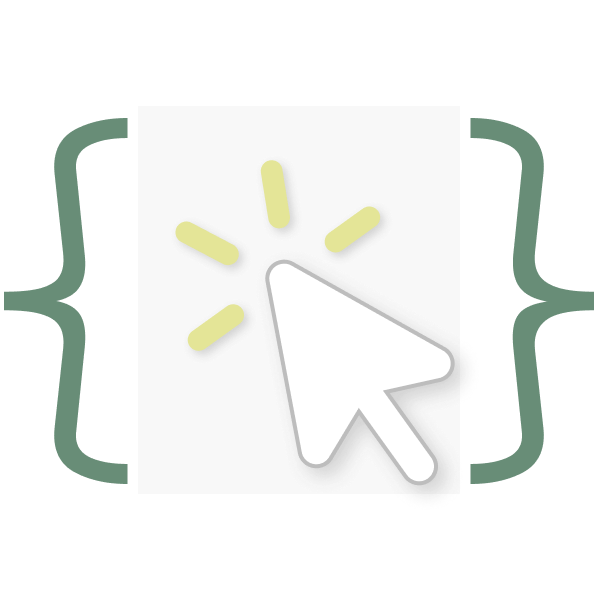
Smart Clicks VS Code

Smart selection with double clicks for VS Code.
GIF Demo
Usage
Double clicks on the code.
Rules
Pair to inner content of brackets.
▽
(foo, bar)
└──────┘
- to identifier.
▽
foo-bar
└─────┘
= to HTML attribute.
▽
<div class="btn"></div>
└─────────┘
< to the entire element.
▽
<div><div></div></div>
└────────────────────┘
Open and close tags of a HTML element.
▽
<div><div></div></div>
└─┘ └─┘
=> to arrow function.
▽
(a, b) => a + b
└─────────────┘
= to assignment.
▽
const a = []
└──────────┘
class B {
▽
b = 1;
└────┘
▽
ba = () => {};
└────────────┘
}
Blocks like if, for, while, etc. in JavaScript.
▽
function () { }
└─────────────────┘
▽
import { ref } from 'vue'
└───────────────────────┘
This rule is disabled by default.
: to the value.
▽
{ foo: { bar } }
└─────┘
Matches JSX elements' start and end tags.
▽
(<Flex.Item>Hi</Flex.Item>)
└───────┘ └───────┘
Configuration
All the rules are enabled by default. To disable a specific rule, set the rule to false in smartClicks.rules of your VS Code settings:
// settings.json
{
"smartClicks.rules": {
"dash": false,
"html-element": false,
"js-block": true
}
}
Commands
| ID |
Description |
smartClicks.trigger |
Trigger Smart Clicks in current cursor position without mouse click |
Usage examples:
Command palette
Invoke the command palette by typing Ctrl+Shift+P and then typing Smart Clicks: Trigger.
Keyboard shortcuts
// keybindings.json
{
"key": "ctrl+alt+c",
"command": "smartClicks.trigger",
"when": "editorTextFocus"
}
Vim keybindings (VSCodeVim is needed)
// settings.json
{
"vim.normalModeKeyBindings": [
{
"before": ["leader", "c"],
"commands": ["smartClicks.trigger"],
}
]
}
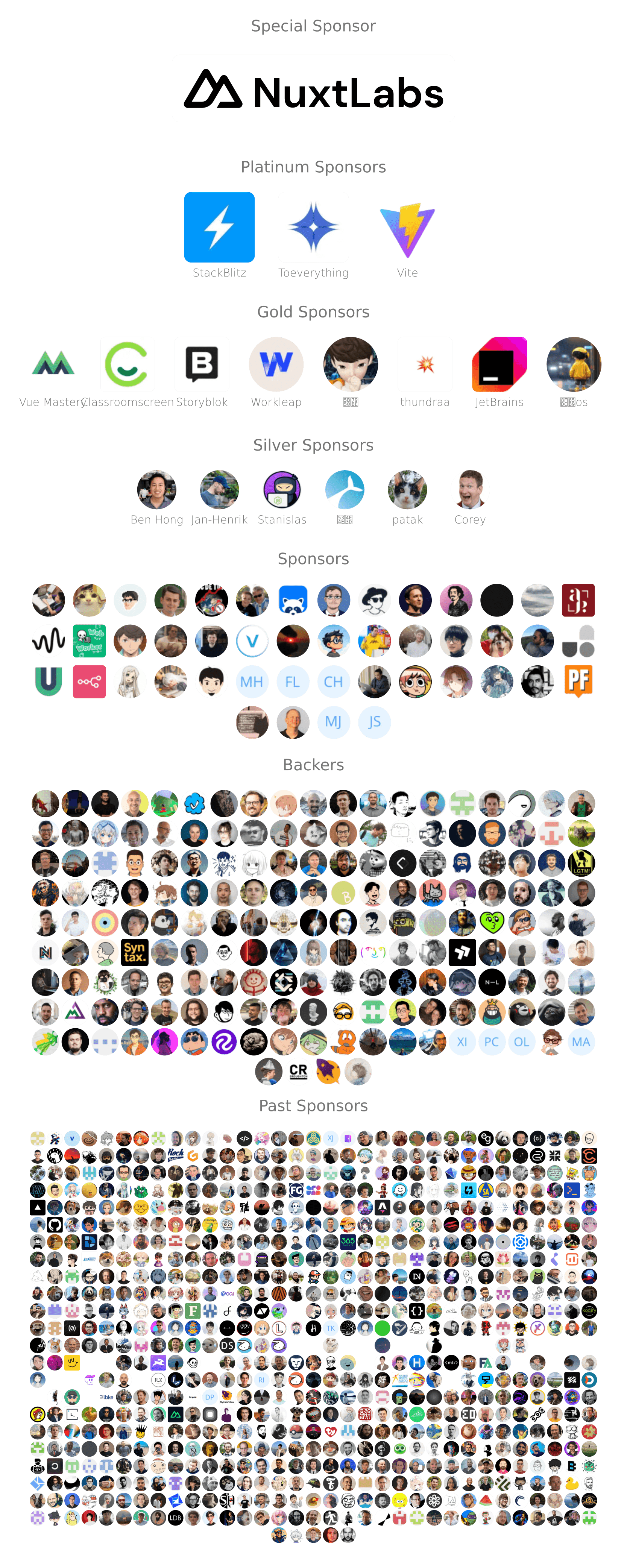
Credits
Inspired by HBuilderX, initiated by 恐粉龙.
License
MIT License © 2022 Anthony Fu