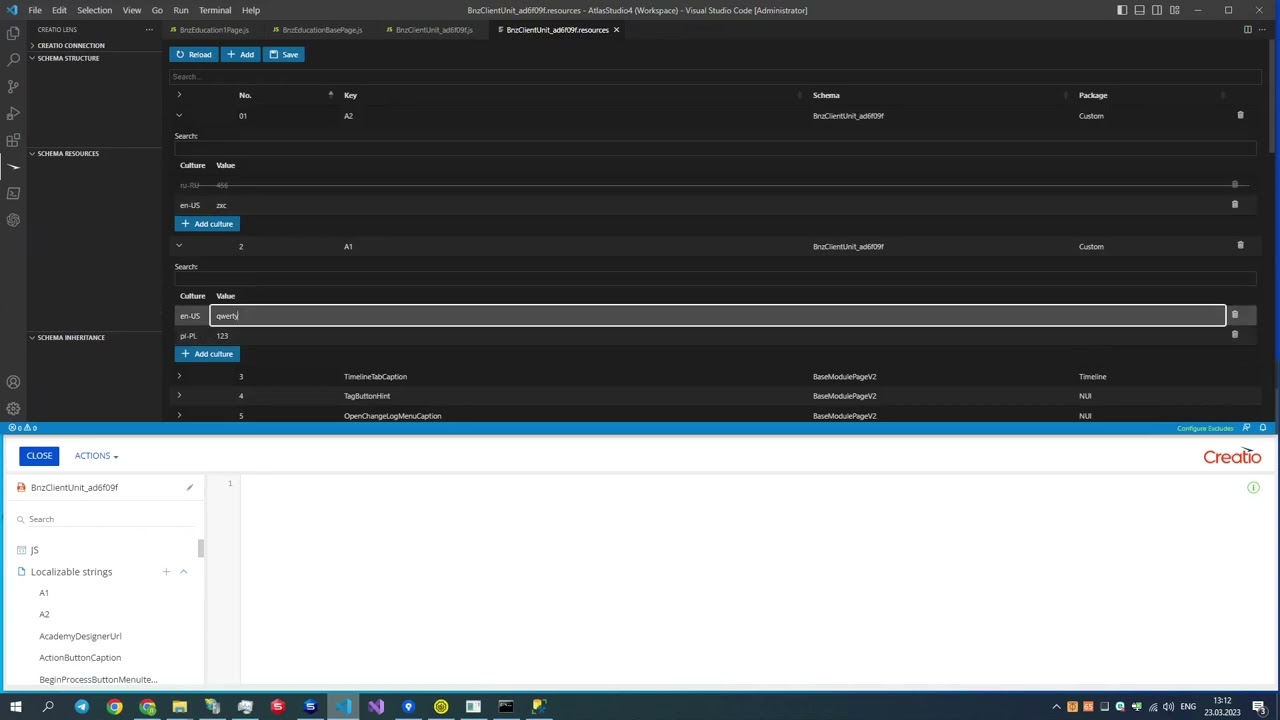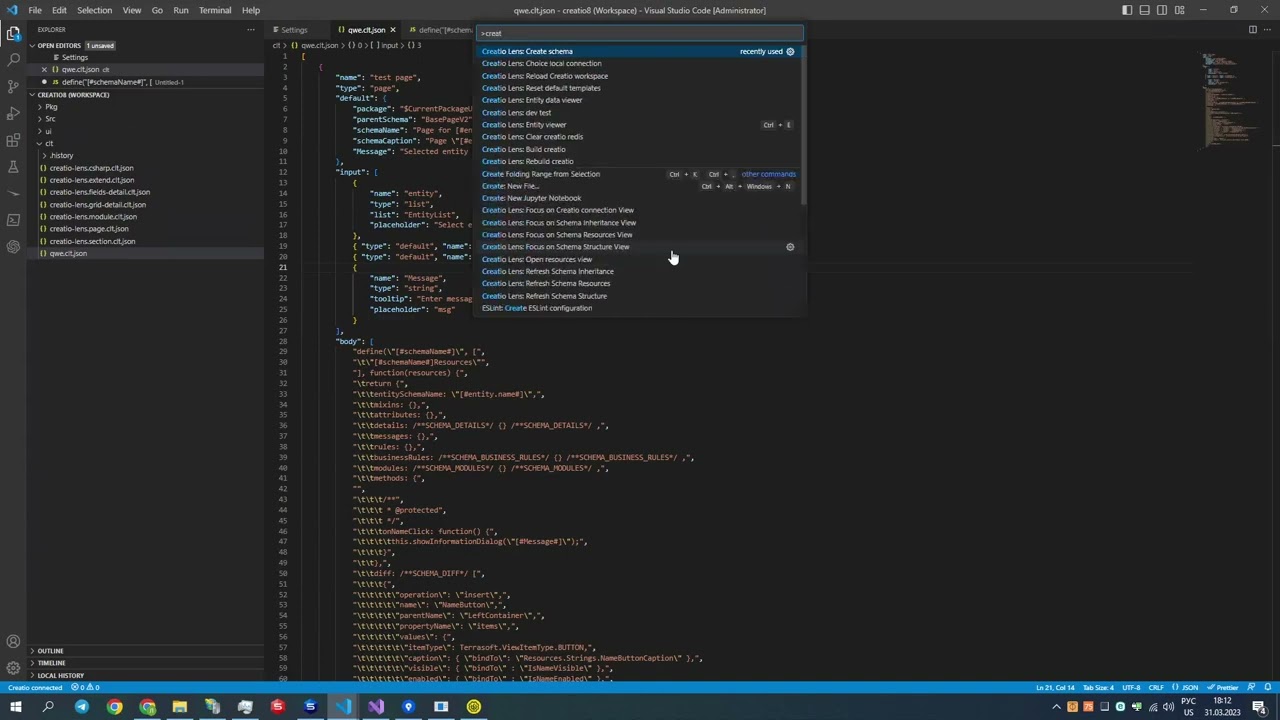Creatio Lens Extension
Join to our
 channel and
channel and
 chat to get the latest news and updates
chat to get the latest news and updates
This plugin is designed for developers in the Creatio system and provides the following functionality:
- Application Compilation
- Full Application Compilation
- Redis Cleaning
- Schema Structure
- Schema Resources
- Highlighting of Resources in the Schema
- Schema Hierarchy
- Navigation Between Schemas
- Descriptor Update
- Highlighting of Magic Numbers
- Highlighting for FreedomUI attributes (includes іnheritance attributes)
- Quick Correction of Magic Numbers
- Description of Objects
- Entity viewer & Entity data viewer
- Change/create/delete resource in schema
- Offline mode
- Create schema by template
- Setup types (intelisence)
- ESQ path builder (build forward path, backward path, etc)
- Creatio Explorer
- Generate constants from data binding
- ESQ to JSON
- Configuration
For creatio 8.X.X
- Change FreedomUI modal page size
TODO:
- Diff structure
- DevHelper integration
- Clio integration
- etc...
Commands Provided by the Extension
Open Command Palette (Ctrl+Shift+P by default) and execute one of the available commands.
Creatio Lens: Open Logs Folder
- Open the extension logs folder.
Creatio Lens: Reload Creatio Workspace
- Reload the current workspace. This is helpful when you create new files in the configuration and need to see changes in Creatio Lens.
Creatio Lens: Refresh Schema Structure
- Refresh the schema structure. You can also click on the refresh icon on the sidebar for schema structure.
Creatio Lens: Refresh Schema Resources
- Refresh schema resources. You can also click on the refresh icon on the sidebar for schema resources.
Creatio Lens: Refresh Schema Inheritance
- Refresh schema inheritance. You can also click on the refresh icon on the sidebar for schema inheritance.
Creatio Lens: Refresh Creatio Explorer
- Refresh Creatio Explorer. You can also click on the refresh icon on the sidebar for Creatio Explorer.
Creatio Lens: Build Creatio
Creatio Lens: Rebuild Creatio
- Run a rebuild for Creatio.
Creatio Lens: Clear Creatio Redis
- Clear the Creatio Redis database.
Creatio Lens: Entity Viewer
- Open a list of entities to view their columns and other details.
Creatio Lens: Entity Data Viewer
- Open a list of data bindings to view their data.
Creatio Lens: Reset Default Templates
- Reset changes from extension schema templates to the default templates provided by the extension.
Creatio Lens: Create Schema
- Allow you to create a Creatio schema from a template.
Creatio Lens: Resize FreedomUI Modal Page
- Allows you to change the size of the modal page. You can also use the icon on the top-right side when you open a modal page schema. (If you created and opened a new schema from the configuration, use
Reload Creatio Workspace.)
Creatio Lens: Choose Local Connection
- Allows you to select an existing local connection based on IIS configuration.
Creatio Lens: Setup Types
- Allows you to set up types for your JS schemas. You can click on the icon at the top-right side.
Creatio Lens: Create Workspace
- Allows you to create a new workspace for your Creatio project. You need to select the
Terrasoft.WebApp folder of your project; the extension will then create a new workspace file with the necessary paths for working with schemas from the file system.
Creatio Lens: ESQ Path Builder
- Opens a special view where you can build ESQ paths based on entities in your Creatio.
Creatio Lens: Open Schema
- Allows you to open any schema from the connected Creatio.
Creatio Lens: ESQ to JSON
- Allows you to convert your client ESQ to JSON.
Creatio Connection
- Open
Creatio connection panel
- Click
Select existing connection button for show local connections (from IIS). If you got the error applicationHost.config not found, try to specify the direct path to this file by application-host-path configuration property. By default it's %windir%\system32\inetsrv\config\applicationHost.config
- Select creatio system
- Enter username
- Enter password
- Enter connection data like that

- Click
Connect button for login in system
Reload button for reload loaded data
Application Compilation
Open Command Palette (Ctrl+Shift+P by default) and execute CreatioLens: Build creatio command
Full Application Compilation
Open Command Palette (Ctrl+Shift+P by default) and execute CreatioLens: Rebuild creatio command
Redis Cleaning
Open Command Palette (Ctrl+Shift+P by default) and execute CreatioLens: Clear creatio redis command
Schema Structure
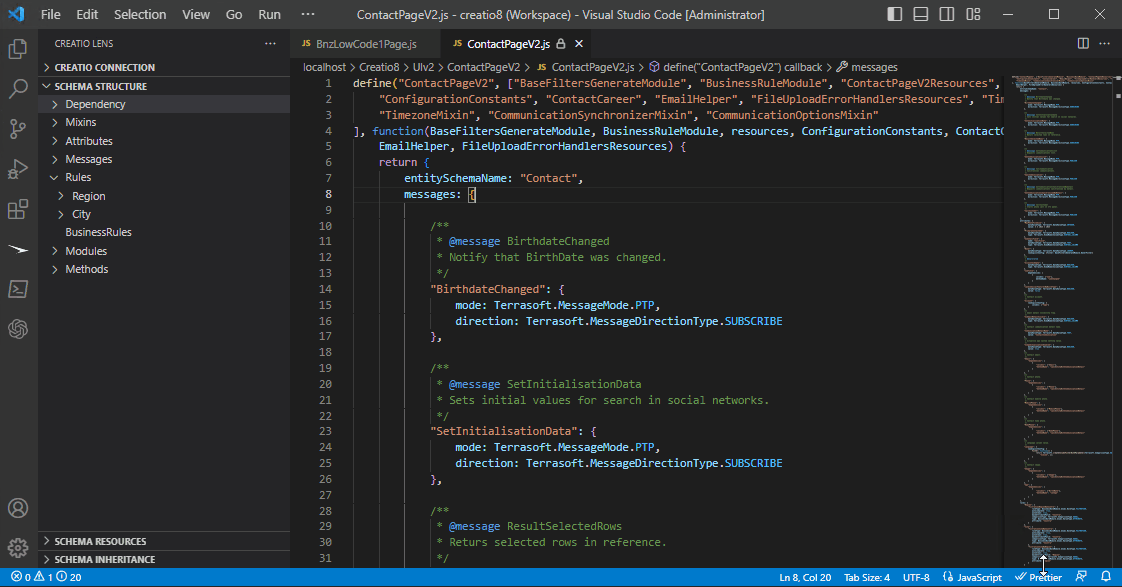
Schema Resources
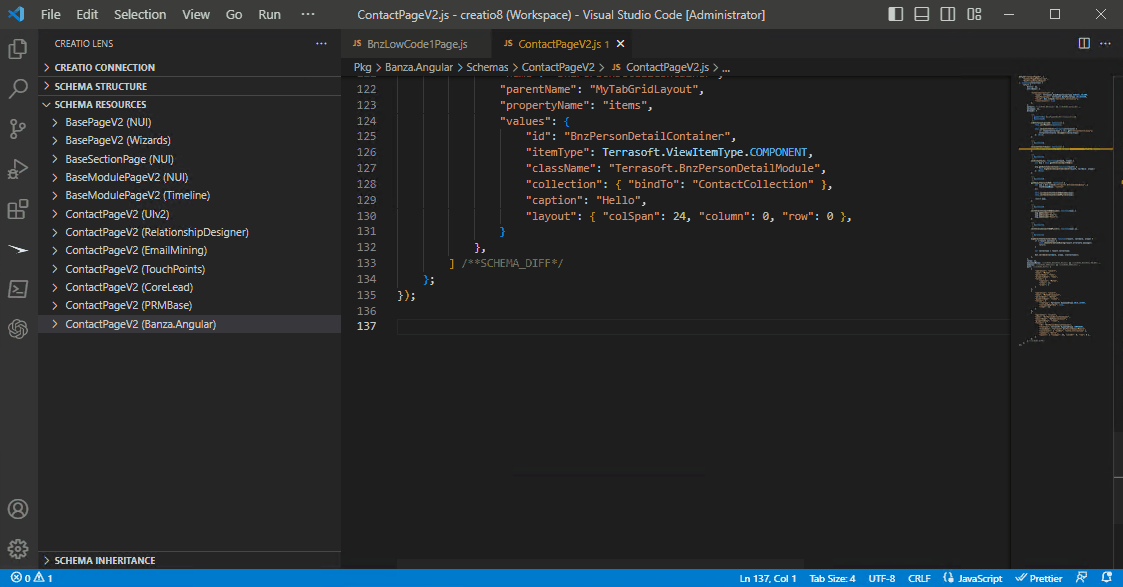
Highlighting of Resources in the Schema


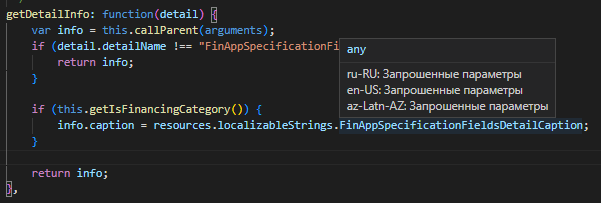
Schema Hierarchy
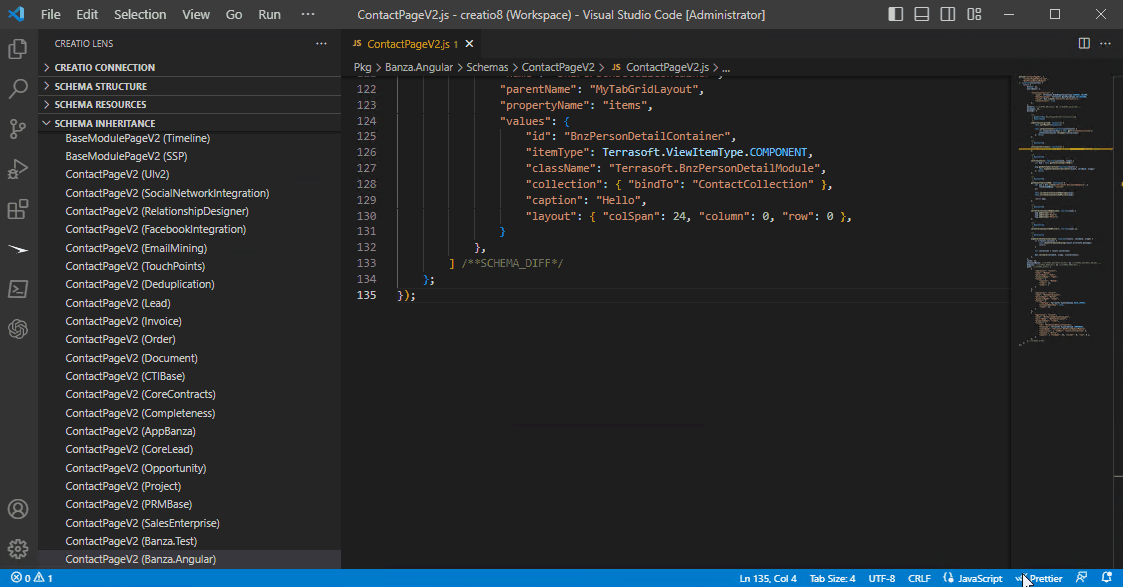
Navigation Between Schemas
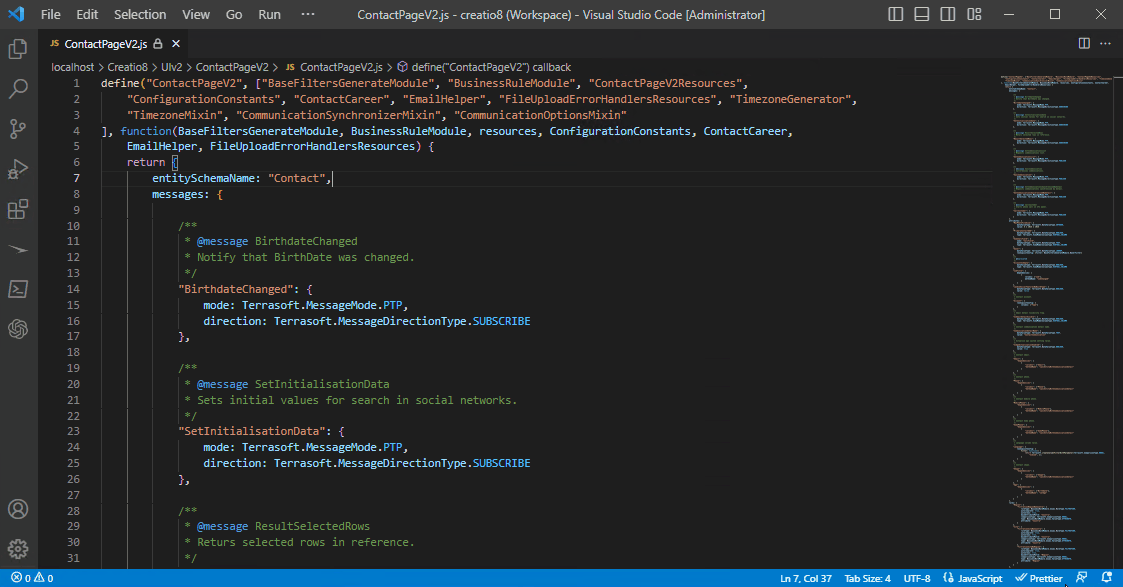
Descriptor Update
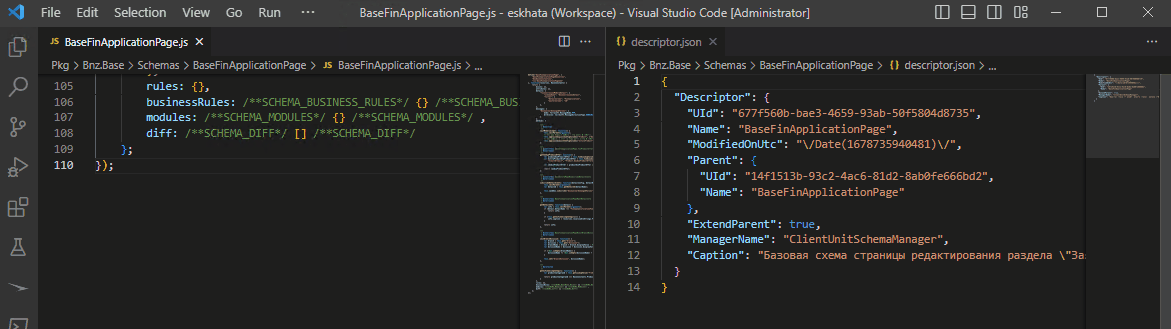
Highlighting of Magic Numbers
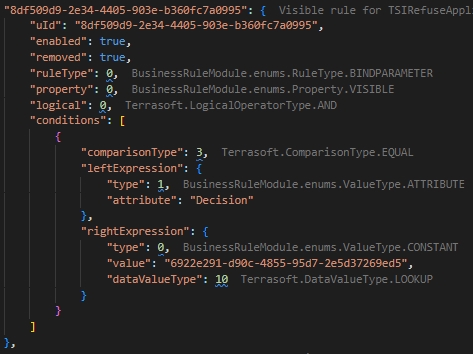
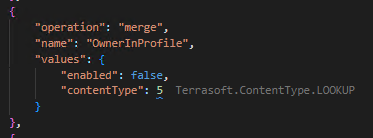
Highlighting for FreedomUI attributes (includes іnheritance attributes)

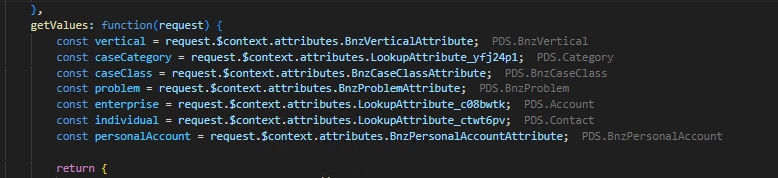
Quick Correction of Magic Numbers
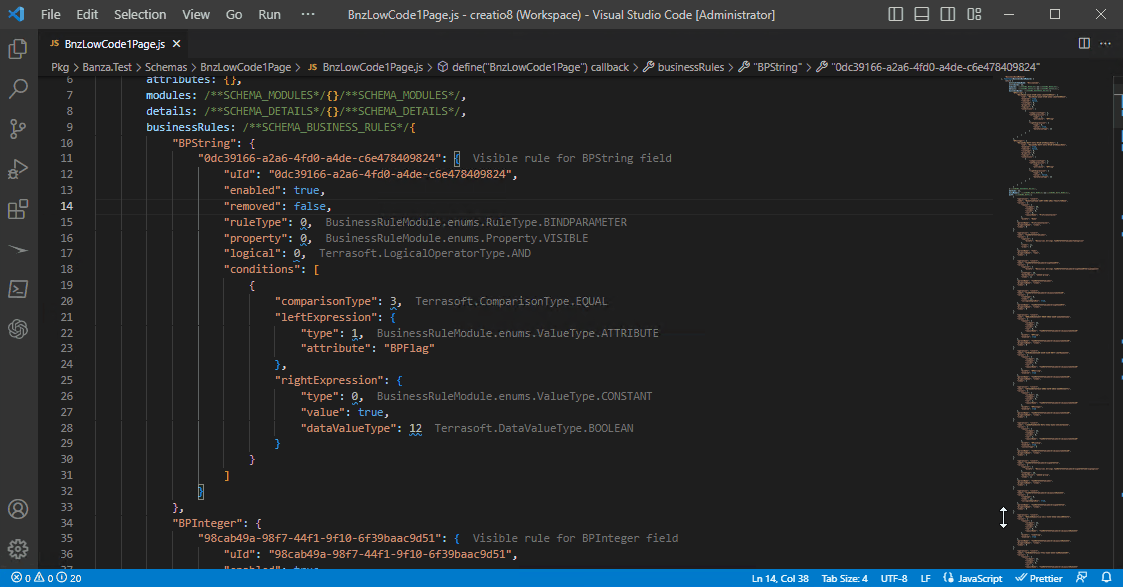
Description of Objects
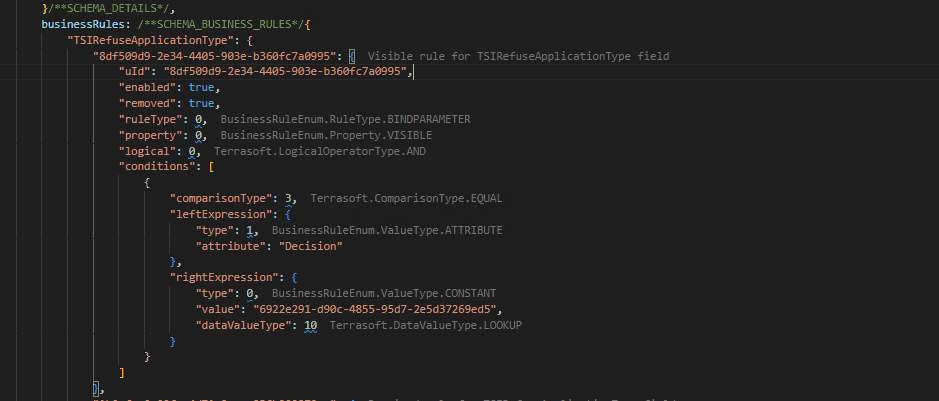
Entity viewer & Entity data viewer
How to open Entity viewer
- Open Command Palette (
Ctrl+Shift+P by default) and execute CreatioLens: Entity viewer command
- Choice entity from dropdown list
- From schema
- Click
Ctrl+LMB on any string like object name
How to open Entity data viewer
- Open Command Palette (
Ctrl+Shift+P by default) and execute CreatioLens: Entity data viewer command
- Choice data from dropdown list
- From entity viewer
- Open
DATA tab
- Click on data name
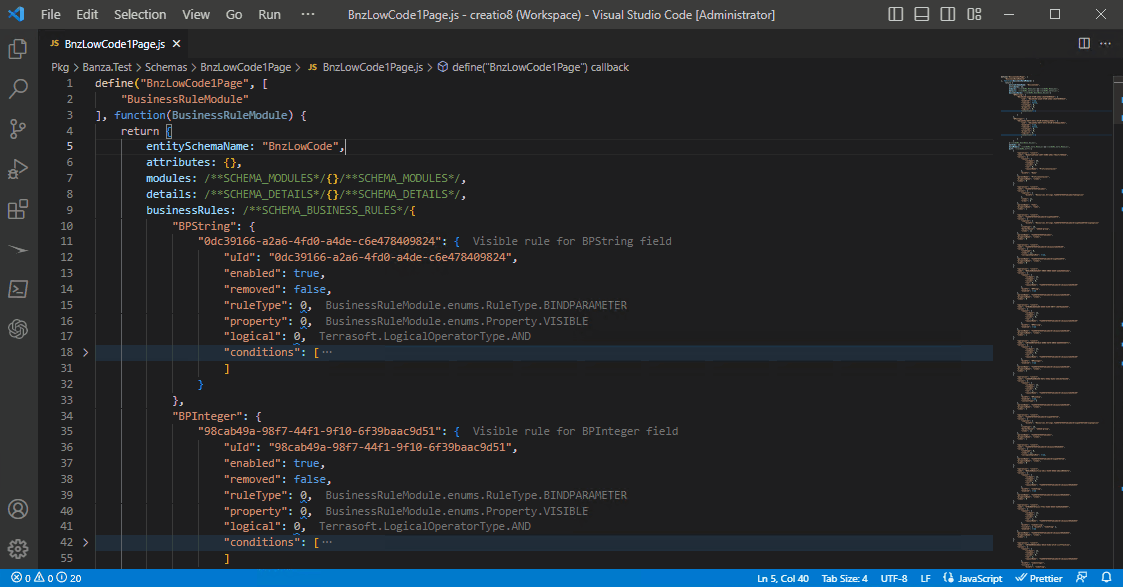
Generate constants from data binding
Open Entity data viewer page and go to the CONSTANTS tab.
Examples:


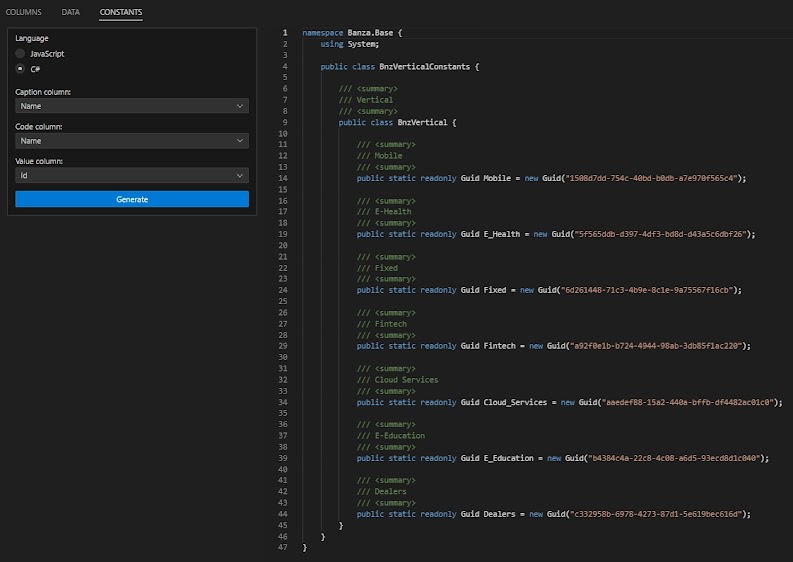
Change/create/delete resource in schema
Youtube video:
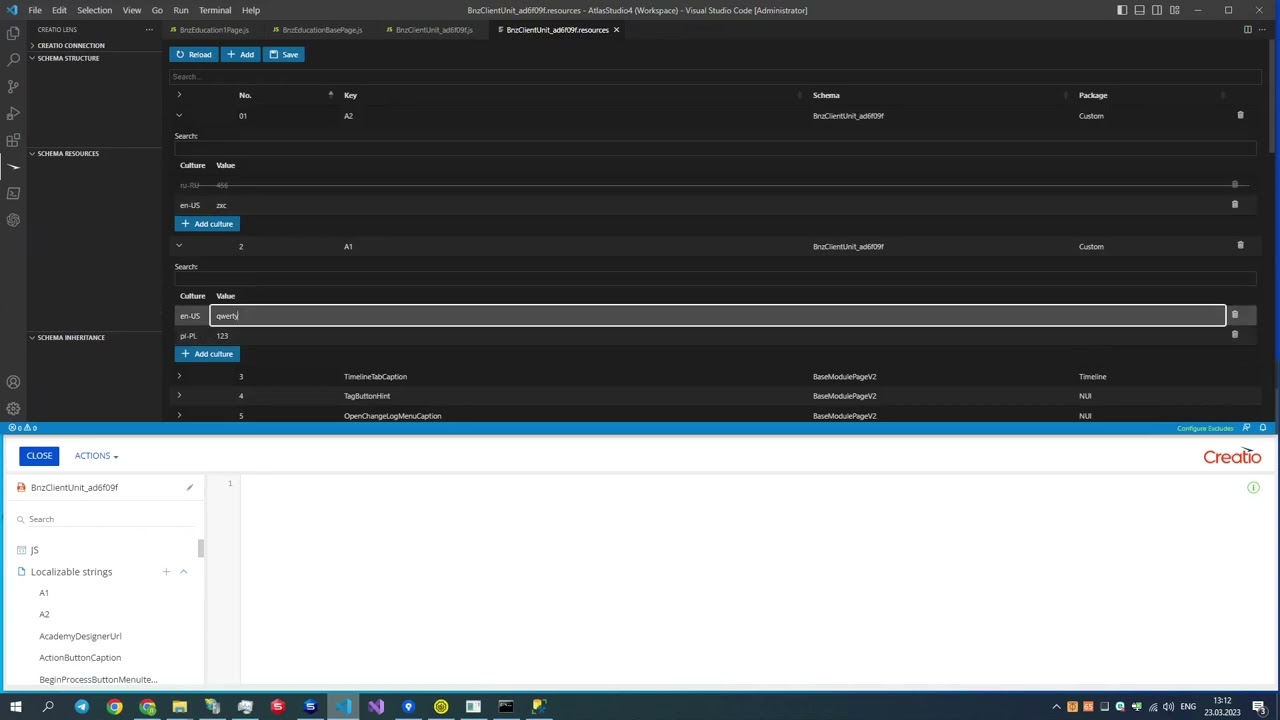
Offline mode
- You can see resources from local storage (.xml files)
- When Terrasoft.WebApp folder is specified
- Navigation between files (
Ctrl+LMB)
Create schema by template
- To configure the
creatio-lens.template-path setting, follow these steps.
- Open the Settings from the Command Palette (
Ctrl+Shift+P) by typing Preferences: Open Settings or using the keyboard shortcut (Ctrl+,).
- Filter the settings by
@ext:ZnZ.creatio-lens
- Enter the path for templates into
Creatio-lens: Template-path.
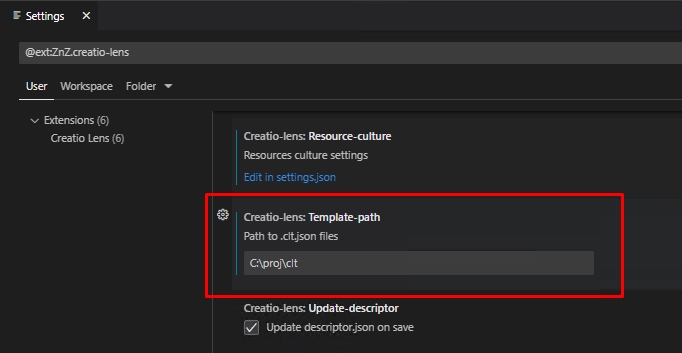
- To create a schema using a template, execute the command
Creatio Lens: Create schema from the Command Palette (Ctrl+Shift+P). Follow these steps
- If the
creatio-lens.template-path does not have any .clt.json file, an extension message will be displayed to create default templates. Click Yes.
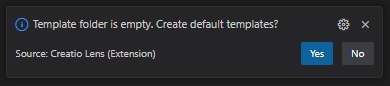
- Select a template from the list.
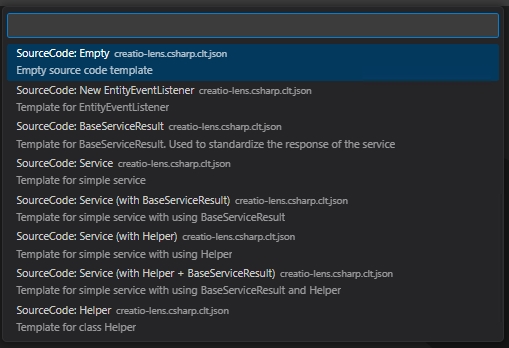
- Enter the requested values, and the schema will be created and opened.
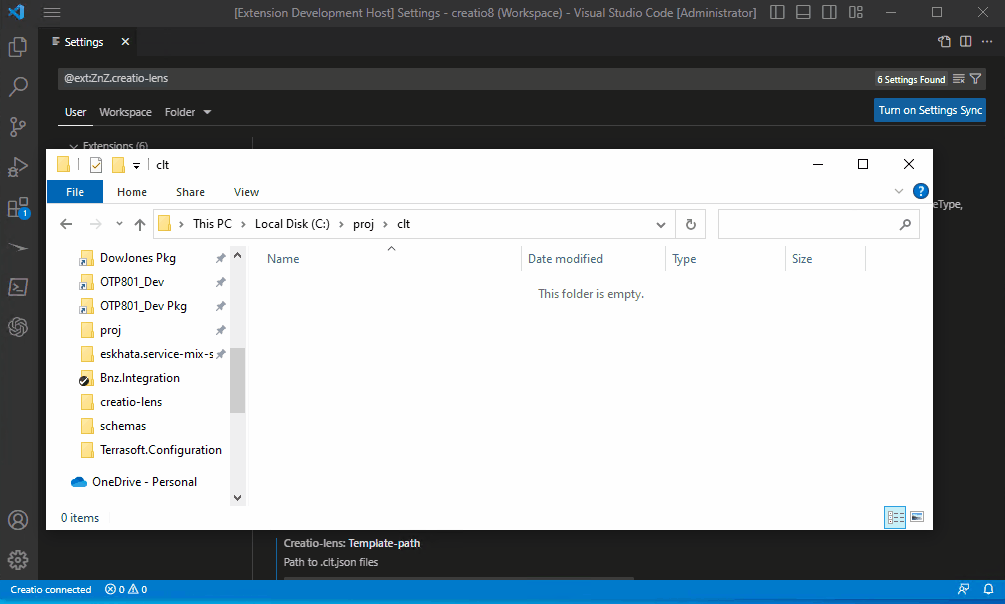
Create own template for schema
Youtube video:
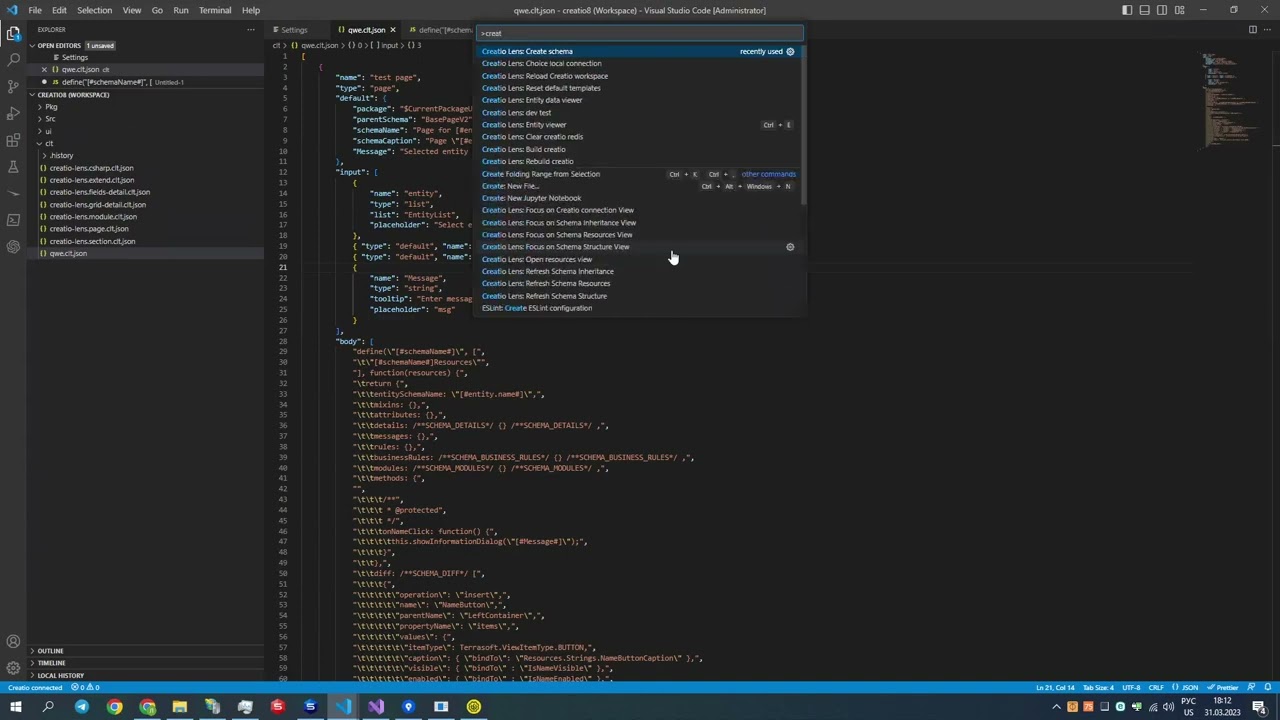
Setup types (intelisence)
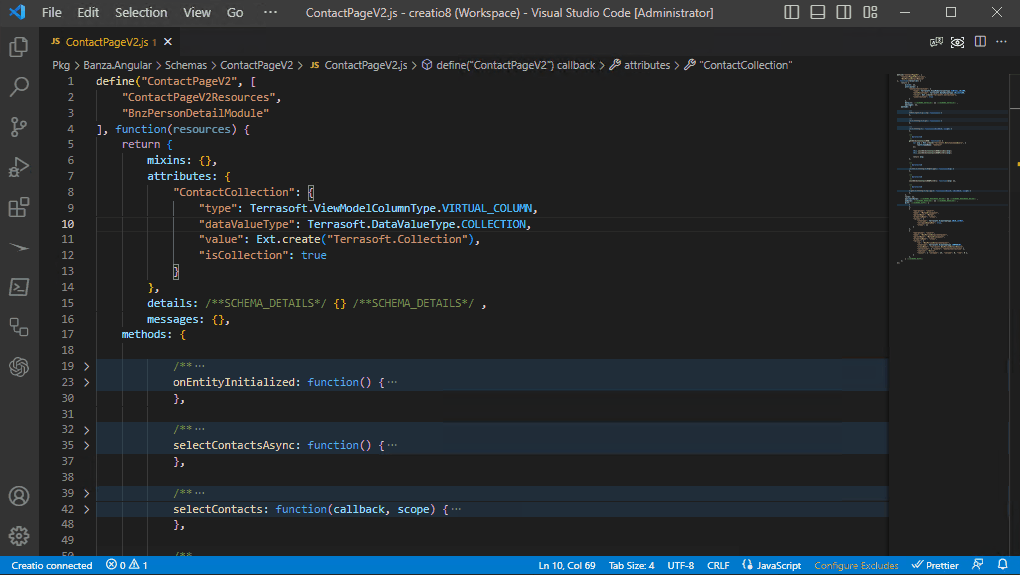
ESQ Path Builder
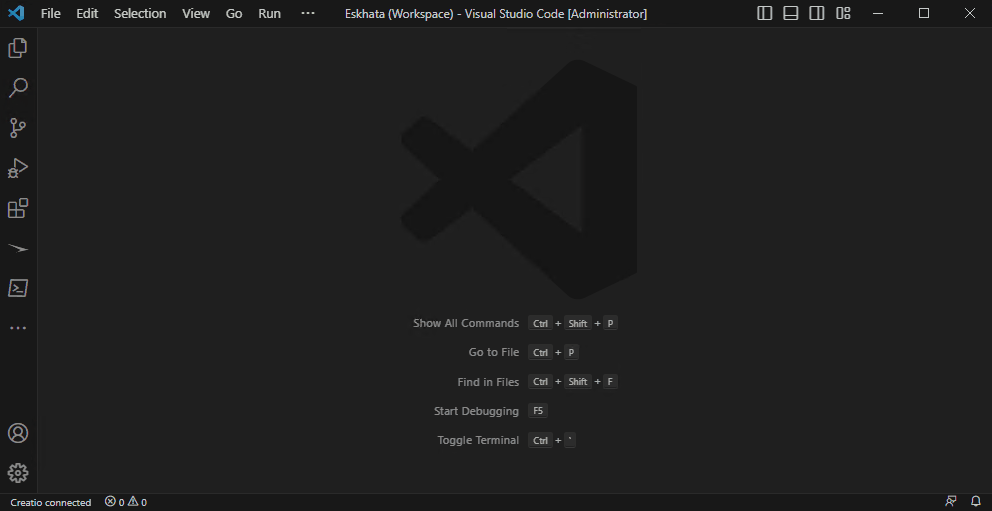
Creatio Explorer
You can view all Creatio packages and schemas. Additionally, you can open JS, CS, SQL, entity and data schemas.
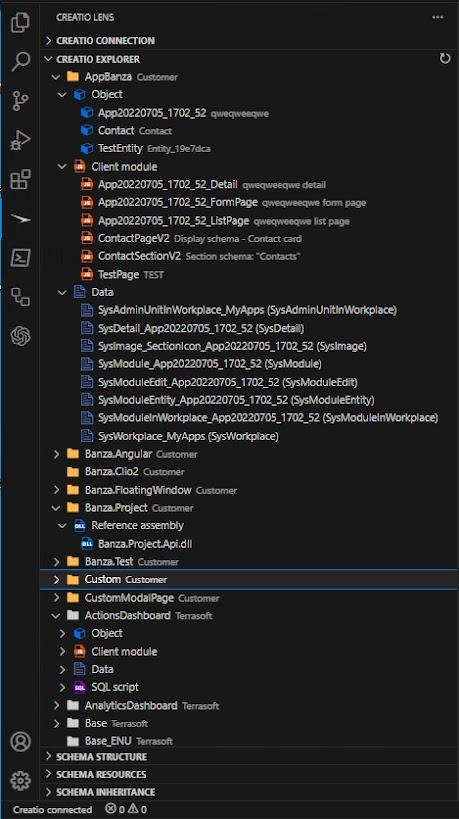
You can:
- Download package to .gz file
Change FreedomUI modal page size

ESQ to JSON
The extension allows you to convert client ESQ to JSON.
Open Command Palette (Ctrl+Shift+P by default) and execute CreatioLens: ESQ to JSON command
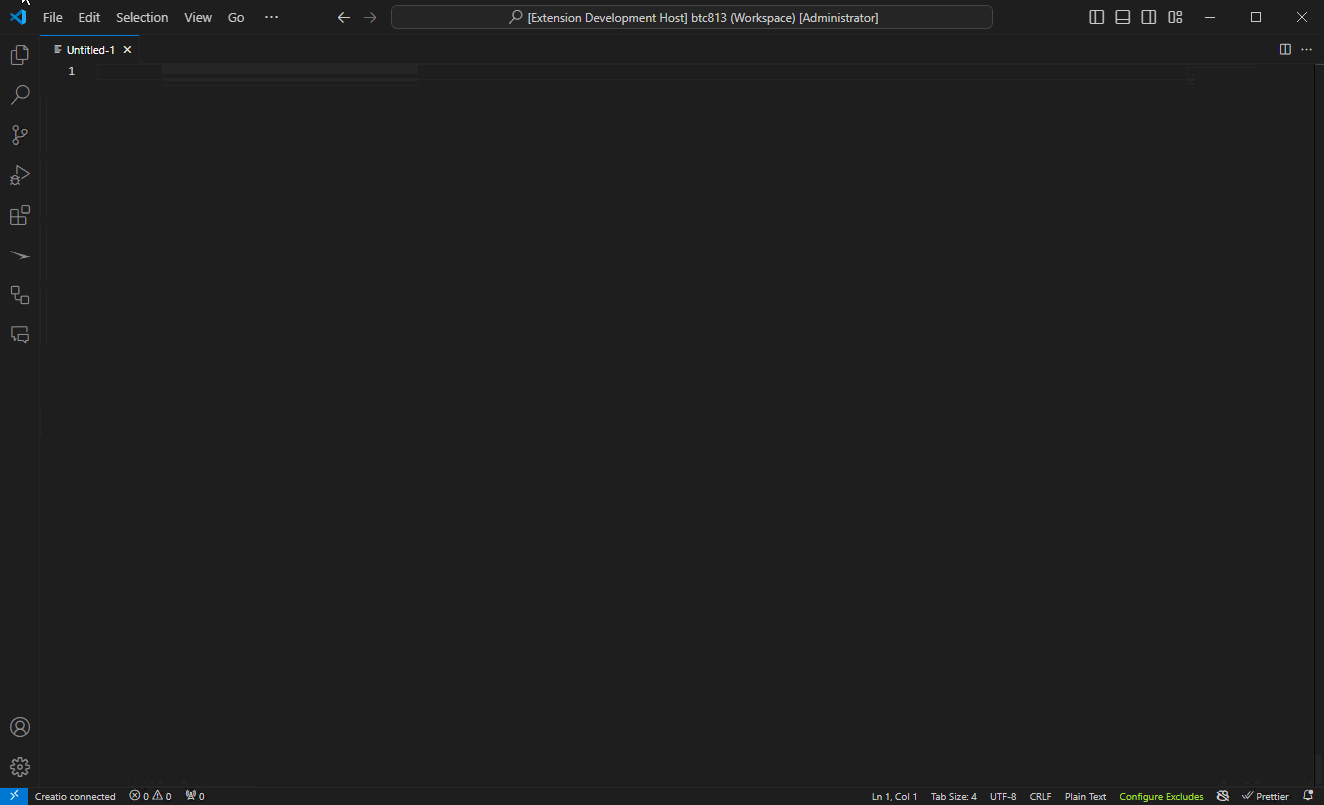
Configuration
Logging
The extension writes logs during its operation. You can manage the folder for logs and adjust the log level.
Default: { "logInfo": true, "logDebug": false, "logError": true, "logVerbose": false, "logFolder": "%temp%" }
In the logFolder, a creatio-lens/logs folder will be created for the logs.
Update descriptor
Specifies whether to update the descriptor when updating a file.
Default: "creatio-lens.update-descriptor": true
Resource cultures
Specifies the languages that will be displayed in resources. You can use en-US, uk-UA, ru-RU and etc...
Default: { "include": [], "exclude": [] }
Constants
Defines constants that are used in rules.
By default Creatio lens defines:
Terrasoft.ViewItemType, Terrasoft.ComparisonType, Terrasoft.DataValueType, Terrasoft.ContentType, Terrasoft.ViewModelColumnType, Terrasoft.LogicalOperatorType, BusinessRuleModule.enums.RuleType, BusinessRuleModule.enums.ValueType, BusinessRuleModule.enums.Property.
Setting: creatio-lens.constants: { ... }
Magic number highlight rules
Defines rules for highlighting magic numbers.
By default Creatio lens defines:
.*/itemType => Terrasoft.ViewItemType,
.*/comparisonType => Terrasoft.ComparisonType,
.*/dataValueType => Terrasoft.DataValueType,
.*/contentType => Terrasoft.ContentType,
attributes/.*/type => Terrasoft.ViewModelColumnType,
(businessRules|rules)/.*/logical => Terrasoft.LogicalOperatorType,
(businessRules|rules)/.*/ruleType => BusinessRuleModule.enums.RuleType,
(businessRules|rules)/.*/type => BusinessRuleModule.enums.ValueType,
(businessRules|rules)/.*/property => BusinessRuleModule.enums.Property
Setting: creatio-lens.constants: [...].
Object highlight description rules
Defines rules for highlighting object description.
By default Creatio lens defines:
Visible rule for field,
Enabled rule for field,
Required rule for field,
Readonly rule for field,
Filter rule
Setting: creatio-lens.object-description-rules: [...]
For example:
{
"path": "messages/(?<message>\\w+)",
"message": "Subscribe message ${message}. Mode @{mode}",
"properties": {
"direction": [
{
"type": "string",
"value": "subscribe"
},
{
"type": "constant",
"constant": "Terrasoft.MessageDirectionType.SUBSCRIBE"
}
]
}
},
{
"path": "messages/(?<message>\\w+)",
"message": "Publish message ${message}. Mode @{mode}",
"properties": {
"direction": [
{
"type": "string",
"value": "publish"
},
{
"type": "constant",
"constant": "Terrasoft.MessageDirectionType.PUBLISH"
}
]
}
},
 channel and
channel and
 chat to get the latest news and updates
chat to get the latest news and updates