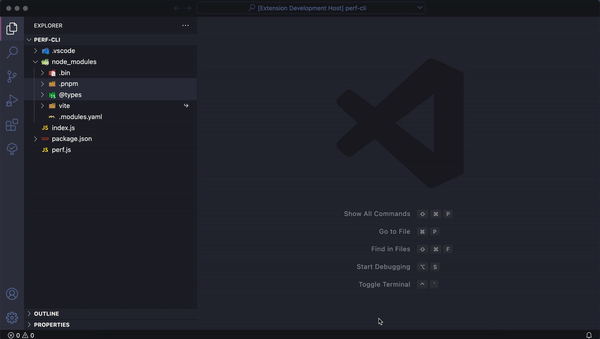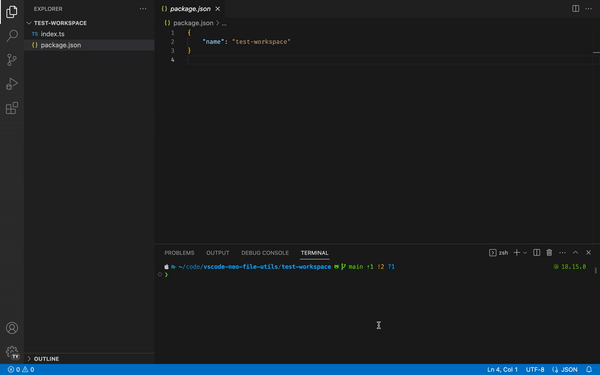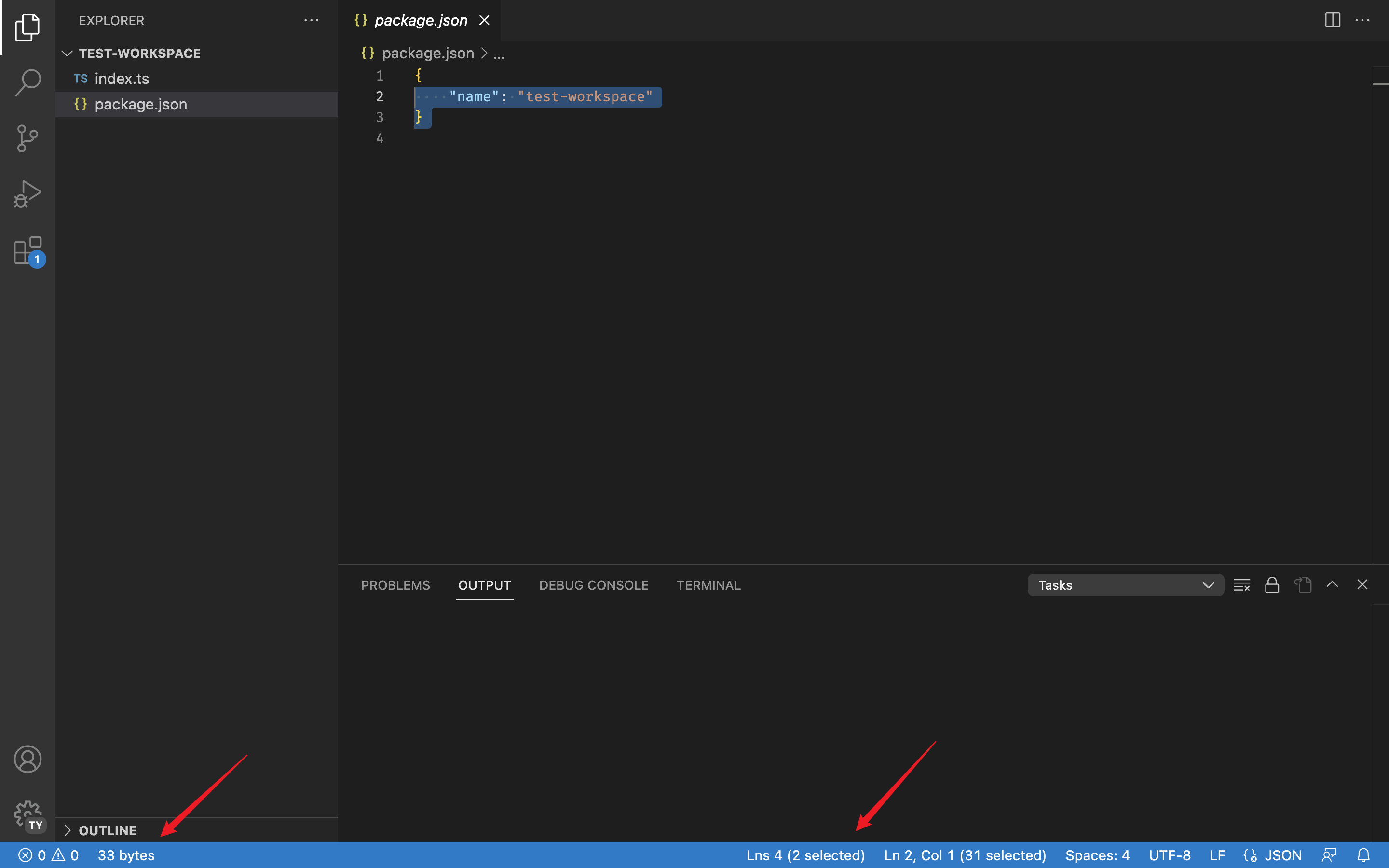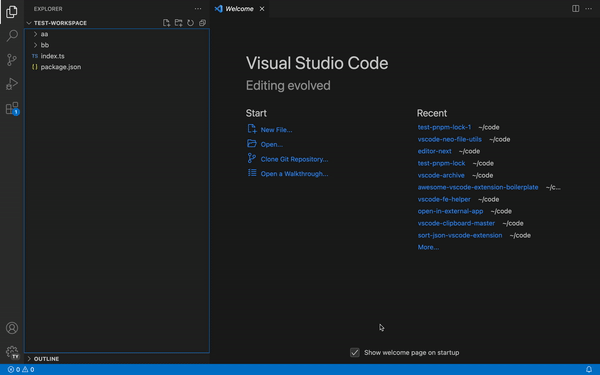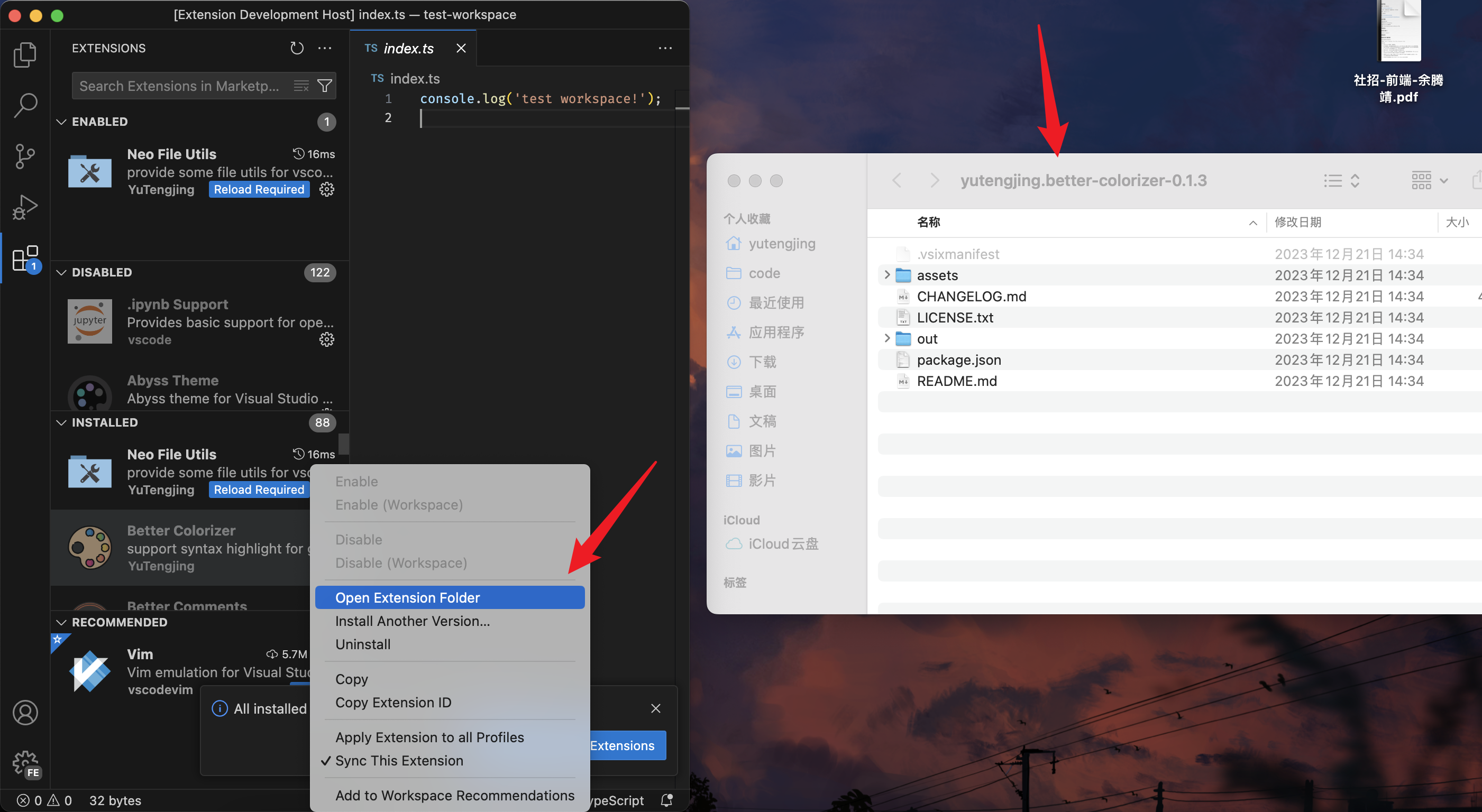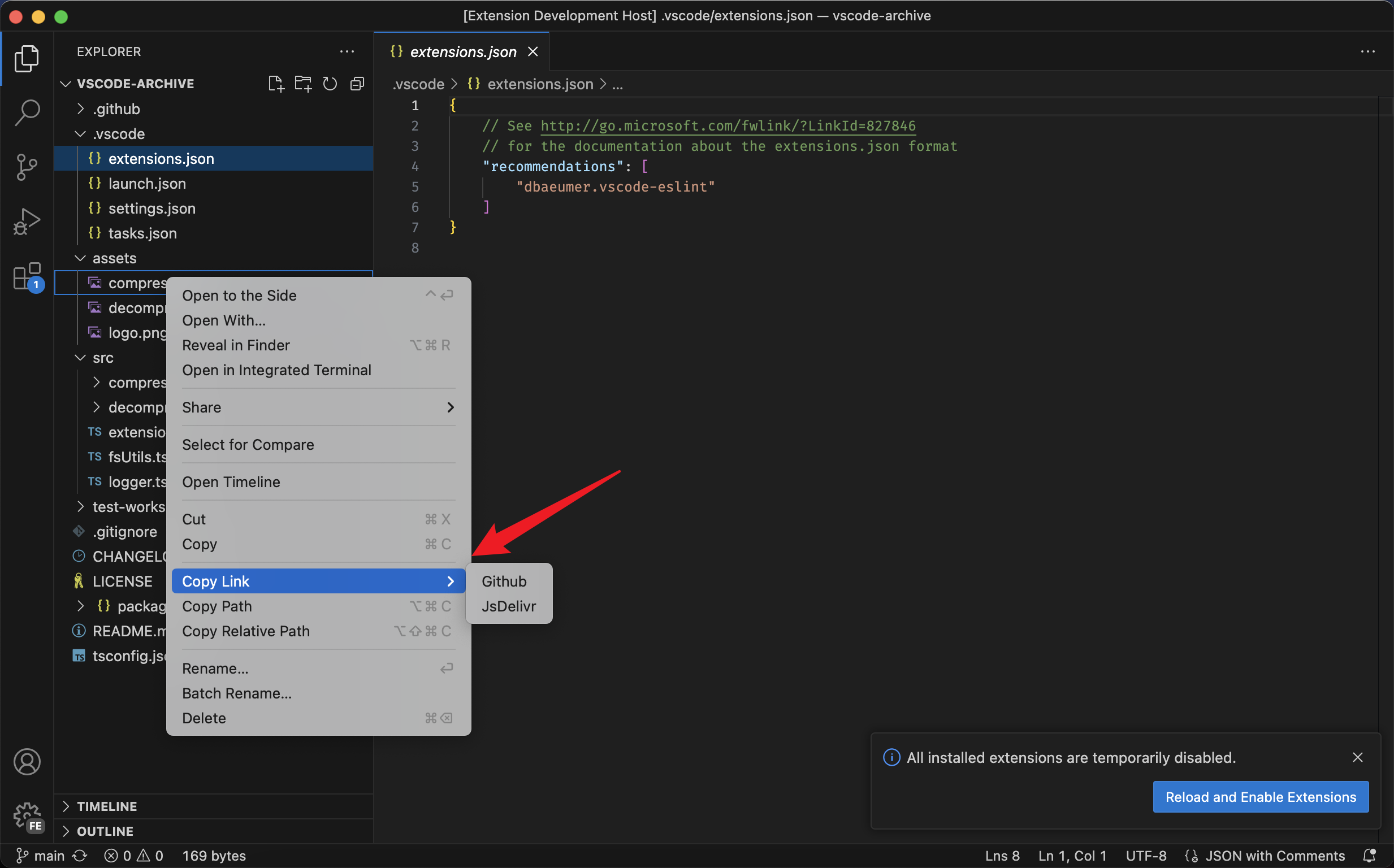VSCode Neo File Utilsprovide some file utils for vscode. FeaturesGo to Symbolic Link Real PathJust right click the explorer menu and select:
Detect Text File EncodingJust open a text file and run command
File Size and Line Count in Status Bar
Open Folder Context Menus for VS CodeI just migrated code from extension: Open Folder Context Menus for VS Code Smart Revertcheck source code for details Batch RenameI just migrated code from extension: Batch Rename Rename Workspace
Open Extension Folder
Remove Old Versions of ExtensionsRun the Copy LinksUseful for refer github online image link.
Install Extension from Remote VSIXInstall VS Code extensions directly from the marketplace by providing the extension identifier, marketplace URL, or specific version. This feature allows you to:
Examples:
Batch Merge Conflict ResolutionEfficiently resolve merge conflicts in bulk operations with context menu integration in the Source Control view. Available operations:
These commands appear in the SCM resource folder context menu when merge conflicts are detected, allowing you to resolve conflicts at the directory level instead of file-by-file. My extensions
Check all here: publishers/YuTengjing Thanks |