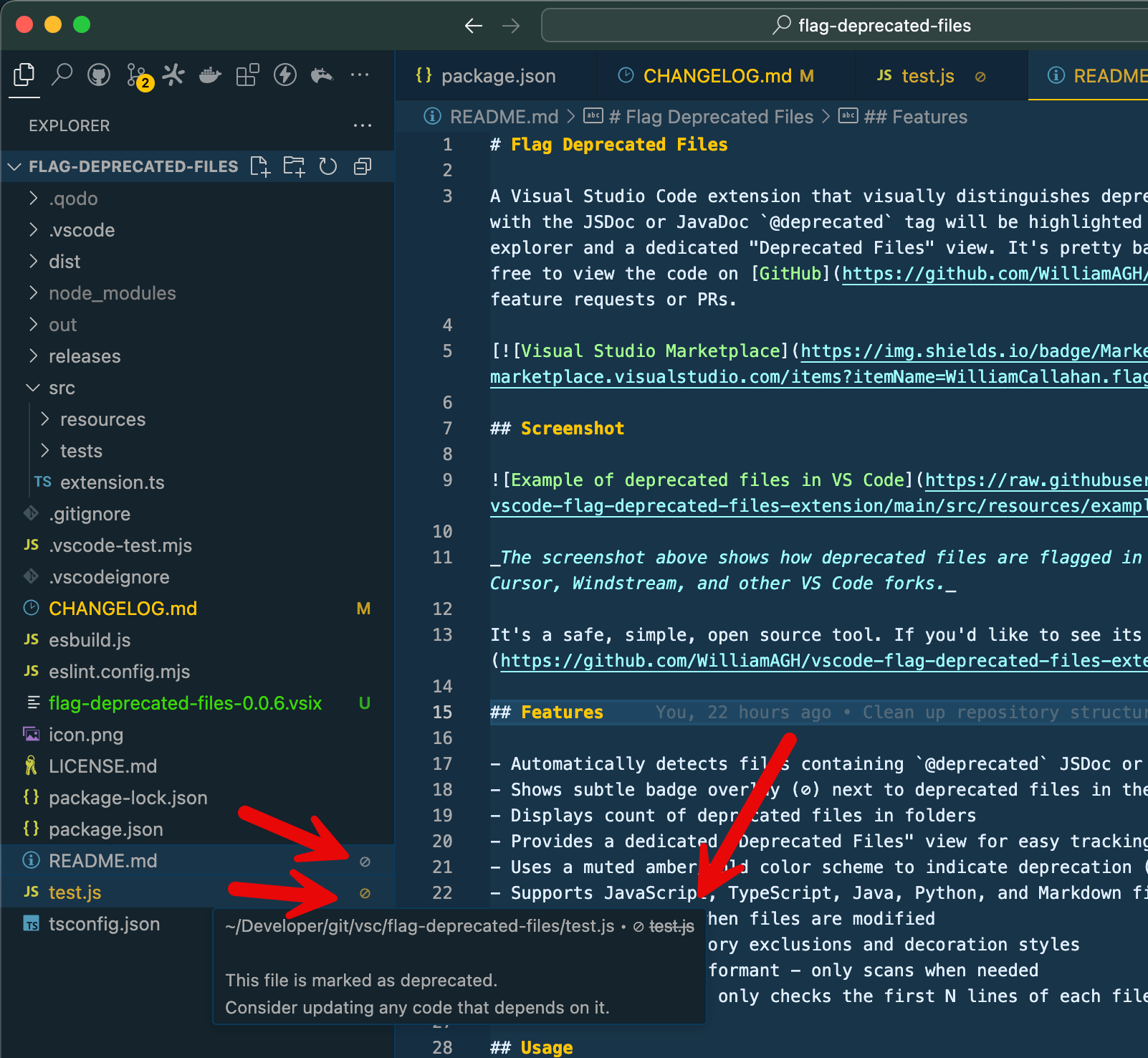Flag Deprecated Files
A Visual Studio Code extension that visually distinguishes deprecated files in the file explorer view. Files marked with the JSDoc or JavaDoc @deprecated tag will be highlighted with a subtle badge and color in both the file explorer and a dedicated "Deprecated Files" view. It's pretty basic at the moment, but it gets the job done! Feel free to view the code on GitHub and submit feature requests or PRs.

Screenshot
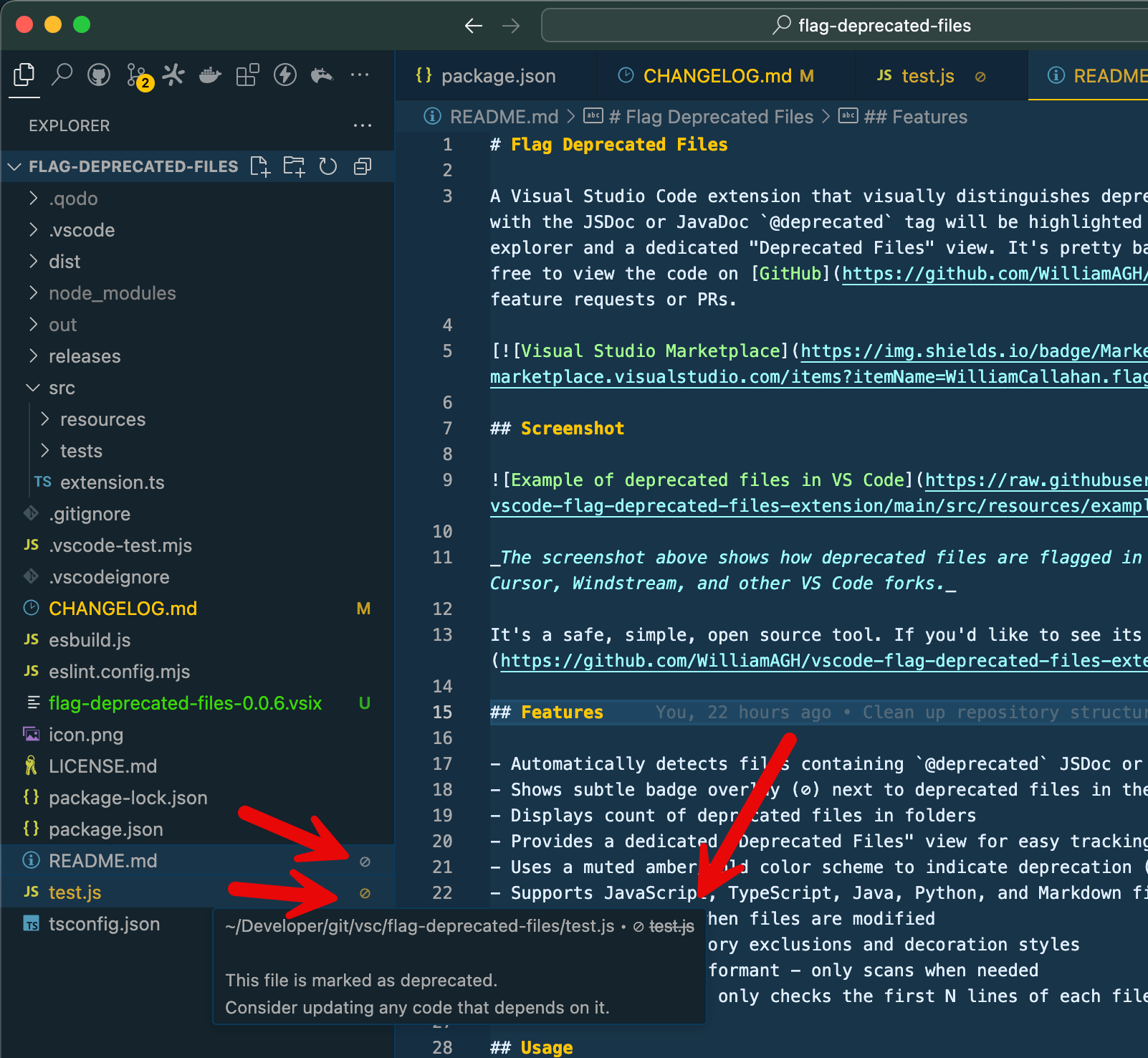
The screenshot above shows how deprecated files are flagged in the file explorer view in Visual Studio Code, Cursor, Windstream, and other VS Code forks.
It's a safe, simple, open source tool. If you'd like to see its code before installing, it's available here
Features
- Automatically detects files containing
@deprecated JSDoc or JavaDoc tags
- Shows subtle badge overlay (⊘) next to deprecated files in the file explorer
- Displays count of deprecated files in folders
- Provides a dedicated "Deprecated Files" view for easy tracking
- Uses a muted amber/gold color scheme to indicate deprecation (customizable)
- Supports JavaScript, TypeScript, Java, Python, and Markdown files currently
- Real-time updates when files are modified
- Configurable directory exclusions and decoration styles
- Lightweight and performant - only scans when needed
- Smart scanning that only checks the first N lines of each file for better performance
Usage
- Install the extension
- Open a workspace containing files with
@deprecated JSDoc tags
- The extension will automatically scan and mark deprecated files (if enabled)
- Use the command "Flag Deprecated Files: Scan Workspace" to manually rescan files
- Check the "Deprecated Files" view in the explorer sidebar for a dedicated list
Example of a deprecated file:
/**
* @deprecated This file is deprecated and will be removed in the next version
*/
Configuration
You can customize the extension through VS Code settings. Add any of these examples to your .vscode/settings.json for your project:
{
"flagDeprecatedFiles.excludedDirectories": ["node_modules", "dist", "build"],
"flagDeprecatedFiles.decorations.badge": "⊘",
"flagDeprecatedFiles.decorations.color": "amber",
"flagDeprecatedFiles.decorations.customColor": "#d4a72c",
"flagDeprecatedFiles.scanOnStartup": true,
"flagDeprecatedFiles.maxLinesToScan": 12
}
Configuration Options
excludedDirectories: Array of directory names to exclude from scanning (default: ["node_modules"])decorations.badge: Single character to use as badge overlay (default: "⊘")decorations.color: Color theme for deprecated files (options: "amber", "gray", "custom")decorations.customColor: Custom color in hex format when using "custom" colorscanOnStartup: Whether to scan for deprecated files when VS Code starts (default: true)maxLinesToScan: Maximum number of lines to scan for @deprecated tag in each file (default: 12)
Requirements
- Visual Studio Code version 1.90.0 or higher
Known Limitations
File Scanning:
- Only scans the first N lines of each file for @deprecated tag (configurable)
- Limited to specific file types: .js, .ts, .jsx, .tsx, .java, .py, .md, .mdx
- Simple text search for "@deprecated" tag (no AST parsing)
Decorations:
- Badge overlay is limited to a single character (VS Code API limitation)
- Cannot modify the file type icon directly (VS Code API limitation)
- Color applies to the entire filename (cannot color specific parts)
Performance Considerations:
- Initial scan occurs on startup (if enabled) or when view is first opened
- Large workspaces with many files may take longer to scan
- File watcher only monitors root-level files for changes
Release Notes
See the CHANGELOG.md for release notes and version history.
Feature Requests
I wrote this plugin to easily flag which files are deprecated in a few large repositories of my own. If you have any feature requests, feel free to reach out to me on X / Twitter or open an issue or pull request on GitHub.
About the Author
When I'm not working on my day job of building a venture capital research tool, I'm tinkering with fun things like this! Learn more about me at williamcallahan.com.
Enjoy!