vscode-todolist
Lightweight todos that live where you work: keep personal tasks alongside project tasks in one Activity Bar home.
 
See it in action
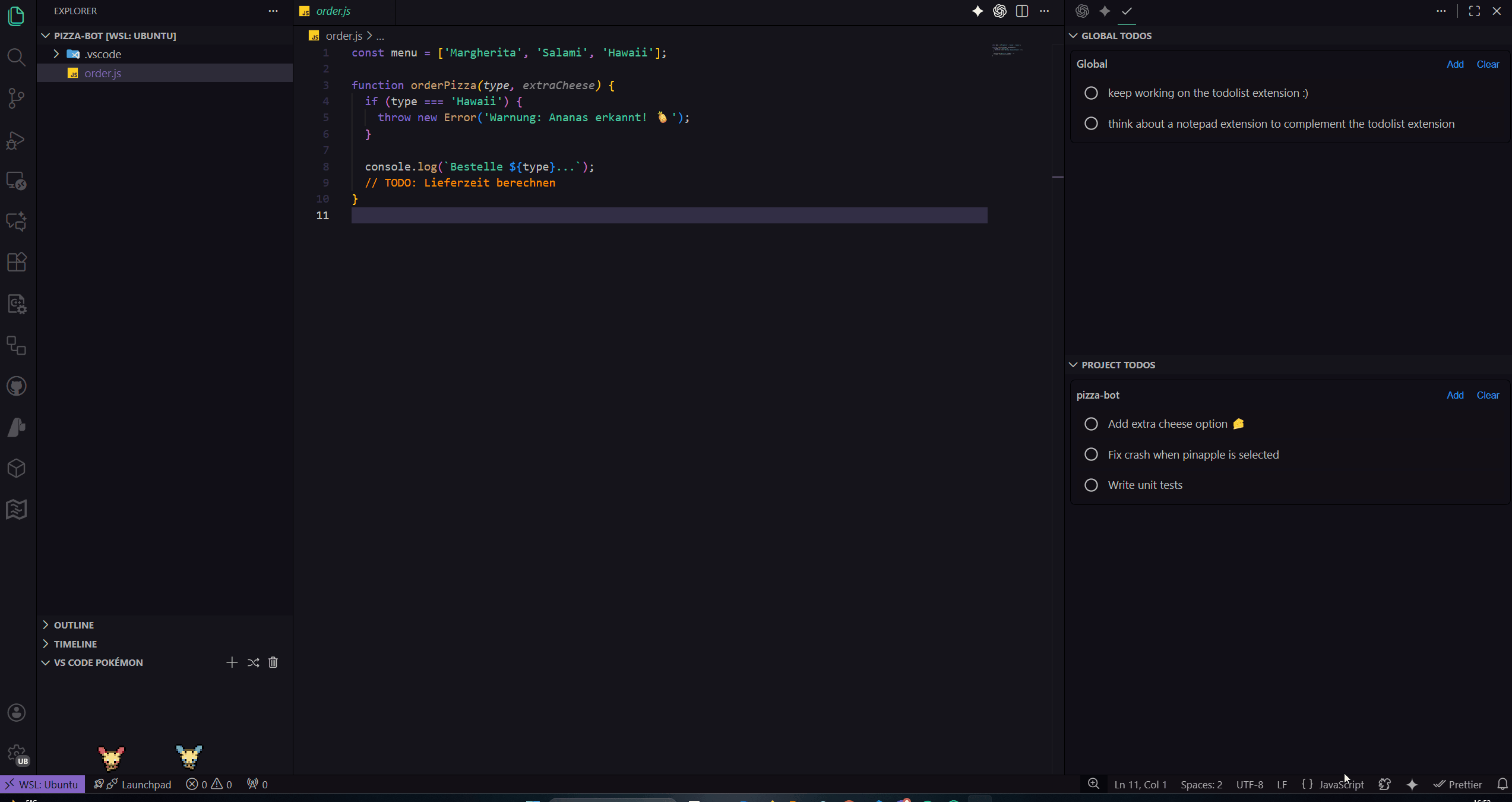
Two scopes, one view
- Global (profile-bound): follow your VS Code profile everywhere.
- Projects (workspace-bound): each workspace gets its own list (multi-root supported).
What you can do
- Add & edit todos inline - no popups, no friction
- Drag & drop ordering (persisted automatically)
- Quick toggle, delete, and undo
- Keyboard-first workflow (Cmd/Ctrl + Alt shortcuts)
- English & German UI
Quick start
- Open the TODOs icon in the Activity Bar (the toolbar where your explorer/search/git icons live).
- In the view header, click the
Add action (or press Ctrl/Cmd + Alt + T) to add your first todo.
- Try dragging your todo to reorder it, or click the checkbox to mark it as done.
Commands and shortcuts
| Command |
Title |
Default shortcut |
todo.addTodo |
Add TODO |
Ctrl/Cmd + Alt + T |
todo.editTodo |
Edit TODO |
Ctrl/Cmd + Alt + E |
todo.completeTodo |
Complete TODO |
Ctrl/Cmd + Alt + Enter |
todo.removeTodo |
Remove TODO |
Ctrl/Cmd + Alt + Backspace |
todo.clearTodos |
Clear TODO list |
Ctrl/Cmd + Alt + Shift + Backspace |
Settings
| Setting |
Default |
Description |
todo.confirmDestructiveActions |
true |
If enabled, asks before clearing multiple todos and shows an Undo toast. |
todo.autoDeleteCompleted |
true |
Automatically delete completed todos after a short delay. |
todo.autoDeleteDelayMs |
1500 |
Delay (in milliseconds) before deleting a completed todo when auto-delete is enabled. |
todo.autoDeleteFadeMs |
750 |
Fade-out duration (in milliseconds) before a completed todo is removed automatically. |
| |