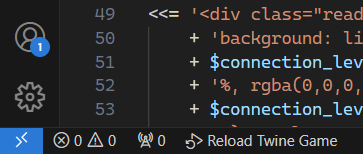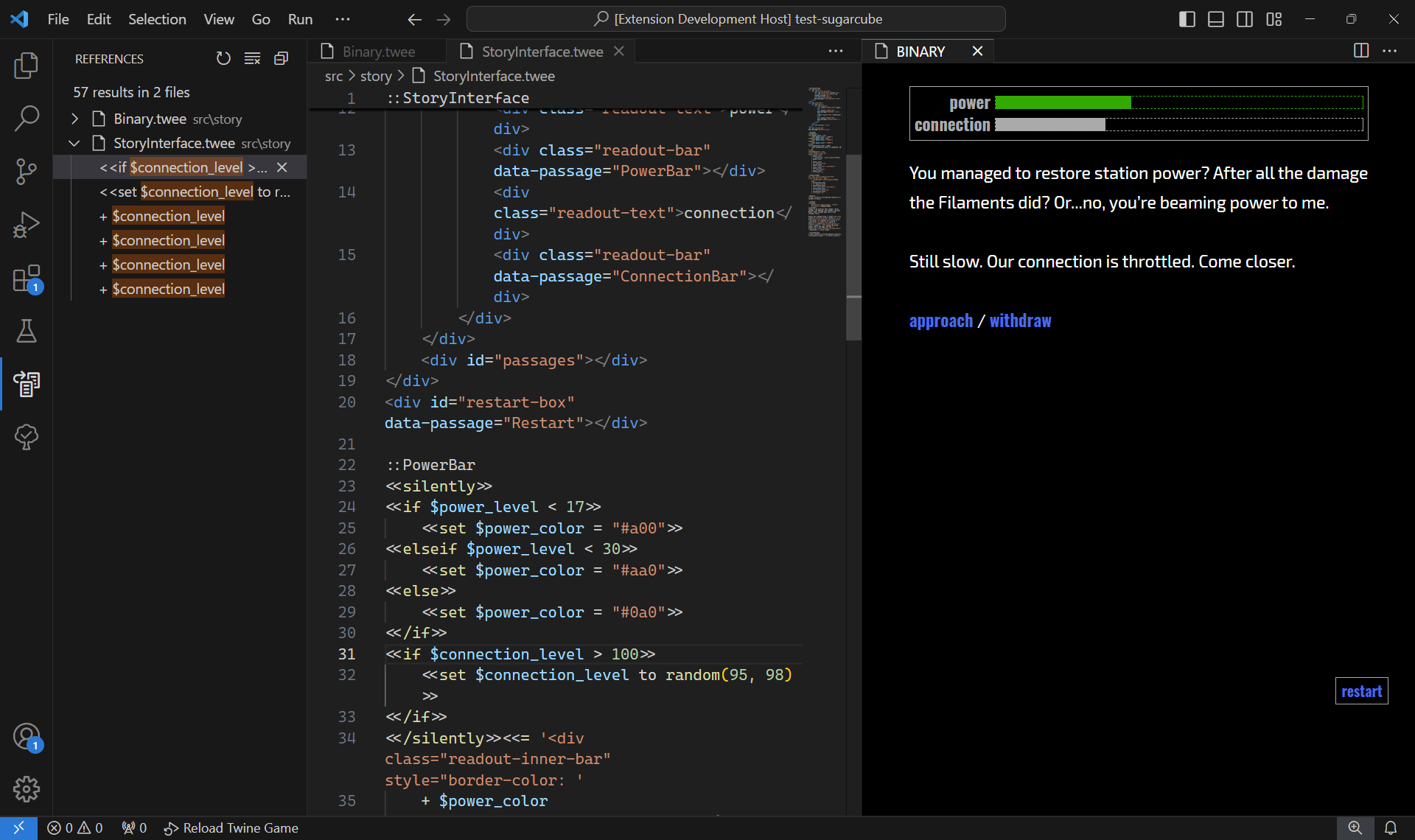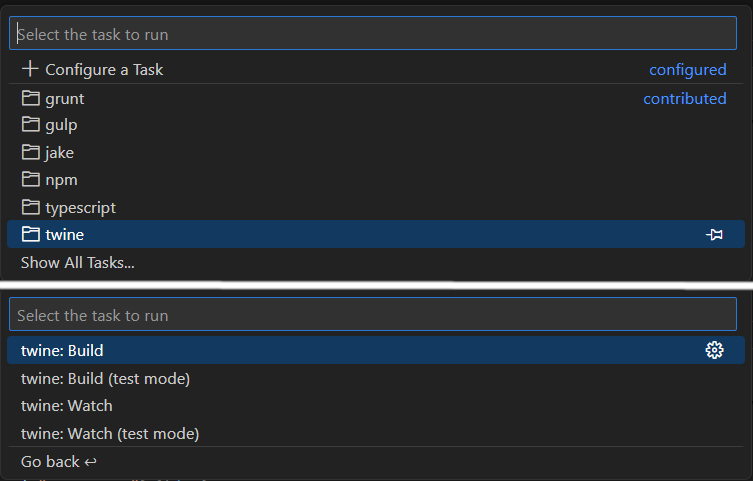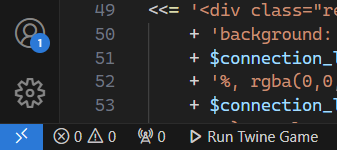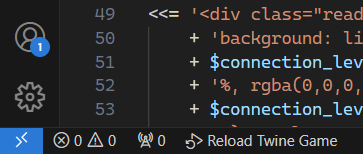Twine (Twee 3) Language
A VS Code extension for Twine (using the Twee3 format) and the Chapbook and SugarCube story formats.
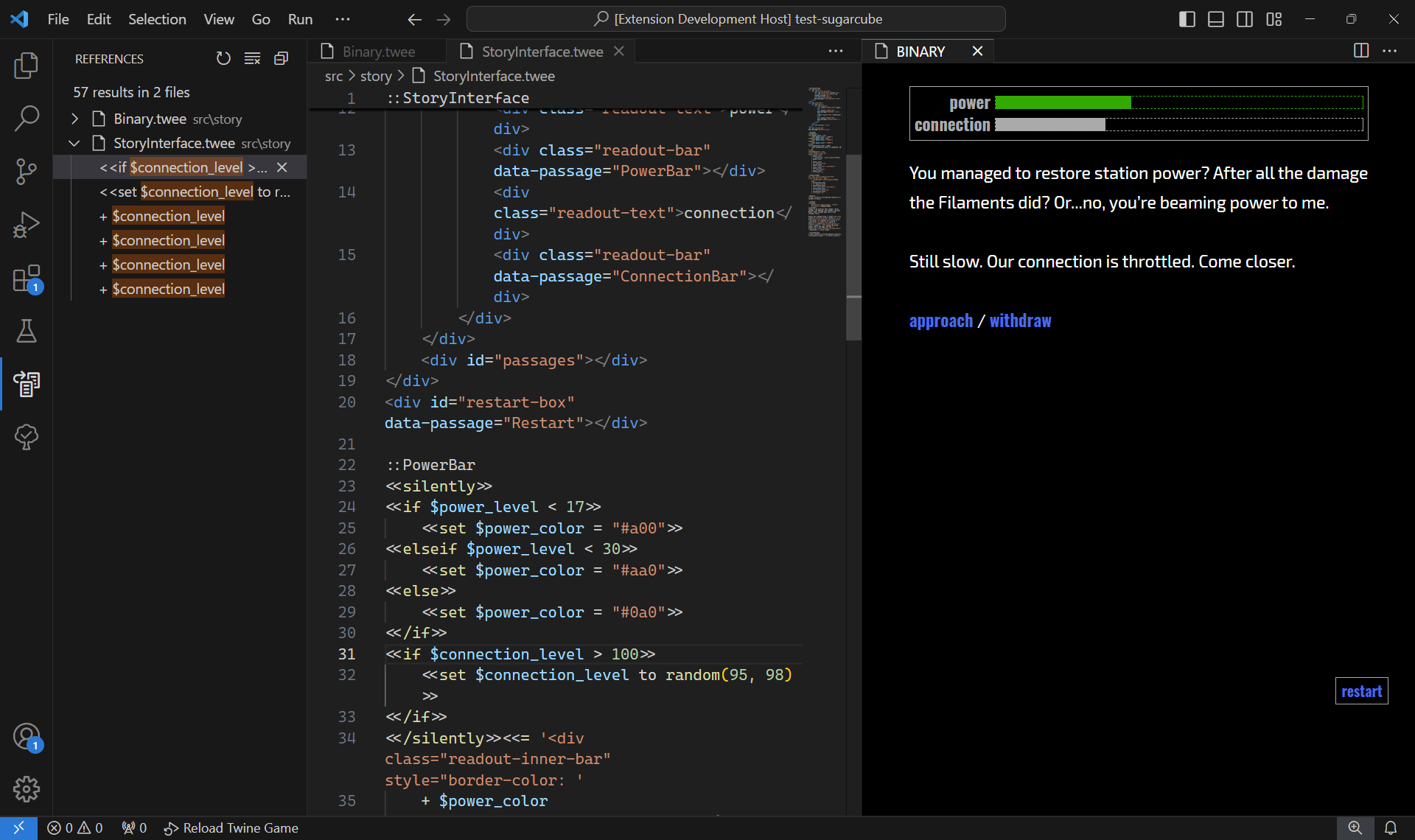
Features
Twee
- Autocomplete (Twine links,
StoryData contents, CSS stylesheets, HTML)
- Syntax highlighting
- Error highlighting
- Go to passage definition
- Rename passages
- Highlight references to passages in links
- Build your game to a releasable HTML file
- Run your game in VS Code
Chapbook
- Autocomplete
- Syntax highlighting
- Error highlighting
- Highlight variable references
- Rename variables
- Support for inserts and modifiers
- Autocomplete (both names and arguments)
- Hover information
- Argument validation
- Support for custom inserts and modifiers (requires extra information)
- Find everywhere the custom insert/modifier is used
- Go to the custom insert/modifier's definition
- Argument validation
SugarCube
- Autocomplete
- Syntax highlighting
- Error highlighting
- Highlight variable references
- Rename variables
- Support for macros
- Autocomplete (names only)
- Hover information
- Highlight references to macros
- Support for custom macros
- Automatically recognizes macros defined using the
<<widget>> macro
- Supports T3LT custom macro format information files for non-widget macros
Installation
Install from the VSCode extension marketplace.
Getting Started
Open the folder with your game and the extension will index all files that end in .tw or .twee that are in the story's source directory (default: src).
The extension determines what story format to use based on the format property in your StoryData passage.
Building Your Game
The extension can turn your game into a playable file. It bundles all files in the source directory (default: src), combines them with the appropriate story format in the story formats directory (default: .storyformats), and creates an .html file in the build directory (default: build). The extension bundles all files supported by Tweego except for .tw2, .twee2, .htm, and .html.
There are two ways you can build your game. One, the extension includes commands to build the game. To run a command, pen the command palette and begin typing Twine. The palette will list all commands provided by the extension. Select either Build Game or Build Game (test mode) to build your game.

Two, the extension also provides native VS Code tasks so that you can build the game using the Ctrl+Shift+B shortcut. The tasks include Watch tasks that rebuild the game any time you save your Twee files. To run a task, pen the comand palette and select the Run Tasks command. In the list of task folder that appears, select the Twine folder. Then select one of the tasks. When it asks you what kind of errors or warnings to scan for, select Continue without scanning the build output.
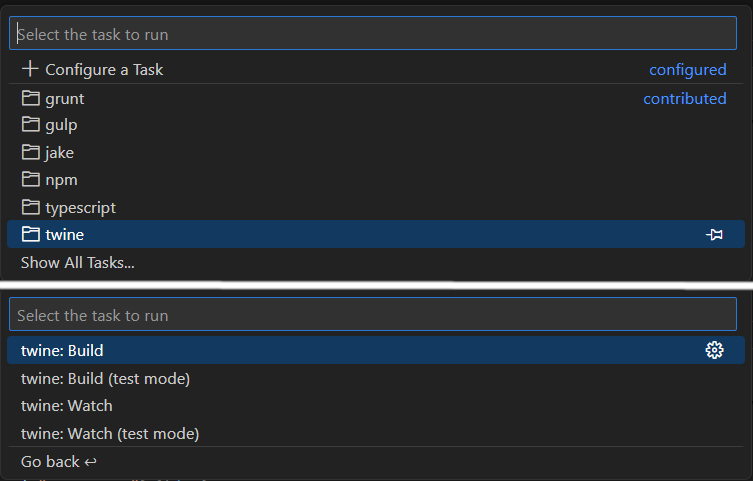
You'll need a local copy of the story format in the story formats directory. The extension will try to automatically download the format if it's Chapbook or SugarCube. If that fails, or if you're using a different story format, you can add it yourself. Download the story format you want to use. In the story formats directory, create a directory for the story format named formatname-x-y-z, where formatname is the lowercase name of the story format (like chapbook or sugarcube) and x-y-z is the version number separated by dashes instead of dots. In that directory, put the format.js file that you downloaded.
Running Your Game
Once you've turned your game into a playable file, you can run it in a VS Code window. The extension adds a "Run Twine Game" button to the bottom left side of the status bar.
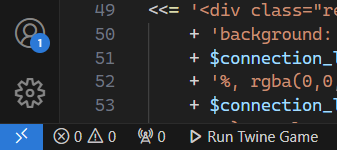
Whenever you build a new version of your game, the running game updates to include your changes without restarting your game. If you want to restart your game, press the "Reload Twine Game" button in the bottom left side of the status bar.