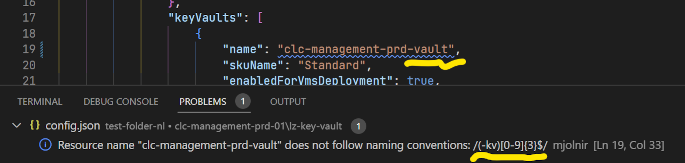Mjolnir
Mjolnir is a Visual Studio Code extension that helps the Sentia Azure Team to work more efficiently and limit errors in Landing Zone development.
Killer features:
- Command
Sentia Mjolnir: Open Preview To The Side renders a compiled JSON file where all parameters are replaced)
- Command
Sentia Mjolnir: Open Wiki documentation page for current solution opens the documentation on our centralized Wiki for the currently opened solution. This also works by right clicking in the opened solution config and selecting this command.
- You can preview the value of a
{{}} or [[]] parameter by hovering over it.
- "Go To Definition" is supported for parameters. This makes it easy to jump to a parameter definition without knowing where exactly this parameter is defined by using
CTRL + Click or Right Click > Go To Definition.
- A lot of problems can be detected and are visible: parameter existence, parameter casing checks, naming conventions etc...
Other features:
- Autocompletion of parameters in JSON config-template files (
Control+Space when standing in a {{}} field).
- Command
Sentia Mjolnir: Correct Casing which replaces the parameters with the correct casing
- Command
Sentia Mjolnir: Clone Azure DevOps repositories opens a wizard that allows you to clone selected repositories.
- Command
Sentia Mjolnir: Bump the version of the solution and potentially execute migration scripts will bump the version of a solution to the latest version and potentially execute migration scripts.
- Command
Sentia Mjolnir: Run all problem checks on the current project will iterate over all solutions and run the configuration problem checks.
- A tree view in the side bar with an overview of the parameter structure that is discoverable for the currently opened config file.
- Use
// mjolnir-include "env/*.json" to include other parameter files in the current one to also be able to merge nested parameter files.
- A status bar item on the bottom of the VS Code window shows the version of Mjolnir and the currently opened solution and its version.
- Configuration options and feature toggles exist to customize the extension to your needs.
NOTE: open the command pane to execute one of these commands by pressing CTRL+SHIFT+P / CMD+SHIFT+P
Version 2.x.x
This version will for now be used to pre-release everything related to JSON Schema's: solution validation, autocomplete, etc. You need to opt in manually on the Mjolnir extension page in vscode, if you want to use these beta features. Version 1.x.x will remain to be the stable version until further notice.
How to install
Simply search it on the visual studio marketplace or click here.
Stable releases will be installed automatically. You can opt in for pre-releases which will contain features which are currently under test.
Features
…
Naming conventions
Mjolnir will inform you if your resources do not follow naming conventions:
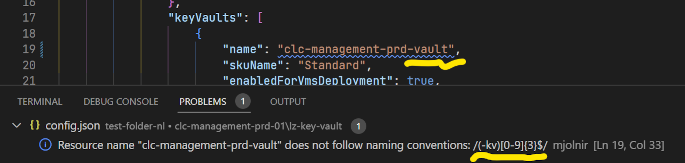
Mjolnir uses these naming conventions by default:
https://clearview-api.az.cie.ac/v1/core/resourcedefinitions/qualityChecks
You can use a different naming convention by changing the mjolnir.qualityCheckAPI extension setting.
Keep in mind that Microsoft provides Recommended abbreviations for Azure resource types.
Settings
Some projects/users will need custom settings for this extension. You can make user specific, workspace specific, folder specific and devcontainer specific settings by selecting the correct tab in the VS Code settings UI
Some features require a DevOps personal access token to be configured. This can be configured with the option mjolnir.personalAccessToken or can be entered when the pop up asks you to. You can create it here. The token must have the following scopes: Code (Read).
Development
More information on how to work on this extension, can be found in DEVELOPMENT.md.