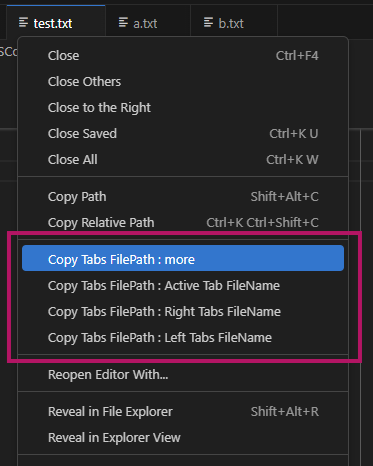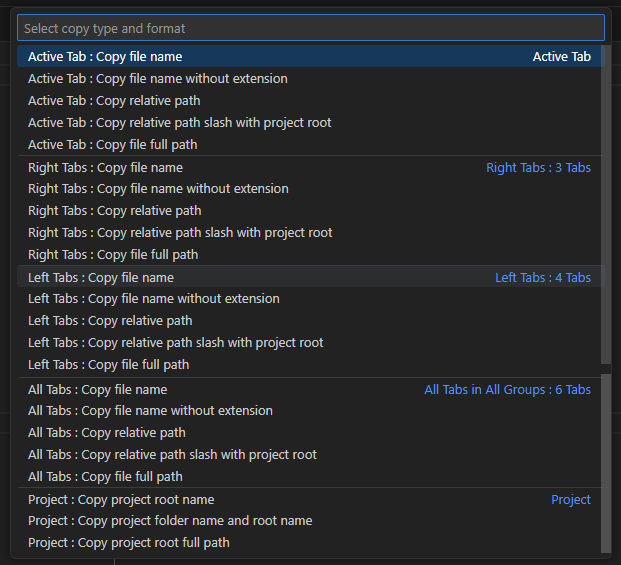Copy Tabs FilePath




This extension allows you to copy the file paths or file names of the active tab, tabs to the right of the active tab, or all tabs to the clipboard.
Features
- Copy file names and file paths of active tabs, left/right tabs, or all tabs in VS Code.
- Copy file names and file paths of selected files in VS Code Explorer panel.
- You can choose from different types of file paths
- filename
- filename without extension
- relative path
- relative path including project root name
- full path
Screenshots
- Context menu for active tab
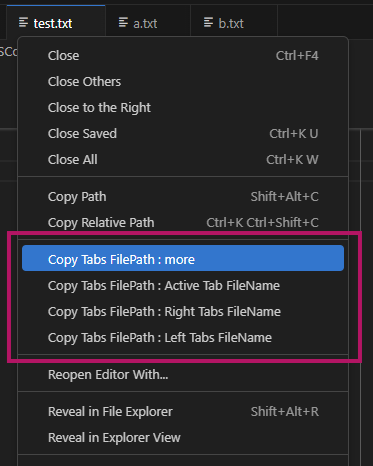
- Command palette that opens when selecting context menu. When no folder is open in VS Code.

- Command palette that opens when selecting context menu. When a folder is open in VS Code.
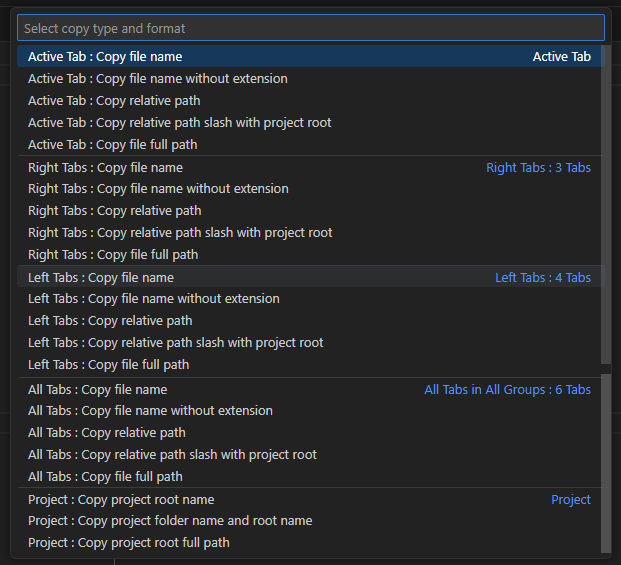
- Context menu for selected file in Explorer pane.

- Command palette that opens when selecting context menu in Explorer pane.

Installation
Visual Studio Marketplace - Copy Tabs FilePath
GitHub
standard-software/vscode-copy-tabs-filepath
Usage
[1]
you can right-click on an editor tab and select
Copy Tabs FilePath : Active Tab FileName
Copy Tabs FilePath : Right Tabs FileName
Copy Tabs FilePath : Left Tabs FileName
[2]
Open the command palette (Ctrl+Shift+P) and type
Copy Tabs FilePath
Select the desired command.
Alternatively, you can right-click on an editor tab and select
Copy Tabs FilePath : more
from the context menu.
Copy Tabs FilePath
Active Tab
- Active Tab : Copy file name
- Active Tab : Copy file name without extension
- Active Tab : Copy relative path
- Active Tab : Copy relative path slash with project root
- Active Tab : Copy file full path
Right Tabs
- Right Tabs : Copy file name
- Right Tabs : Copy file name without extension
- Right Tabs : Copy relative path
- Right Tabs : Copy relative path slash with project root
- Right Tabs : Copy file full path
LeftRight Tabs
- Left Tabs : Copy file name
- Left Tabs : Copy file name without extension
- Left Tabs : Copy relative path
- Left Tabs : Copy relative path slash with project root
- Left Tabs : Copy file full path
All Tabs in All Groups
- All Tabs : Copy file name
- All Tabs : Copy file name without extension
- All Tabs : Copy relative path
- All Tabs : Copy relative path slash with project root
- All Tabs : Copy file full path
Project
- Project : Copy project root name
- Project : Copy project folder name and root name
- Project : Copy project root full path
[3]
you can right-click on an explorer view item(multi select) and select
Copy Tabs FilePath : Explorer
from the context menu.
- Copy Tabs FilePath : explorer
- Copy file name
- Copy file name without extension
- Copy relative path
- Copy relative path slash with project root
- Copy file full path
Relative path and project path options are displayed only when a workspace folder is open.
Settings
No special settings are required at this time.
For requests or bug reports, please contact via GitHub Issues or email.
Satoshi Yamamoto
standard.software.net@gmail.com
Japanese / English
License
MIT License