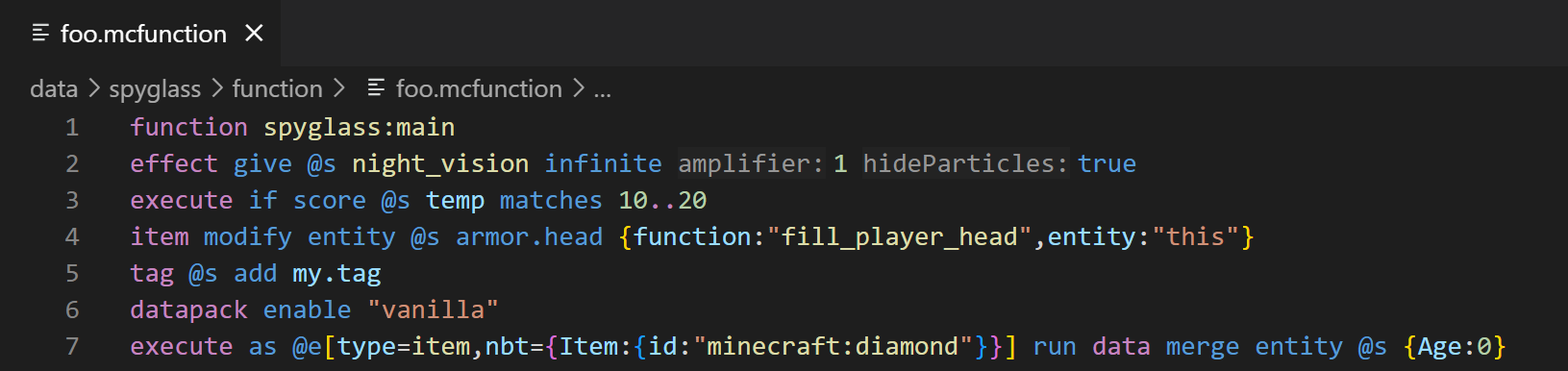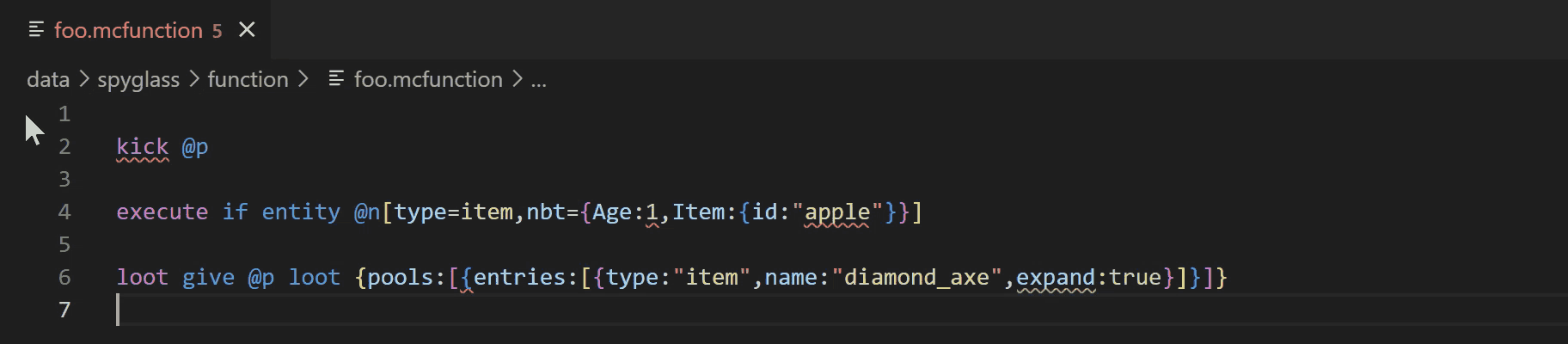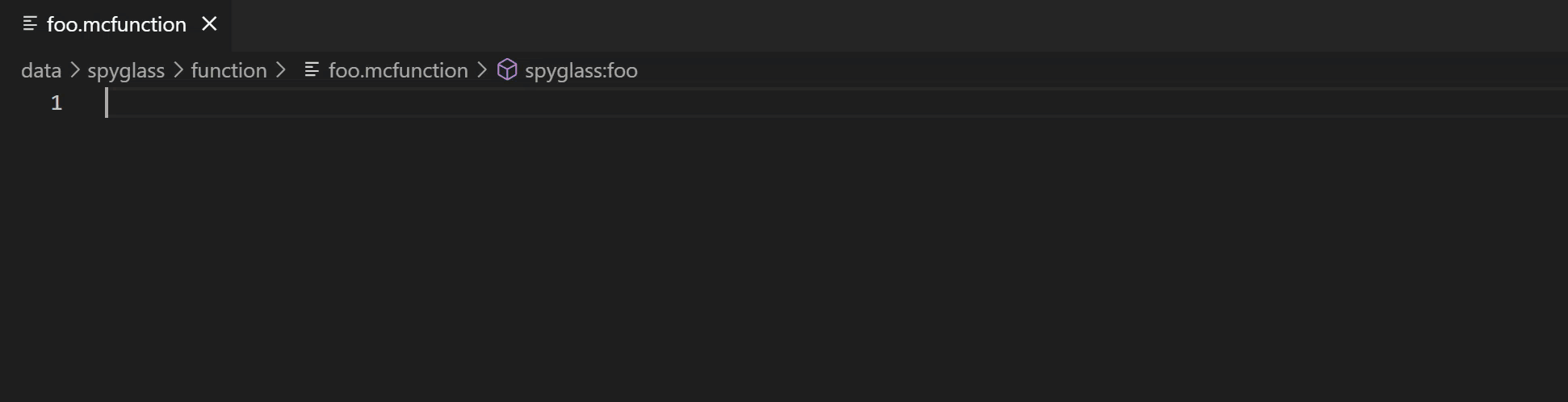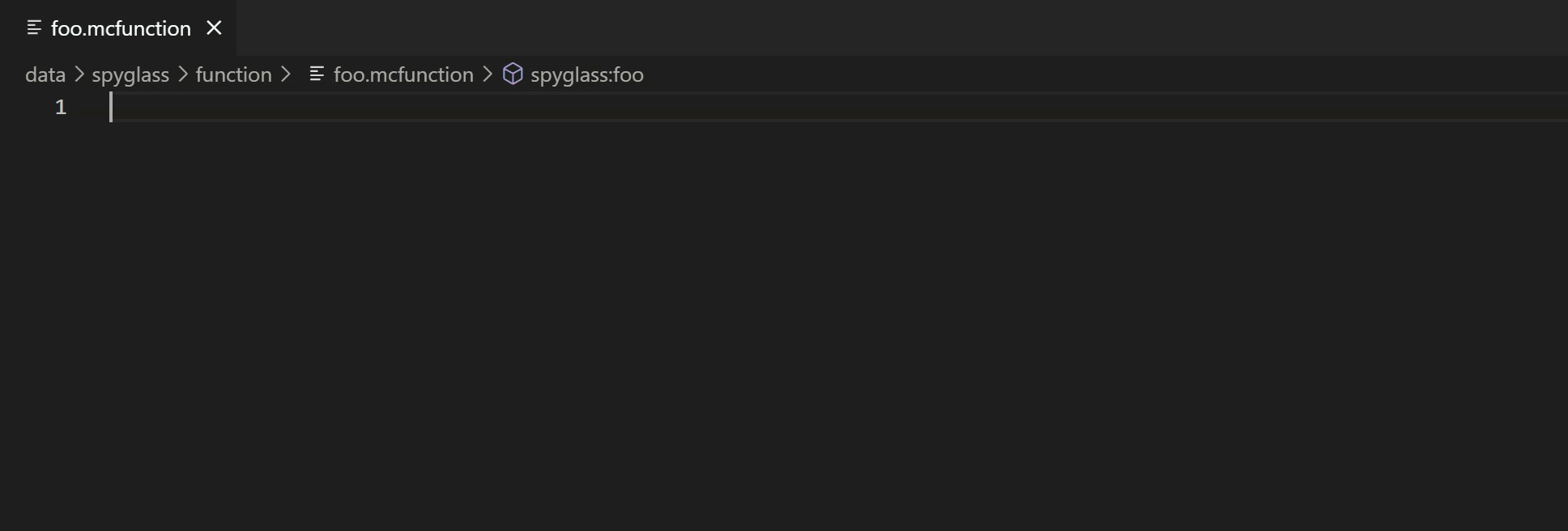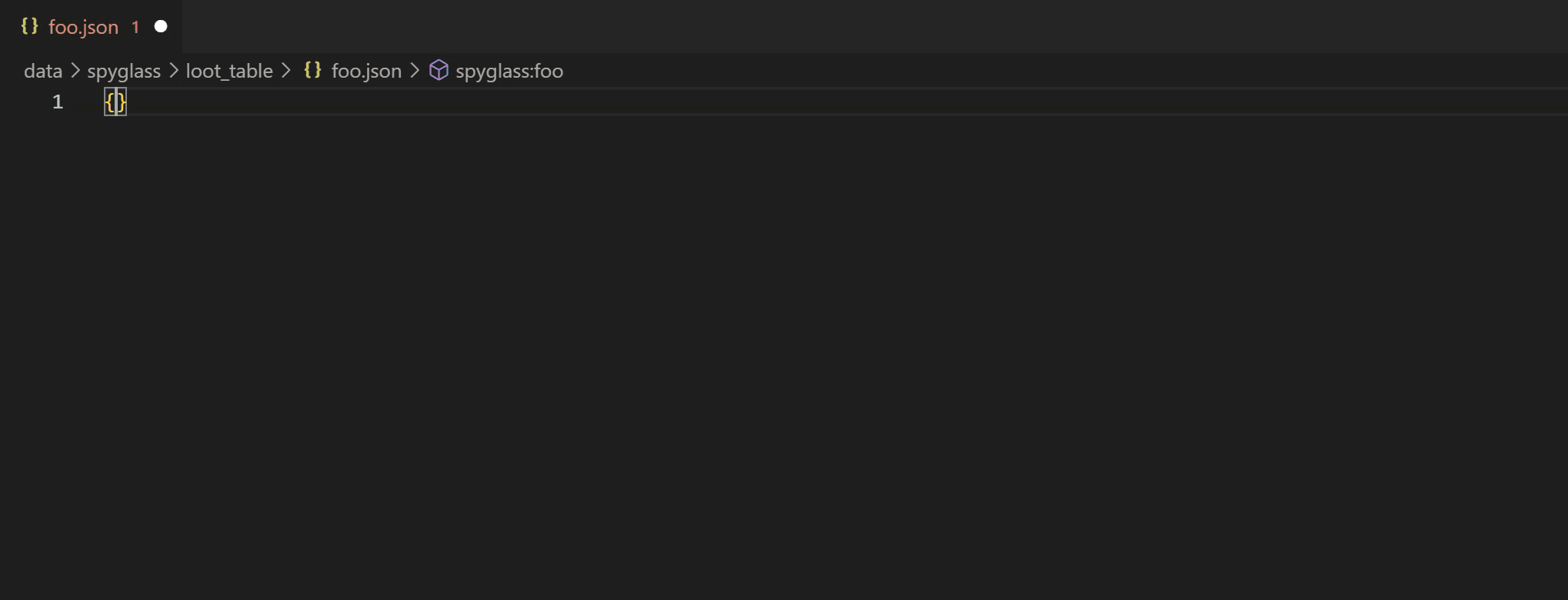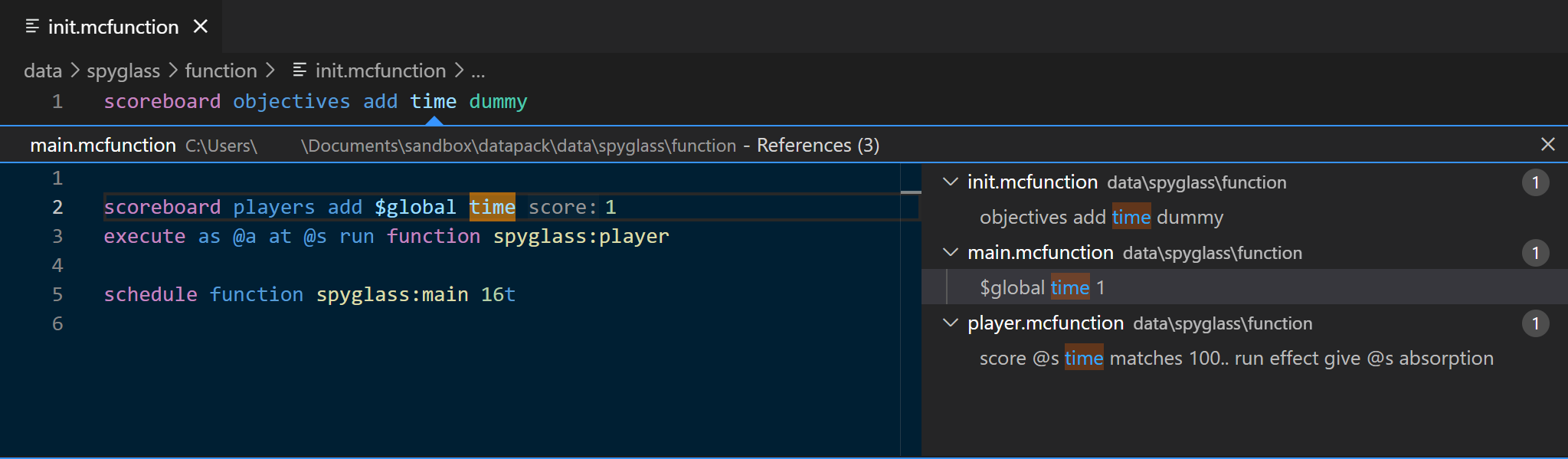Datapack Helper Plus by Spyglass Spyglass aims at improving users' editing experience of Minecraft data packs by providing IntelliSense features like real-time error reporting, auto-completion, semantic coloring, and code navigation tools. Configuration
By default, Spyglass will look for a If you wish to override the detected version, for example when working in multi-version packs, create a If you want resource location completions to always include the default FeaturesSemantic coloringAll command arguments are colored semantically. This extension includes syntax-mcfunction as a dependency to get instant coloring feedback.
DiagnosticsSpyglass provides real-time diagnostics about your commands and JSON files. It can show syntax errors as Minecraft does, and even give you more detailed warnings.
Code completionsThe extension can compute completions as you type commands. Completions will automatically show when typing certain characters. Alternatively you can use Ctrl + Space (or other configured hotkey) to show completions manually.
Definition linksYou can navigate to functions, advancements, loot tables, and other resources by Ctrl-clicking on their namespaced IDs. This even works for vanilla resources.
Peek referencesYou can find all the references of objectives, tags, data storages, functions, and other resources in the workspace by pressing Shift + F12 or other configured key.
Commands
Reset project cacheSpyglass uses a cache to speedup the process of validating, finding references/definitions, document links, etc. However the cache may become outdated because of various reasons, which could lead to strange behaviors. You can use the Open cache folderIf you are still experiencing problems after running the above command, you can navigate to the cache folder by using the CreditsThis extension is only possible thanks to all the contributors that have worked on this project! Additionally, thanks to all the translators, beta testers, and bug reporters! The original Spyglass logo was provided by BlackNight0315. The current logo is provided by asd988. |