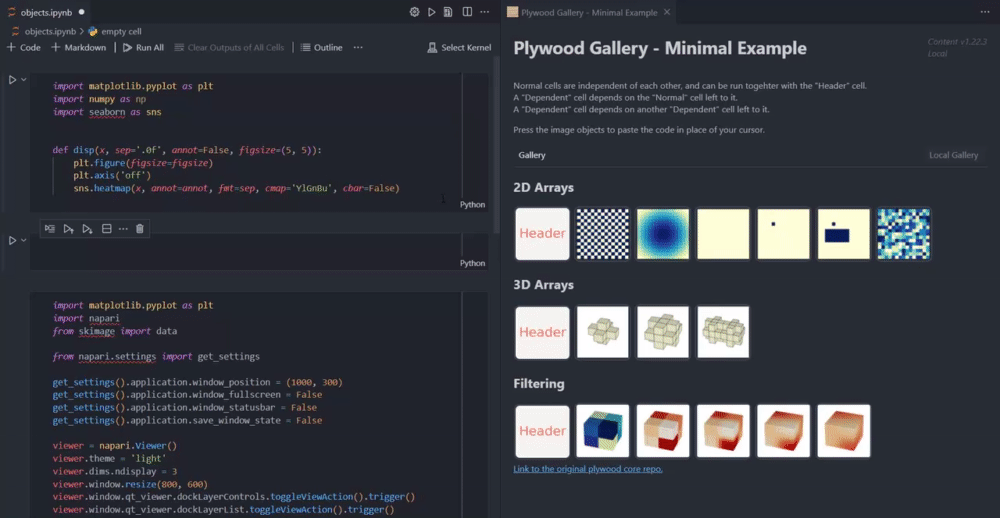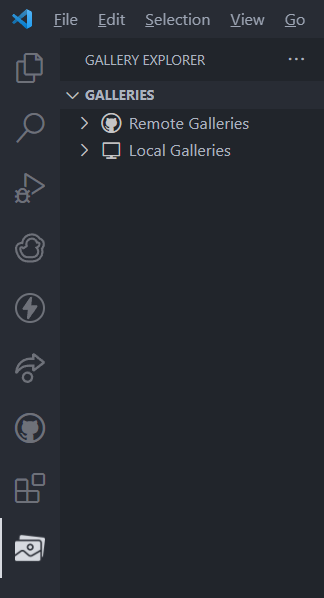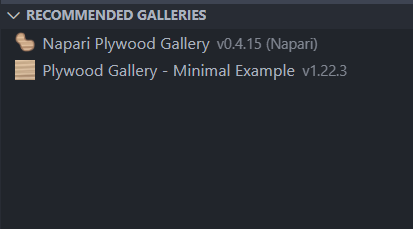Plywood Gallery For VSCodeA Visual Studio code extension with rich support for integrating the use of Plywood Gallery: allowing the insertion of code snippets into the editor through images galleries. IndexKey Features
IntroductionA Gallery is a list of code and image mappings using the template specifed by the core gallery Plywood Gallery. Individual developers can make a gallery of their own by following the template and publish them to Github where users can download and import them. Once a gallery is
imported, a webview will be installed revealing a set of
images that the gallery provides. After placing the cursor down to the desired location,
you can press on the images to insert the code snippet tied to it.
After the extension is fully installed, you will be introduced to this treeview on the activity bar.
Certain things you can do inside the treeview
Importing GalleriesYou can load galleries from two distinct locations: Remote GalleriesRecommendedBy default the extension provides a curated list of recommended Galleries.
For Gallery Developers: if you would like to feature your own Gallery for recommendations, make sure that your gallery meets the given security criteria and create an issue for it! RepositoriesIn order to load a remote github gallery, you can use the
command This will prompt an input box where you'll have to provide the URL of the repository to be imported.
Keep note though that the extension by default looks for a gallery
under the E.g. Local GalleriesIn order to load a local gallery, you can use the command:
This will launch a file explorer for any Importing a gallery inside a batch simply changes the protocol from picking a central
Release NotesPre-release! 0.0.1-0.0.2Initial release of the Plywood Gallery Extension Credits |