Manim Sideview
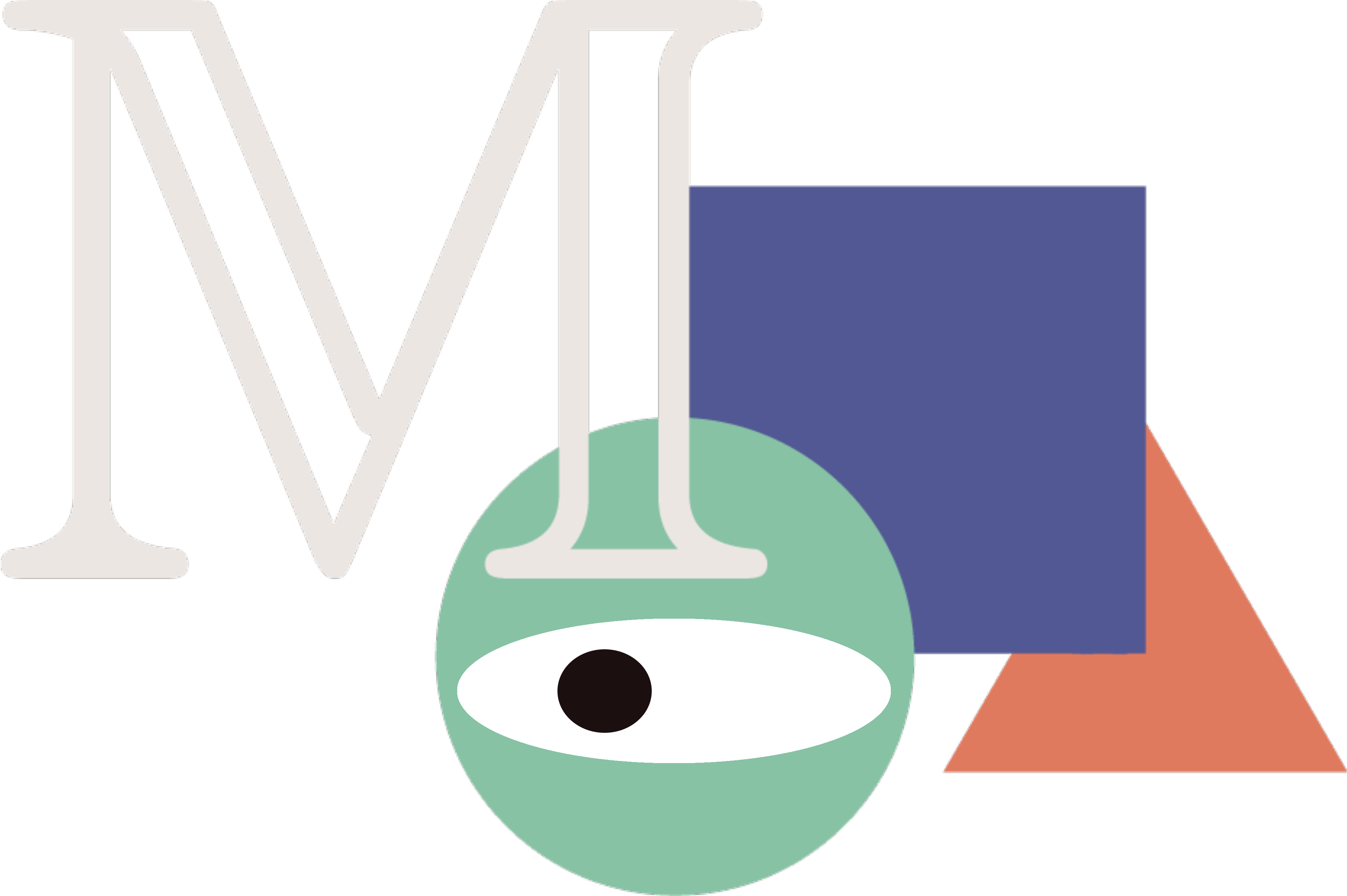




A Visual Studio Code extension that enhances your experience with manim, providing powerful features including gallery-based code snippet catalogs and live preview of videos and images with flexible configuration options.
Prerequisites
- Manim Installation: Ensure you have manim installed on your
PATH. Check out the official installation guide.
- Python Environment: The extension works with your active Python environment.
- Custom Executable Path: If manim isn't on your PATH, you can set a custom executable path.
Table Of Contents
Getting Started
After the extension is installed, open the source file with the scene classes and press the icon from the menu bar or use Ctrl+' r to immediately start rendering with a live preview!
That's it, folks!
If you have any questions or find any issues, create a GitHub issue here, seek support through the extension development discord server or you can ping @rick.aym with a question on the official manim community discord server.
Rendering Scenes
Working with multiple scenes
After rendering a scene for the first time, the extension creates a persistent job tied to the source file to maintain your scene names and configurations.
Changing the Scene Name
Manim Sideview renders one scene at a time. To switch between scenes, you can:
- Use the
Manim: Set A New SceneName command through the command palette (Shift + Command + P on Mac / Ctrl + Shift + P on Windows/Linux)
- Use the default hotkey
Ctrl + ' followed by c
- Click the render-change icon in the sideview:
Scene Auto-Detection
When you first render a file, the extension will scan for any class that inherits from a Scene class and present them as options for easy selection.
Configuring
You can configure your renders in two primary ways:
1. VS Code Settings
Set manim-sideview.commandLineArgs in your VS Code settings (File -> Preferences -> Settings) to pass CLI arguments to manim.
[!WARNING]
Avoid using quality args like 'ql' that change the output file path. For output path configuration, use the manim.cfg file instead.
2. Configuration File
Create a manim.cfg file in your working directory following the Manim configuration guidelines.
Note: When a manim.cfg file is detected, all command line arguments from manim-sideview.commandLineArgs are ignored.
Mobject Gallery
The Mobject gallery is a web view that allows users to insert code snippets for commonly used manim objects, like squares, text, and also complex graphs.

How do I open the gallery?
- Open the command palette using
Shift + Command + P (Mac) / Ctrl + Shift + P
- Use the command
Manim: Open Mobject Gallery
You can place the cursor at the desired location and click the image of the manim object to insert the code into a Python file or Jupyter Notebook!
Frequently Asked Questions
- How do I render on save?
- How do I change the default manim executable path?
- How do I execute a command after the rendering is finished?
- Why isn't my Python environment being detected?
- How do I fix rendering errors?
1. How do I render on save?
Enable the manim-sideview.runOnSave settings inside vscode File -> Preferences -> Settings menu.
2. How do I change the default manim executable path?
You can set the default manim executable path by changing the manim-sideview.defaultManimPath configuration in File -> Preferences -> Settings.
3. How do I execute a command after the rendering is finished?
We can achieve this via the extension preference manim-sideview.terminalCommand that accepts a command string.
The command is executed in an external terminal as soon as all the rendering is finished.
You can use the following variables in your terminal command:
{outputPath} - the path to the rendered media output (video/image){sourcePath} - the path to the source file{sceneName} - the name of the scene rendered
4. Why isn't my Python environment being detected?
The extension uses the VS Code Python extension to detect your active Python environment. Make sure:
- You have the Python extension installed
- You've selected a Python interpreter in VS Code
- Your environment has manim installed
You can verify your active environment by checking the Python interpreter indicator in the VS Code status bar.
5. How do I fix rendering errors?
If you encounter errors during rendering:
- Check the output terminal for specific error messages
- Verify that your scene name exists in the file
- Ensure manim is correctly installed in your Python environment
- Try running the same command manually in a terminal to see detailed errors
For persistent issues, open the Manim Sideview output channel by running the Manim: Show Output Channel command.
Keyboard Shortcuts
| Action |
Windows/Linux |
Mac |
| Render current scene |
Ctrl+' r |
Ctrl+' r |
| Change scene name |
Ctrl+' c |
Ctrl+' c |
| Stop rendering |
Ctrl+' s |
Ctrl+' s |
| Open mobject gallery |
Via command palette |
Via command palette |
You can customize these shortcuts in VS Code's keyboard shortcuts editor.
Credits
Icons made by Smashicons and Freepik from www.flaticon.com, mobject gallery by kolibril13 and ofcourse the logo by the manim/community project!
Made and Maintained with <3 by Ricky
Consider supporting this project through starring the repository!!
Changelog
0.3.1
- Fix video player in portrait mode
0.3.0
- Fix infer type as video by default
0.2.19
- Fresh upgrade to the player U.I.
- Added support for early process killing
- Fix unending process
- More eloquent logging
0.2.18
- More eloquent error messages
- Added double checking & verification for the manim executable path
0.2.17
- Better error messages
- Fix manim path detection
- Update discord link
- More verbose output
0.2.16
- Fix auto save run; user must manually first run a file to be put into watch for run on save
- Feat allow the player to go into portrait mode
0.2.15
- Fix proper handling of absolute defaultManimPath
- Better error message for bad quality values
- Better preference description
- Slight style improvements for the player
0.2.14
- Ignore undefined environments
0.2.13
- Fix missing icons in sideview
0.2.12
- Fix manim config parsing
- Bumped vscode engine to v1.68.0
0.2.11
- Manim command args with special characters are quoted
- Manim config parsing is more reliable
0.2.9
- Fix virtual env detection and activation
- Added settings to enable/disable the checkered background
0.2.8
- Fix video autoplay not working
- Renamed
autoPreview preference option to preview
0.2.7
- Fix commands not found error for VSCode engines under 1.75
0.2.6
- Virtual env detection and activation
- Added portrait mode display
0.2.5
- Allowed
pixel_width and pixel_height as quality flags
0.2.4
- Fix outputFileType always being undefined
- Repackage dependencies
0.2.3
- Saves user given output file type to job.
0.2.1
- Uses Return code 15 for last-process killing
SIGTERM signals
0.2.0
- Added video preview seeking ✨
0.1.5
- Added
manim-sideview.autoPreview command
- Added
manim-sideview.terminalCommand command
- Added
manim-sideview.showManimExecTerminal option
- Users are able to execute a terminal command at the end of a render
0.1.4
- Source JS files repackaged
0.1.3
- Targeted vscode engine downgraded to
1.62.3
0.1.2
- (Bugfix)
frame_rate assumed as 60 on every quality
- Temporarily dropped
frame_rate key in manim.cfg for output directory name
0.1.1 [Latest]
@vscode/codicons dependency changed from devDependency to general dependency
0.1.0
- Extension terminal output format changed & added message persistence
- Video Player renamed to "Media Player" and now handles both image and video media
- Added image support for rendering previews and its corresponding config flags
- New GUI User Interface for the Media Player
- Uses the
plywood-gallery-for-vsce template engine for Mobject Gallery
- Uses the
plywood-gallery-for-vsce template engine for Media Player
- Added a new output channel called
Manim Sideview for the extension to log all window and debug information
- README write simplification and rewrite
- Added support to rendering scenes without loading the source file workspace
- Fontawesome CSS and JS files removed
- Extension excess terminal output removed
- Just in-time configuration
- Changed command
manim-sideview.setRenderingSceneName name to manim-sideview.renderNewScene
- Added command
manim-sideview.showOutputChannel command for opening the log output channel
manim.cfg files are reloaded every run
0.0.13
- Optional Terminal Output
- Jupyter Notebook Fix
- Webview URI error fix
0.0.12
- Added configurations to disable or enable auto-play
- Added configurations to disable or enable looping
0.0.11
- Patched the local incorrect version file path for mobject gallery
0.0.10
- Run-time configuration settings can be set for jobless scenes where it'll create a new job for the user
- Changed default quality mappings with responsiveness to Manim 0.13.1
- Smarter manim.cfg file analysis and in determining context
- It should be noted that default rendering will still use
-ql for backward compatibility
- Added manim version re-synchronization command for developer independent compatibility
- Added version signifier to the mobject gallery
0.0.9
- Scene scanner now looks for all class definitions with subclasses with name Scene in them
- Better responsiveness for refocusing selected documents in mobject gallery
0.0.8
- Using axios now to synchronize assets for better performance
0.0.7
- Added force re-download when assets are damaged
0.0.6
- Added video player configurations
previewProgressColor, previewShowProgressOnIdle
- Added
Check For Updates button in mobject gallery and a sync lock with the repo
0.0.5
- Fixed server links
- Added
manim-sideview.showMobjectGallery
- Added hide progress button
- Added debrief for the video
0.0.4
- Minor bug fix for Unix machines with trimmed leading slashes
0.0.3
- Added
manim-sideview.stop for stopping any running processes
- Paths are now normalized to work with both forward and backward slashes
- video directories are now static and will not depend on the verdict of manim
- Setting a valid path no longer replies with "Success" because this can be confusing when there is an exception thrown later down the line that has nothing to do with the scene name
manim.cfg files are now derived from the working path - which is the correct case- Added support server link
0.0.1 - 0.0.2
The initial release of Manim Sideview.






