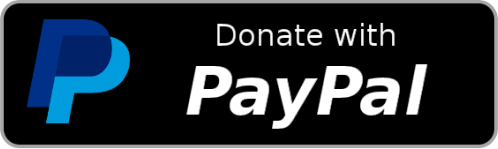|
| Command | Description |
|---|---|
| svg-hunter.insertSvgAsHtml | SVG Hunter: Insert SVG as HTML. |
| svg-hunter.insertSvgAsRawJsx | SVG Hunter: Insert SVG as raw JSX. |
| svg-hunter.insertSvgAsJsxComponent | SVG Hunter: Insert SVG as JSX Component. |
| svg-hunter.transformSelectedSvgToJsx | SVG Hunter: Transform selected SVG to JSX. |
| svg-hunter.copySvgAsJsxComponentToClipboard | SVG Hunter: Copy SVG as JSX Component to clipboard. |
| svg-hunter.copySvgAsRawJsxToClipboard | SVG Hunter: Copy SVG as raw JSX to clipboard. |
Support my work