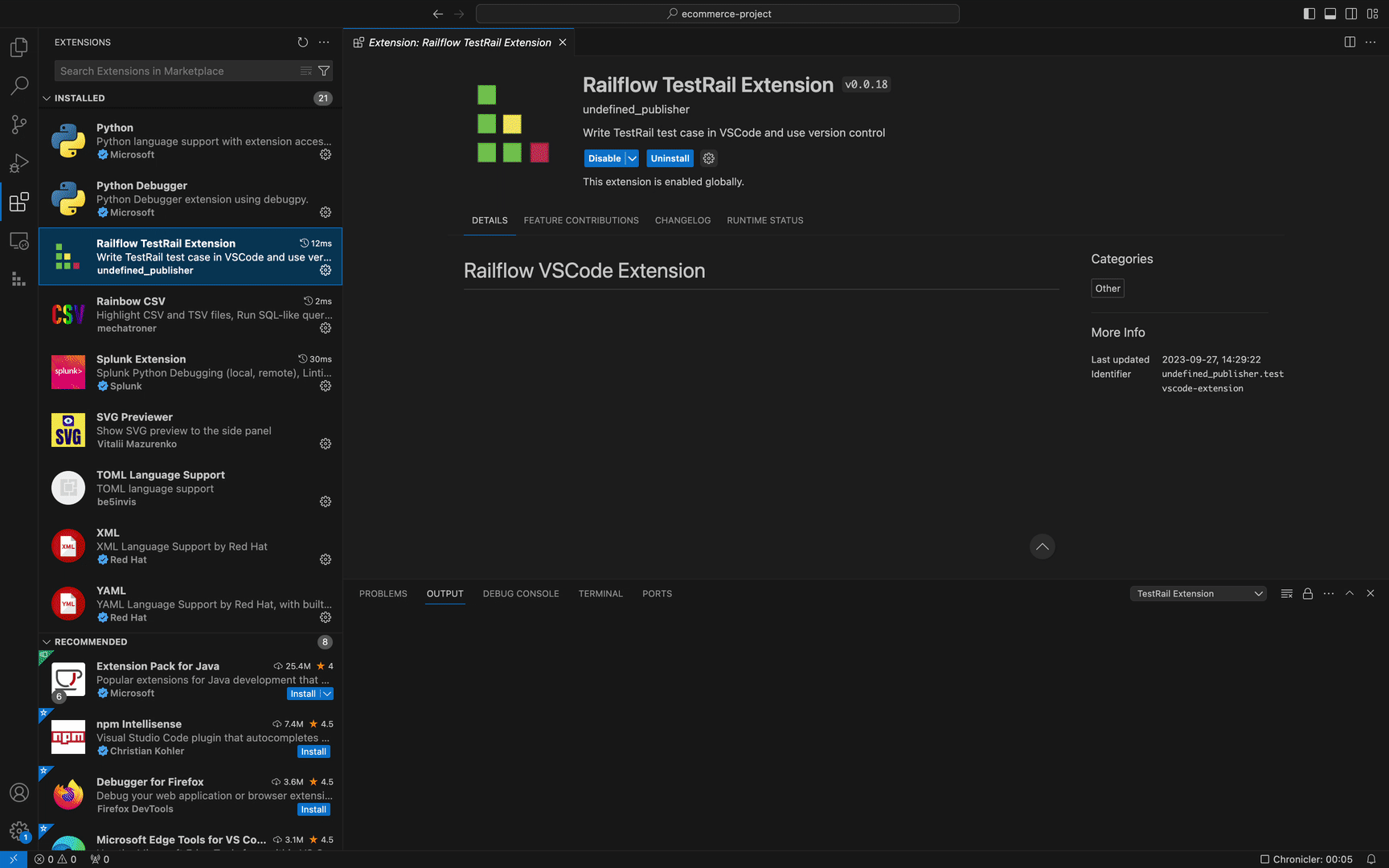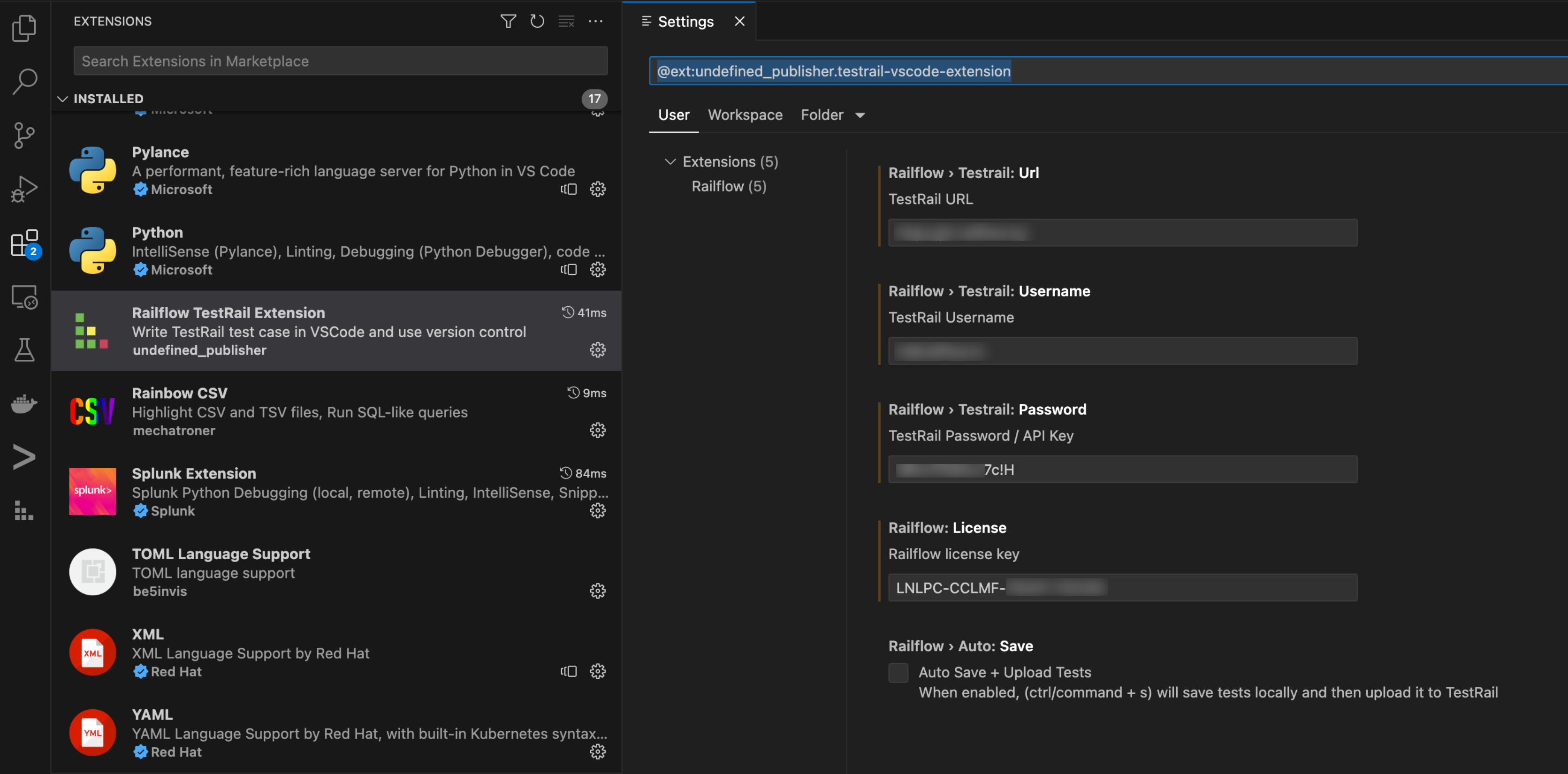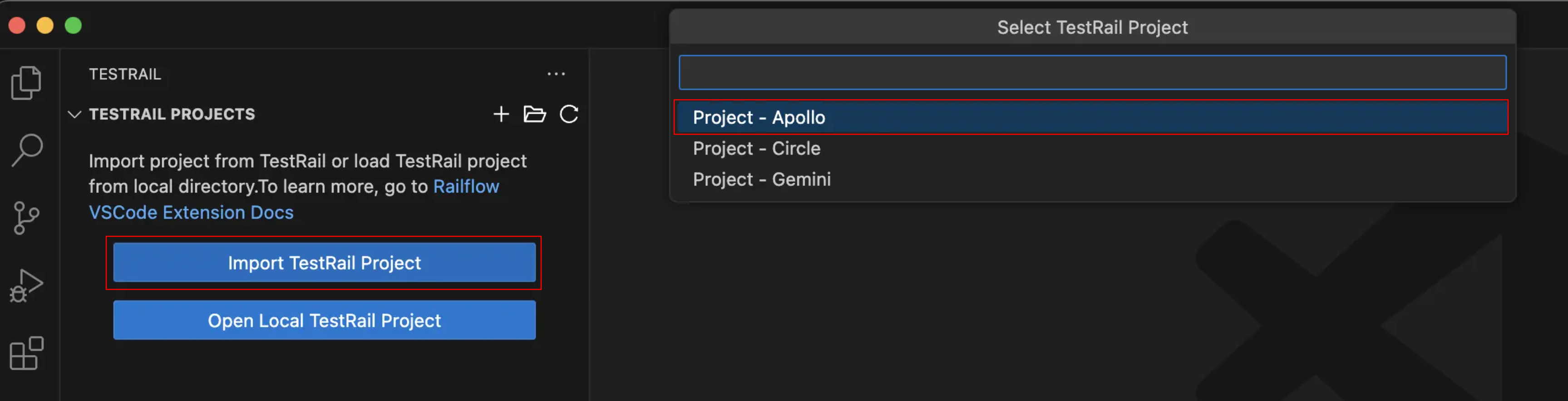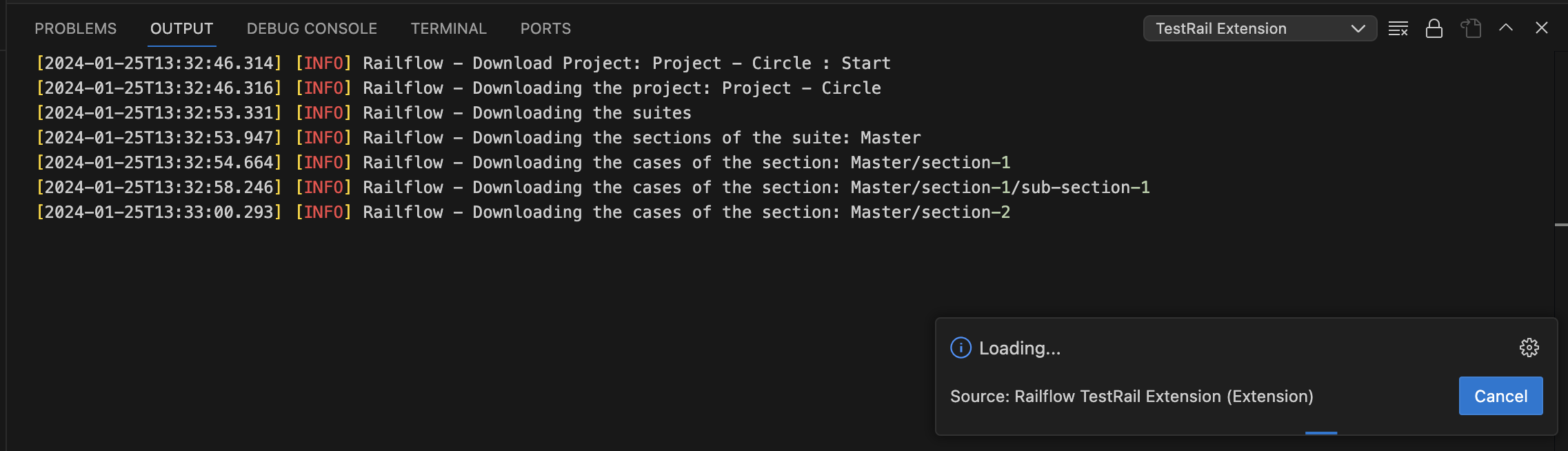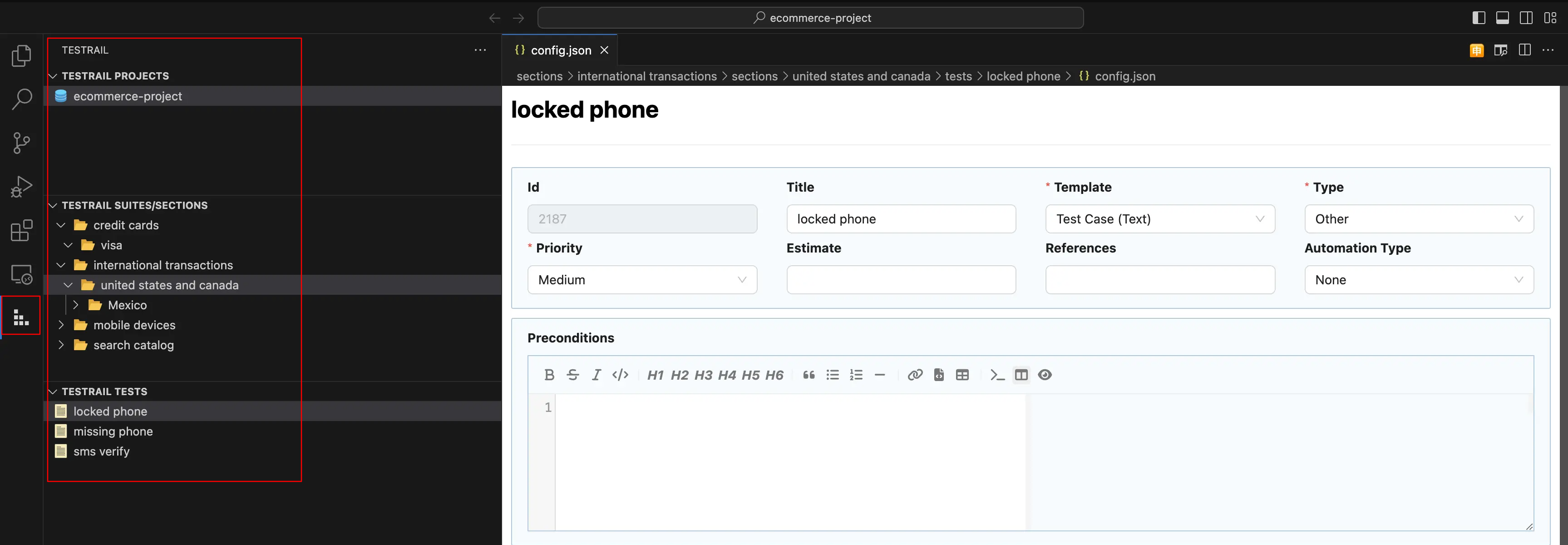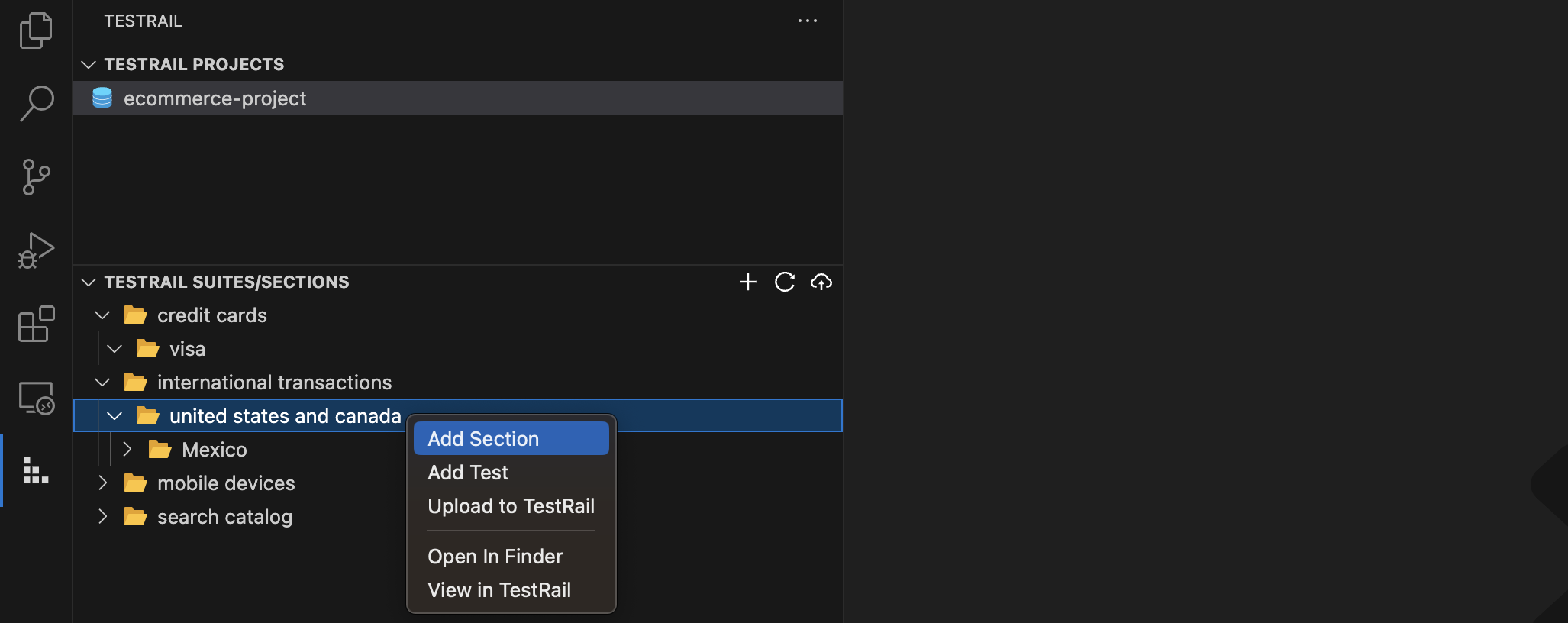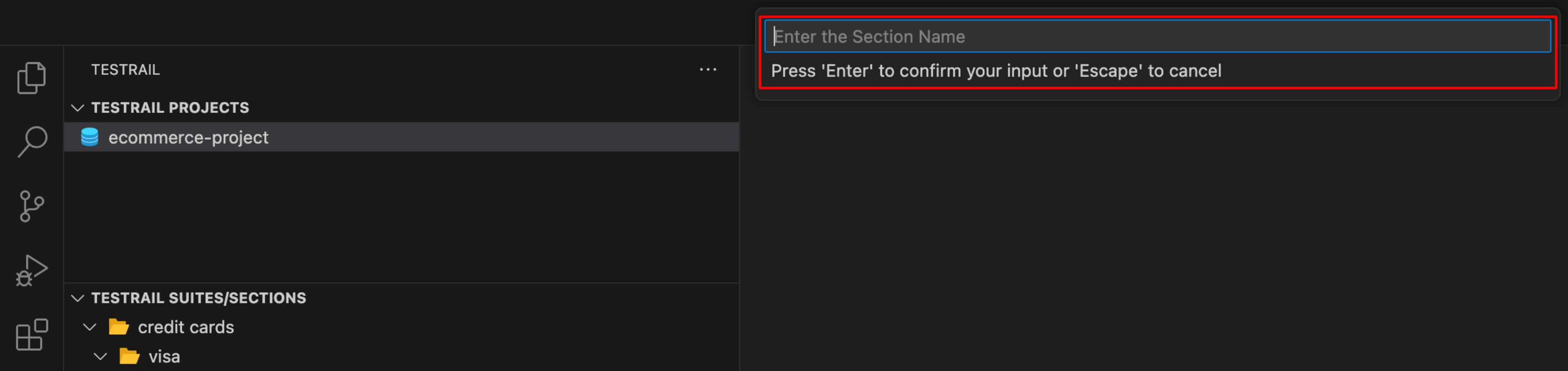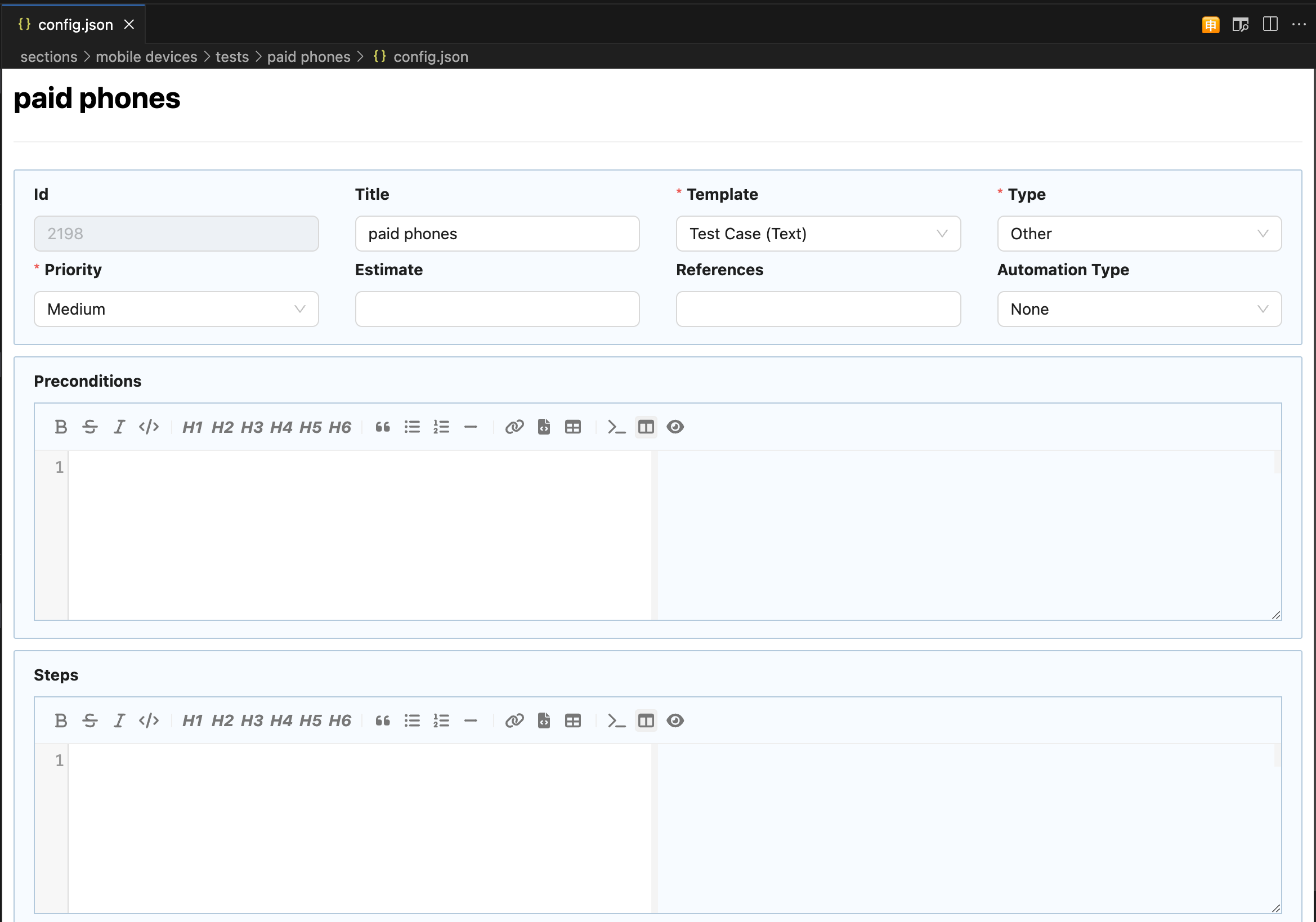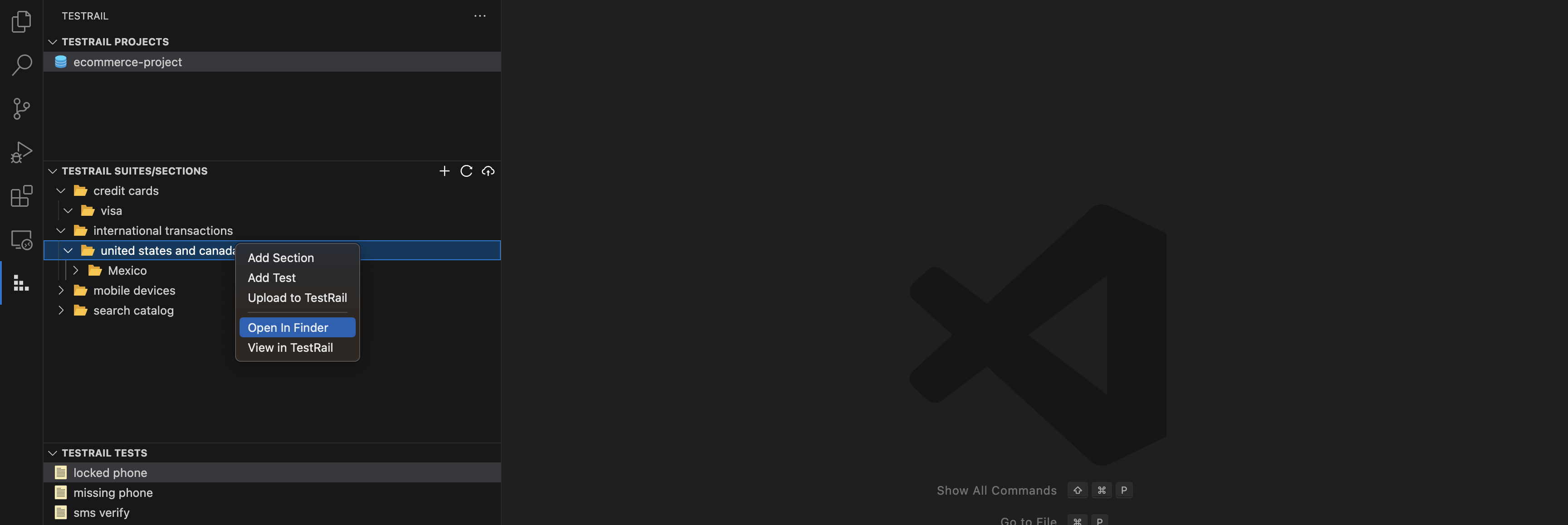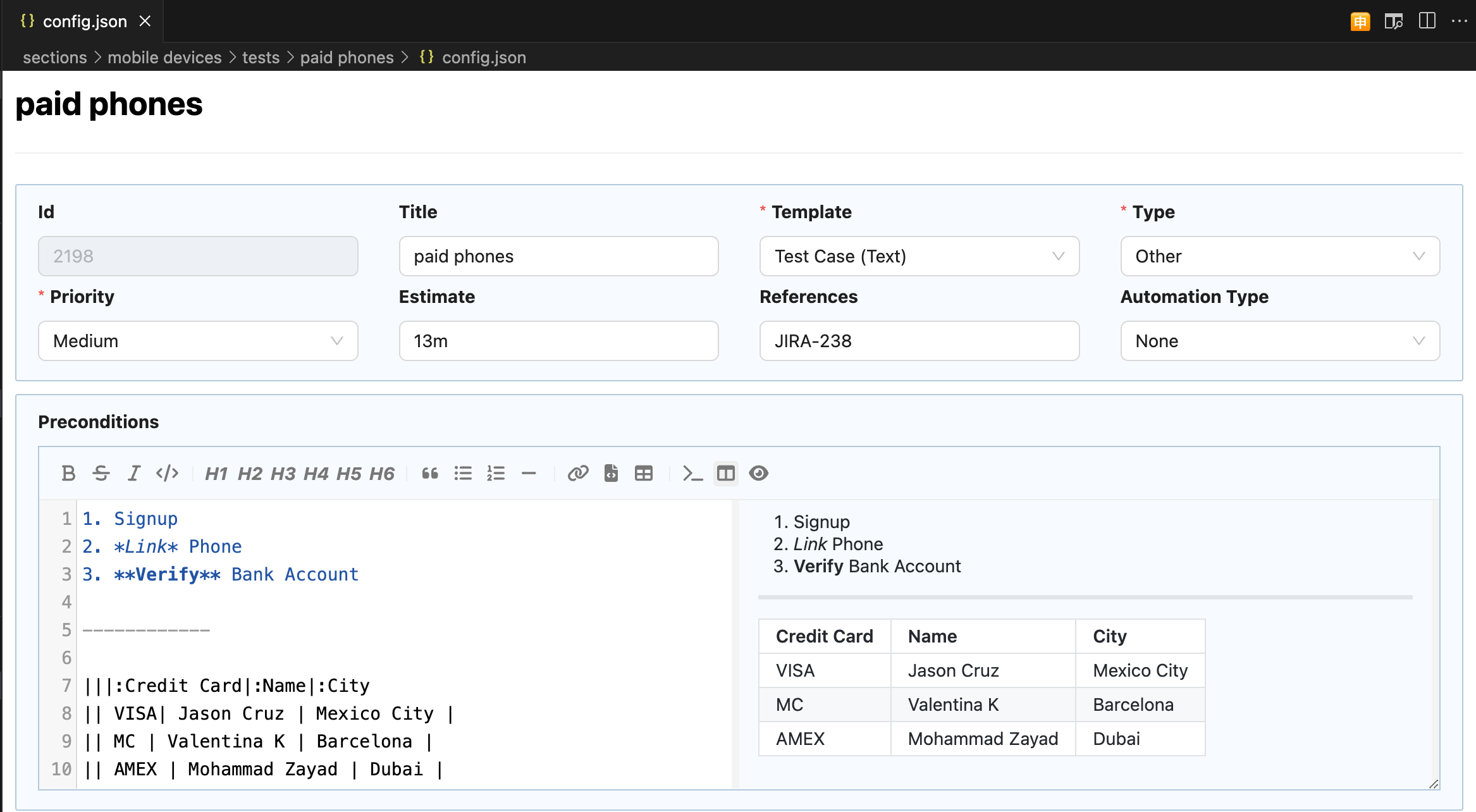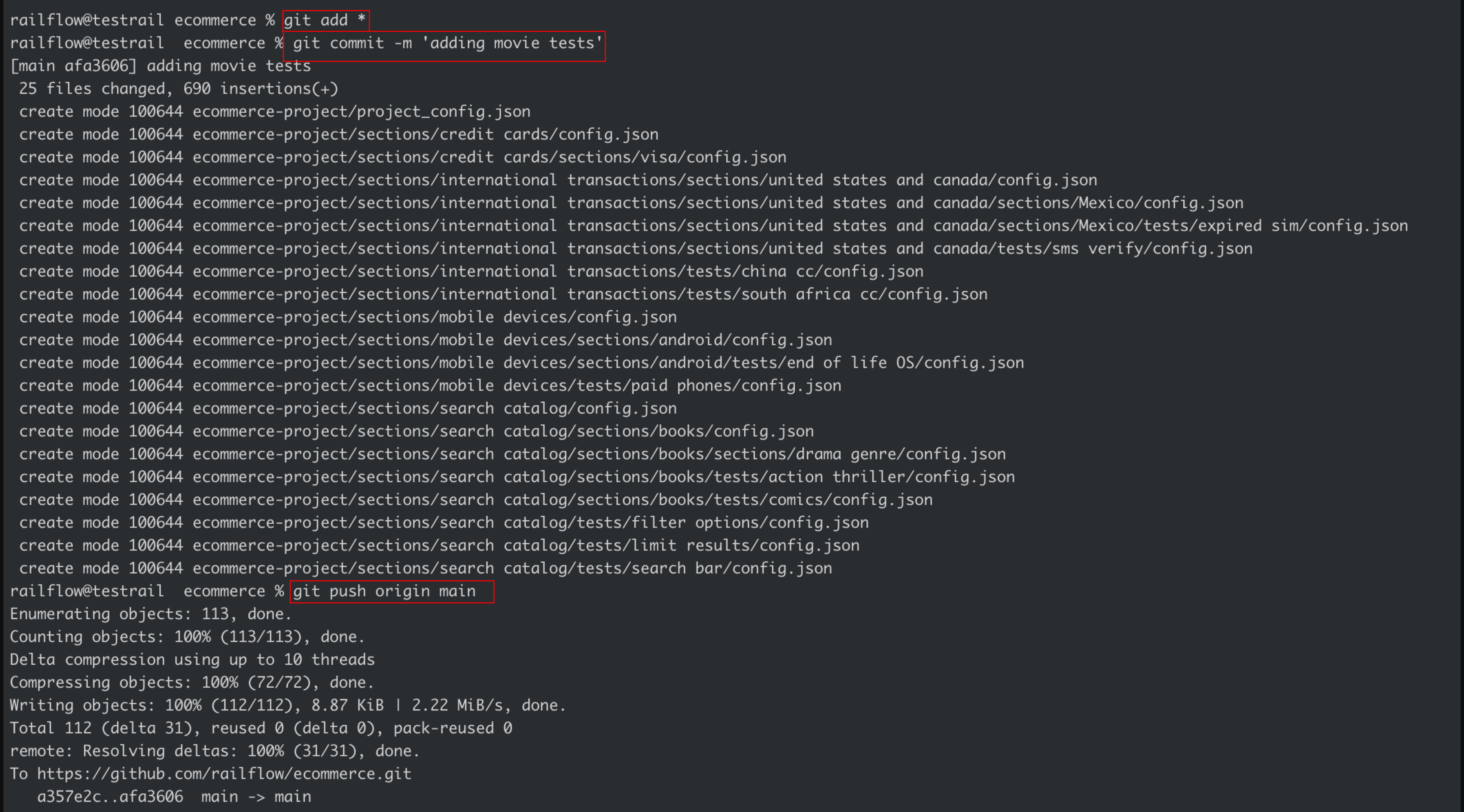Railflow VSCode Extension for TestRail
Railflow Extension enables TestRail users write TestRail tests directly in VSCode, download existing TestRail tests to VSCode projects, version control them using GIT, and upload them to TestRail from VSCode.
The VSCode Extensions provides a few main TestRail workflows within the VSCode interface
InstallationInstall: Install the Railflow VSCode Extension from VSCode Marketplace ConfigurationConfigure: Configure the Railflow VSCode Extension by navigating to Fill out form with TestRail URL, Username, Password/Apikey, and Railflow license key.
Sync ProjectIn order to version control TestRail tests, you need to first download/sync tests using Railflow VSCode Extension. Once the extension has downloaded tests to the local folder, you can add/edit tests and then commit them to Git. This whole workflow is surprisingly simple.
Once the import action is complete, you should be able to see the TestRail project's test suites, section, and test within the extension's navigation tree.
Tests & SectionsOnce a project has been imported, you can easily add/edit new tests or sections.
The
Rich Text Test EditorRailflow VSCode Extension exposes a TestRail like UX using the latest in React UX libraries, including highly interactive markdown controls. Simply write and format your test cases, check in to GIT, and upload them to TestRail.
Version ControlOnce the tests and sections have been created or edited, simply commit them to GIT and then upload to TestRail using the
Release Notes0.2.19
0.2.16
0.2.15
0.2.14
|