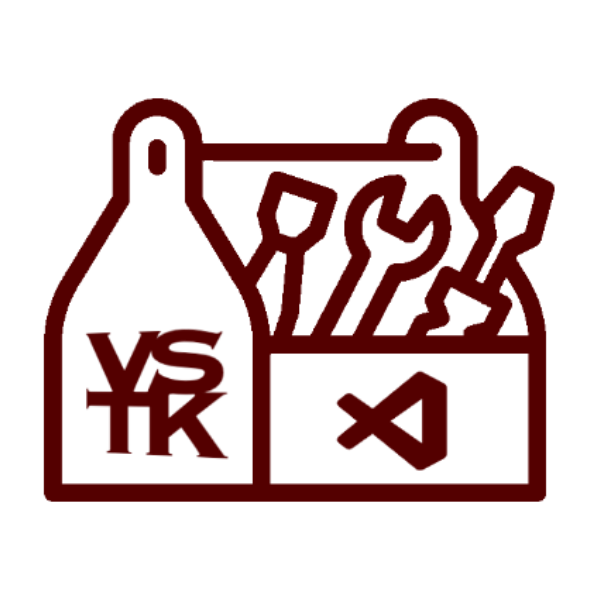View on VSCode Marketplace: VSToolKit
Features
Move Selection
Move the selected text to a direction.
Keyboard Shortcut: Alt + LeftArrow/RightArrow (Mac: Options + LeftArrow/RightArrow)
Translate Text
Translates the selected text to a specified language.
Tip: Just put the cursor inside a word to translate to select the word.
Working with Snapshots
Create Snapshots of your currently opened file, so you can restore it later.
Advanced Clipboard
An advanced Clipboard, that can store multiple entries.
Keyboard Shortcut: Ctrl + Alt + C/V (Mac: Cmd + Options + C/V)
Markdown Overview
Adds a Overview of your current opened Markdown file.
Requirements
- Visual Studio Code 1.80.0 or higher
Installation
Install from VSCode Marketplace
- Open the Extensions sidebar in Visual Studio Code
- Search for
VSToolKit
- Click
Install
Install from GitHub
- Clone this repository (recommended under
~/.vscode/extensions):
git clone https://github.com/phil1436/VSToolKit C:\Users\<your-user>\.vscode\extensions\VSToolKit
or download the latest realease and extract the file into ~/.vscode/extensions.
- Then go into the project folder an run:
npm install
- If the extension did not got installed, run the command
Developer: Install Extension from Location... and choose the extension folder.
Workspace
This extension will create a directory named vstoolkit-workspace in the same directory as the extension. The workspace contains all files, so your changes in those files will not be lost when installing a new version.
Commands
Move Selection To Left: Moves selected text to the left. (Alt+LeftArrow)Move Selection To Right: Moves selected text to the right. (Alt+RightArrow)
Translate Selection: Translates selected text.Check Spelling: Check the selected text for spelling and suggest other words in case of wrong spelling (only works for en-US!).
Create Snapshot of Active File: Create a snapshot of your active file. You can specify a optional name for identification (leave empty if not needed).Restore Snapshot of Active File: Overwrites your active file with the snapshot.Delete Snapshot: Deletes a snapshot.Delete All Snapshots from Active File: Deletes all snapshot that are saved for the active file.Delete All Snapshots: Deletes all snapshots.View Snapshot: View a snapshot.View Snapshot of Active File: View a snapshot of your active file.
Copy To Advanced Clipboard: Copies a new entry to the Clipboard.
Keyboard Shortcut: Ctrl + Alt + C (Mac: Cmd + Options + C)
Paste From Advanced Clipboard: Paste a entry from the clipboard.
Keyboard Shortcut: Ctrl + Alt + V (Mac: Cmd + Options + V)
Clear Advanced Clipboard: Deletes all entries in the clipboard.Delete from Advanced Clipboard: Deletes one entry from the clipboard.
Add Markdown Overview: Adds a Markdown Overview to the current opened Markdown file.
Configuration
Go to File > Preferences > Settings and than navigate to Extensions > vstoolkit.
Snapshot
Create Snapshot When Restore: If enabled creates a snapshot of the active file when a snapshot get restored (Default: enabled).Delete Snapshot After Restore: If enabled deletes a snapshot after it gets restored (Default: disabled).
Move
Move Between Lines: If enabled move a word from the beginning of a line to the end of the line above or from the end of a line to the beginning of the line below (Default: disabled).
Clipboard
Delete Clipboard After Paste: If enabled deletes the Clipboard entry after paste(Default: disabled).Empty Clipboard When Copy: If enable overwrites all entries in the clipboard with the new entry (like normal clipboard)(Default: disabled).
Translate
[
{"from":"en","to":"de"},
{"from":"en","to":"es"} ...
]
Edit via: Edit in settings.json.
Markdown
Include First Heading: If enabled includes the first heading in the overview (Default: disabled).
Bugs
- Command
Add Markdown Overview added
- Color theme
VSToolKit Theme dark added
by Philipp B.