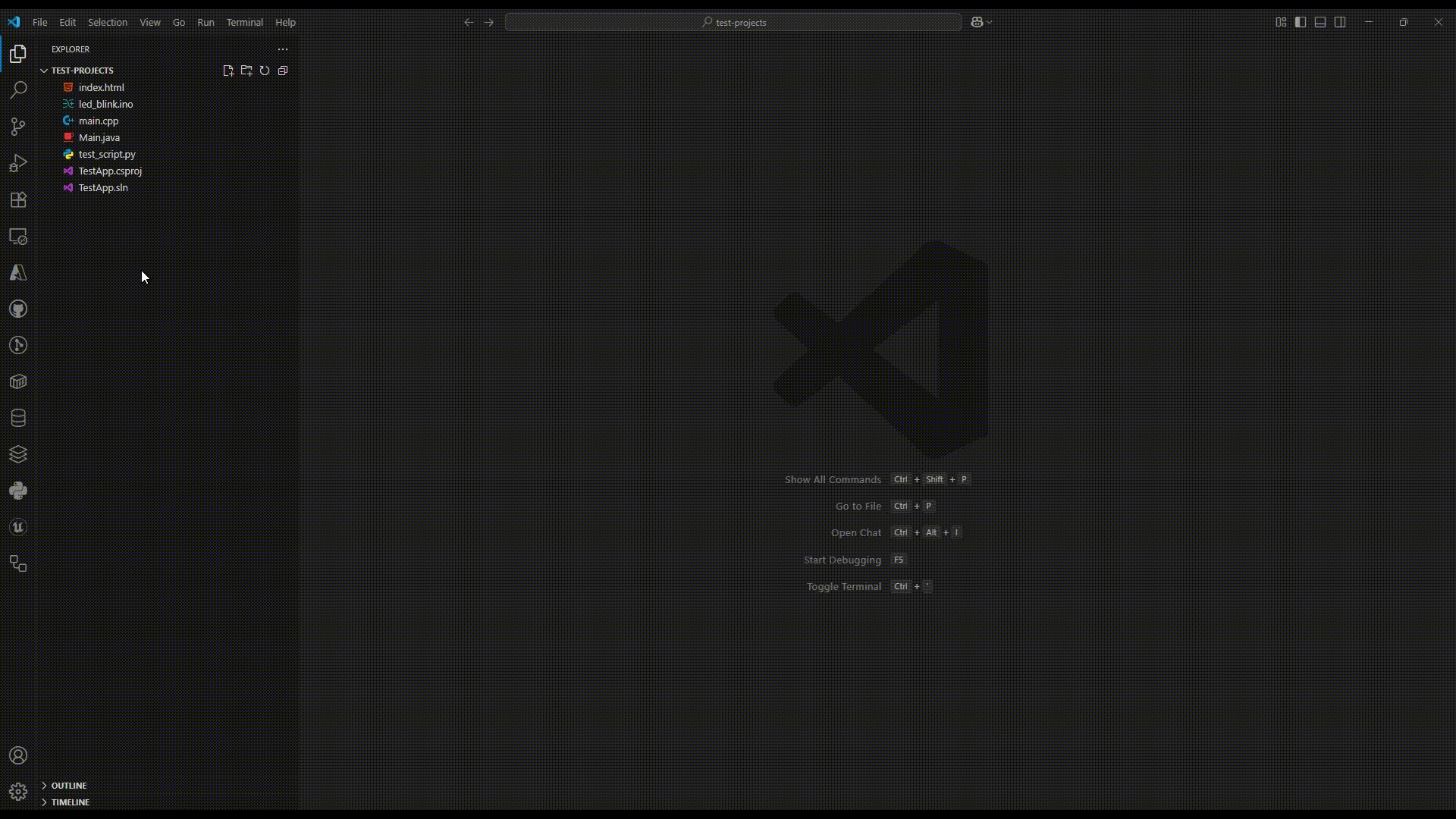OYI - Open in your IDE





Streamline your development workflow with seamless IDE integration
🚀 Get Started • ⚙️ Configuration • 🔧 Supported IDEs • 🤝 Contributing • 📝 Changelog
🎯 What is OYI - Open in your IDE?
OYI (Open in your IDE) is a powerful, open-source VS Code extension developed by Orvexa by KAGEYOSHI that adds intelligent context menu options to open your projects in the most appropriate IDE. With support for 35+ IDEs across multiple platforms, it eliminates the friction of switching between development environments.
✨ Key Features
- 🎯 Universal IDE Support - 35+ IDEs including Visual Studio, JetBrains suite, Xcode, and more
- 🔍 Smart Detection - Automatically detects installed IDEs on your system
- 📁 Project-Aware - Intelligently suggests the best IDE based on project type
- 🌍 Cross-Platform - Windows, macOS, and Linux support
- ⚡ Zero Configuration - Works out of the box with automatic IDE detection
- 🛡️ Universal Workspace Isolation - All IDEs can coexist with VS Code without conflicts
- 🔧 Smart Conflict Detection - Prevents workspace conflicts automatically
- 🚀 Enhanced Multi-IDE Workflows - Switch seamlessly between development environments
- 🎨 Customizable - Configure which IDEs to show and set custom paths
- 🌐 Internationalized - Native support for 28 languages and regional variants
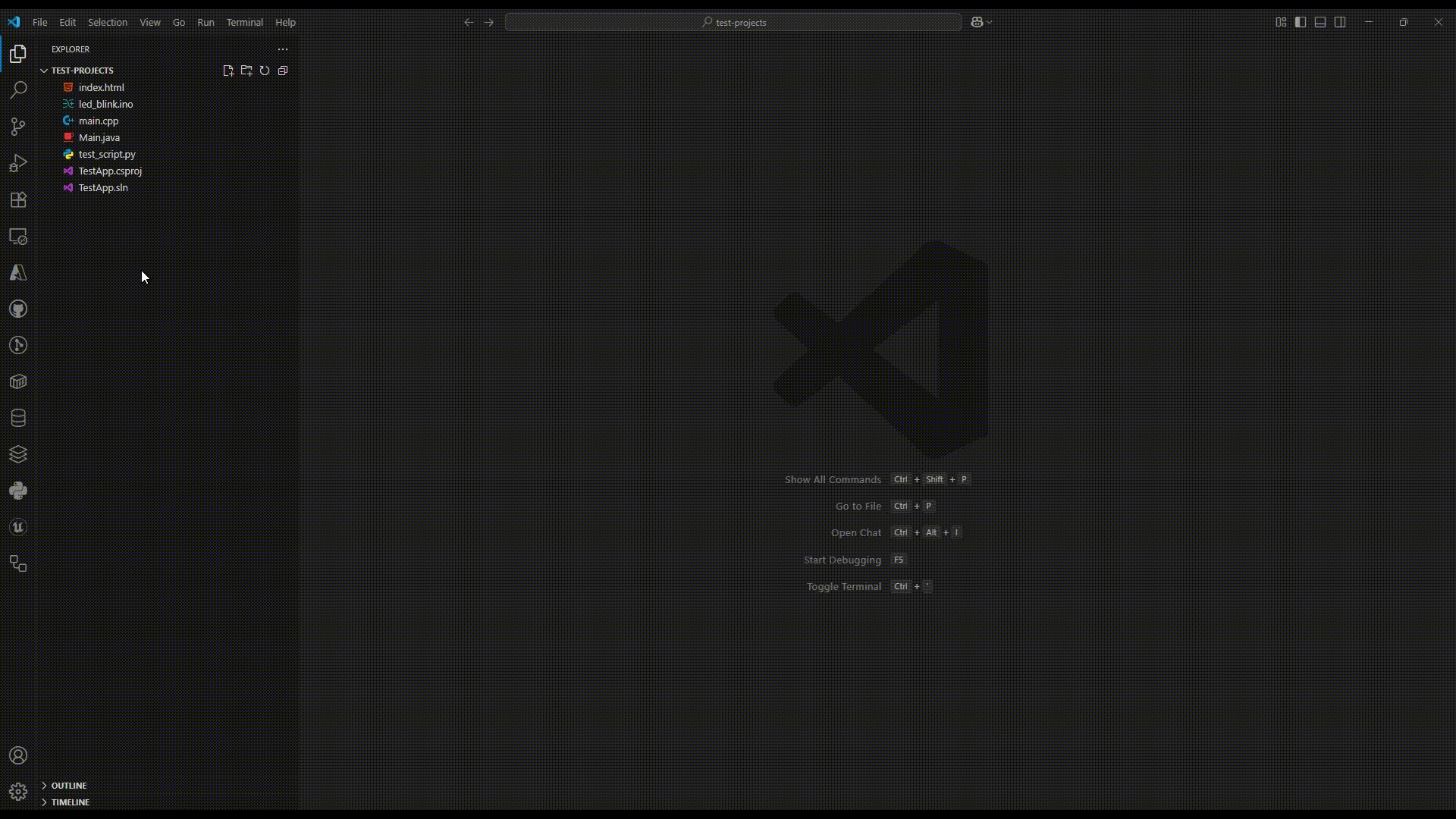
🚀 Quick Start
Installation
- Open VS Code
- Go to Extensions (
Ctrl+Shift+X)
- Search for "OYI" or "Open in your IDE"
- Click Install
Basic Usage
- Right-click on any file or folder in the Explorer
- Select "Open in IDE" from the context menu
- Choose your preferred IDE from the list
- Your project opens instantly in the selected IDE!
🔧 Supported IDEs
🏢 Enterprise & Professional
- Visual Studio (2017, 2019, 2022) -
.sln, .csproj, .vbproj, .fsproj, .vcxproj
- JetBrains Suite - IntelliJ IDEA, WebStorm, PyCharm, Rider, CLion, GoLand, RubyMine, PhpStorm, RustRover
- Eclipse - Java projects and general development
- NetBeans - Java, PHP, HTML5 projects
🍎 macOS Exclusive
- Xcode - iOS, macOS, Swift projects (
.xcodeproj, .xcworkspace)
🎯 Specialized IDEs
- Android Studio - Android development
- Qt Creator - Qt/C++ projects (
.pro files)
- Arduino IDE - Arduino sketches (
.ino files)
- Processing - Creative coding (
.pde files)
- Code::Blocks - C/C++ projects (
.cbp files)
🔬 Embedded & Microcontroller Development
- STM32CubeIDE - STM32 embedded development (
.project, .cproject, .ioc)
- MPLAB X - Microchip PIC development
- Keil µVision - ARM Cortex development
- IAR Embedded Workbench - Professional embedded development
- Code Composer Studio - Texas Instruments development
📊 Data Science & Research
- RStudio - R statistical computing (
.R files)
- MATLAB - Mathematical computing (
.m files)
- Spyder - Scientific Python development
- Wing Pro - Professional Python IDE
📝 Text Editors & Lightweight IDEs
- Sublime Text - Lightweight coding
- Atom - Hackable text editor (deprecated but supported)
- Brackets - Web development focused
- Nova - Modern macOS text editor
🖥️ Classic Editors
- Vim - Modal text editing
- Emacs - Extensible text editor
🔧 Legacy & Specialized
- Delphi/RAD Studio - Pascal development (
.pas, .dpr, .dpk files)
- Lazarus - Free Pascal IDE (
.pas, .pp, .lpr, .lfm files)
- Octave - MATLAB alternative
- RustRover - JetBrains Rust IDE
⚙️ Configuration
Settings Overview
Access settings via File → Preferences → Settings and search for "OYI" or "Open in your IDE":
🎯 Enabled IDEs
"openInIDE.enabledIDEs": [
"visualstudio",
"rider",
"clion",
"xcode"
]
Controls which IDEs appear in the context menu.
🎯 Default IDE
"openInIDE.defaultIDE": "visualstudio"
Sets the primary IDE for quick access.
📁 Custom IDE Paths
"openInIDE.customIDEPaths": {
"visualstudio": "C:\\Custom\\Path\\devenv.exe",
"rider": "/Applications/JetBrains Toolbox/apps/Rider/ch-0/223.8617.56/Rider.app"
}
Override default detection with custom installation paths.
🛡️ Workspace Isolation Settings
"openInIDE.workspaceIsolation": {
"enabled": true,
"useNewInstance": true,
"preventStartupConflicts": true,
"enhancedMode": true
}
Advanced workspace isolation to prevent conflicts between VS Code and other IDEs.
🎯 Visual Studio Specific Options
"openInIDE.visualStudioOptions": {
"useNewInstance": true,
"preventStartupConflicts": true,
"isolateWorkspace": true
}
Specialized options for Visual Studio to ensure optimal integration.
🔧 Advanced Configuration Examples
Minimal Setup (Only Visual Studio & Rider)
{
"openInIDE.enabledIDEs": ["visualstudio", "rider"],
"openInIDE.defaultIDE": "visualstudio"
}
Full Development Setup (All Major IDEs)
{
"openInIDE.enabledIDEs": [
"visualstudio", "rider", "clion", "xcode",
"intellij", "webstorm", "pycharm", "androidstudio",
"eclipse", "netbeans", "qtcreator", "arduino"
],
"openInIDE.defaultIDE": "rider"
}
Specialized Embedded Development
{
"openInIDE.enabledIDEs": [
"stm32cubeide", "mplabx", "keil", "iar",
"arduino", "ccs", "qtcreator"
],
"openInIDE.defaultIDE": "stm32cubeide",
"openInIDE.customIDEPaths": {
"stm32cubeide": "C:\\ST\\STM32CubeIDE_1.14.0\\STM32CubeIDE\\stm32cubeide.exe",
"keil": "C:\\Keil_v5\\UV4\\UV4.exe"
}
}
🔍 Intelligent IDE Detection
Automatic Detection Capabilities
The extension employs sophisticated detection algorithms:
- Registry Scanning (Windows): Reads Windows Registry for installed IDEs
- File System Scanning: Checks standard installation directories across platforms
- JetBrains Toolbox Support: Automatically detects IDEs installed via JetBrains Toolbox
- Version-Aware Detection: Supports multiple versions of the same IDE simultaneously
- Fallback Mechanisms: Multiple detection strategies ensure maximum compatibility
| Platform |
Detection Methods |
Typical Paths |
| Windows |
Registry, Program Files, AppData |
C:\Program Files\, %LOCALAPPDATA%\ |
| macOS |
Applications folder, user directories |
/Applications/, ~/Library/Application Support/ |
| Linux |
Standard paths, user installations |
/opt/, /usr/bin/, ~/ |
Supported Installation Methods
- ✅ Standard Installers: Official installers from IDE vendors
- ✅ Package Managers: Chocolatey, Homebrew, APT, YUM, etc.
- ✅ Portable Installations: Custom and portable IDE installations
- ✅ Toolbox Managers: JetBrains Toolbox, Microsoft installers
- ✅ Development Builds: Preview and beta versions
🛡️ Workspace Isolation Technology
Advanced Conflict Prevention
OYI implements sophisticated workspace isolation to ensure seamless coexistence:
Universal Isolation Features
- Process Isolation: Each IDE runs in its own isolated process space
- Workspace Separation: Prevents file locking conflicts between VS Code and other IDEs
- Smart Conflict Detection: Automatically detects and resolves potential conflicts
- Enhanced Multi-IDE Workflows: Switch between IDEs without closing projects
Technical Implementation
- Startup Parameter Optimization: Uses IDE-specific startup flags for optimal isolation
- Timeout Management: Configurable timeouts prevent hanging operations
- Fallback Mechanisms: Alternative launching methods when primary approaches fail
- Cross-Platform Compatibility: Platform-specific optimizations for Windows, macOS, and Linux
Configuration Options
{
"openInIDE.workspaceIsolation": {
"enabled": true, // Enable global workspace isolation
"useNewInstance": true, // Launch IDEs in new instances
"preventStartupConflicts": true, // Use startup conflict prevention
"enhancedMode": true // Enable advanced isolation features
}
}
🎯 File Type Intelligence
The extension automatically suggests the most appropriate IDE based on file type:
| File Extension |
Suggested IDEs |
Use Case |
.sln, .csproj |
Visual Studio, Rider |
.NET Development |
.java, .kt |
IntelliJ IDEA, Android Studio, Eclipse |
Java/Kotlin Development |
.py |
PyCharm, Spyder, Wing Pro |
Python Development |
.js, .ts, .html |
WebStorm, Brackets, Sublime Text |
Web Development |
.xcodeproj, .xcworkspace |
Xcode |
iOS/macOS Development |
.pro |
Qt Creator |
Qt/C++ Development |
.ino, .pde |
Arduino IDE, Processing |
Hardware/Creative Coding |
.R |
RStudio |
Data Science |
.m |
MATLAB, Octave |
Mathematical Computing |
.pas |
Delphi, Lazarus |
Pascal Development |
.rs |
Rider (with Rust plugin), CLion |
Rust Development |
🌍 Multi-Language Support
The extension supports internationalization with built-in translations for multiple languages and regional variants:
- 🇺🇸 English (Default)
- 🇧🇷 Portuguese (Brazil)
- 🇪🇸 Spanish
- 🇫🇷 French
- 🇩🇪 German
- 🇮🇹 Italian
- 🇨🇳 Chinese (Simplified)
- 🇯🇵 Japanese
- 🇰🇷 Korean
- 🇷🇺 Russian
- 🇳🇱 Dutch
- And many more regional variants
Continue contributing translations on GitHub to expand language support!
🛠️ Troubleshooting
Common Issues
IDE Not Detected
- Ensure the IDE is properly installed
- Check if it's in the default installation directory
- Use custom path configuration if installed in non-standard location
- Verify the file extension is supported
- Check that the IDE is enabled in settings
- Restart VS Code after configuration changes
IDE Opens but Wrong Project
- Right-click on the specific solution/project file
- For folders, ensure it contains recognizable project files
- Configure default IDE in settings
Getting Help
🤝 Contributing
We welcome contributions from the community! OYI - Open in your IDE is open-source and maintained by Orvexa by KAGEYOSHI.
🚀 Quick Start for Contributors
- Fork the repository
- Clone your fork:
git clone https://github.com/YOUR_USERNAME/OYI.git
- Install dependencies:
npm install
- Start development:
npm run watch
- Make your changes
- Test thoroughly
- Submit a pull request
📋 How to Contribute
🛡️ Important Guidelines
🏆 Recognition
Contributors are recognized in our project documentation. Significant contributors may be featured in the README.
🧪 Development & Testing
This extension is thoroughly tested across multiple platforms and CI environments:
- ✅ Windows (Windows Server 2019, 2022)
- ✅ macOS (macOS 11, 12, 13, 14)
- ✅ Linux (Ubuntu 20.04, 22.04, 24.04)
CI/CD Pipeline
Our comprehensive CI/CD pipeline ensures quality:
- 🔍 Code Quality: ESLint, TypeScript type checking
- 🧪 Testing: Automated tests across Node.js 18, 20, 22
- 🛡️ Security: npm audit, CodeQL analysis
- 📦 Building: Automated packaging and validation
- 🌍 Cross-Platform: Testing on Windows, macOS, and Linux
Testing in Development
For development and testing:
# Install dependencies
npm install
# Run tests
npm test
# Run with Linux environment simulation
chmod +x test-linux.sh
./test-linux.sh
# Lint code
npm run lint
# Build extension
npm run package
📜 License
This project is licensed under the MIT License with Trademark Protection - see the LICENSE file for details.
Important: While the code is open-source, the names "Orvexa", "KAGEYOSHI", and "Orvexa by KAGEYOSHI" are protected trademarks.
🙏 Acknowledgments
🏆 Special Thanks
- Microsoft: For the amazing VS Code platform
- JetBrains: For their excellent IDE ecosystem
- Community: For feedback and contributions
- Open Source Contributors: For making this project better
⭐ If this extension helps your workflow, please star it on GitHub!
Made with ❤️ by Orvexa by KAGEYOSHI
🏠 Homepage • 🐛 Issues