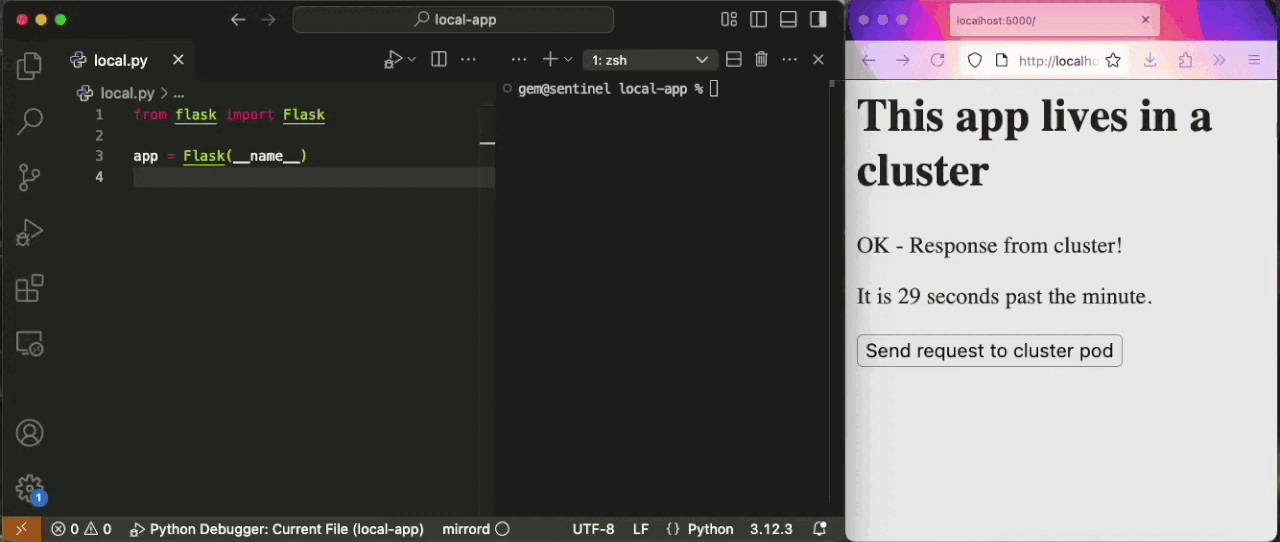mirrord for Visual Studio Codemirrord lets developers run local processes in the context of their cloud environment. It provides the benefits of running your service on a cloud environment (e.g. staging) without going through the hassle of deploying it there, and without disrupting the environment by deploying untested code. It comes as a Visual Studio Code extension, an IntelliJ plugin and a CLI tool. You can read more about what mirrord does in our official docs, or sign up to our newsletter to hear about new features.
This repository is for the VSCode extension. mirrord's main repository can be found here. How to use mirrord for VSCode
Configuring mirrord for VSCodemirrord allows for rich configuration of the environment it provides. The schema for it is documented here. The extension supports autocomplete for Quick start: the easiest way to start configuring mirrord is to choose "Settings" from the status bar menu, which will open a new
Helpful LinksContributions, feature requests, issues and support
|