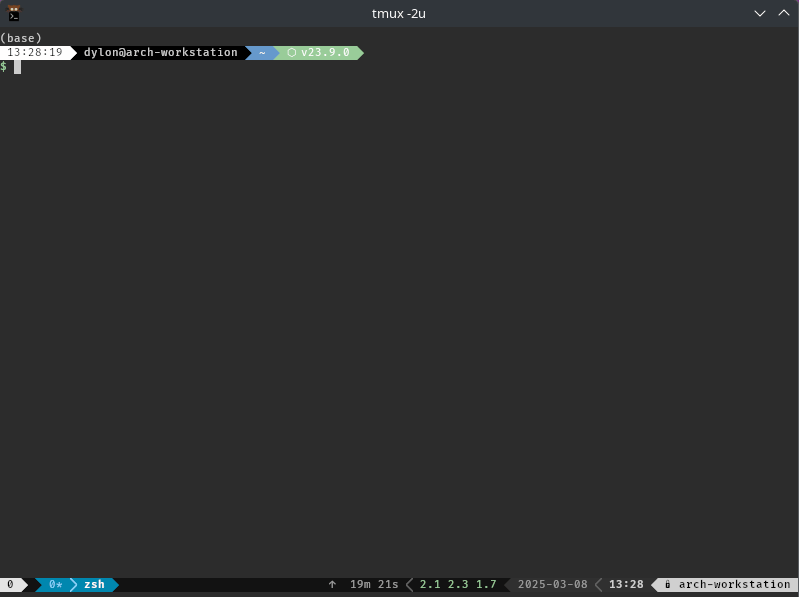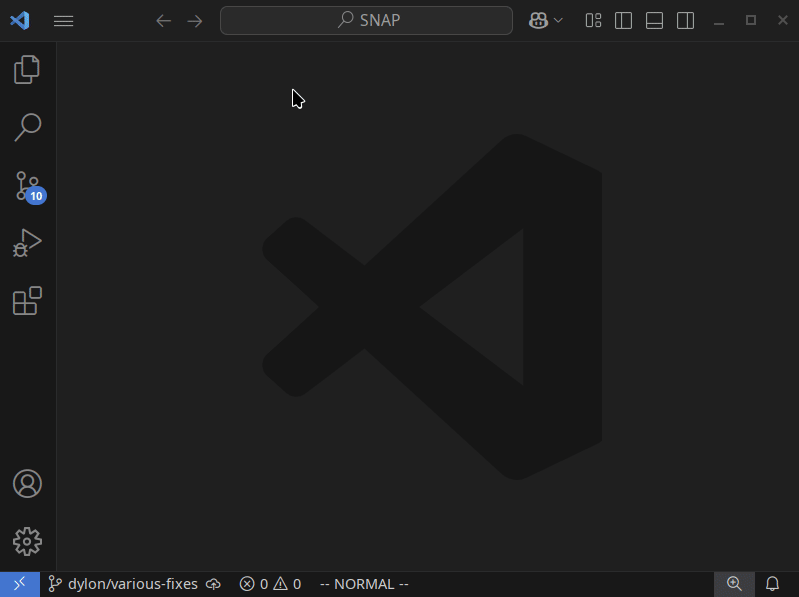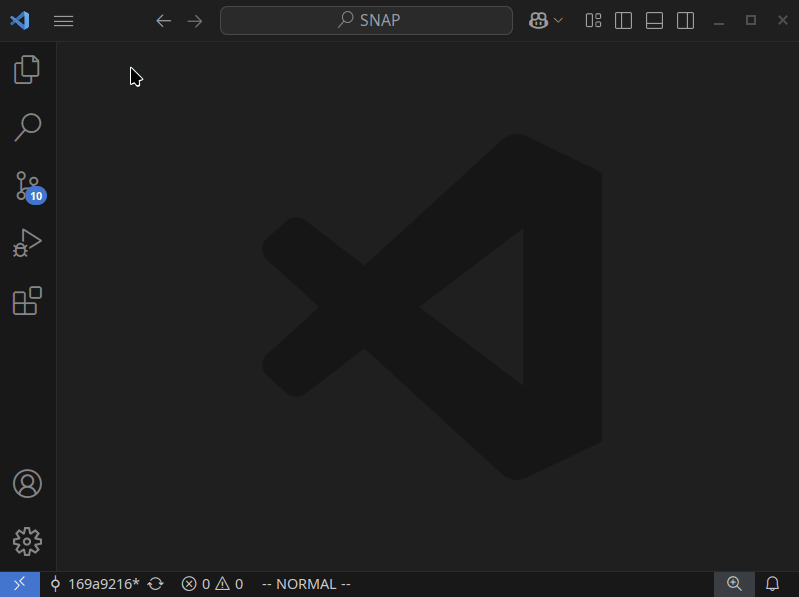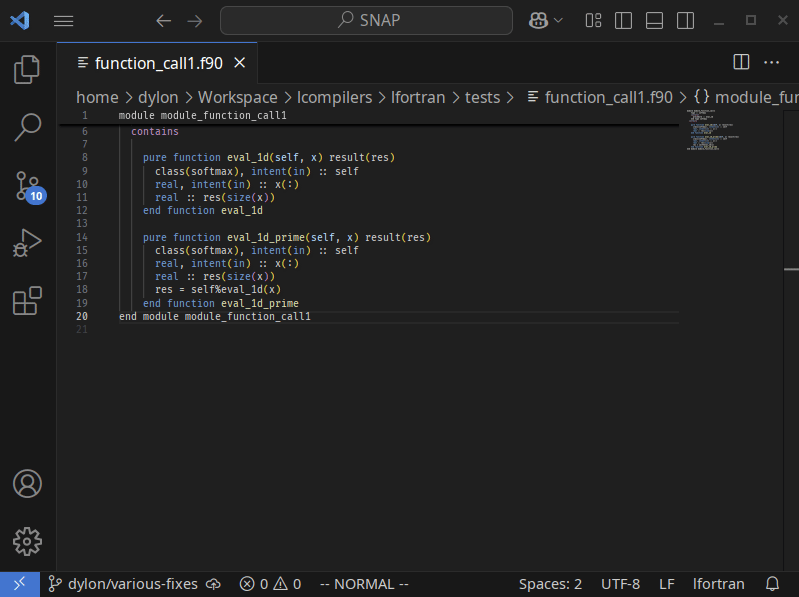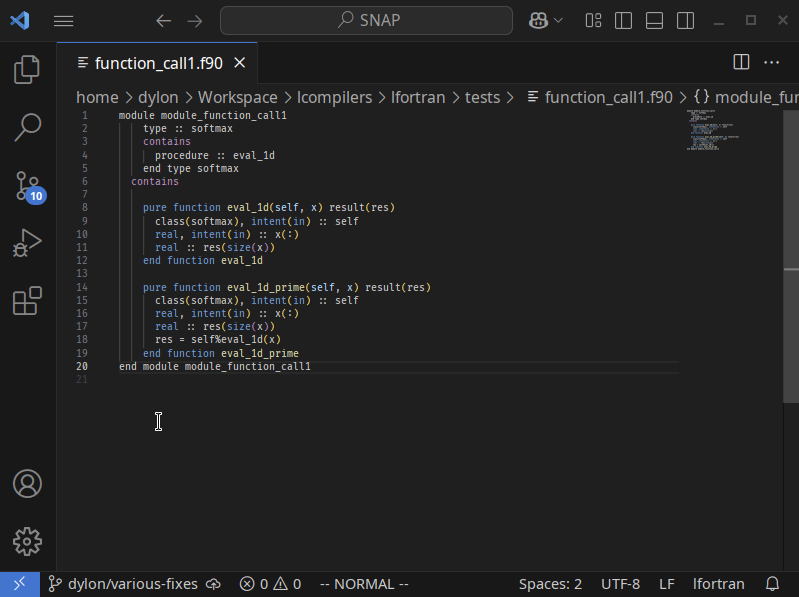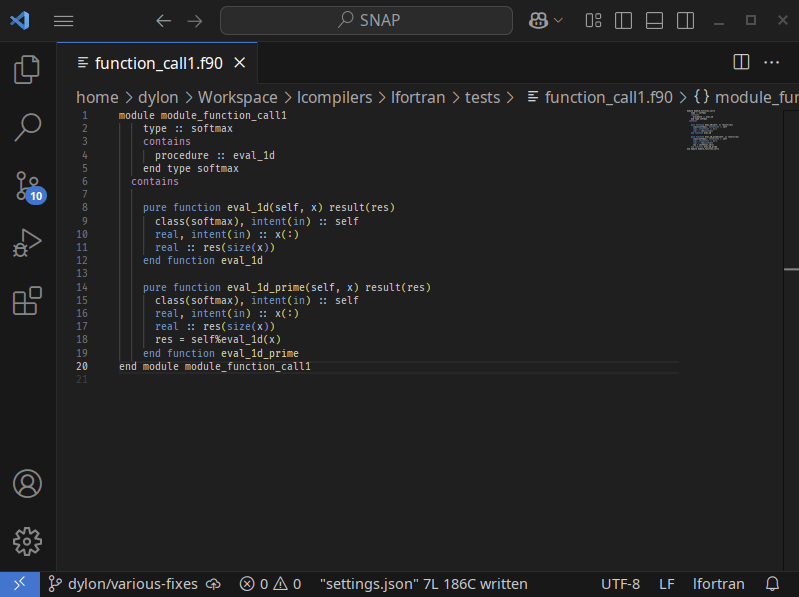LFortran Language Client (VSCode)
Integrates VSCode with LFortran's language server. The extension is extremely
lightweight and delegates all the heavy lifting to the language server.
Installation
Before you install this extension, please be sure to install lfortran per the
installation instructions. Unless
you intend to develop lfortran, it is recommended to install it with Conda.
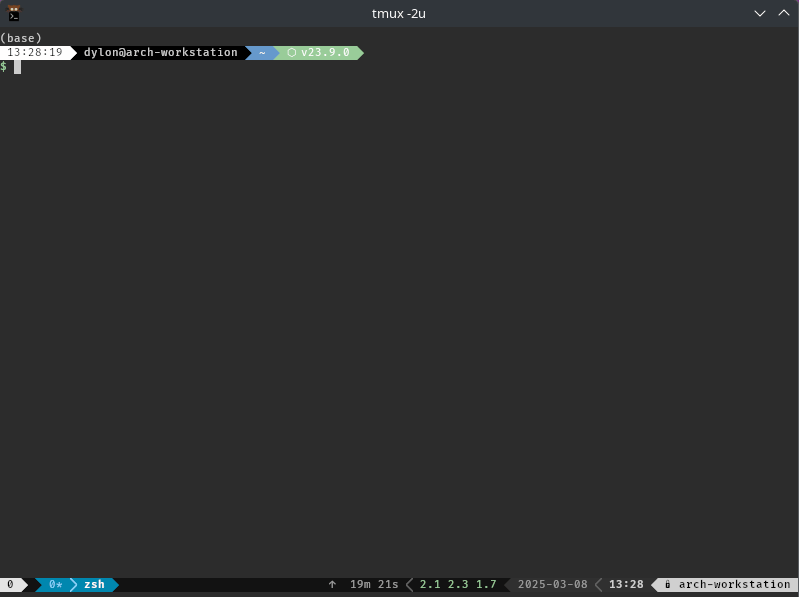
Once you have installed lfortran, it is recommended to install this extension
via the VSCode
Marketplace.
Version Compatibility with LFortran
There are two independent constraints.
First constraint is that for a given version of lfortran-vscode-client in the
left column, you need at least the version of LFortran in the right column:
| lfortran-vscode-client |
LFortran |
| 0.0.4 |
>= 0.50.0 |
| 0.0.5 |
>= 0.51.0 |
| 0.0.6 |
>= 0.52.0 |
The second constraint is that for a given version of LFortran in the left
column, you need at least the version of lfortran-vscode-client in the right
column:
| LFortran |
lfortran-vscode-client |
| 0.50.0 |
>= 0.0.4 |
| 0.51.0 |
>= 0.0.5 |
| 0.52.0 |
>= 0.0.6 |
When lfortran-vscode-client introduces a change the requires some feature in
LFortran, we bump the LFortran version in the first table. When LFortran
adds a change that requires some feature in the lfortran-vscode-client, then
we bump the lfortran-vscode-client verison in the second table. When a new
version of lfortran-vscode-client is released, only the first table has to be
updated. When a new version of LFortran is released, only the second table
needs to be updated.
Building from source
If you would like to build this extension from source, please install lfortran
as described, above. Then, follow these instructions:
# Clone the repository if you have not already:
git clone https://github.com/lfortran/lfortran-vscode-client.git
cd lfortran-vscode-client
# If you already had it cloned, update your repo:
git checkout main
git pull origin main
# Install the NPM dependencies:
npm install
# Remove old build artifacts:
rm -rf out *.vsix
# Bundle the package:
npx vsce package
# Uninstall any older version of the extension from VSCode:
code --uninstall-extension lcompilers.lfortran
# Install the package you just created:
code --install-extension *.vsix
Usage
Once you have installed the extension, it should begin working immediately when
a Fortran file is opened or edited. More specifically, any time a file is opened
or edited with one of the following file extensions, this VSCode extension will
be activated: .f; .for; .f90; .f95; .f03.
Code Validation
LFortran will automatically check a document for syntactic and semantic errors
and warn about potential issues. Errors will be highlighted and described in the
Problems terminal (View -> Problems).
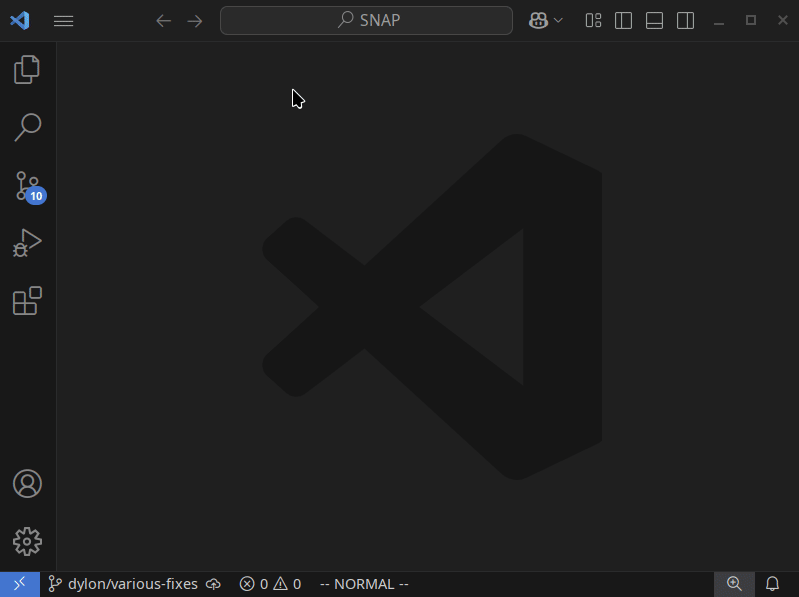
Goto Definitions
To jump to a symbol's definition, either place the cursor over it and press
F12 or right-click it and select Go to Definition from the context menu.
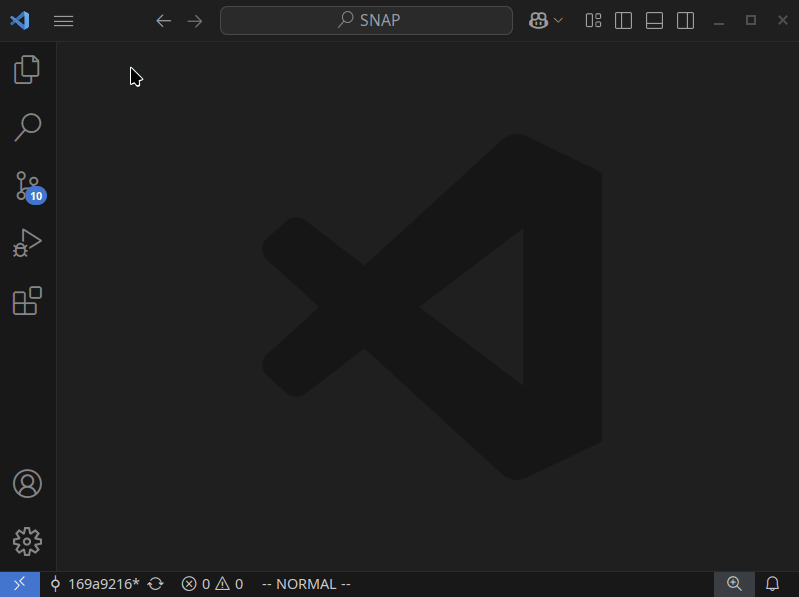
Hover Previews
When the cursor hovers over a symbol, a preview of its definition will be placed
next to it.
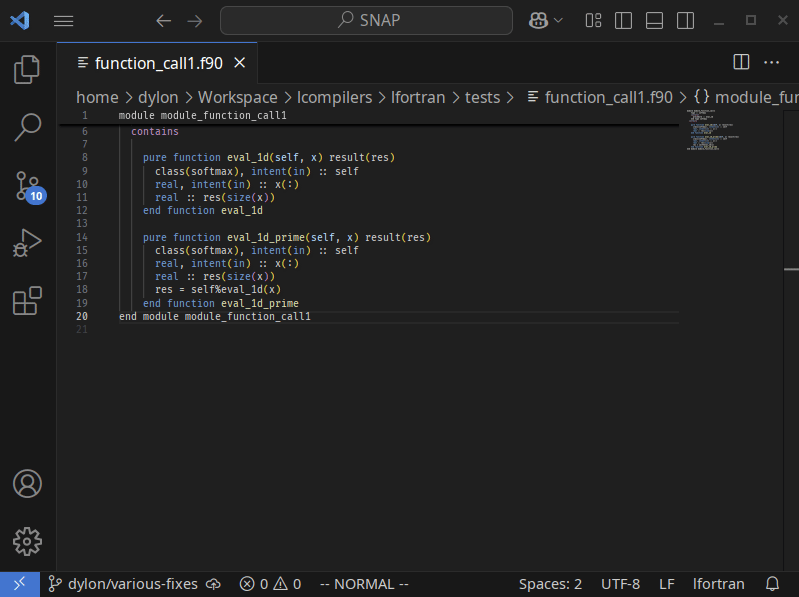
Configuration
You may configure the extension by clicking the Extensions tab, followed by
clicking the gear icon on the bottom-right of the LFortran list item, and
lastly by clicking the Settings menu item. Most of the settings are common to
all workspaces but the compiler flags may be modified at the resource level.
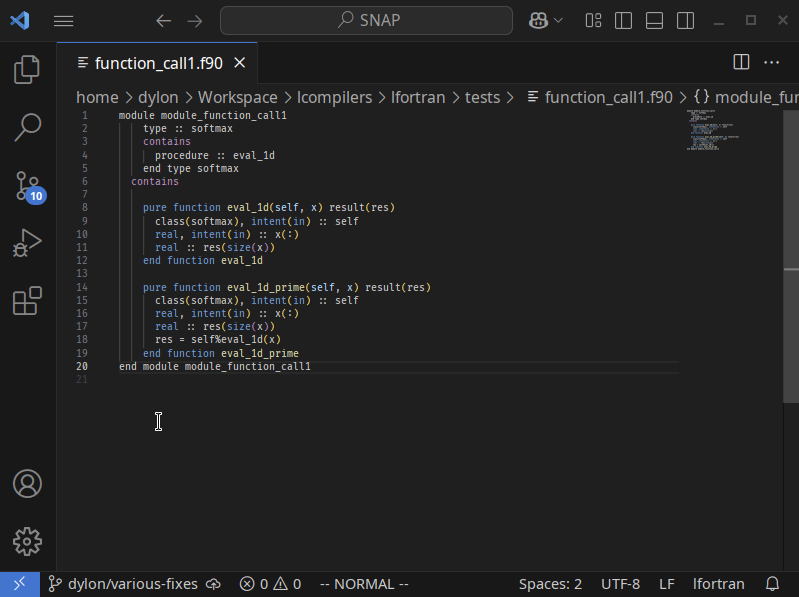
Debugging
If you would like to debug the extension, please do the following:
- Open the extension's output terminal by selecting
View -> Terminal from the
menu bar. Then, select the Output tab and choose LFortran from the combo
box near the top-right.
- Open the extension's settings and enable at least a
debug log level.
- If you would like trace-level logging, you may set the log level to either
trace or all to enable the most granular level of logging within the
extension, or leave the log level alone and enable request tracing under
LFortran > Trace: Server. If you enable verbose request tracing, the JSON
payloads will be pretty-printed if you have enabled LFortran > Log: Pretty Print.
- The language server mirrors its logs to a log file. Its default location is a
file named
lfortran-language-server.log that is located relative to the
root of your workspace.
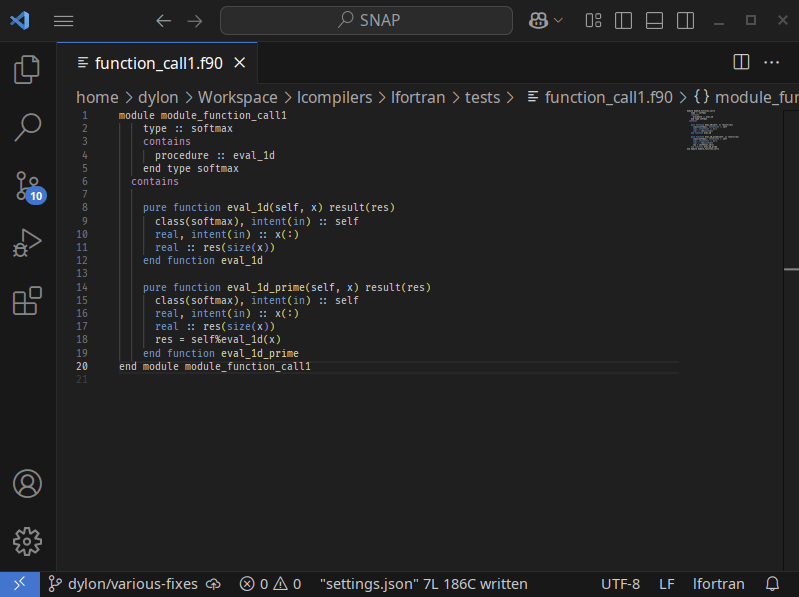
Releasing a New Version
- Update a new version in
package.json, build the extension locally (see
above) and test it in VSCode. Push all changes to main.
- Go to https://github.com/lfortran/lfortran-vscode-client/releases, click on
"Draft a new release", "Choose a tag", enter a new version (e.g.,
v0.0.6),
click on "Generate release notes".
- Manually attach the new
*.vsix file to the release, and "Publish release"
- Log into https://marketplace.visualstudio.com/manage/publishers/lcompilers
- Find the "LFortran" line and click on the "..." menu (that has a hint "More
Actions..."), select "Update", and upload the same
*.vsix as above, click
"Upload".