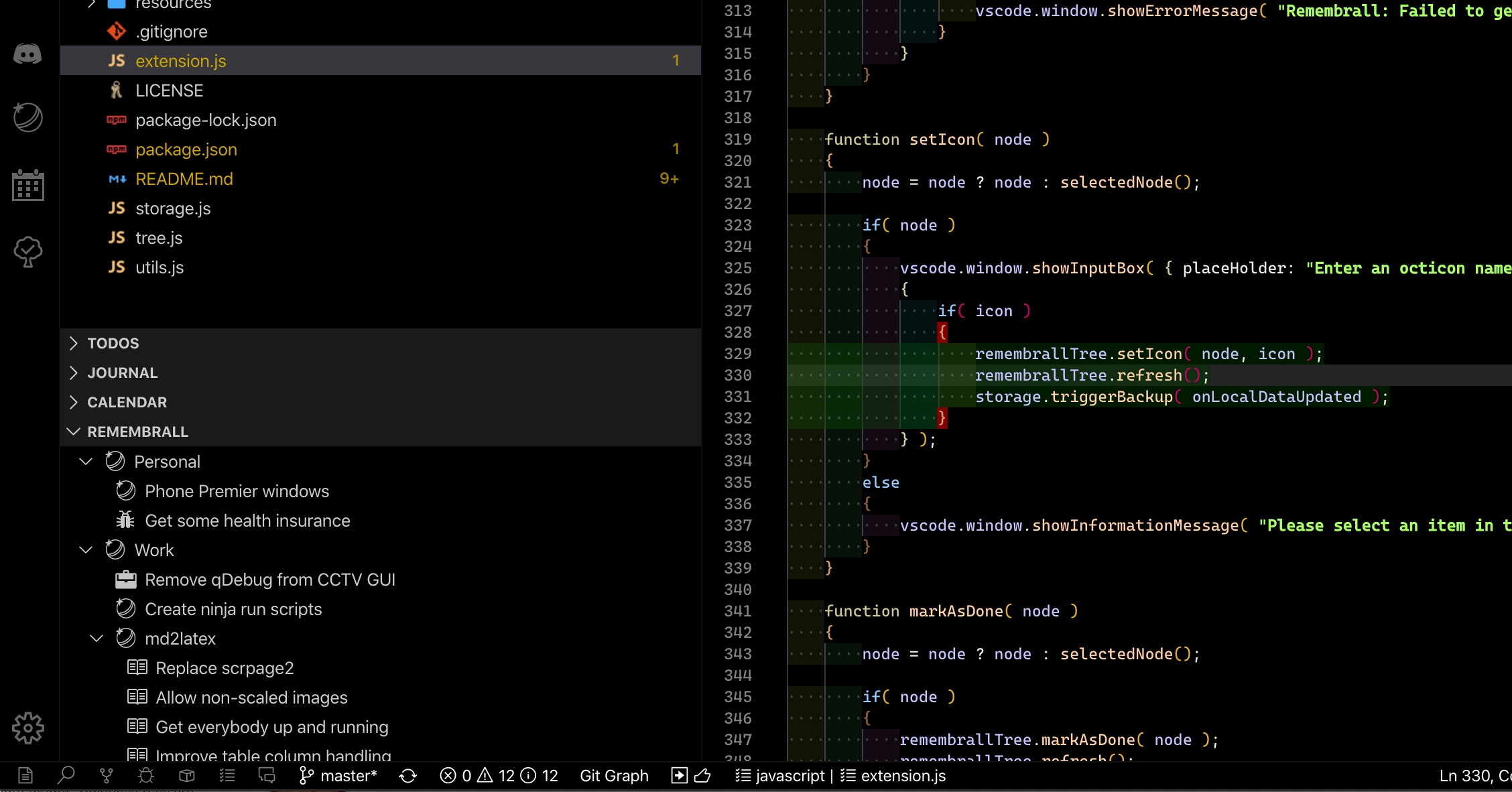RemembrallA simple extension that provides a reorderable, syncable TODO list. This was created as a simple TODO list organiser, but can be used to store any arbitrary text in a tree. The contents of the tree can be optionally synced with other instances of Code using a github gist.
Note: Sync is done via a secret github gist. These are not public, not discoverable via github, and are not searchable. However, they are not encrypted or protected in any other way. If someone discovers the URL for your gist or you share it with somebody, they will be able to view it's contents. For this reason, it is recommended that you do not store private or sensitive information in your tree. ControlsThe following buttons are shown on the tree view title bar:
Hovering over or selecting items in the tree will show the following buttons:
There is also a context menu providing the following commands: Create New Child Item Set Icon Set Icon Colour Mark As Done/Mark As New Move To Top/Move To Bottom Configurationremembrall.autoSync (default: true) remembrall.confirmRemove (default: true) remembrall.debug (default: false) remembrall.defaultIcon remembrall.doubleClickAction (default: "Expand/Collapse") remembrall.moveDoneItemsToBottom (default: true) remembrall.showCollapsedItemCounts (default: true) remembrall.showInExplorer (default: true) remembrall.syncEnabled (default: false) remembrall.syncGistId remembrall.syncToken remembrall.viewTitle (default: "Remembrall") SyncingWhen syncing is enabled, you'll need to provide a github personal access token:
You can use the same personal access token for each instance of Code that you want to sync, or you can create a new one each time. If you have already set up sync from another instance of Code, once the token has been set, Remembrall should automatically find the existing gist and sync it. If this is the initial set up, a new gist will be created and populated with your current tree. TroubleshootingIf you see If you see Other CommandsCreate From Selection will create a new item in the tree from any text you have selected in the current editor (or multiple items if you have multiple selections). Export will generate a text file containing the tree contents in JSON format, which can be saved as required. Import will take the contents of the current editor and import them into the tree replacing any existing content. Find Next can be used to find the next occurrence when searching the tree. InstallingYou can install the latest version of the extension via the Visual Studio Marketplace here. Source CodeThe source code is available on GitHub here. CreditsIcon by Anton Gerasimenko. Uses a modified version of gistore. |