Vscode color theme based on shades of purple, for those who really like deep purple shades, now with neon!
Installation
Basic instalation
Enabling Neon effects
- First you need to install the custom css and js
loader
from the vscode marketplace
- Add the following commands to your
settings.json file replacing {your username} by the
username you have on your computer
"vscode_custom_css.imports": [
"file:///C:/Users/{your username}/.vscode/extensions/gilbertogaspar.funny-purple-color-0.1.2/neon-css/funny-purple.css",
"file:///C:/Users/{your username}/.vscode/extensions/gilbertogaspar.funny-purple-color-0.1.2/neon-css/epic-80s-transitions.css"
],
Tip: to open your settings.json file, open the command pallete ( ctrl + shift +
p ) and type Preferences: Open User Settings (JSON)
Open your command pallete ( ctrl + shift + p ) and run the command Reload Custom CSS and JS
If everything went alright the commmand will prompt you to restart the editor in the
bottom right corner, click the button and it should be working!
Screenshots
Regular

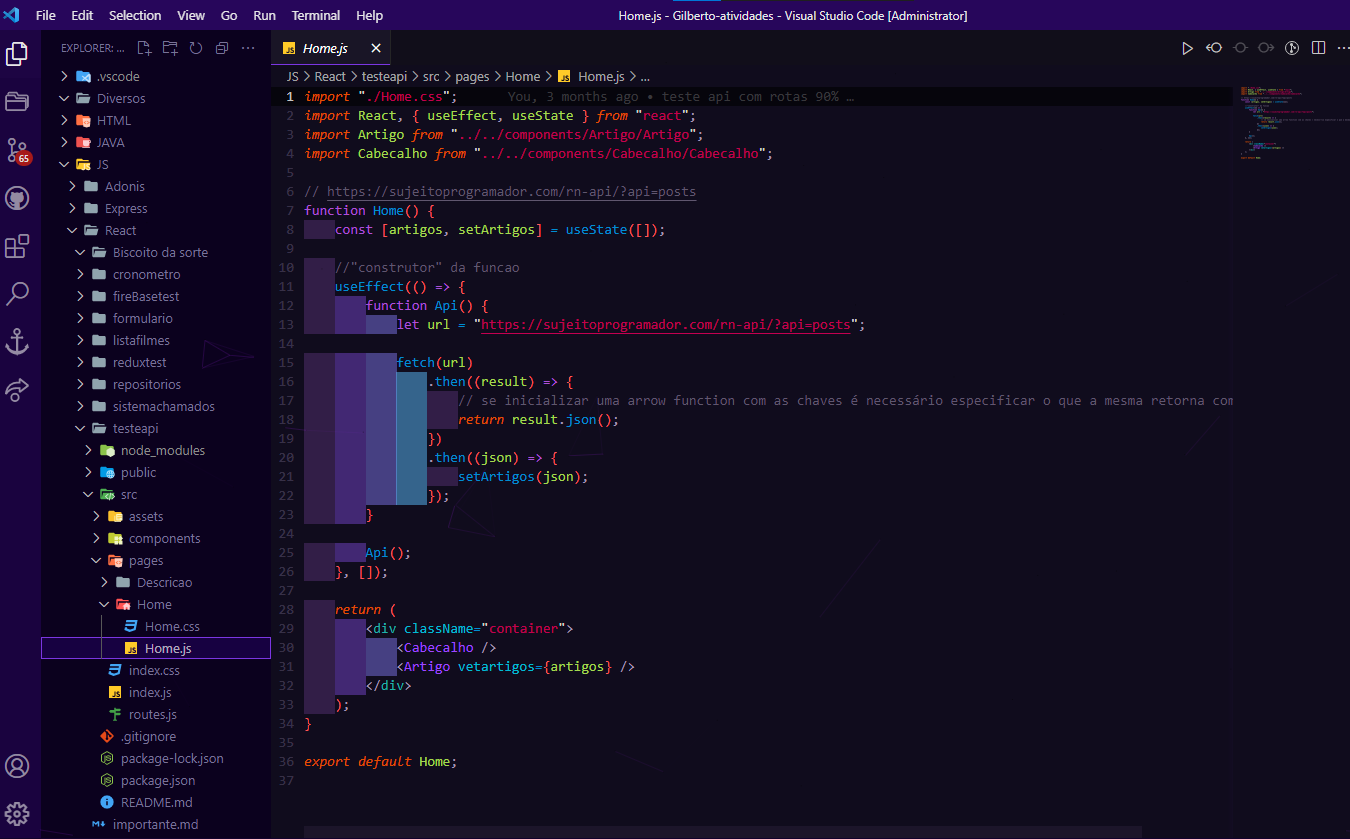
Neon enabled

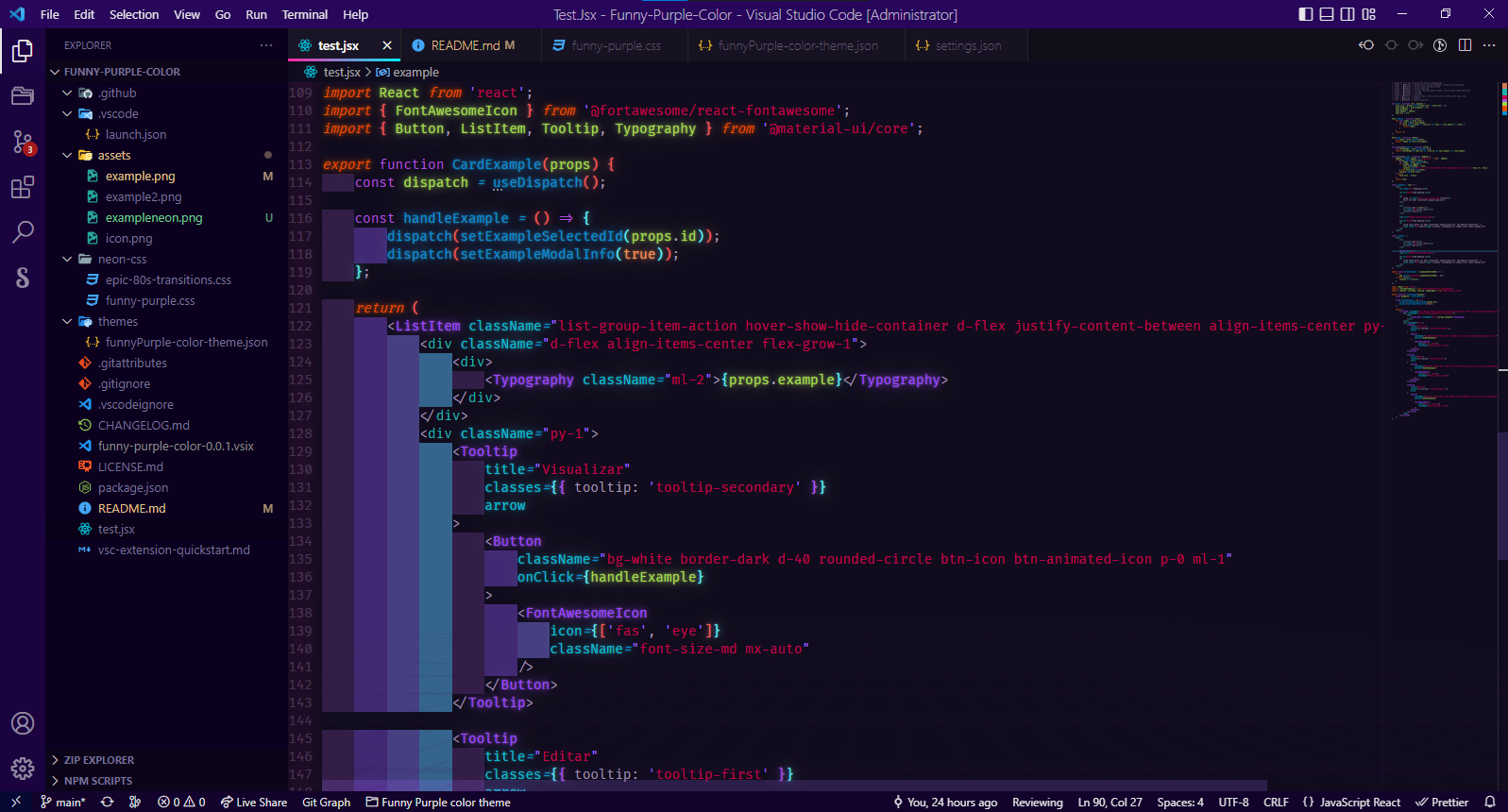
| |