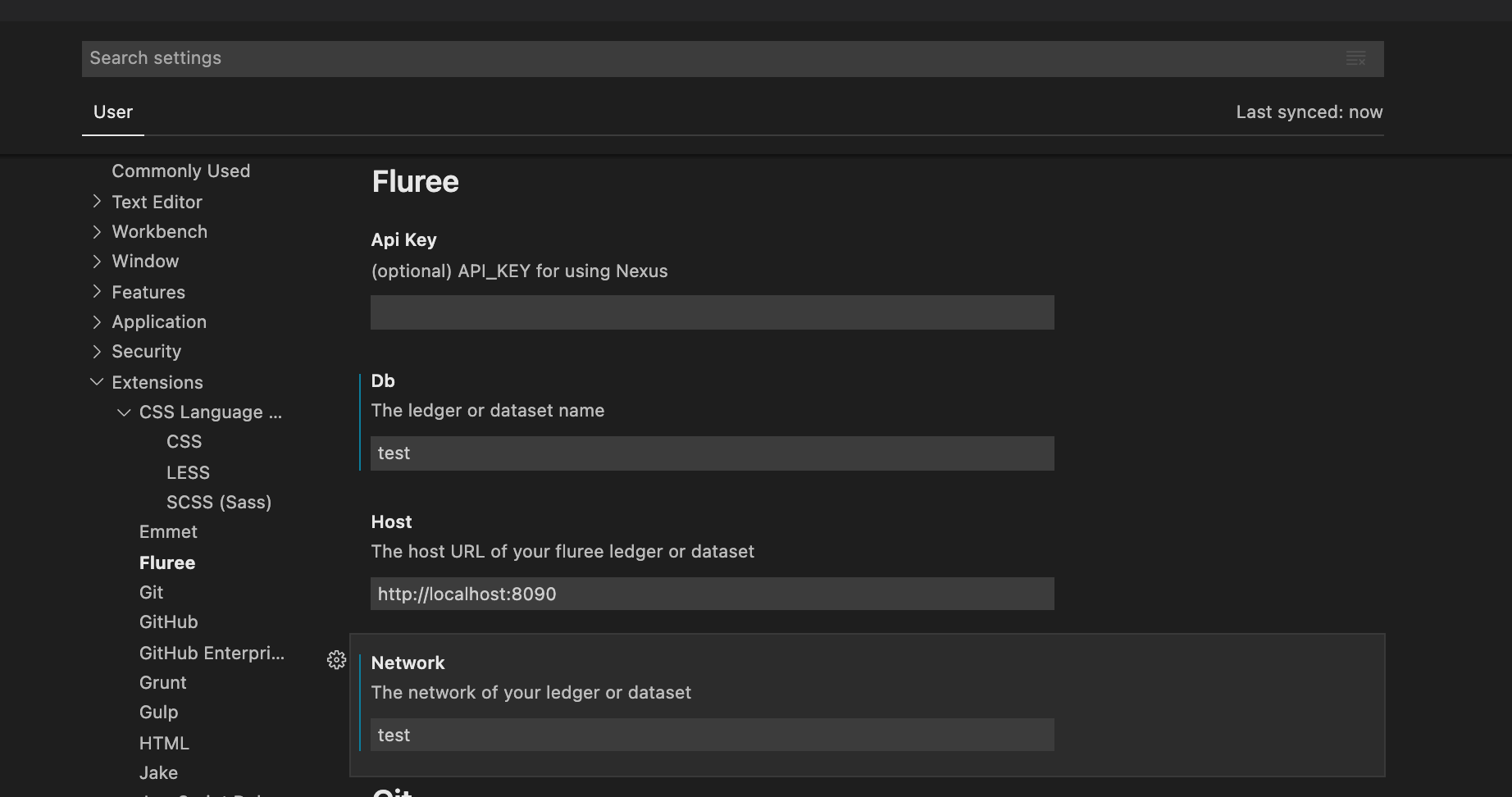Fluree: Beyond the DatabaseBuild better applications with a tamper-proof blockchain ledger, semantic graph query engine, linearly scalable query edge servers, and co-resident data security DownloadTo download the extension, search the VS Code Extension: Marketplace for ExtensionWelcome to the Please note this is a beta version of the Fluree extension. Any issues and feature ideas can be sent to support@flur.ee. You can also join our Slack channel. Connecting to a DatabaseTo connect to a database, you must have a Fluree database running. You can either use a config file or manually specify your configuration details. Configuring the extension
Set ConfigYou can set the config in VS Code user settings, but also, can run the Set Config command to show the values Set Nexus ConfigAllows you to input the URL from the Nexus Connect tab on your dataset to populate host, db, and network and prompt you for apiKey Get ConfigYou can run the command, QueryTo issue a query, simply select a valid query with your cursor, and run the command, Note that the contents of We only support issuing queries in History, Block, Multi-QueryTo issue a query of the types - block, history, or multi-query, simply select a valid query with your cursor, and run the command, Note that the contents of Get Schema Migration FilesTo issue get-schema-migrations, simply run the command, Get-schema-migrations returns a block-indexed set of updates to your ledger's schema, where each file is a valid JSON transaction that can be issued against Fluree to recreate steps in the state of the ledger's schema. The goal of this feature is to assist with source code version control across teams, and to track the history of a ledger's schema across each of the blocks relevant in the production of that schema. Note: this will only work with Fluree 0.11.0 and higher. Gen FlakesTo issue gen-flakes, simply select a valid transaction with your cursor, and run the command, Gen-flakes returns the list of flakes that would be added to a ledger if a given transaction is issued. The body of this request is simply the transaction. Note that this is a test endpoint. This does NOT write the returned flakes to the ledger. Note: this will only work with Fluree 0.11.0 and higher. Query WithTo issue query-with, simply select a valid query-with statement (a map with Gen-flakes returns the list of flakes that would be added to a ledger if a given transaction is issued. The body of this request is simply the transaction. Note that this is a test endpoint. This does NOT write the returned flakes to the ledger. Query-with returns the results of a query using the existing database flakes, including flakes that are provided with the query. The request expects a map with two key-value pairs:
The t on the flakes provided has to be current with the latest database. For example, if you used gen-flakes, but then issued a transaction, you will need to use gen-flakes again to generate new valid flakes. Note: this will only work with Fluree 0.11.0 and higher. Test Transact WithTo issue test-transact-with, simply select a valid test-transact-with statement (a map with Given a valid set of flakes that could be added to the database at a given point in time and a transaction, test-transact-with returns the flakes that would be added to a ledger if a given transaction is issued. The request expects a map with the following key-value pairs:
The t on the flakes provided has to be current with the latest database. For example, if you used gen-flakes, but then issued a transaction, you will need to use gen-flakes again to generate new valid flakes. Note: this will only work with Fluree 0.11.0 and higher. TransactTo issue a transaction, simply select a valid transaction with your cursor, and run the command, |