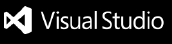Claude Task Master Visual Interface





A VS Code/Cursor extension that provides a rich visual interface for task-master-ai projects. Transform your task management workflow with intuitive tree views, progress tracking, and seamless IDE integration.
🎯 Purpose: This extension is designed as a pure enhancement to task-master-ai, providing a modern visual interface without competing with the original functionality. It requires an existing task-master-ai project and works alongside the CLI and MCP tools.
✨ Features
🏷️ Multi-Context Tag Management (New in v1.2.0)
- Tagged Task System: Full support for Task Master v0.17.0's tagged format for multi-context project management
- Tag Status Bar: Real-time current tag indicator with click-to-switch functionality
- Tag Management Commands: Create, switch, delete, and list tags directly from VS Code command palette
- Silent Migration: Automatic detection and handling of legacy format upgrades with zero breaking changes
- Context Preservation: All operations maintain proper tag context across the entire workflow
🌳 Visual Task Management
- Hierarchical Tree View: See all your tasks in an organized, expandable tree structure
- Dropdown Subtasks: Click to expand/collapse subtasks with visual progress indicators
- Smart Grouping: View tasks by status (Todo, In Progress, Completed, Blocked) or priority
- Progress Overview: Real-time completion statistics and visual progress bars
- Tag-Aware Display: Visual indicators for current tag context and available tag count
⚡ Robust Operation
- CLI Fallback System: Automatically falls back to
task-master-ai CLI when MCP server is unavailable
- Real-time Updates: Auto-refresh when task files change
- Cross-platform: Works on Windows, macOS, and Linux
- Error Recovery: Graceful handling of all error scenarios
🎯 Productivity Features
- Context Menus: Right-click tasks for quick actions (edit, delete, change status, add subtasks)
- Smart Icons: Color-coded status and priority indicators
- Next Task Recommendations: AI-powered suggestions for what to work on next
- Search & Filter: Find tasks quickly by status, priority, or content
- Task Details: Rich detail views with implementation notes and test strategies
🛠️ Developer Experience
- Zero Configuration: Works immediately in any task-master-ai project
- Progressive Enhancement: Basic features without MCP, advanced features with MCP
- Comprehensive Testing: 130 tests with 100% pass rate, including full tagged format coverage
- Professional Documentation: Complete setup and usage guides
- Enhanced MCP Integration: Real protocol communication with robust error handling and fallbacks
🚀 Quick Start
Prerequisites
- Task Master AI: You need task-master-ai set up in your project
- VS Code or Cursor: VS Code 1.70.0+ or Cursor IDE
- Workspace: The extension works only in workspace/folder contexts (not single files)
⚠️ Important: This extension requires an existing task-master-ai project with a .taskmaster directory.
Installation
Option 1: From VS Code Marketplace (Recommended)
- Open VS Code/Cursor
- Go to Extensions (Ctrl+Shift+X)
- Search for "Claude Task Master Visual Interface"
- Click Install
Option 2: Install from VSIX
- Download the latest
.vsix file from releases
- Open VS Code/Cursor
- Press
Ctrl+Shift+P (Windows/Linux) or Cmd+Shift+P (macOS)
- Type "Extensions: Install from VSIX"
- Select the downloaded
.vsix file
macOS Setup
Install VS Code/Cursor CLI tools (required for dev-install script):
For VS Code:
# Option 1: Install via VS Code Command Palette
# Open VS Code → Cmd+Shift+P → "Shell Command: Install 'code' command in PATH"
# Option 2: Manual symlink
sudo ln -s "/Applications/Visual Studio Code.app/Contents/Resources/app/bin/code" /usr/local/bin/code
For Cursor:
# Option 1: Install via Cursor Command Palette
# Open Cursor → Cmd+Shift+P → "Shell Command: Install 'cursor' command in PATH"
# Option 2: Manual symlink
sudo ln -s "/Applications/Cursor.app/Contents/Resources/app/bin/cursor" /usr/local/bin/cursor
Verify CLI installation:
code --version # For VS Code
cursor --version # For Cursor
Windows Setup
The dev-install script automatically detects Windows installations. No additional setup required.
Linux Setup
Most package managers automatically install CLI tools. If not available:
# For snap installations
sudo snap alias code.code code
sudo snap alias code-insiders.code-insiders code-insiders
# Verify installation
code --version
Setup
Initialize Task Master AI in your project:
# Via CLI
npx task-master-ai init
# Or via Claude AI chat (if MCP is set up)
"Initialize task-master-ai in my project"
Open your project in VS Code/Cursor
Look for the Claude Task Master panel in the sidebar - it should appear automatically if a .taskmaster directory is detected
🔧 Configuration
Basic Configuration
The extension can be configured via VS Code settings:
{
"claudeTaskMaster.autoRefresh": true,
"claudeTaskMaster.taskmasterPath": ".taskmaster",
"claudeTaskMaster.developmentMode": false,
"claudeTaskMaster.enableLogging": false,
"claudeTaskMaster.enableFileLogging": false
}
Settings Reference
| Setting |
Default |
Description |
claudeTaskMaster.autoRefresh |
true |
Automatically refresh when task files change |
claudeTaskMaster.taskmasterPath |
".taskmaster" |
Path to taskmaster directory (relative to workspace root) |
claudeTaskMaster.developmentMode |
false |
Enable detailed logging for troubleshooting |
claudeTaskMaster.enableLogging |
false |
Enable console and VS Code output channel logging |
claudeTaskMaster.enableFileLogging |
false |
Enable file logging (creates logs/extension.log in your project) |
MCP Server Configuration (Optional)
For advanced features like AI-powered task expansion, set up the MCP server:
- Copy the MCP configuration:
cp .cursor/mcp.json.example .cursor/mcp.json
Add your API keys:
{
"mcpServers": {
"task-master-ai": {
"command": "npx",
"args": ["-y", "--package=task-master-ai", "task-master-ai"],
"env": {
"ANTHROPIC_API_KEY": "your-actual-key-here",
"PERPLEXITY_API_KEY": "your-actual-key-here"
}
}
}
}
Restart VS Code/Cursor
📋 For detailed setup instructions, see SETUP_ENVIRONMENT.md
🔒 For security guidelines, see SECURITY.md
📖 Usage Guide
Tree View Navigation
The extension organizes tasks in a hierarchical structure:
📊 Progress Overview
├── Total Tasks: 12
├── ✅ Completed: 8 (67%)
├── 🔄 In Progress: 2 (17%)
├── ⭕ Todo: 1 (8%)
└── ❌ Blocked: 1 (8%)
📋 Todo (1)
└── 🔴 001: Set up authentication system [HIGH] ▶
🔄 In progress (2)
├── 🟡 002: Implement user dashboard ↳ 1 deps ▶
└── 🔴 003: Add payment integration [CRITICAL] ▶
✅ Completed (8)
├── ✅ 004: Design wireframes
└── ... (more completed tasks)
Working with Tasks
Viewing Task Details
- Single Click: Select a task to see basic information
- Right Click → Show Task Details: View comprehensive task information
- Expand Arrow (▶): Click to show/hide subtasks
Quick Actions
- Right-click any task for context menu:
- 📋 Show Task Details
- ▶️ Start Working
- ✅ Mark Completed / 🔄 Mark In Progress / ⭕ Mark Todo / ❌ Mark Blocked
- ➕ Add Subtask
- 🔧 Expand Task (break into subtasks)
- ✏️ Edit Task / Edit Title
- 🔗 Set Dependencies
- 📋 Copy Task Details
- 🗑️ Delete Task
Status Management
- Use context menu or toolbar buttons to change task status
- Visual indicators show current status:
- ⭕ Todo: Ready to work on
- 🔄 In Progress: Currently being worked on
- ✅ Completed: Finished and verified
- ❌ Blocked: Cannot proceed due to dependencies
Keyboard Shortcuts
| Shortcut |
Action |
Ctrl+Shift+P → "Claude Task Master: Refresh" |
Refresh task view |
Ctrl+Shift+P → "Claude Task Master: Show Next Task" |
Find next available task |
Ctrl+Shift+P → "Claude Task Master: Add Task" |
Create new task |
Ctrl+Shift+P → "Claude Task Master: Search Tasks" |
Search and filter tasks |
Advanced Features
Task Expansion (Requires MCP)
- Right-click a complex task → "Expand Task"
- The extension will use AI to break down the task into manageable subtasks
- Each subtask gets implementation details and test strategies
Next Task Recommendations
- Click the "Next Task" button in the toolbar
- The extension analyzes dependencies and priorities to suggest what to work on next
- Helps maintain optimal workflow and avoid dependency conflicts
Search and Filtering
- Use the search icon in the toolbar
- Filter by status, priority, or text content
- Quickly find specific tasks in large projects
🔄 CLI Fallback System
The extension includes a robust CLI fallback system that ensures full functionality even when the MCP server is unavailable:
How It Works
- Automatic Detection: The extension detects when MCP server is unavailable
- Seamless Fallback: Automatically switches to CLI commands
- Full Functionality: All operations work via CLI fallback
Supported Operations
- ✅ Add Task →
npx task-master-ai add-task
- ✅ Add Subtask →
npx task-master-ai add-subtask
- ✅ Set Status →
npx task-master-ai set-status
- ✅ Update Task →
npx task-master-ai update-task
- ✅ Expand Task →
npx task-master-ai expand
- MCP Operations: Fast (< 1 second)
- CLI Operations: Slower (2-5 seconds) but reliable
- No Broken Functionality: Everything works regardless of MCP status
🏗️ Contributing
We welcome contributions! This extension is designed to enhance the task-master-ai ecosystem.
Development Setup
Clone the repository:
git clone https://github.com/DevDreed/claude-task-master-extension.git
cd claude-task-master-extension
Install dependencies:
npm install
Set up test environment:
# Create a test project with task-master-ai
mkdir test-project
cd test-project
npx task-master-ai init
cd ..
Open in VS Code:
code .
Run the extension:
- Press
F5 to launch Extension Development Host
- Open your test project in the new window
- The extension should activate automatically
Development Commands
# Compile TypeScript
npm run compile
# Watch for changes (development)
npm run watch
# Run tests
npm test
# Run tests with coverage
npm run test:coverage
# Lint code
npm run lint
# Package extension
npm run package
Testing
The extension has comprehensive test coverage:
- 87 tests covering all major functionality
- 100% pass rate with robust error handling
- Mock frameworks for isolated testing
- Cross-platform compatibility testing
# Run all tests
npm test
# Run specific test suite
npm test -- --grep "TaskProvider"
# Generate coverage report
npm run test:coverage
Code Quality
We maintain high code quality standards:
- TypeScript with strict type checking
- ESLint for code style consistency
- Comprehensive error handling
- Performance optimization
- Security best practices
Contribution Guidelines
- Fork the repository and create a feature branch
- Write tests for new functionality
- Ensure all tests pass:
npm test
- Follow TypeScript best practices
- Update documentation as needed
- Submit a Pull Request with clear description
Areas for Contribution
- 🎨 UI/UX Improvements: Enhanced styling, animations, accessibility
- ⚡ Performance: Optimization for large task lists
- 🔌 Integrations: Additional IDE features, external tool integrations
- 🧪 Testing: Additional test scenarios, edge cases
- 📖 Documentation: Examples, tutorials, use cases
- 🌐 Internationalization: Multi-language support
Code of Conduct
- Be respectful and inclusive
- Focus on constructive feedback
- Help maintain a welcoming community
- Follow the project's coding standards
🛠️ Troubleshooting
Common Issues
Extension Not Activating
- ✅ Ensure you have a
.taskmaster directory in your workspace
- ✅ Try running
task-master-ai init in your project
- ✅ Restart VS Code/Cursor
- ✅ Check the Output panel for error messages
Tasks Not Displaying
- ✅ Verify
tasks.json exists in .taskmaster/tasks/
- ✅ Check file permissions
- ✅ Try refreshing the tree view (refresh button)
- ✅ Enable development mode for detailed logging
MCP Features Not Working
- ✅ Verify MCP configuration in
.cursor/mcp.json
- ✅ Check API keys are properly set
- ✅ Restart VS Code/Cursor after MCP changes
- ✅ Check if CLI fallback is working instead
- ✅ Disable auto-refresh if you have many tasks:
"claudeTaskMaster.autoRefresh": false
- ✅ Check for very large task files
- ✅ Enable development mode to identify bottlenecks
Getting Help
- Check the documentation: SETUP_ENVIRONMENT.md, SECURITY.md
- Search existing issues: GitHub Issues
- Enable debug logging: Set
"claudeTaskMaster.developmentMode": true
- Create an issue: Include VS Code version, extension version, and error messages
📝 License
This project is licensed under the MIT License - see the LICENSE file for details.
🙏 Acknowledgments
- task-master-ai: The core task management system this extension enhances
- VS Code Team: For the excellent extension API and development tools
- Community Contributors: Thank you to everyone who helps improve this extension
📊 Project Status
- ✅ Stable Release: Version 1.0.0 ready for production use
- ✅ Comprehensive Testing: 87 tests with 100% pass rate
- ✅ Professional Documentation: Complete setup and usage guides
- ✅ Cross-platform Support: Windows, macOS, Linux
- ✅ Active Development: Regular updates and feature additions
Ready for production use in professional development workflows.
Made with ❤️ for the task-master-ai community