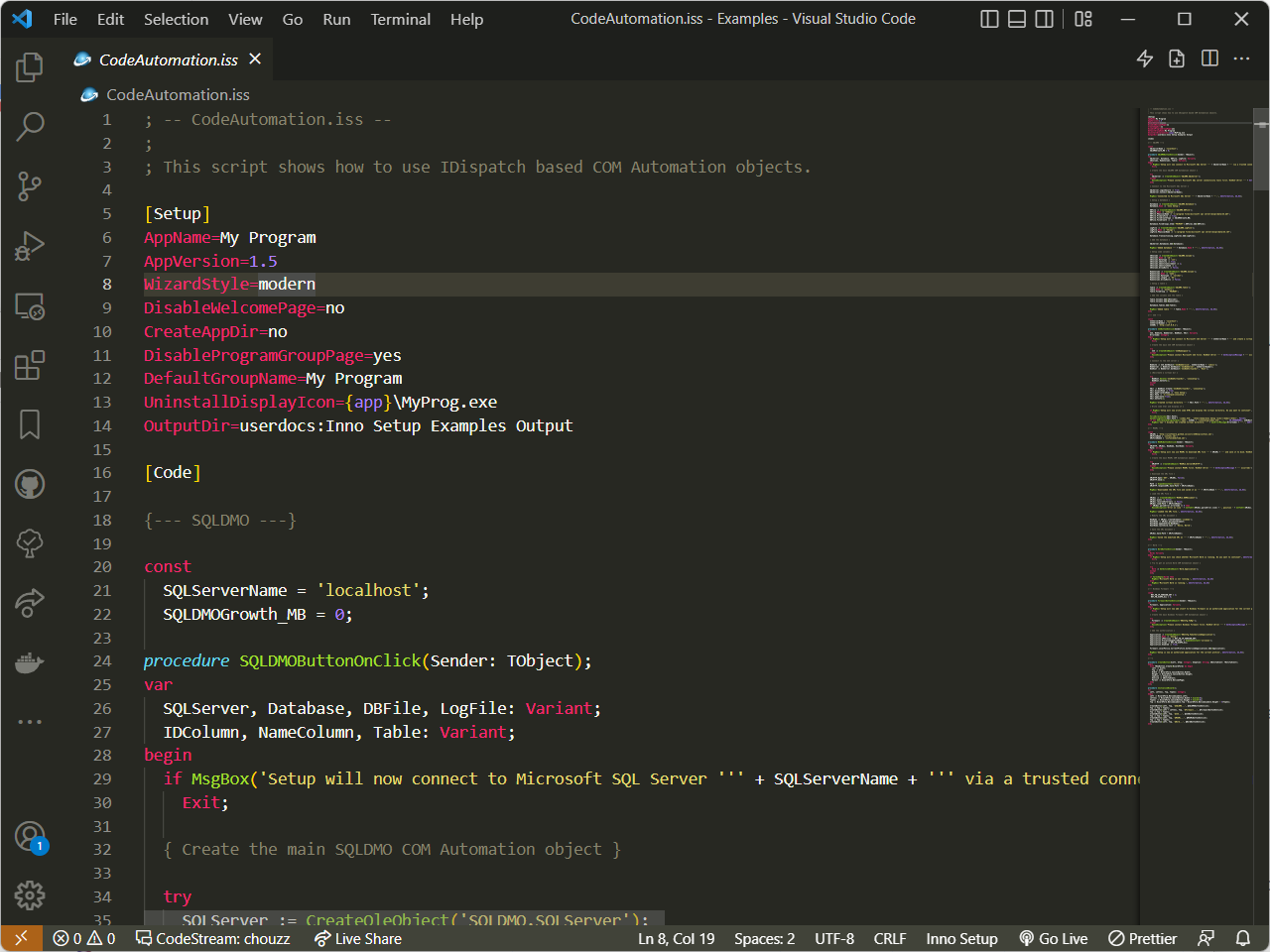Inno Setup for Visual Studio CodeLanguage syntax, snippets and build system for Inno Setup Features
You need install Pascal extension to highlight Screenshot of Inno Setup in Visual Studio Code
InstallationExtension MarketplaceLaunch Quick Open, paste the following command, and press Enter
CLIWith shell commands installed, you can use the following command to install the extension:
Packaged ExtensionDownload the packaged extension from the the release page and install it from the command-line: UsageBuildingBefore you can build, make sure Example: Note: If you're on non-Windows, you could specify the path to this bash script, which runs To trigger a build, you can selcect Terminal, run task innosetup, it will highlighting errors and warnings after building, or you can use InnoSetup: Save & Compile command from the command-palette or use the default keyboard shortcut Shift+Alt+B. Issues/ContributionIf you've found a bug, please file at https://github.com/chouzz/vscode-innosetup/issues. If you'd like to help out, fork the repo and submit pull requests. LicenseThis work is licensed under The MIT License |