Embedded IDE





Summary 📑
A mcu development environment for 8051/STM8/Cortex-M/MIPS/RISC-V on VsCode.
Provide 8051/STM8/Cortex-M/MIPS/RISC-V project development, compilation, program flash and other functions.
Supported Platforms:
- Windows x64 (>= Windows 10)
- Linux x64
- macOS(Only tested in 'macOS 10.15 x64')
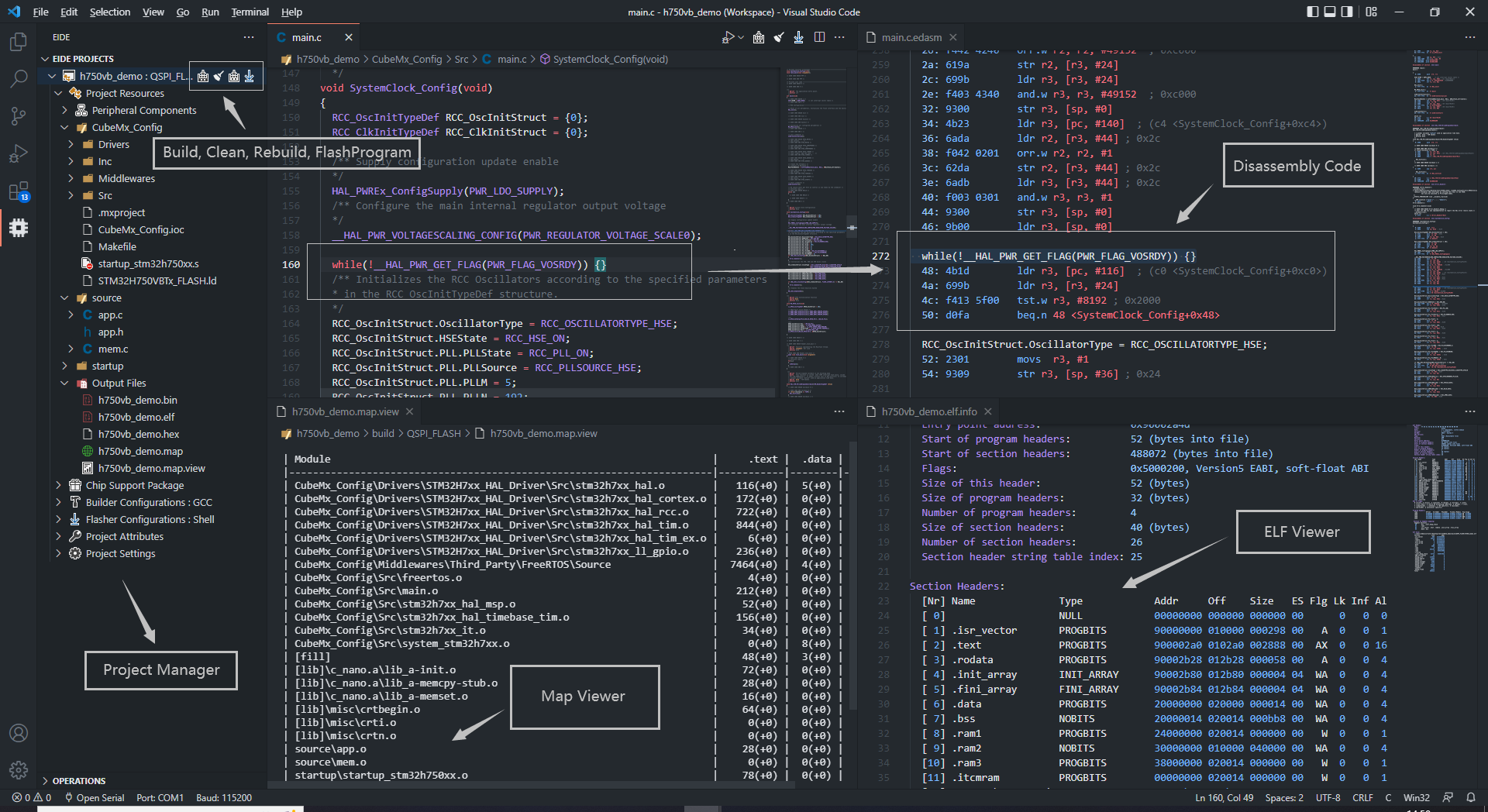
Features 🎉
- Support 8051, STM8, Cortex-M, MIPS MTI, RISC-V, GCC projects.
- Support to import KEIL5/IAR/Eclipse projects, support to import 'IAR-STM8, IAR-ARM, Segger Embedded Studio' project source file resource tree.
- Support for installing standard KEIL chip support packs (only for Cortex-M projects).
- Provides many project templates for quick start a project.
- Build, rebuild, support many toolchains (armcc, gcc-arm-none-eabi, llvm-for-arm, riscv-gcc, xxx-gcc, keil_c51, sdcc ...).
- Program flash, support: jlink, stlink, openocd, pyocd ...
- ~~Built-in serial port monitor~~ (recommended to use
Serial Monitor plug-in).
- Supports static checking projects by using Cppcheck.
- Automatically generates default debug configurations for debugger plug-in
cortex-debug, STM8-Debug.
- Built-in many utility tools, 'CMSIS Config Wizard UI', 'Disassembly view', 'Program resource view'...
- Built-in implement
C/C++ IntelliSense Provider for ms-vscode.cpptools, Not Need to configurate c_cpp_properties.json file.
- Built-in Msys Unix Shell environment.
Quick Start 🏃♀️
Install any of the above compilers
Open the Operations bar of the extension to set the compiler installation path
Click on the New or Import function in the Operations bar to start your project
Getting Start 📖
https://em-ide.com
Example
- Create A Project By Internal Template

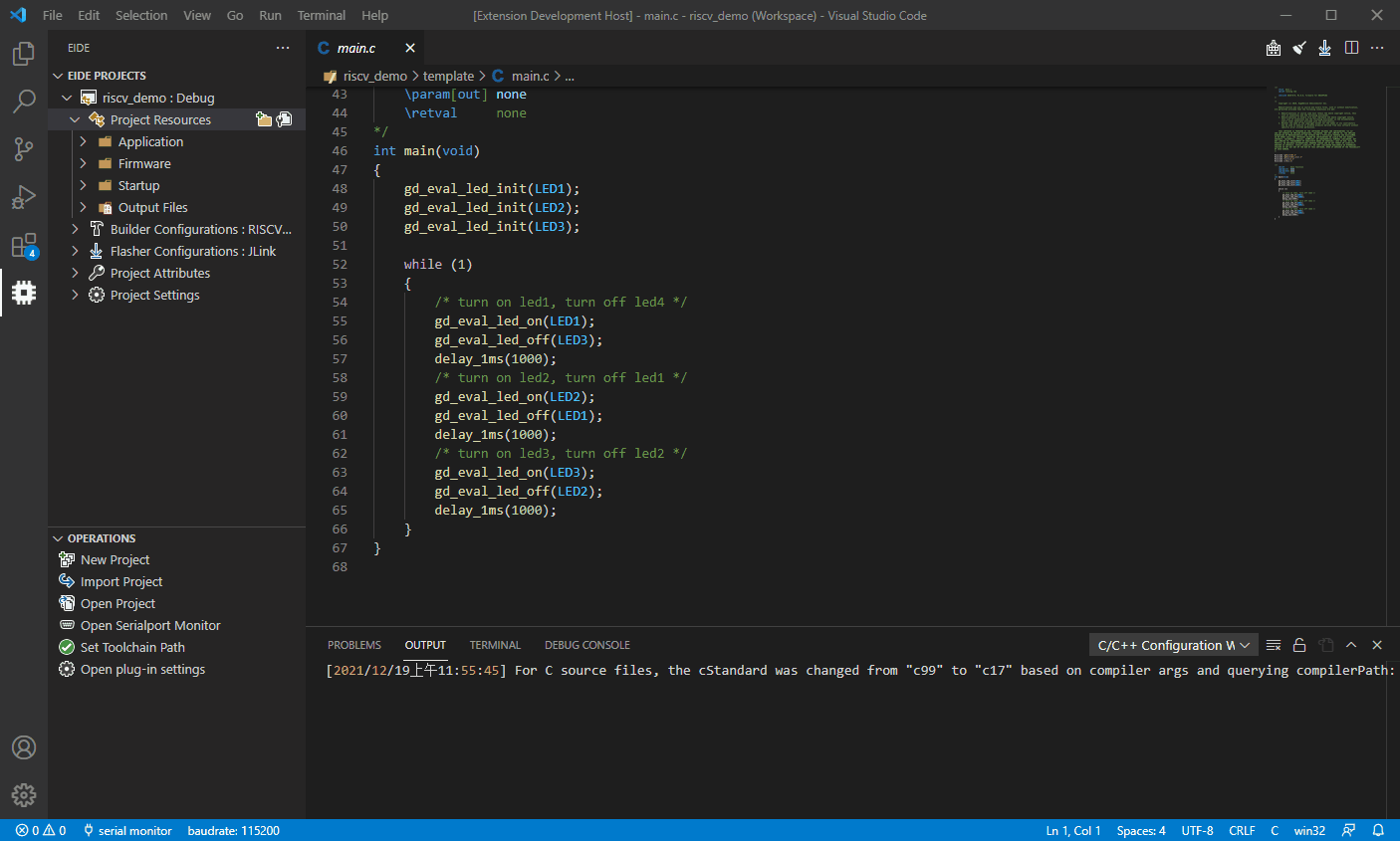
- Flash Project (It failed because there was no connection to the development board, for demonstration purposes only)
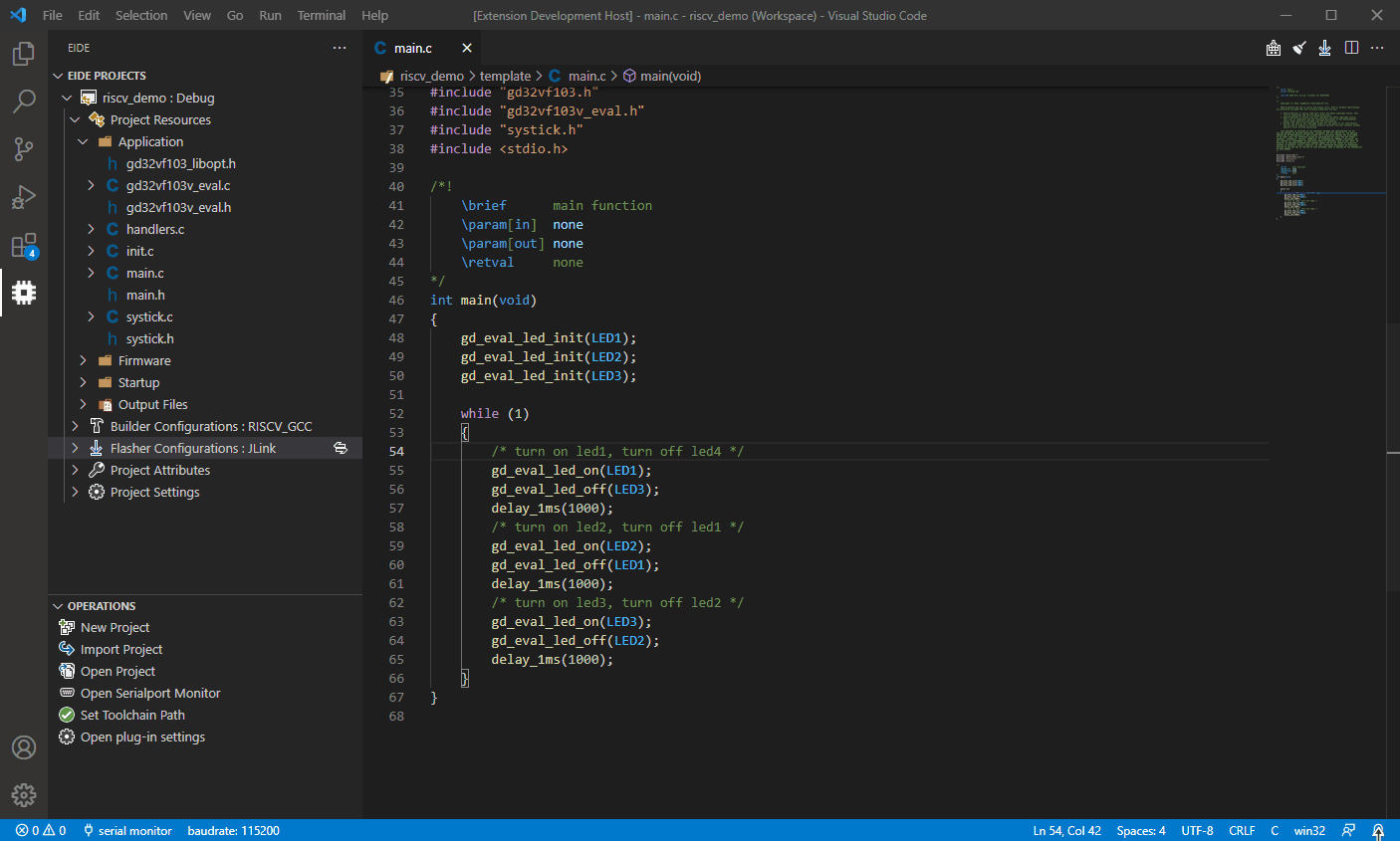
- Show Source File Disassembly Code
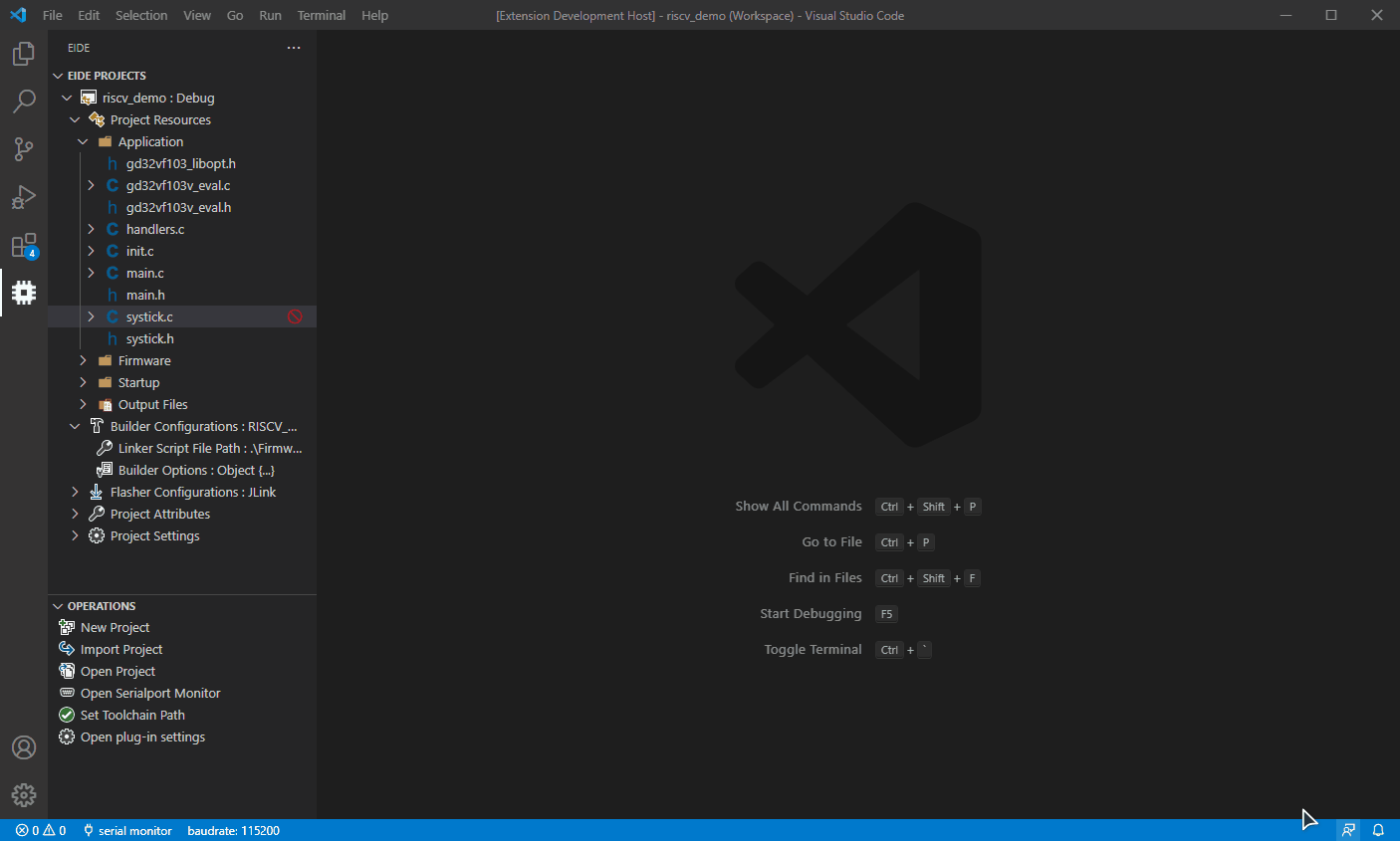
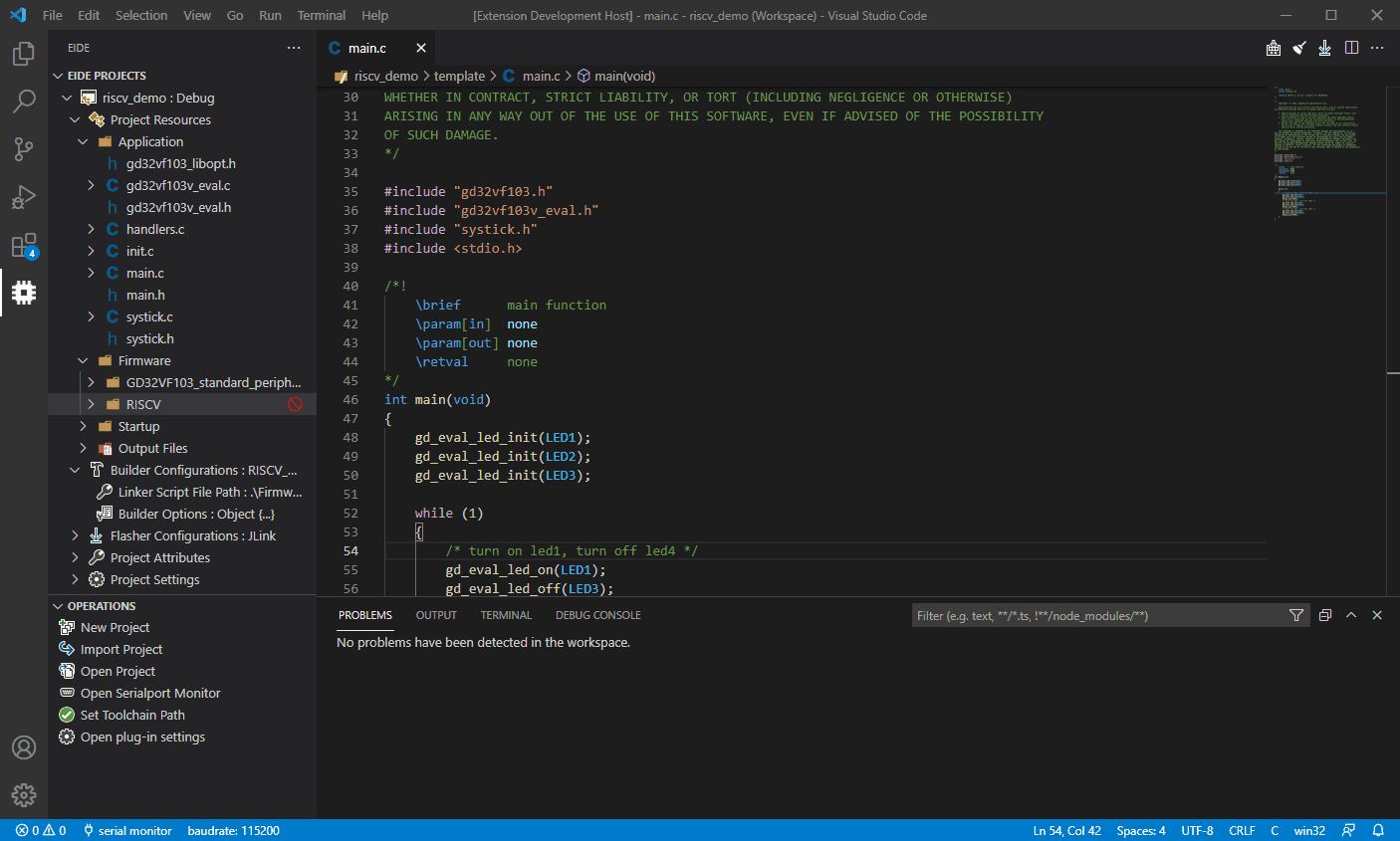
ChangeLog 📌
ChangeLog
How to build ?
You can build this project by your self.
[!IMPORTANT]
The required version of NodeJS is 16 because of some historical reasons for this extension.
Install NodeJS 16 (recommanded v16.20.2). You can use nvm to manage your NodeJS.
Install vsce by npm install -g cheerio@1.0.0-rc.9 vsce@2.15.0
Clone this repo, Open folder by vscode and then run command:
npm install
Press ctrl+shift+b to show vscode task
Use npm: webpack to build this extension, and then you can press F5 to debug it.
Use build vsix to build as a vsix package.
[!NOTE]
There may be syntax errors when opening project source code using VSCode, this is because the project uses an older Version of TypeScript, please press Ctrl+Shift+P to execute TypeScript: Select TypeScript Version... and select version: v3.9.x.
Sponsor The Author
Thanks:
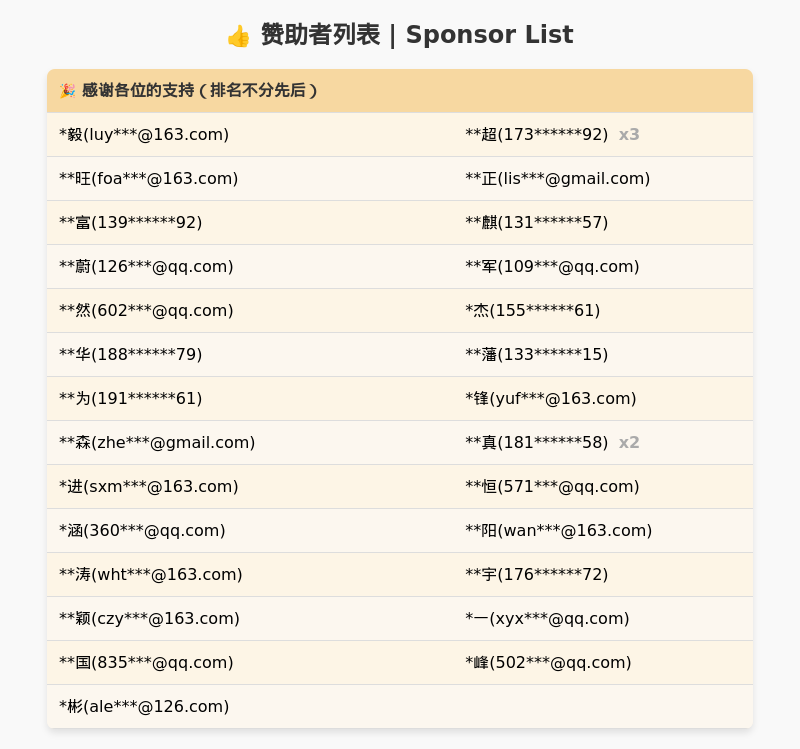
| |