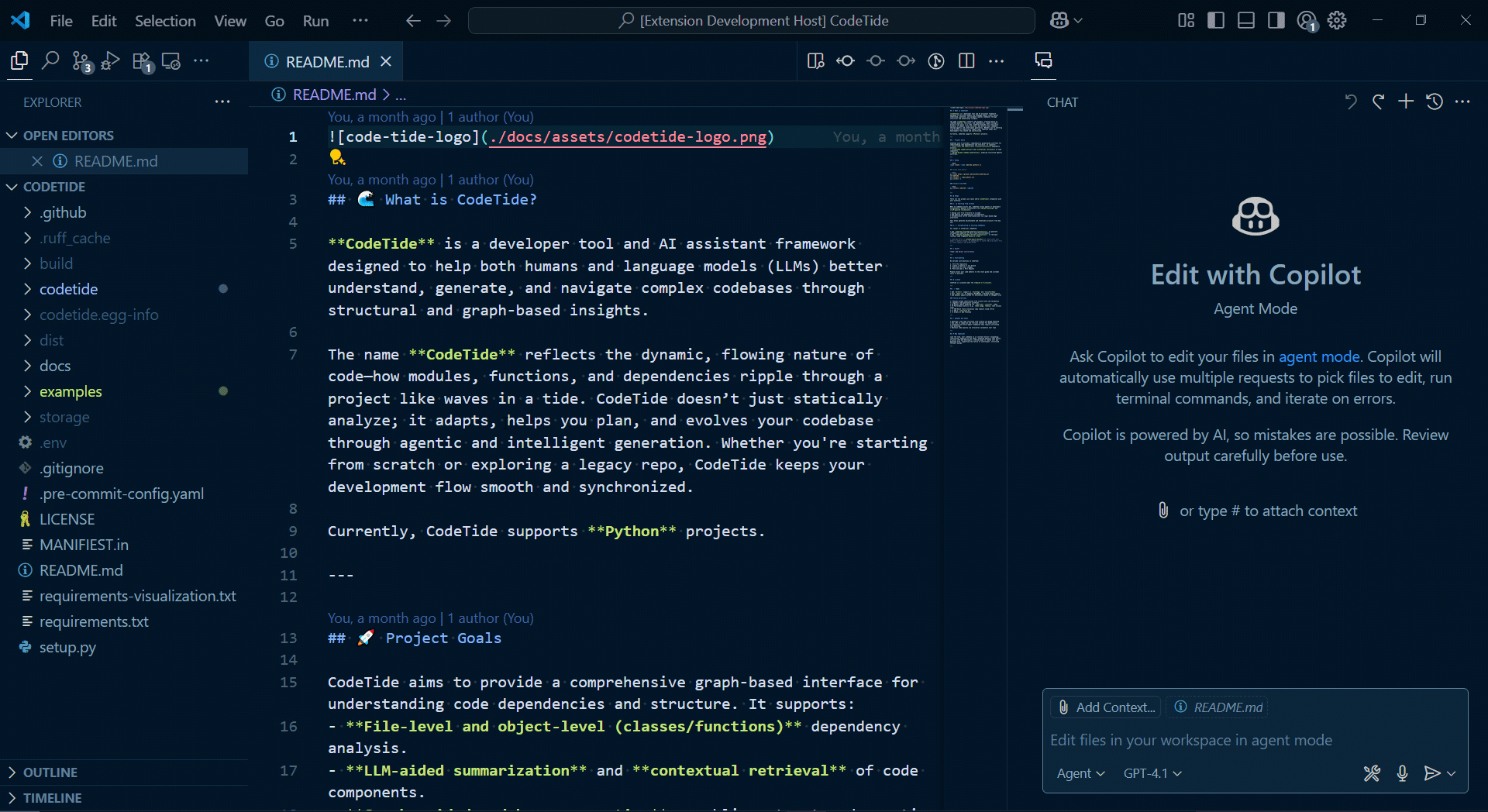Overview Version History Q & A Rating & Review
CodeTide VS Code Extension
CodeTide is an intelligent code context manager that helps developers extract, organize, and retrieve the perfect code snippets for LLM-assisted workflows in Visual Studio Code. It automatically parses and indexes your entire codebase, providing flexible context generation for GitHub Copilot and other AI coding assistants.
Key Features
Automatic Codebase Parsing - Intelligently indexes your entire project structureFlexible Context Generation - Multiple output formats (shallow, deep, tree views)Seamless Copilot Integration - Directly add relevant context to your Copilot promptsFuzzy Search - Quickly find code snippets with intelligent autocompleteClipboard Support - Copy context to clipboard for use anywherePython Backend - Advanced code analysis powered by custom Python processing
Installation
Prerequisites
Steps
Install from the VS Code Marketplace
Open a project in VS Code
On first run, the extension will automatically:
Set up a Python virtual environment
Install required dependencies (including codetide backend)
Manual installation option:
pip install git+https://github.com/BrunoV21/codetide
Usage
Core Workflow
Initialize your project with CodeTide: Initialize ProjectSelect code context using the fuzzy search interfaceRetrieve in your preferred format (Copilot, clipboard, etc.)
Command Reference
Project Management
Command
Description
CodeTide: Initialize ProjectParse workspace and extract code context
CodeTide: Refresh the projectUpdate cached IDs and context
Context Retrieval
Command
Output Target
Context Depth
CodeTide: Get by IDs (Add to Copilot)Copilot Context
Standard
CodeTide: Get by IDs (Copy to Clipboard)Clipboard
Standard
CodeTide: Get by IDs - ShallowCopilot Context
Minimal
CodeTide: Get by IDs - DeepCopilot Context
Extended
Tree Views
Command
Includes
CodeTide: Get Tree ViewBasic structure
CodeTide: Get Tree View - with Modules+ Module dependencies
CodeTide: Get Tree View - with Modules & Types+ Type annotations
Python Environment
Command
Description
CodeTide: Reinstall Python EnvironmentClean reinstall of dependencies
CodeTide: Update Python DependenciesUpdate to latest versions
CodeTide: Check Python Environment StatusVerify installation status
First Run Guide
Open your project in VS Code
Run CodeTide: Initialize Project to parse your codebase
Use the context retrieval commands as needed
For Copilot integration, select snippets and choose "Add to Copilot"
Technical Requirements
Backend : Requires codetide Python package System : Python 3.8+ must be installed and accessiblePermissions : Needs read access to your project files
Troubleshooting
Python not found : Ensure Python is in your PATH or reinstall itMissing dependencies : Run CodeTide: Reinstall Python EnvironmentCached IDs not updating : Use CodeTide: Refresh the project
Contributing
We welcome contributions! See CONTRIBUTING.md for guidelines.
License
Apache 2.0 - See LICENSE for details.