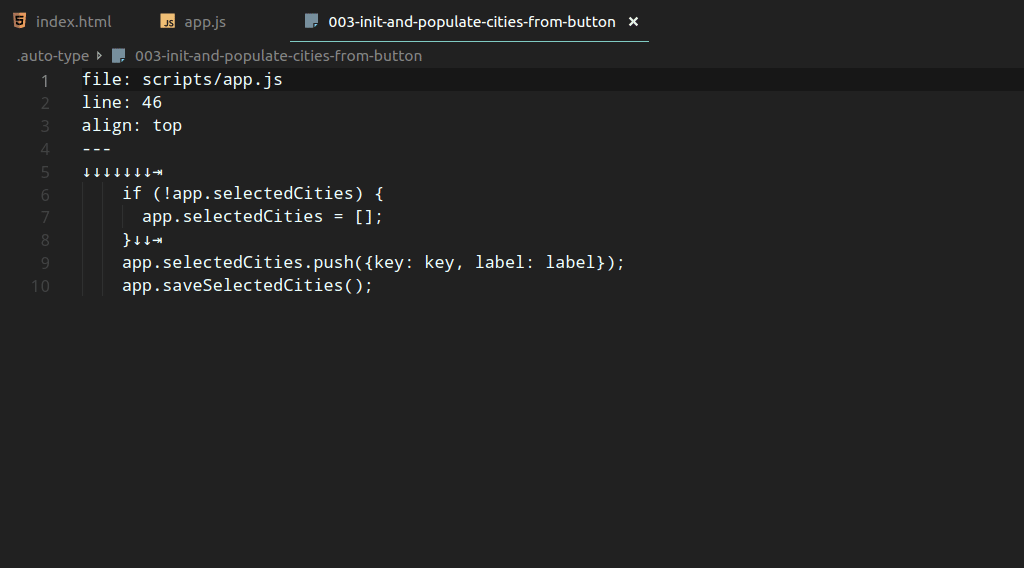Auto Coder
Never live code again! Type it up ahead of time in a simple format, then replay it for 100% typing accuracy each time. Especially helpful for making interactive tutorials or for recording educational videos perfectly the first time.
Note: This is a fork of auto-type. Thank you to Chris for your work on this!
Features
In addition to typing code, Auto Coder can :
- move the cursor left and right
- move the cursor up and down
- Move the cursor to the beginning and end of the line
- delete characters
Here is Auto Coder in action:
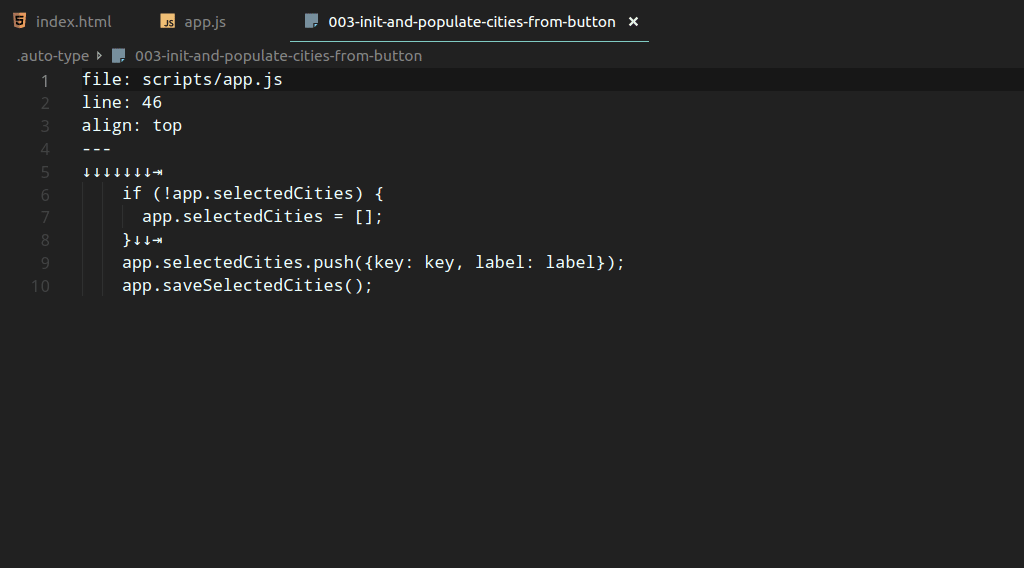
To use Auto Coder, you type up the script you want to follow, one page at a time. The script pages are stored in the .auto-type directory in the root folder of your project. The script pages are ordered by filename.
Tip: To order your pages, give each page a name that starts with a number like 001-description, 002-description-of-page-2, etc.
Script pages look like:
file: scripts/app.js
line: 46
align: top
---
↓↓↓↓↓↓↓⇥
if (!app.selectedCities) {
app.selectedCities = [];
}↓↓⇥
app.selectedCities.push({key: key, label: label});
app.saveSelectedCities();
Pages consist of two parts (separated by a line with three dashes):
- The front-matter, which describes which file you're editing, line numbers, etc.
- The actual characters to type.
Front-matter
Front-matter goes at the top of the script page, above the triple-dash separator. Supported attributes include:
file - the path to the file to be edited (required, can be relative to your project's root directory)line - the line number to start at (optional, defaults to 1)col - the column number of start at (optional, defaults to 1)align - where to position the active line in the editor viewport (optional, defaults to middle, can also be set to top)
IMPORTANT: the file should already be open in VS Code when starting the script. Don't rely on Auto Coder to open it!
Tip: Use col sparingly. It's more realistic to start at the beginning of the line, then arrow over to the place you want to start typing (see Script Content below)
TIP: Setting align to top is useful with large functions / methods.
Script Content
Inside script page files, the content can be as simple as code that you want to type:
file: service-worker.js
---
var cacheName = 'weatherPWA-step-6-1';
var filesToCache = [];
The real power of Auto Coder comes from it's active unicode support. Following is the list of active unicode characters supported by Auto Coder:
| Character |
Name |
Description |
| ↓ |
Down Arrow |
Move the cursor down one line |
| ↑ |
Up Arrow |
Move the cursor up one line |
| → |
Right Arrow |
Move the cursor right one character |
| ← |
Left Arrow |
Move the cursor left one character |
| ⇥ |
Right Arrow Bar |
Move the cursor to the end of the line |
| ⇤ |
Left Arrow Bar |
Move the cursor to the beginning of the line |
| ⌫ |
Backspace |
Delete the character to the left of the cursor |
Tip: combine active unicode to achieve realistic typing. For example, to move to the end of the line, then back three characters, use: ⇥←←←.
Tip: newlines are significant. Don't hit Enter in between active unicode unless you want a newline. Newline at the end of the file will type insert a newline at the very end of typing.
More Examples
A complete Auto Coder reference repo is available at https://github.com/eee-c/your-first-pwa. That repo has 5 different scripts, each with multiple pages, in five tags listed in the README.
Running Script Pages
Scripts are run one page at a time with the Play Code Script command.
While developing script, the Restart Code Script will restart the script with the first page.
Requirements
I am unsure if this works on Windows yet.
Extension Settings
There are no supported settings yet.
Known Issues
This is a very early release. It likely does not work on Windows yet with CRLF newlines and probably doesn't work with Windows file paths.
Auto Coder does not:
- trigger code completion
- trigger auto-termination of blocks (e.g. the closing parenthesis when the opening parenthesis is typed)
Auto Coder uses VS Code's insert API to "type." In other words, it copies and pastes code, one character at a time.
Release Notes
0.7.0
- Allow ability to play sound on keystrokes
0.6.0
- Add preferences for typing speed
0.1.0
Initial beta release. Minimal viable features:
- Left/right cursor movement
- Up/down cursor movement
- Beginning/end of line movement
- Delete
Similar Extensions/Inspiration
- auto-type - the extension from which Auto Coder was originally forked
- Typewriter for VSCode (Human like typing for GIFs and live demos) - highlight a block of text then run
Typewriter: Set From Selection to allow automatic typing of that text on command (allows pause/play of typing)
- Typeit - run a command to automatically type the text in the current file (allows for an ASCII countdown before starting and several typing delay preferences)
- Codio - start recording to capture audio and file changes, which can then be played back (delays, mistakes, and all)
- Hacker Typer - record macros that can be played back as live coding
- CodeTour - allows for recording of audio and opening files, which can then be played back later for a codebase walkthrough or live presentation
- Typewriter Noises - adds typewriter noises when user types
- Hacker Sounds - adds high pitched bleep noises when user types
- Aurual Coding