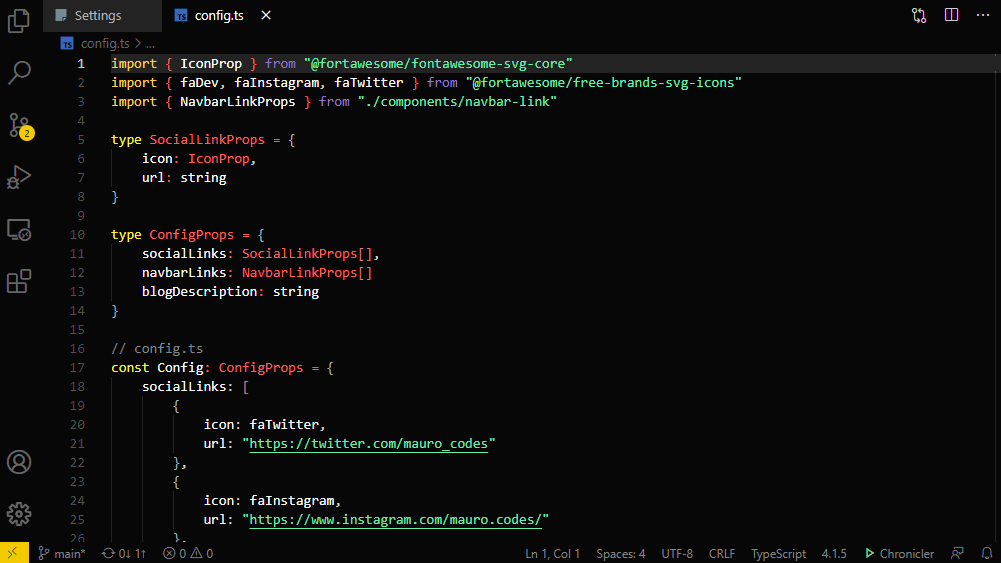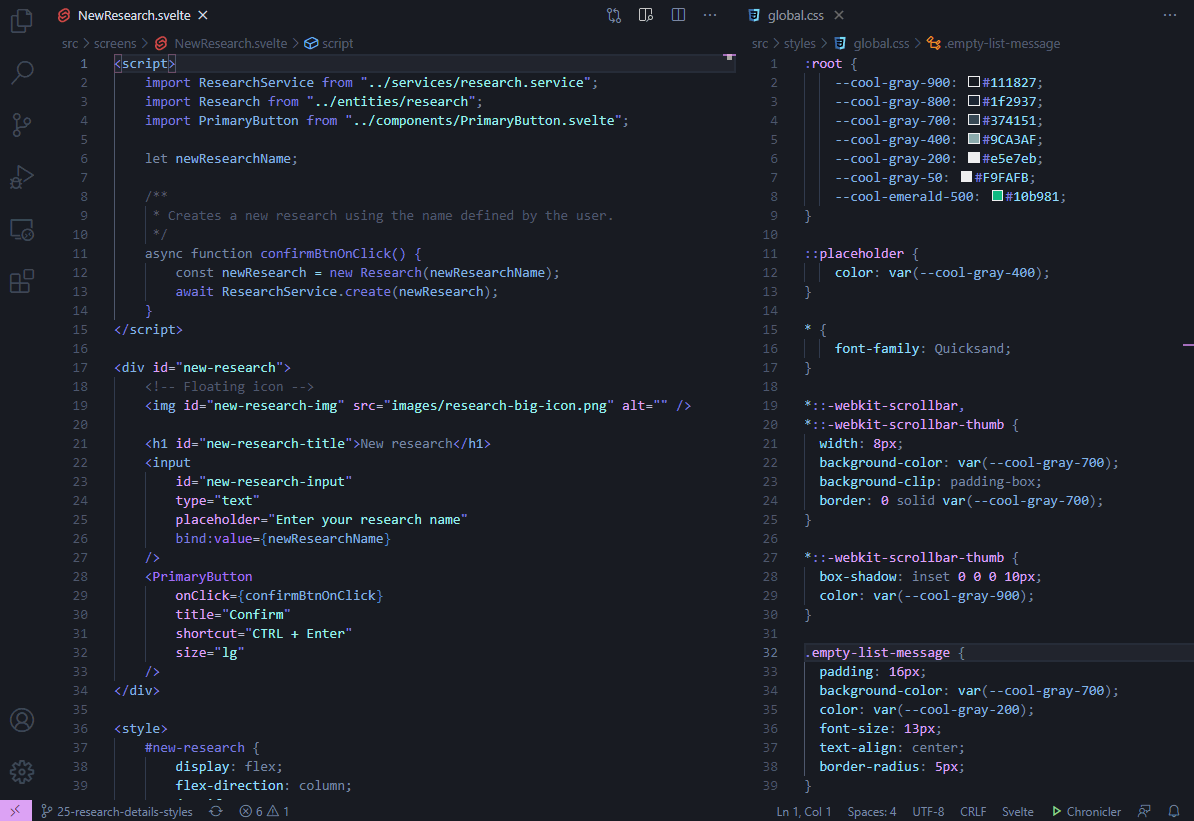TypeIt: Typing animations for content creatorsTypeIt is a VSCode extension that retypes your code so you can record it. Why TypeIt?Sometimes we just want to write code at our own pace, test it, and, once we are comfortable, share it online as code snippets or tutorials. We may not want to memorize and write the code all over again just to record it. That's when TypeIt comes in. Use it to automatically retype the code you want to share. Plus, you can choose different modes, adjust the typing speed and even retype multiple documents in parallel! Look ma, no hands!
How to use it
FeaturesRetype the currently active documentRetype your code so you can record it using the "TypeIt" command Shortcut:
ModesChoose between human mode (random delays between characters)
Or robot mode
Typing speedChoose your own speed.
CountdownEnable or disable the countdown before the typing starts
CancelCancel any time you want by pressing the "Cancel" button in the status bar Shortcut:
Type multiple documents simultaneouslyUse the "TypeIt Multiple" command to retype all the visible documents simultaneously, keeping your VSCode layout intact. Here's an example retyping two documents at the same time:
Another example with 3 documents (useful to share js + HTML + css)
You can retype as many documents as you want.
CustomChoose your preferred settings on the fly using the "TypeIt Custom" command. Shortcut:
Extension SettingsThis extension contributes the following settings:
Restore settings.json⚠️ To avoid auto-closing tags and error checking when this extension retypes your code, certain settings from your settings.json are temporarily changed. This changes are reverted after the typing finishes or is canceled. However, if VSCode is suddenly closed during the retype, these changes may not be automatically reverted. If that happens to you, run the following command from the command palette to manually revert the changes and restore your settings:
You probably won't ever need to use this command, but we wanted to be sure not to mess with your custom configurations. |