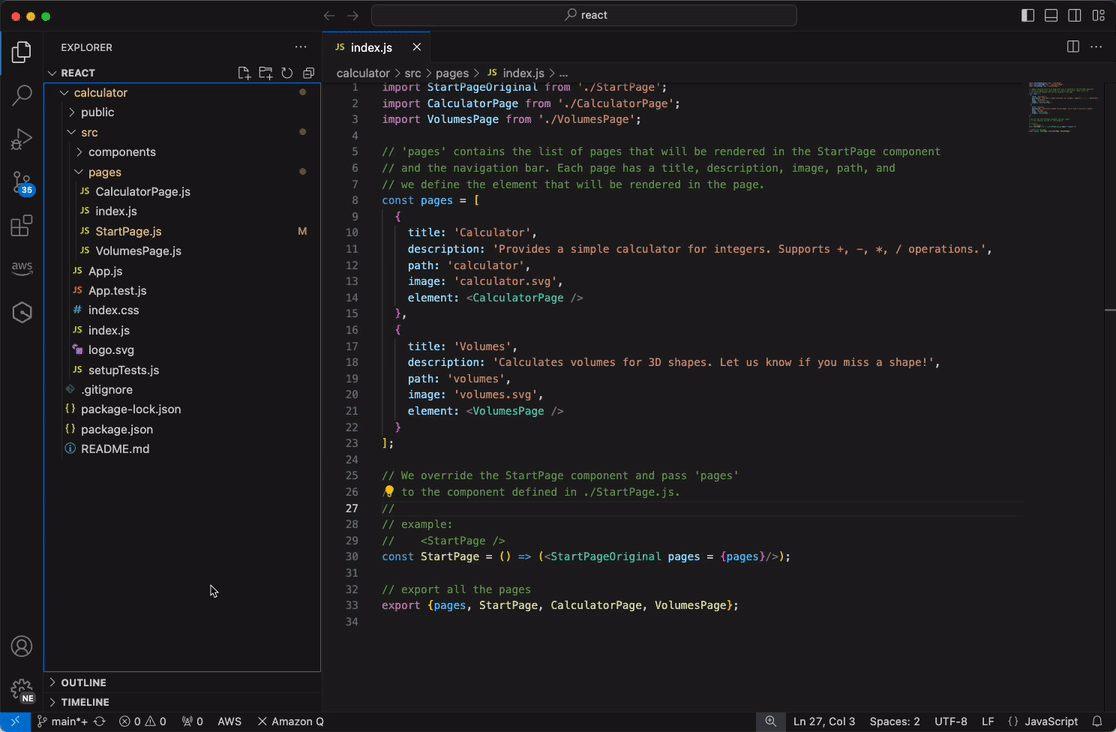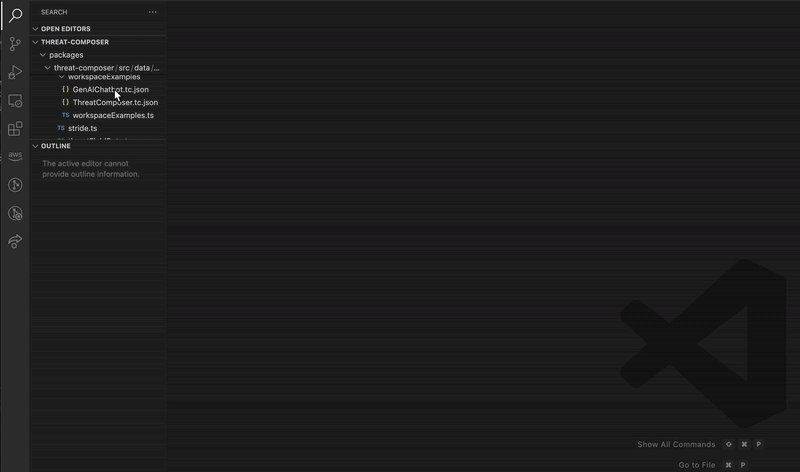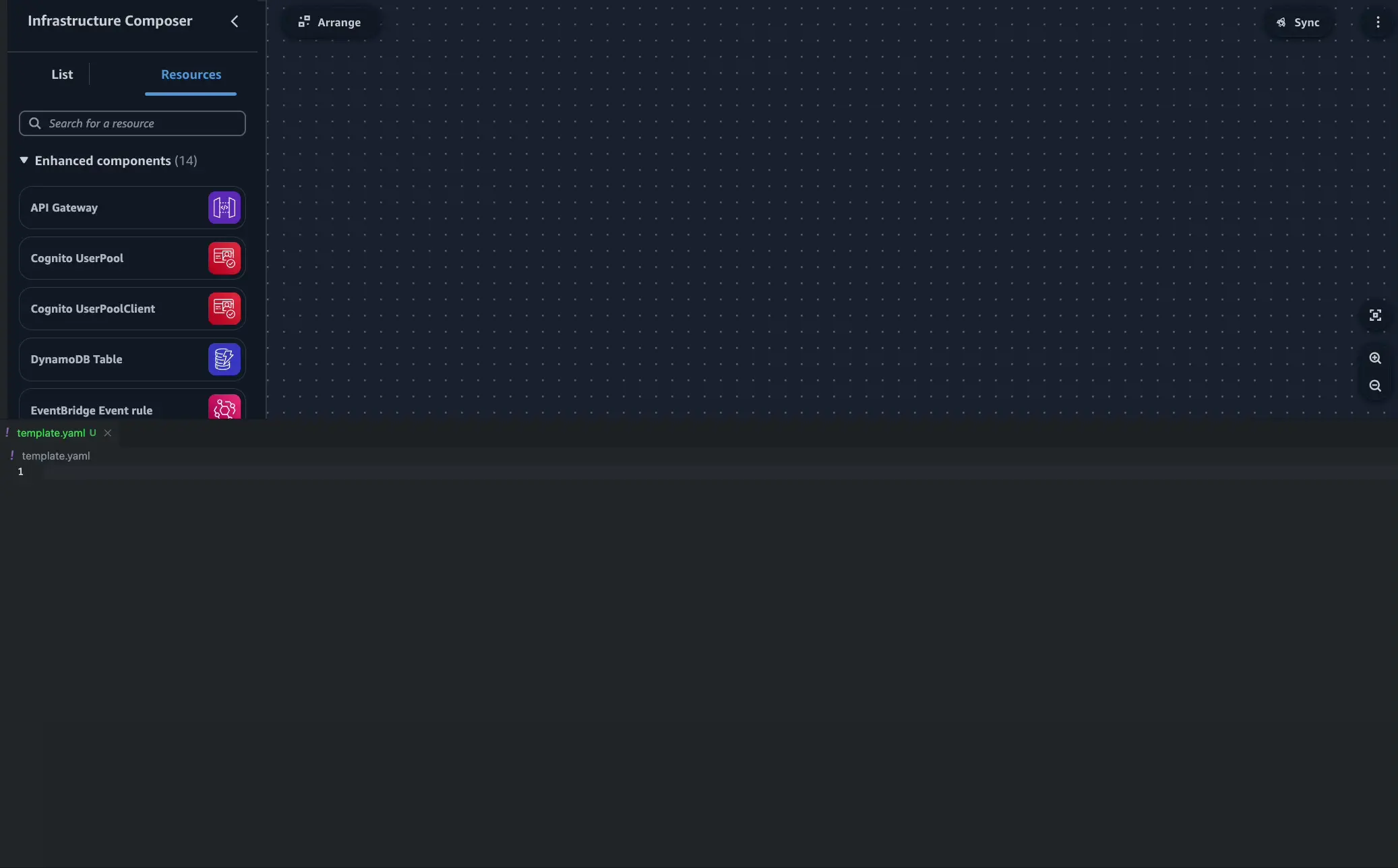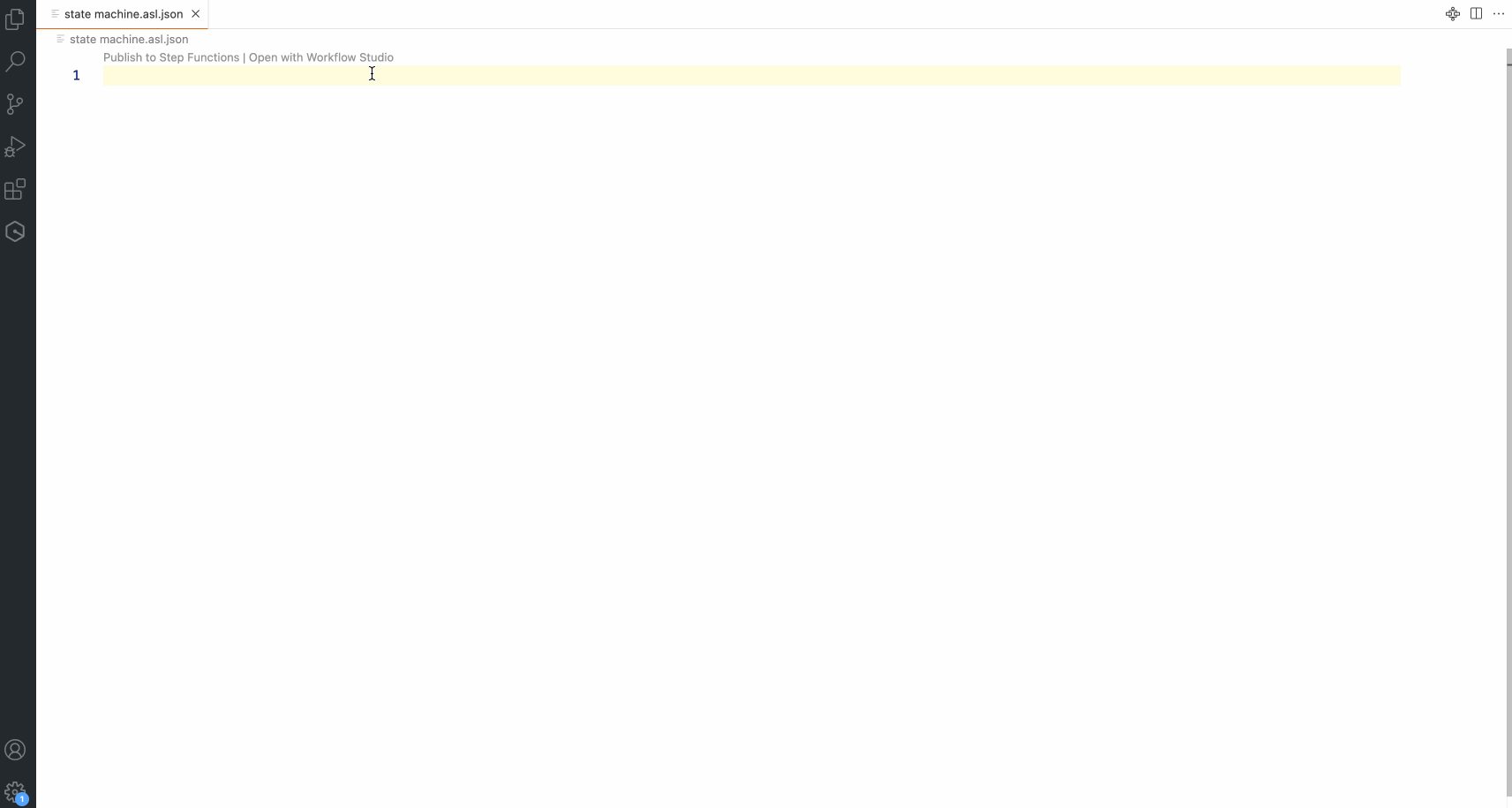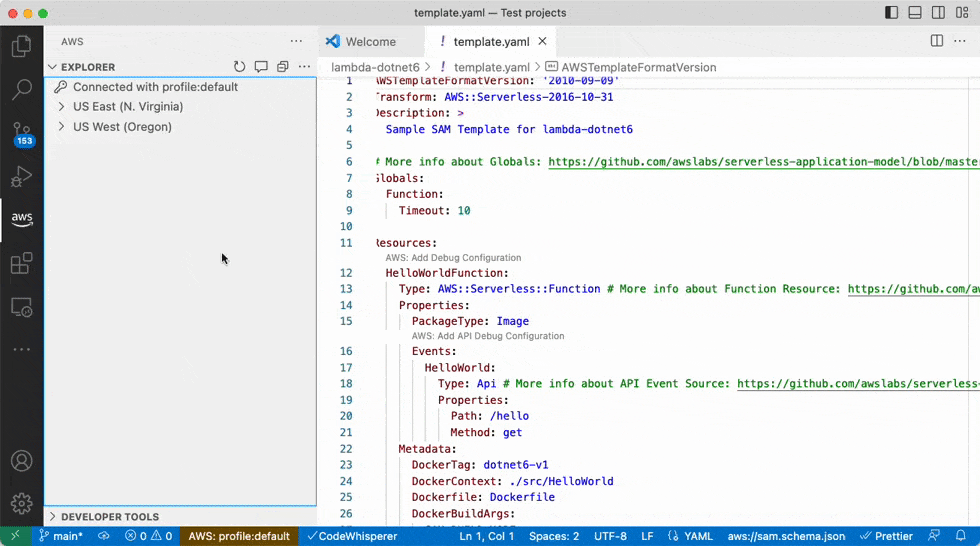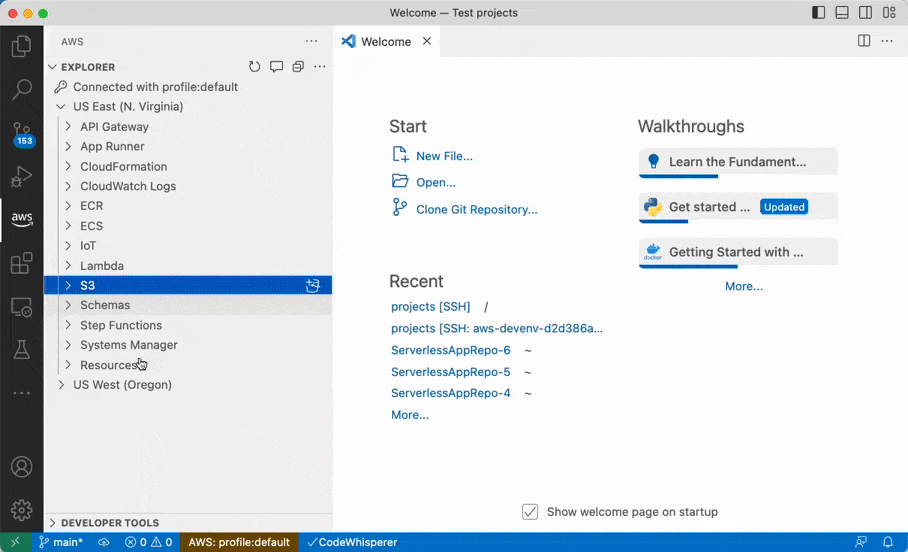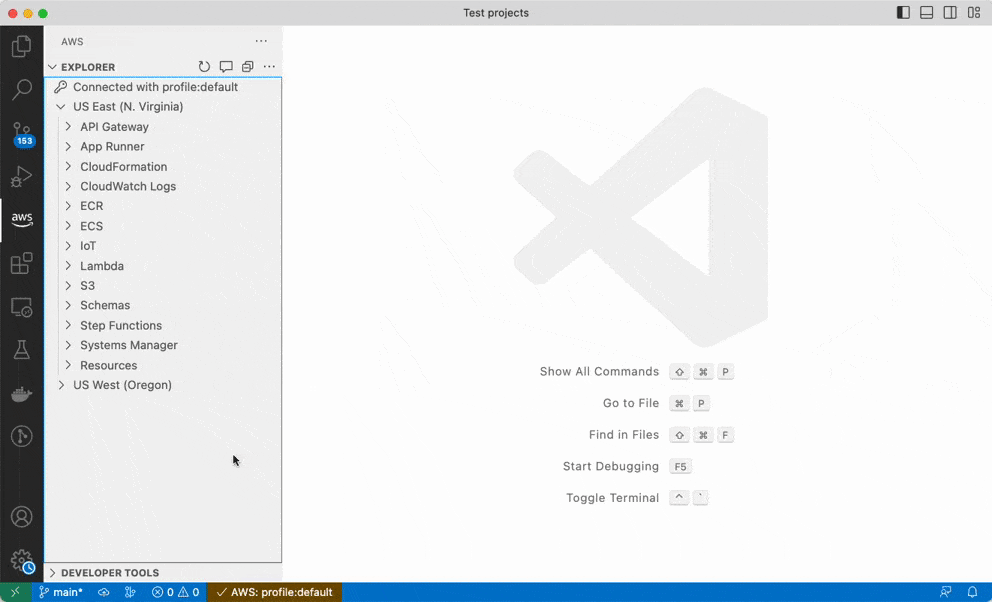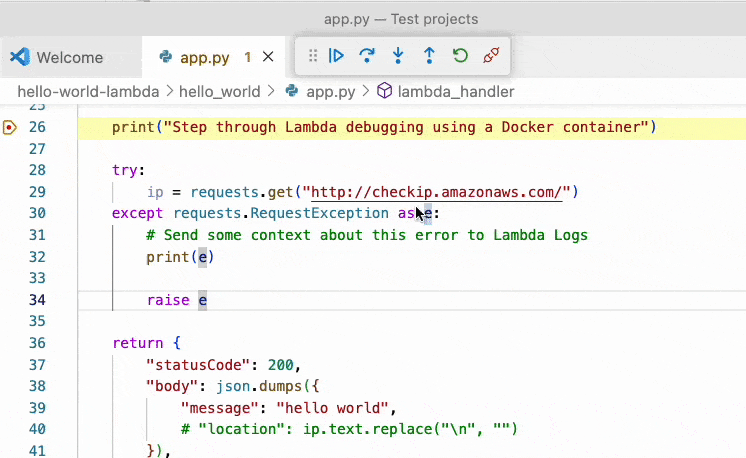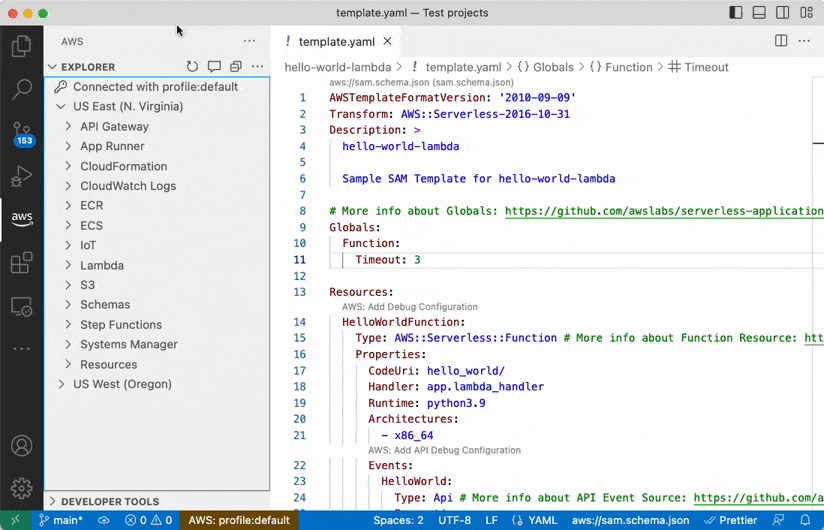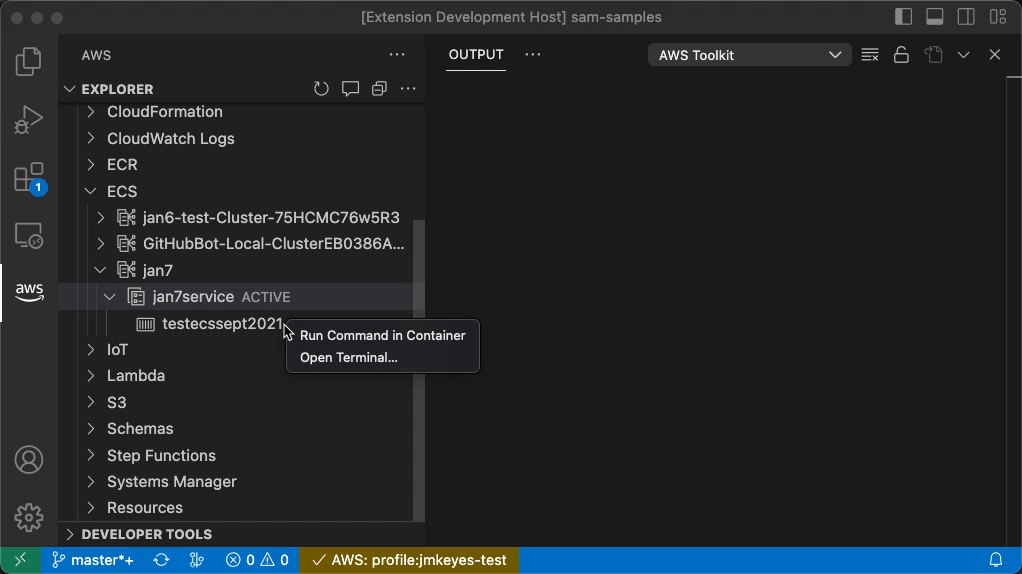Amazon Q and CodeWhispererAmazon CodeWhisperer is now part of Amazon Q. Try the Amazon Q extension. Getting Started
The AWS Toolkit lets you interact with AWS directly from VS Code. Ready to install? See Getting Started. FeaturesThreat ComposerIntegrate threat modeling practices into your development workflow by creating and version controlling your threat models as code. Threat Composer for the AWS Toolkit for Visual Studio Code allows you to create, view and edit Threat Composer threat models
Infrastructure ComposerAWS Infrastructure Composer maintains a real-time visual representation of your application architecture in sync with your IaC. Changes to the architecture—such as adding new resources or changing service configuration—are reflected in the IaC artifacts, and vice versa.
Amazon CodeCatalystUnified software development service to quickly build and deliver applications on AWS. Step FunctionsStep Functions Workflow Studio provides a dynamic, visual representation of your state machine definition. Any changes you make, such as adding new resources or adjusting service configurations, are automatically reflected in your state machine definition. With Workflow Studio integrated with VS Code, you can do the following:
Dev Environments - launch VS Code in a cloud development environment, available on-demand in the cloud and automatically created with branch code and consistent project settings, providing faster setup, development, and testing View, modify, and deploy AWS resourcesMultiple AWS accounts and regions - access AWS resources across your accounts and regions
S3 support - view, create, and edit S3 buckets, folders, and files
Lambda - download & upload Lambda functions
Troubleshoot AWS from the IDELambda - step-through AWS Lambda functions using the VS Code debugger
CloudWatch - find logs generated by your AWS resources
ECS - execute commands against running ECS containers (or open a terminal)
More features
For a full list of features, visit our documentation. TroubleshootingSubmit bug reports and feature requests on our Github repository. Looking for Amazon Q or CodeWhisperer? Try the Amazon Q extension. |