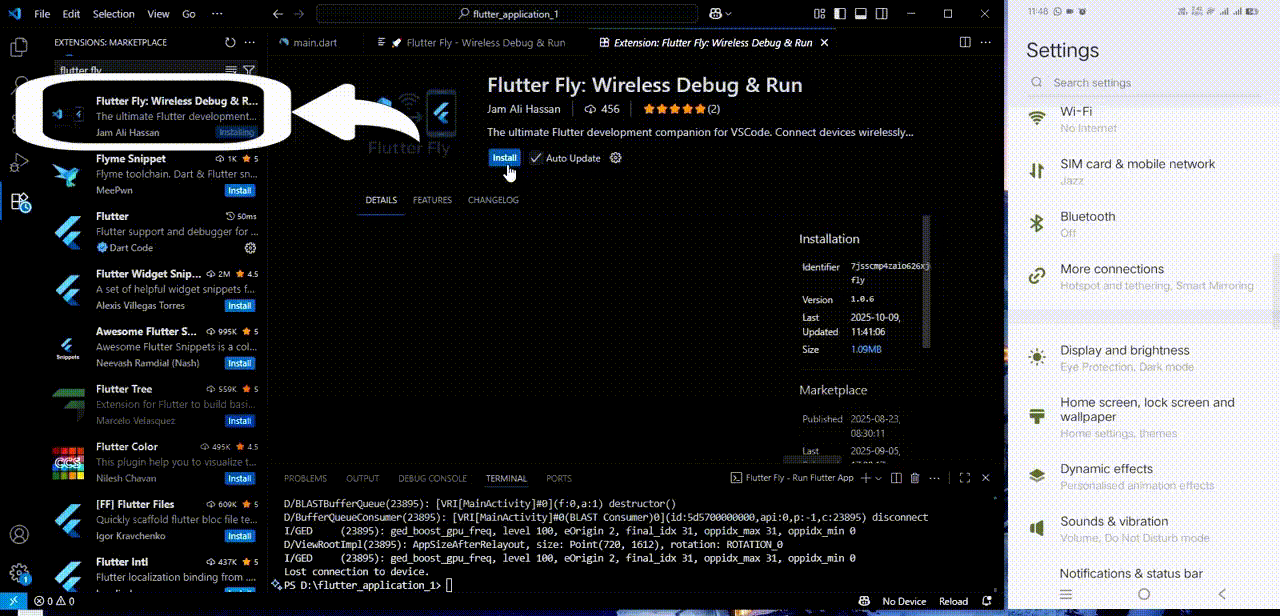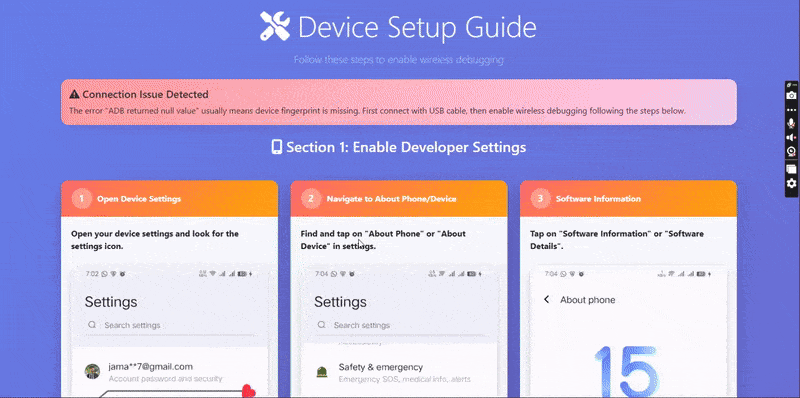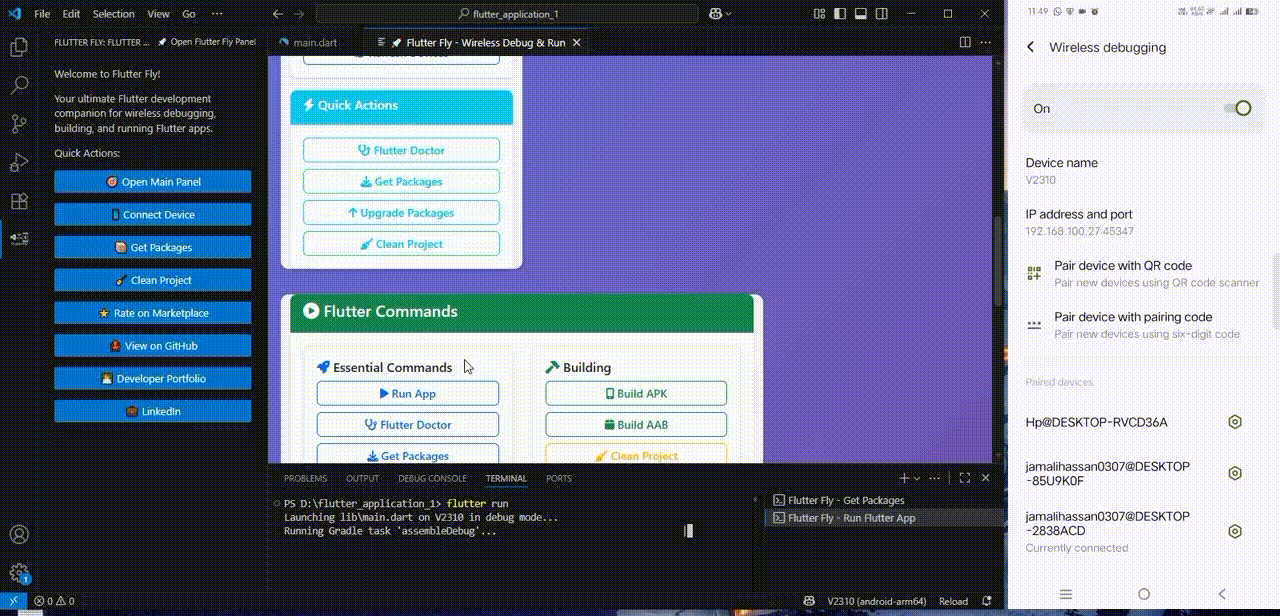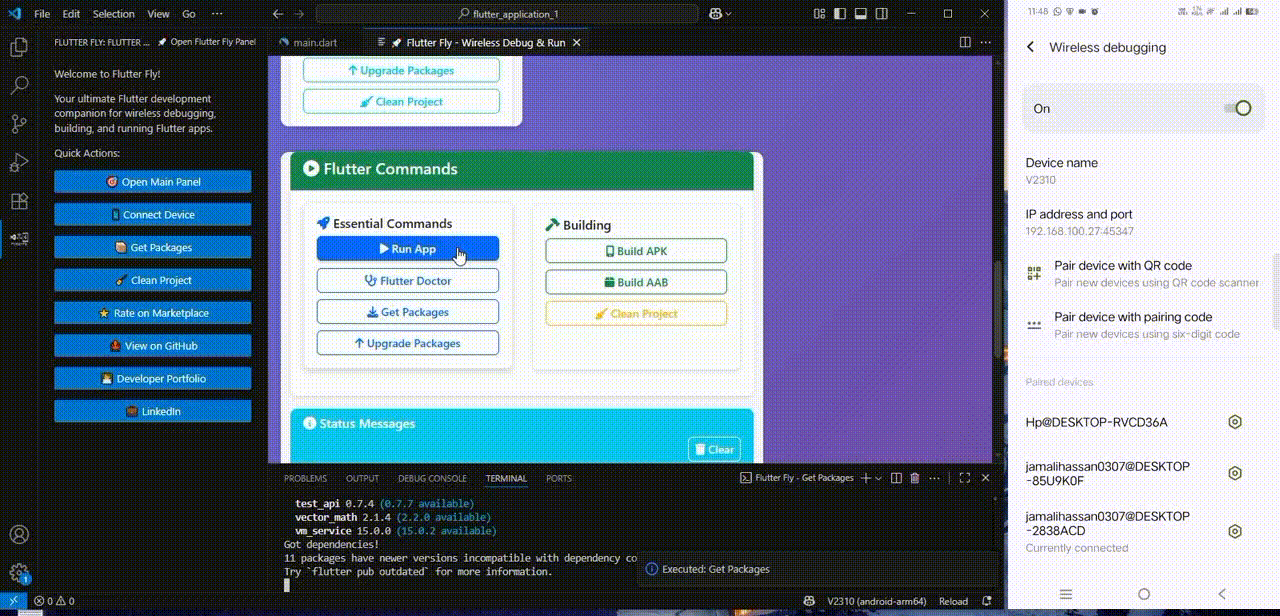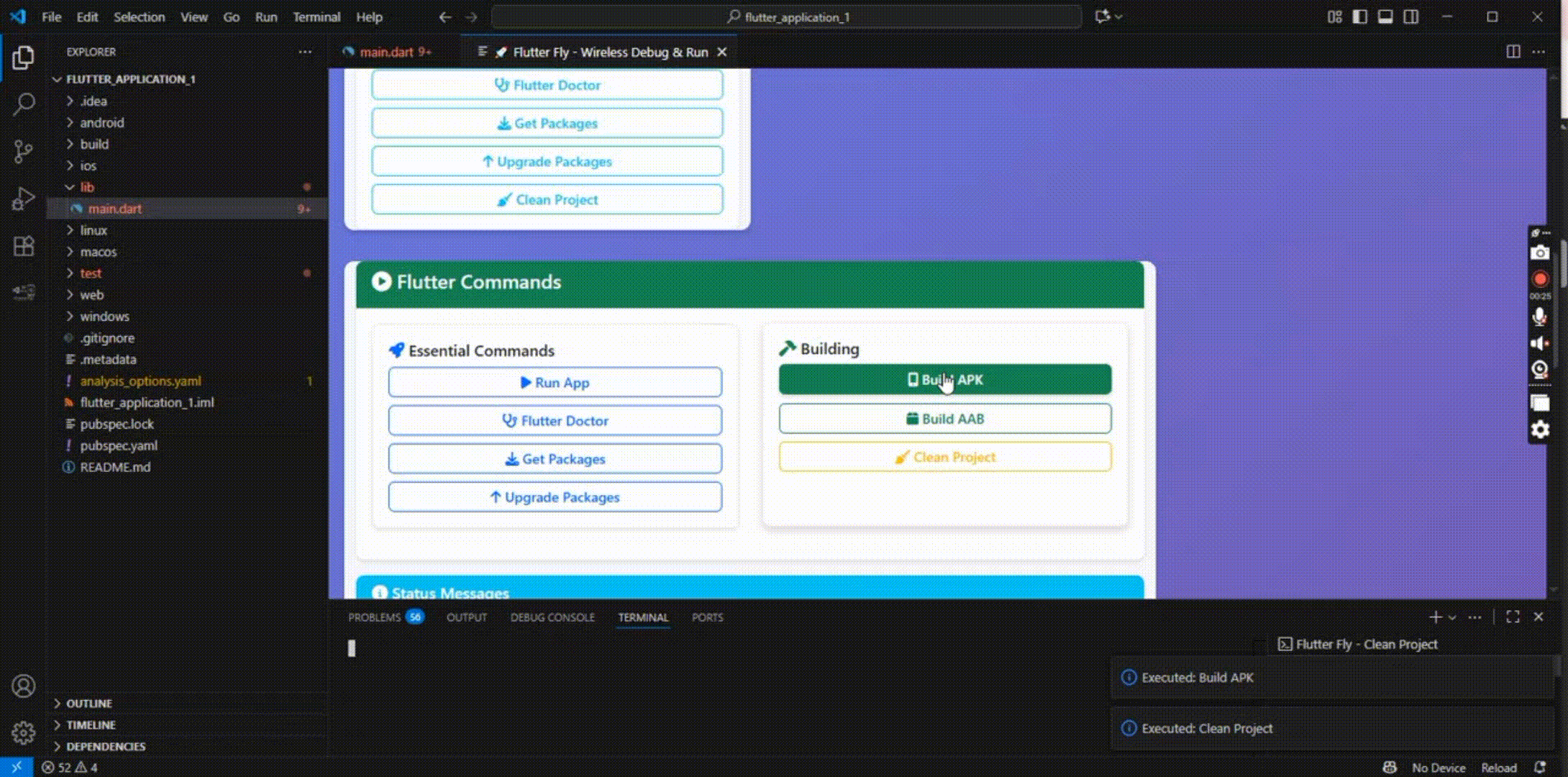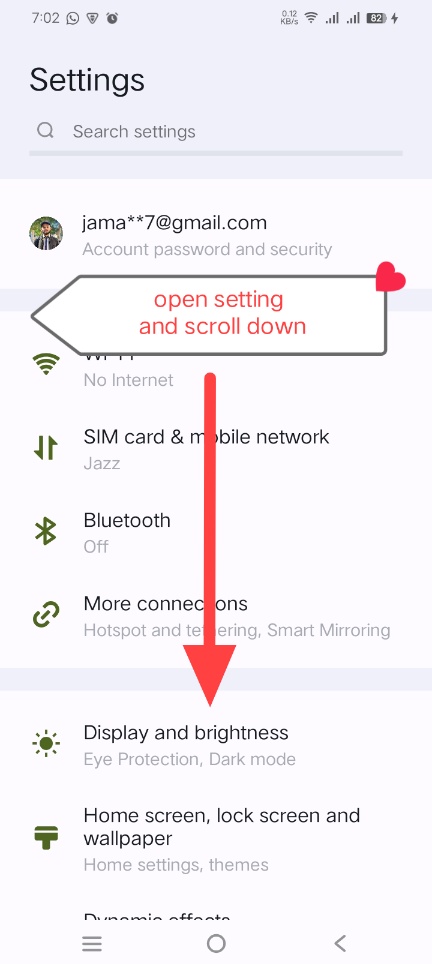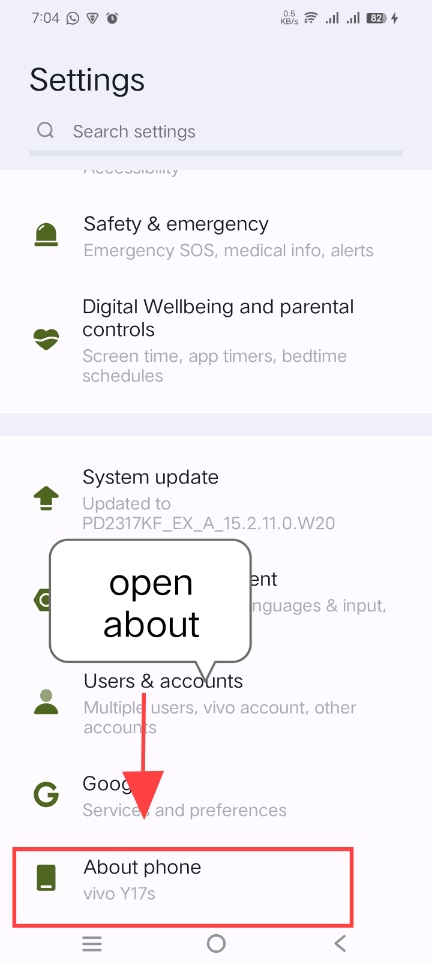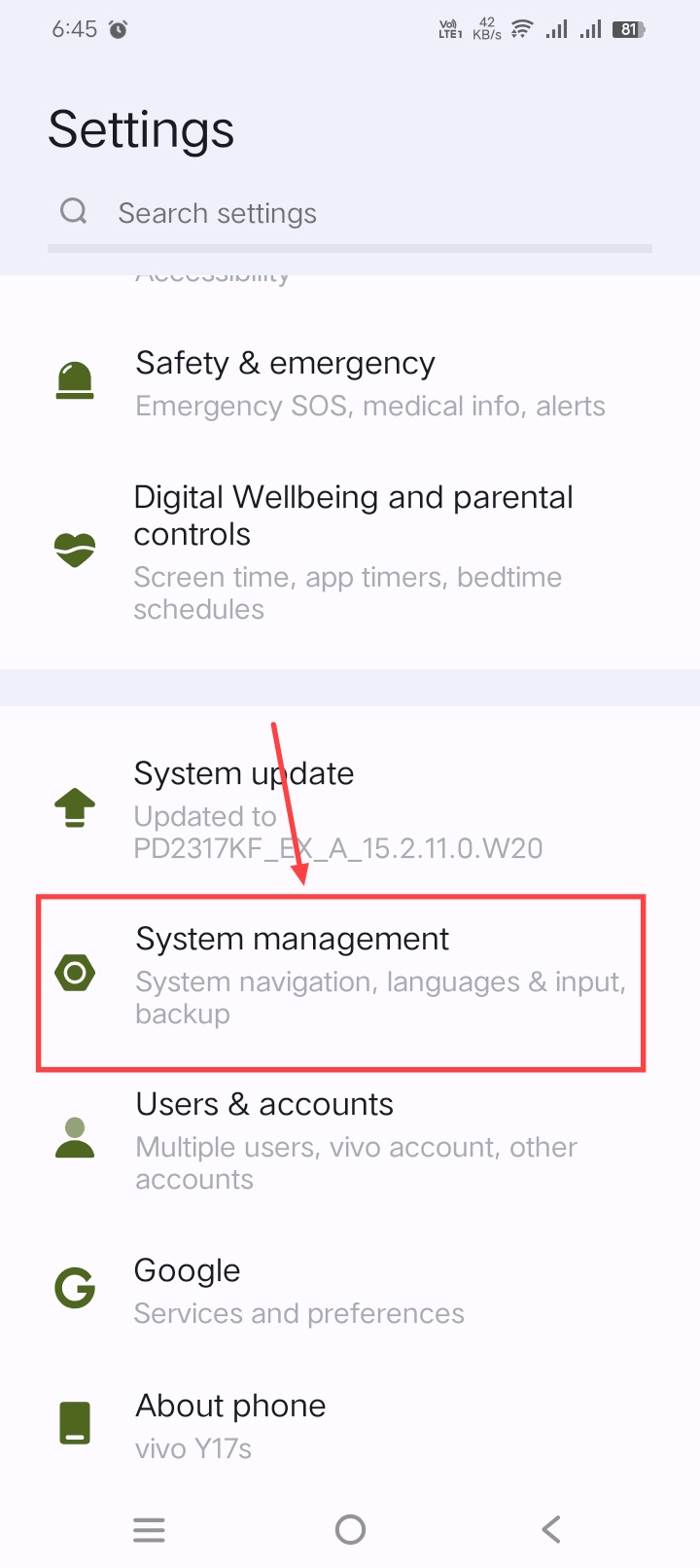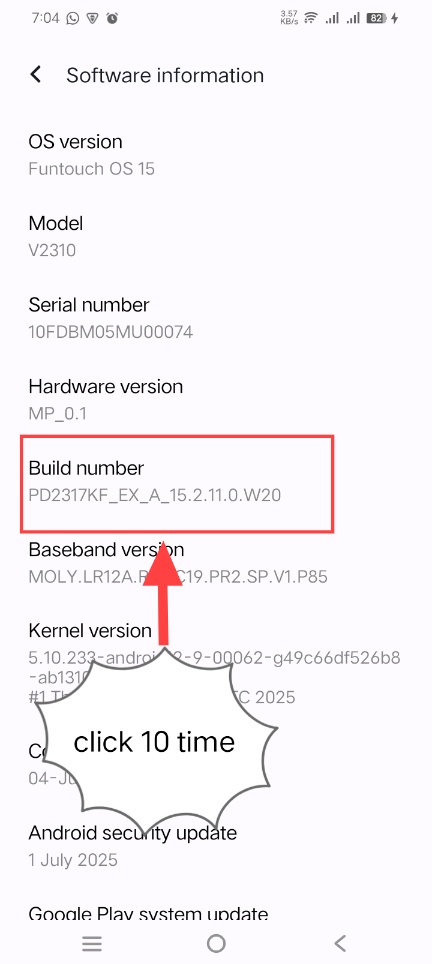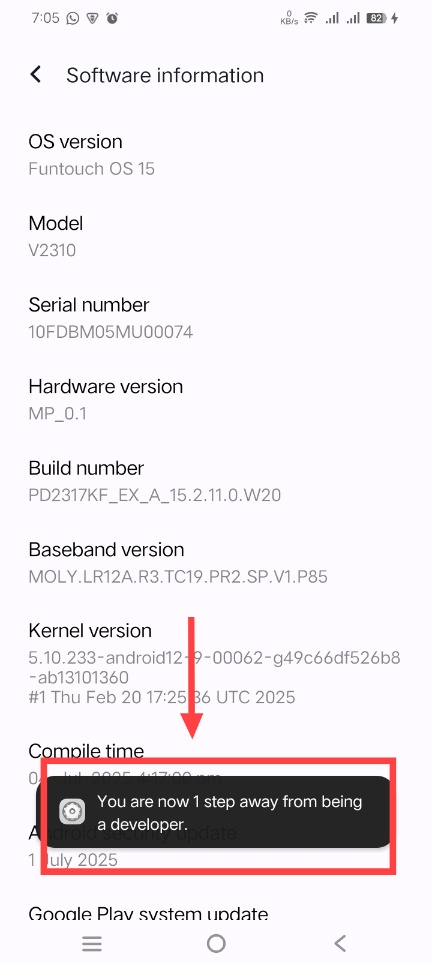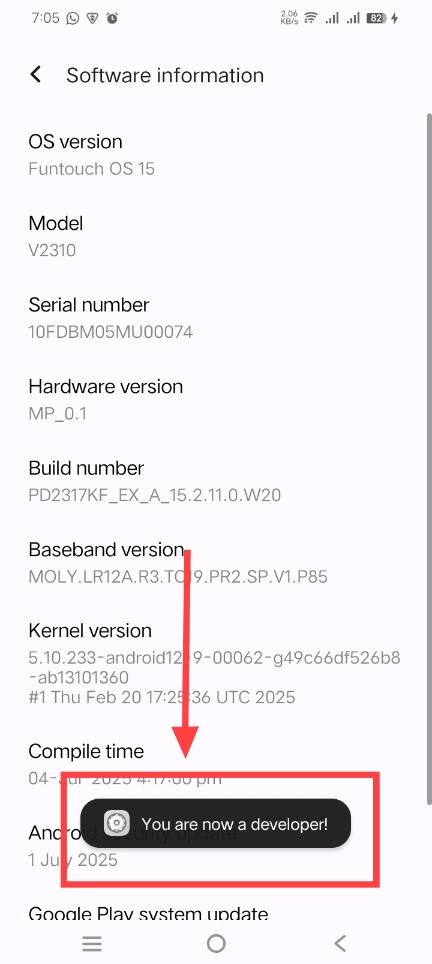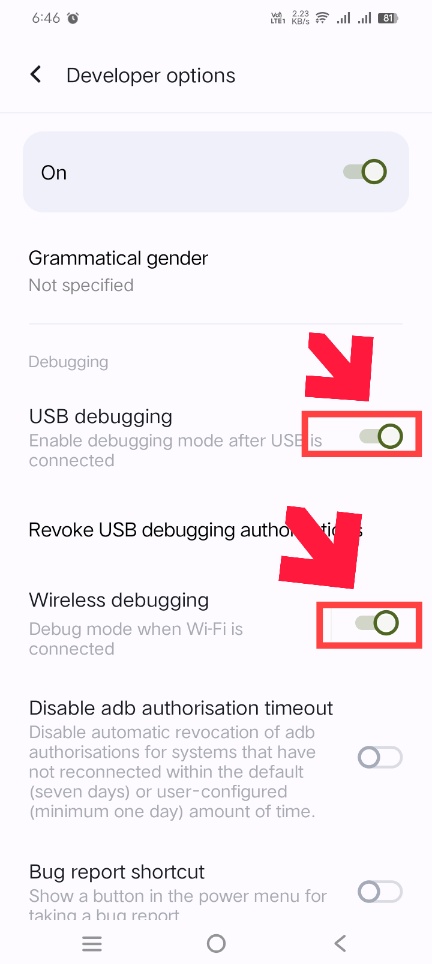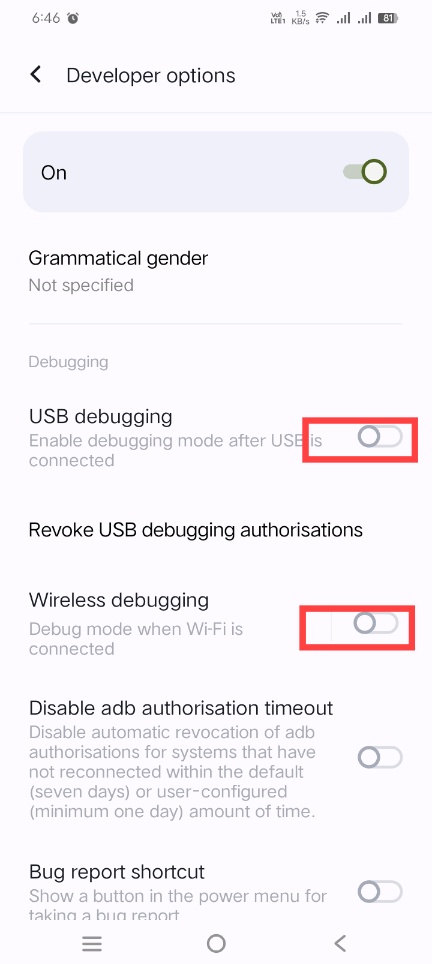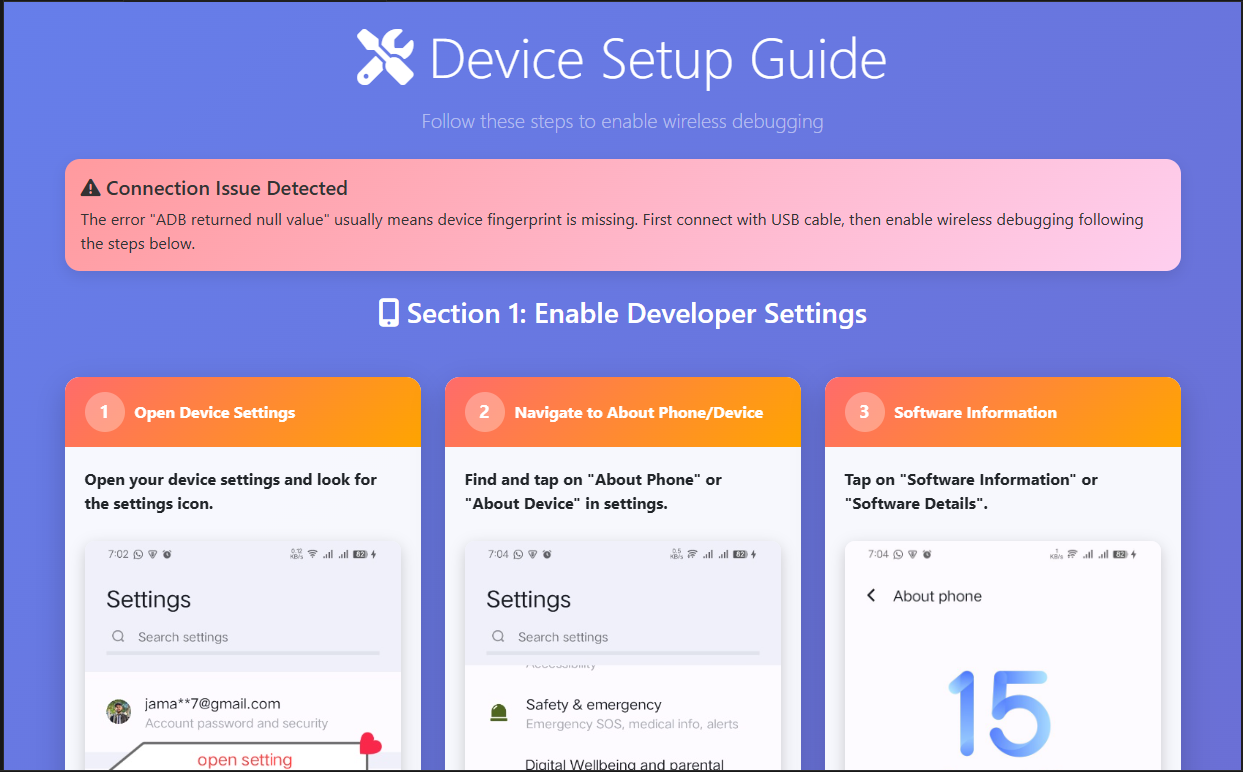Flutter Fly: Wireless Debug & Run
The ultimate Flutter development companion for VSCode. Connect devices wirelessly, build APKs/AABs, run Flutter apps, and manage your entire Flutter workflow from one beautiful interface.



🎥 Demo
✨ Feature Demonstrations ✨
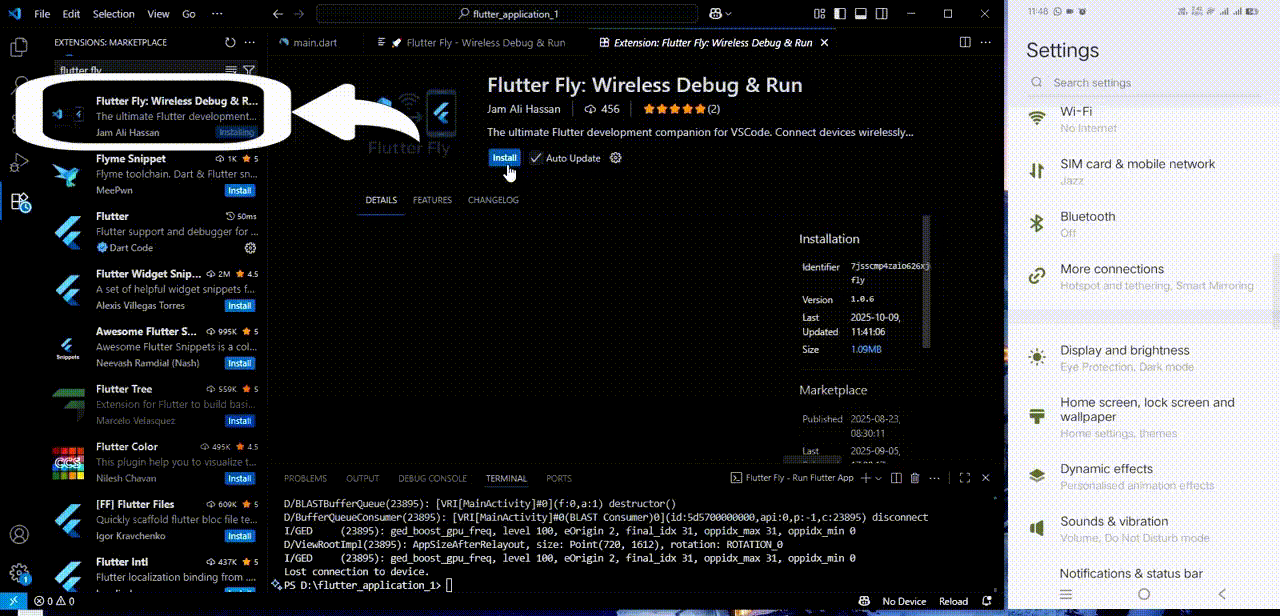
Wireless Device Connection
|
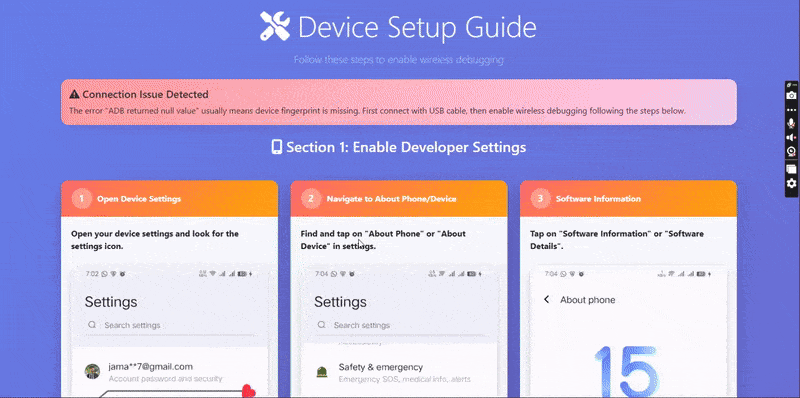
Device Setup Guide
|
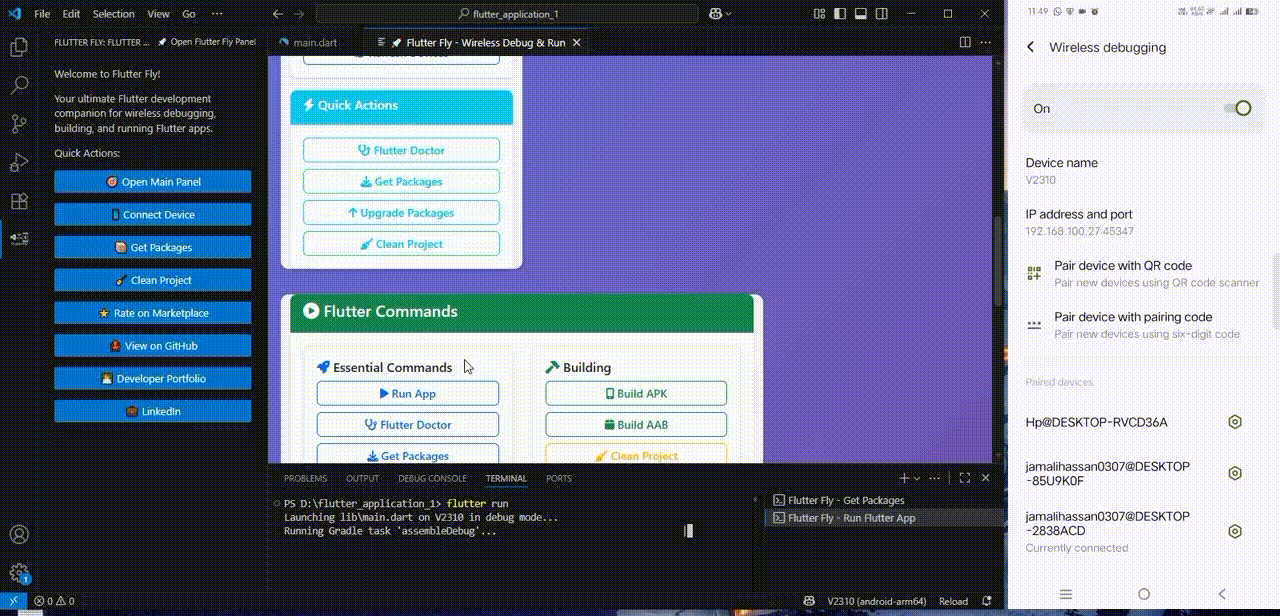
APK Installation
|
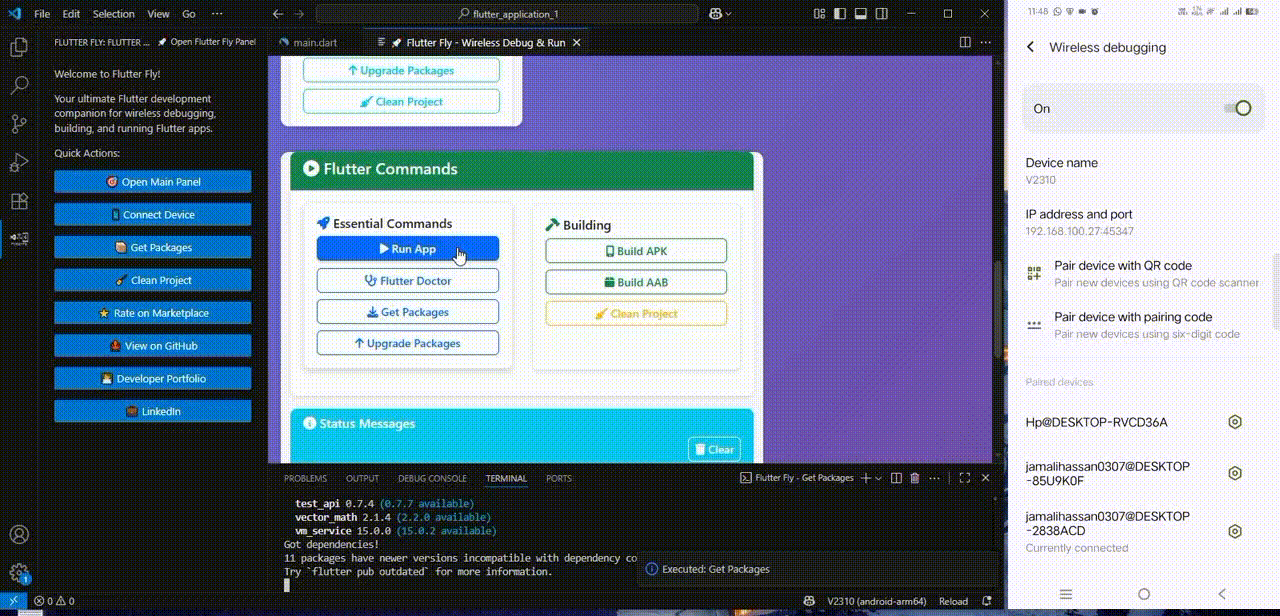
Flutter Run & Hot Reload
|
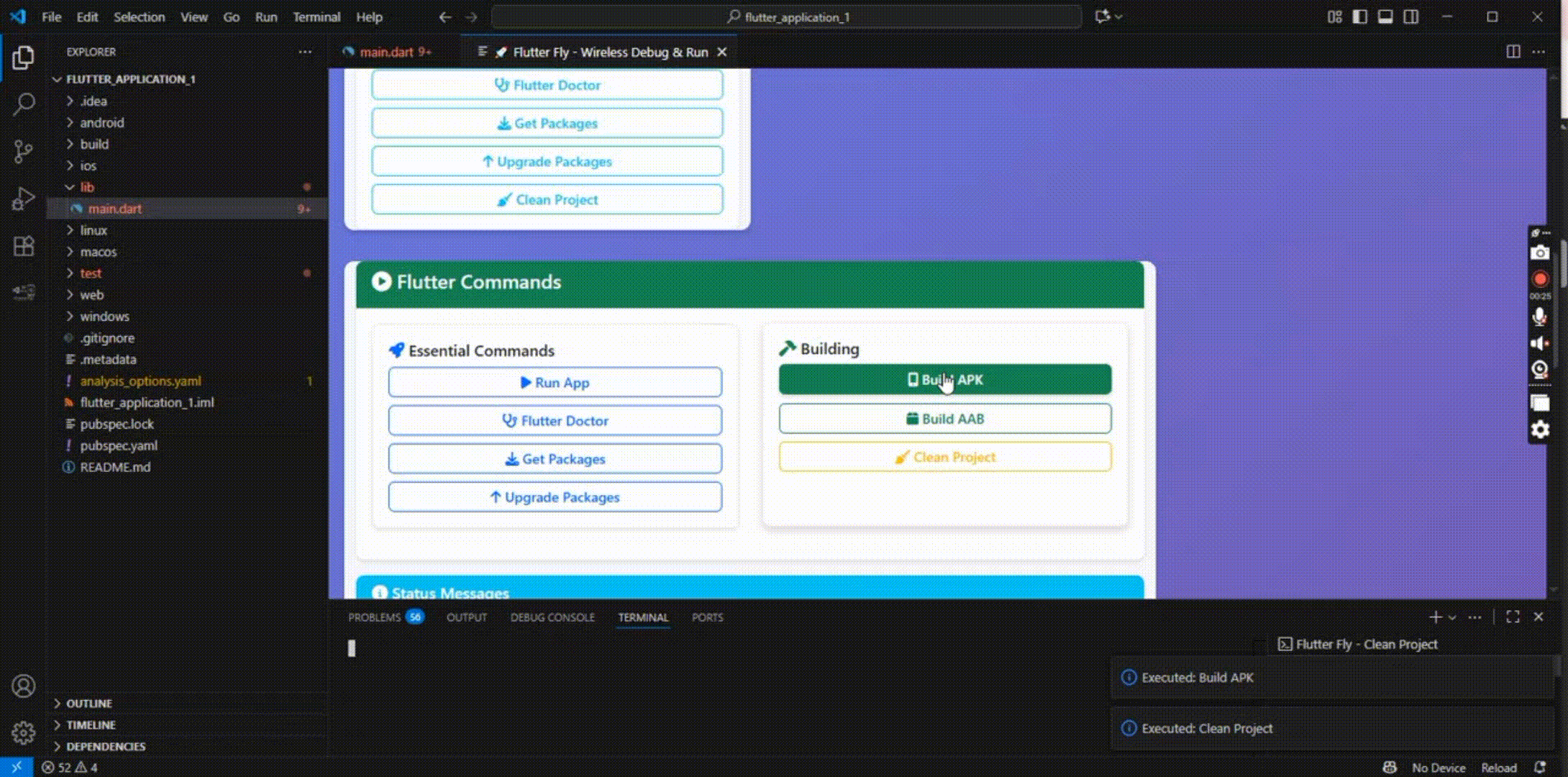
Build App Bundle (AAB)
|
📱 Device Setup Troubleshooting
🚀 Complete Device Setup Guide (v1.1.0)
Flutter Fly now includes a comprehensive troubleshooting guide that helps you set up your Android device for wireless debugging. Follow these visual steps to get your device connected!
📸 Visual Step-by-Step Guide
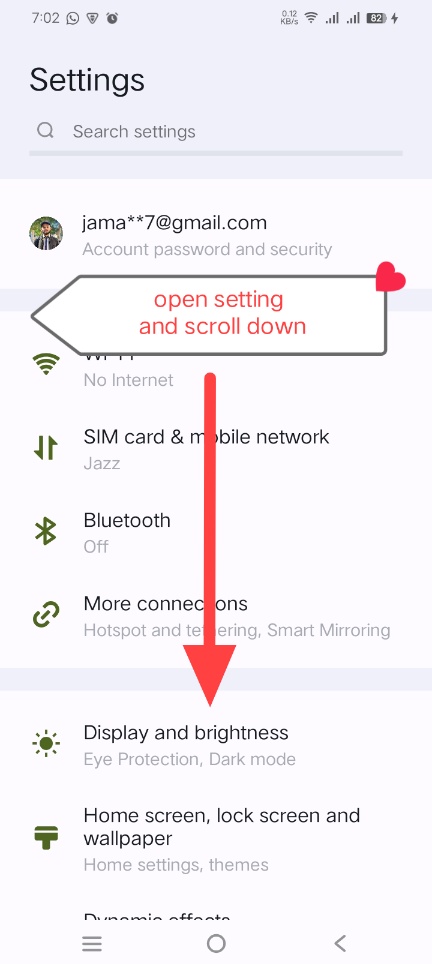
Step 1: Open Device Settings
|
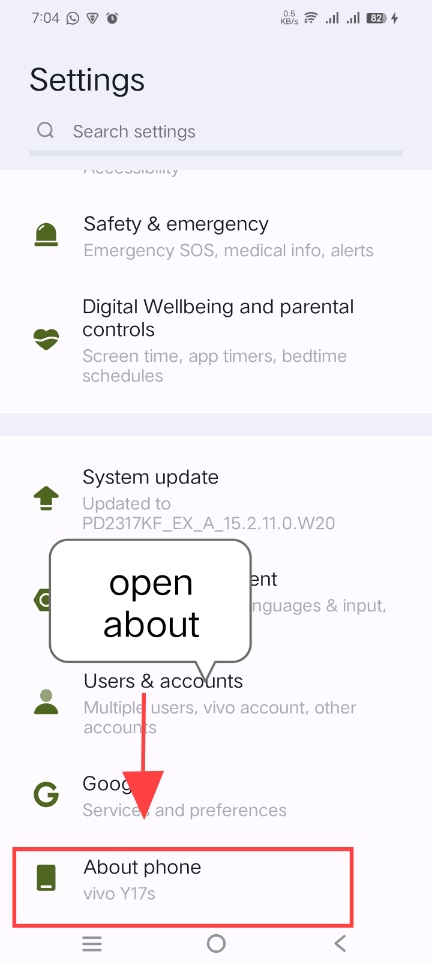
Step 2: Go to About Phone
|
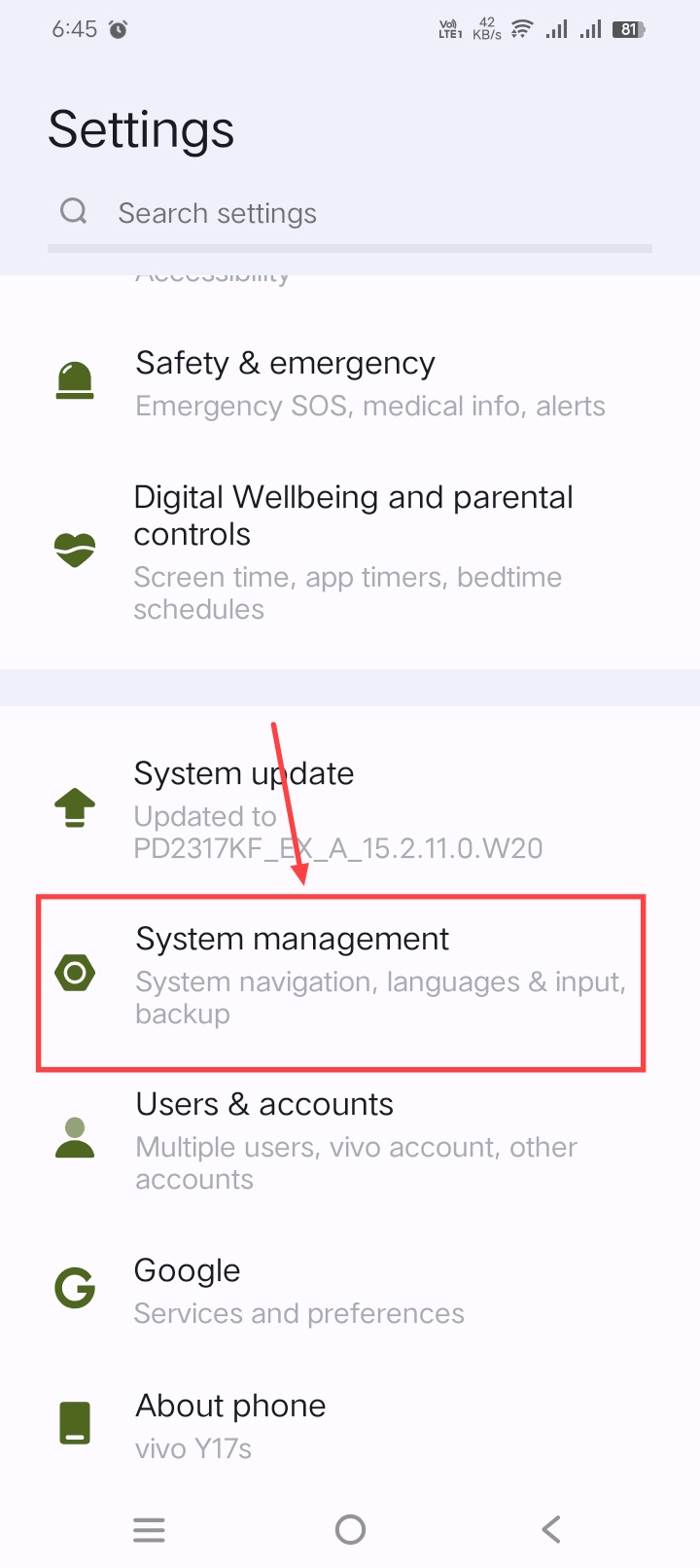
Step 3: Open System Management
|

Step 4: Software Information
|
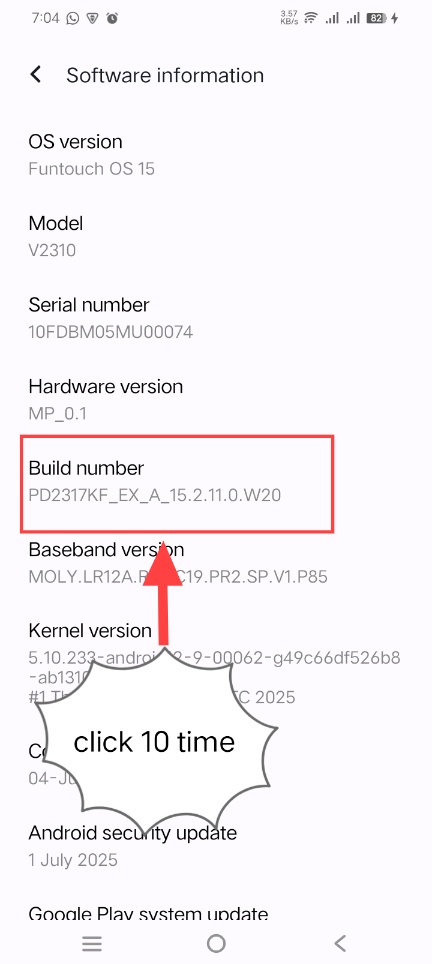
Step 5: Tap Build Number 7 Times
|
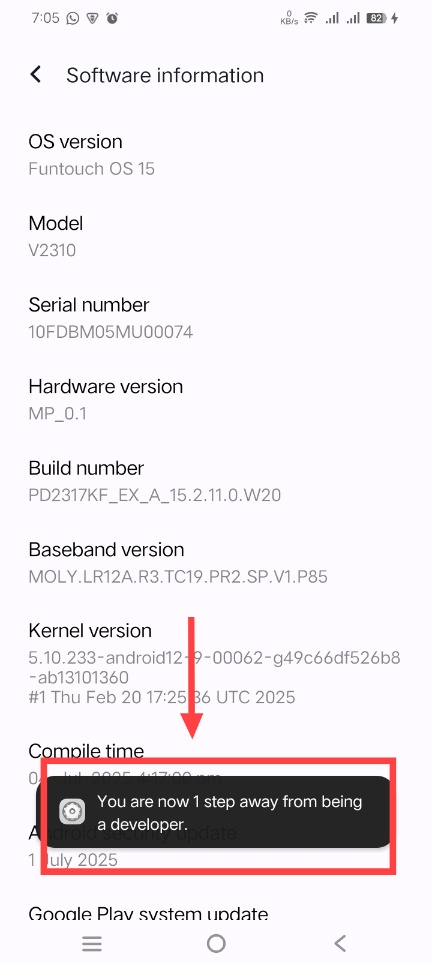
Step 6: Access Developer Options
|

Step 7: Enable Developer Options
|
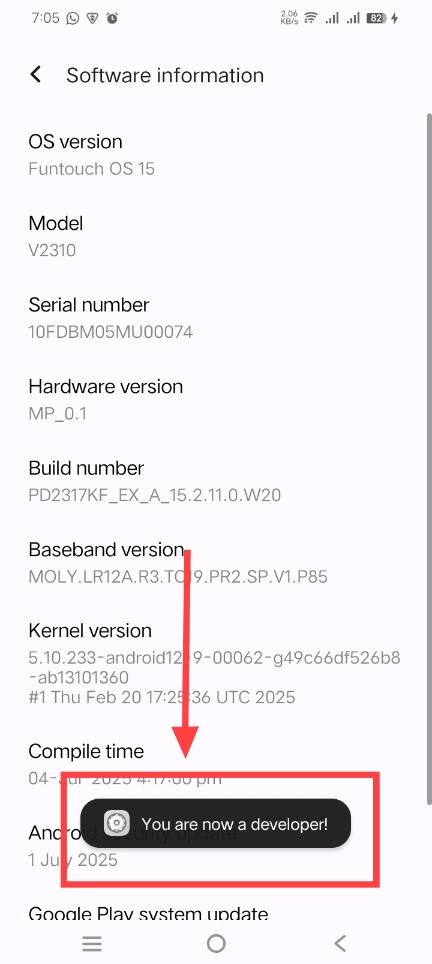
Step 8: Enable USB Debugging
|
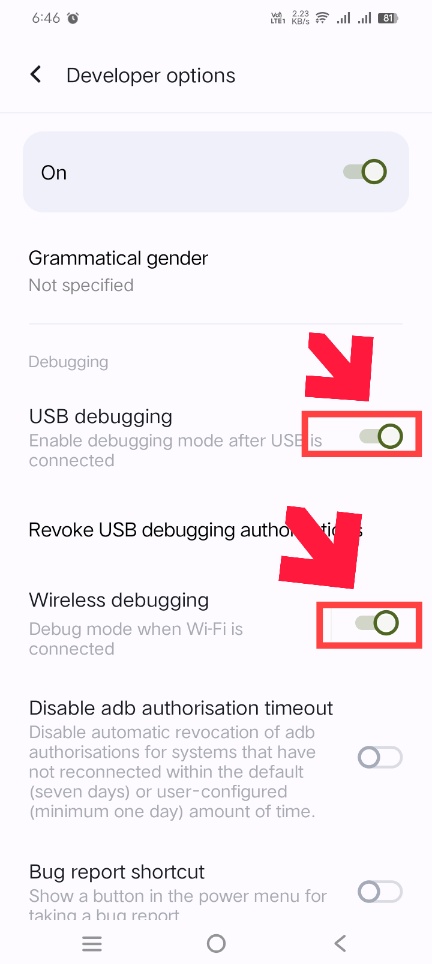
Step 9: Enable Wireless Debugging
|
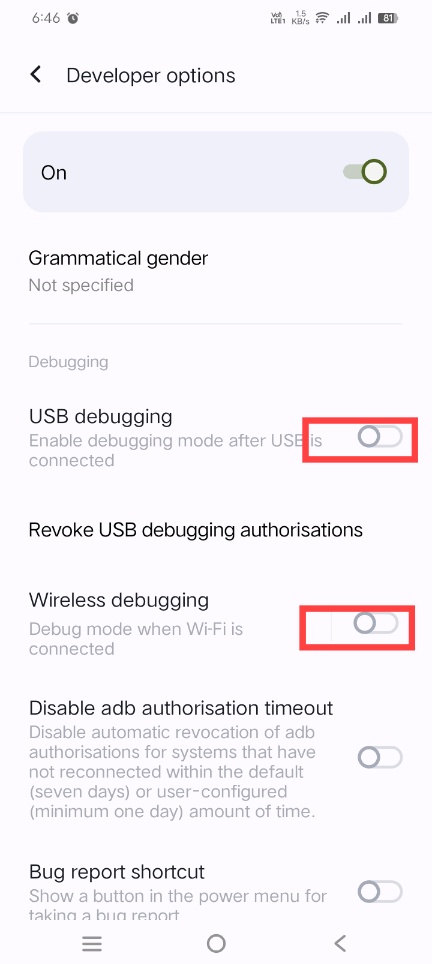
Step 10: Connect USB First Time
|

Step 11: Wireless Connection
|
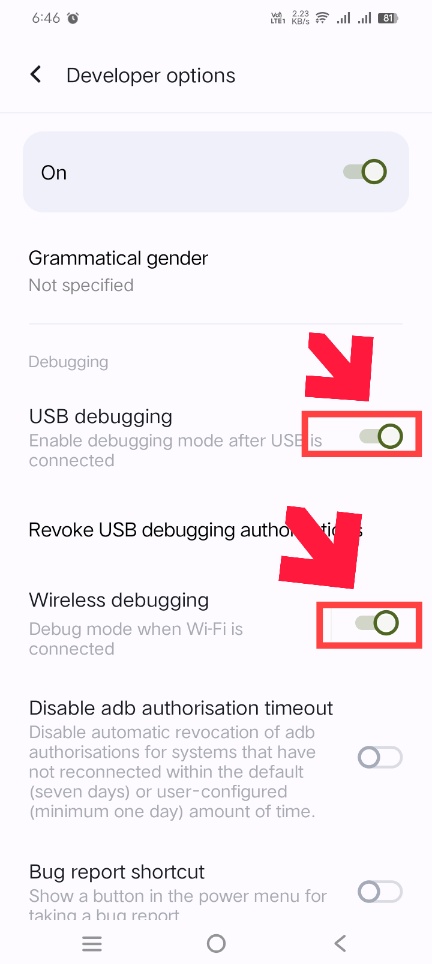
Step 12: Test Connection Success
|
🎯 Additional Resources

Important Setup Steps
|
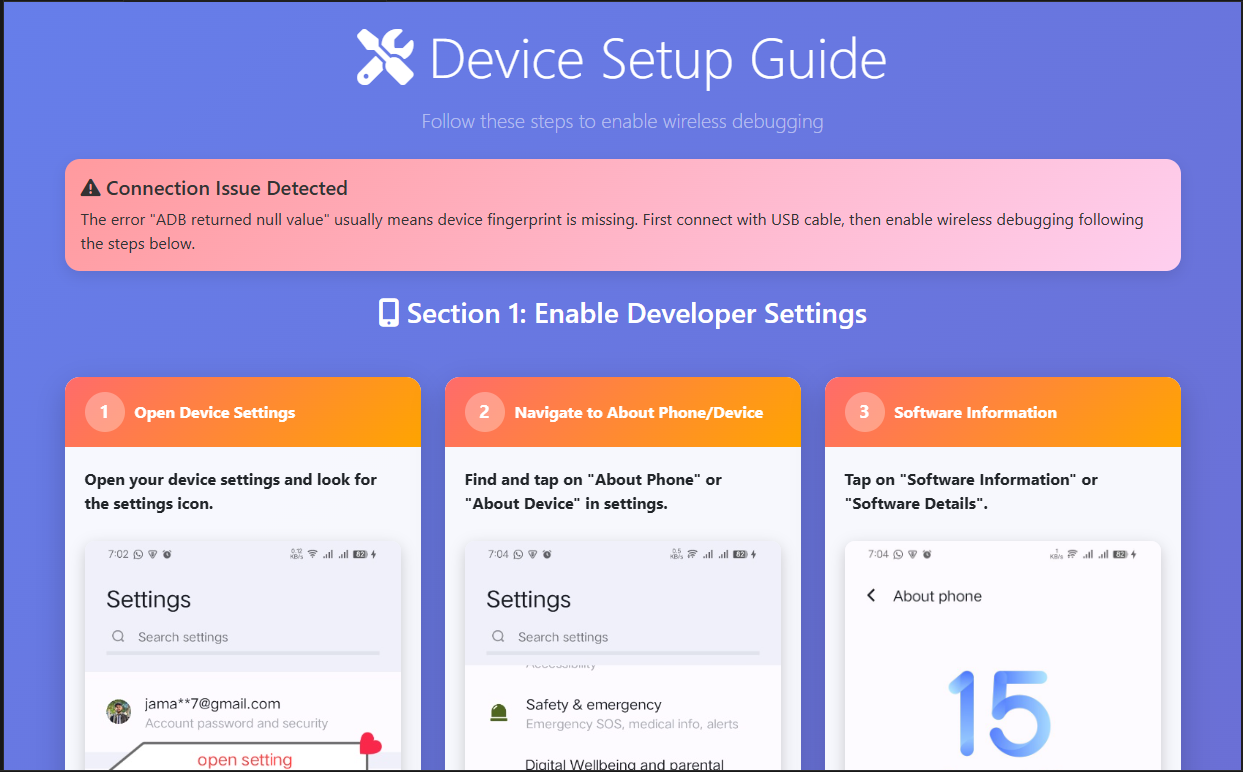
Main Panel Interface
|

Panel Features
|
🔧 Quick Troubleshooting Tips
- Connection Issues? Make sure device and computer are on the same WiFi network
- "ADB returned null value"? Connect via USB first, then switch to wireless
- Developer Options missing? Tap Build Number 7 times in About Phone
- Permission denied? Accept the debugging authorization on your device
🎯 What is Flutter Fly?
Flutter Fly is a powerful VSCode extension that transforms your Flutter development experience. It provides a beautiful, intuitive interface for:
- 🔌 Wireless Device Connection - Connect to Android devices over WiFi without USB cables
- 📱 APK & AAB Building - Build APK files and App Bundles with one click
- 🚀 Flutter Development - Run, debug, and manage Flutter apps seamlessly
- 🔥 Firebase Integration - Enable/disable Firebase analytics debugging
- 🛠️ Device Management - Full ADB server control and device management
- 🎨 Beautiful UI - Modern, attractive interface designed for developers
✨ Key Features
� Device Setup Troubleshooting Guide (v1.1.0)
- Visual Step-by-Step Guide - Complete setup guide with 10 detailed steps and screenshots
- Automatic Error Detection - Opens automatically when "ADB returned null value" error occurs
- 3-Column Grid Layout - Organized into Device Settings Navigation, Enable Developer Options, and Configure Debugging
- Multiple Access Points - Available via main panel, command palette, sidebar, and auto-trigger
- Interactive Interface - Click-through guide with test connection and navigation buttons
- Mobile Responsive Design - Optimized for different screen sizes with smooth animations
🍨 Enhanced User Interface (v1.0.8)
- Beautiful Panel Interface - Redesigned webview panel with modern UI
- Improved Sidebar - Enhanced sidebar with better organization and quick actions
- Better Visual Hierarchy - Cleaner layout with improved button organization
- Responsive Design - Mobile-friendly responsive layout with Bootstrap 5
- Social Integration - GitHub, LinkedIn, and Portfolio links with hover effects
🚀 Flutter Development Workflow
- Flutter Doctor - Check your Flutter environment health
- SDK Management - Upgrade Flutter SDK with one click
- Package Management - Get Flutter packages instantly
- Code Quality - Format and analyze your Flutter code
📱 Building & Compiling
- APK Building - Build APK files in debug, profile, or release mode
- App Bundle (AAB) - Create Google Play Store ready AAB files
- iOS Building - Build iOS apps (when iOS folder exists)
- Web Building - Build web apps (when web folder exists)
🚀 Running & Debugging
- Device Detection - Automatically detect connected devices
- Multiple Modes - Run in debug, profile, or release mode
- Hot Reload - Instant code updates during development
- Hot Restart - Complete app restart when needed
🔌 Wireless Connectivity
- WiFi Debugging - Connect to Android devices over WiFi
- Device Discovery - Find devices on your local network
- ADB Management - Full ADB server control
- Firebase Debugging - Toggle Firebase analytics debugging
🚀 Quick Start Guide
Prerequisites
- Flutter SDK installed and in your PATH
- Android device with WiFi debugging enabled (for wireless features)
- VSCode with the Flutter Fly extension
Step 1: Install Flutter Fly
- Open VSCode
- Go to Extensions (Ctrl+Shift+X)
- Search for "Flutter Fly"
- Click Install
Step 2: Connect Your Device Wirelessly
- Enable WiFi Debugging on your Android device
- Open Command Palette (Ctrl+Shift+P)
- Type "Flutter Fly: Connect Android Device"
- Enter your device's IP address
- Start developing!
Step 3: Run Your Flutter App
- Open Command Palette (Ctrl+Shift+P)
- Type "Flutter Fly: Run on Connected Device"
- Watch your app launch wirelessly!
🎮 Available Commands
Project Setup & Health
| Command |
Description |
Use Case |
Flutter Fly:� Device Setup Guide |
Complete device setup troubleshooting guide |
Connection issues |
Flutter Fly:�🚀 Run Flutter Doctor |
Check Flutter environment health |
Environment setup |
Flutter Fly:🚀 Upgrade Flutter SDK |
Upgrade Flutter to latest version |
SDK maintenance |
Flutter Fly:🚀 Get Packages |
Install/update Flutter dependencies |
Dependency management |
🔧 Configuration
Custom Paths
Configure custom paths for Flutter and ADB:
- Open Command Palette:
Ctrl+Shift+P
- Search for:
Flutter Fly: Setup custom ADB location
- Select your executable
- Verify connection works
� Device Setup Troubleshooting
🔧 New in v1.1.0: Complete Device Setup Guide
Flutter Fly now includes a comprehensive troubleshooting guide that automatically appears when you encounter connection issues!
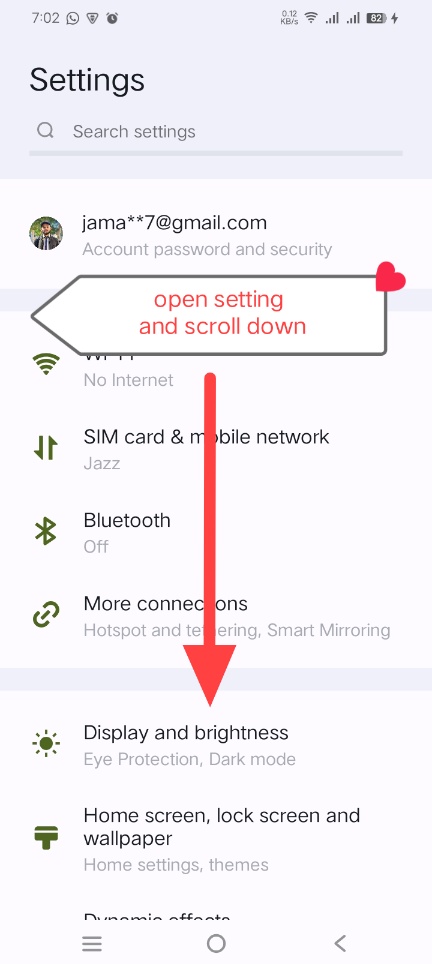
Step 1: Open Device Settings
|
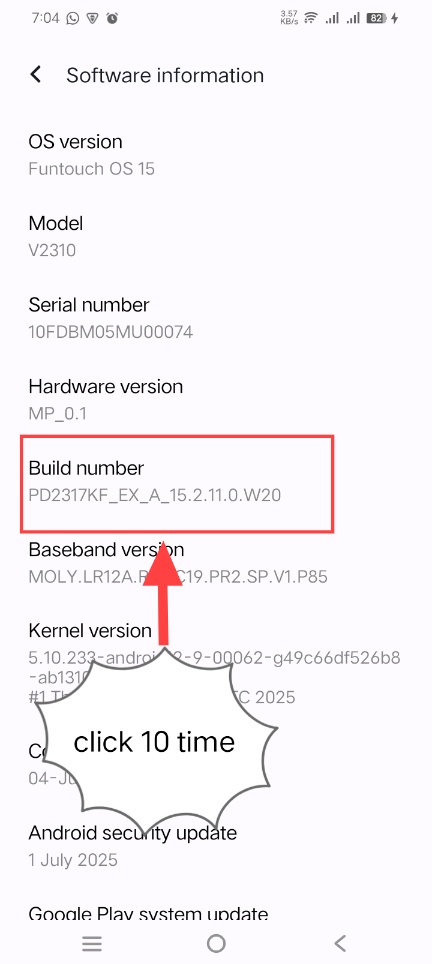
Step 5: Tap Build Number 7 Times
|
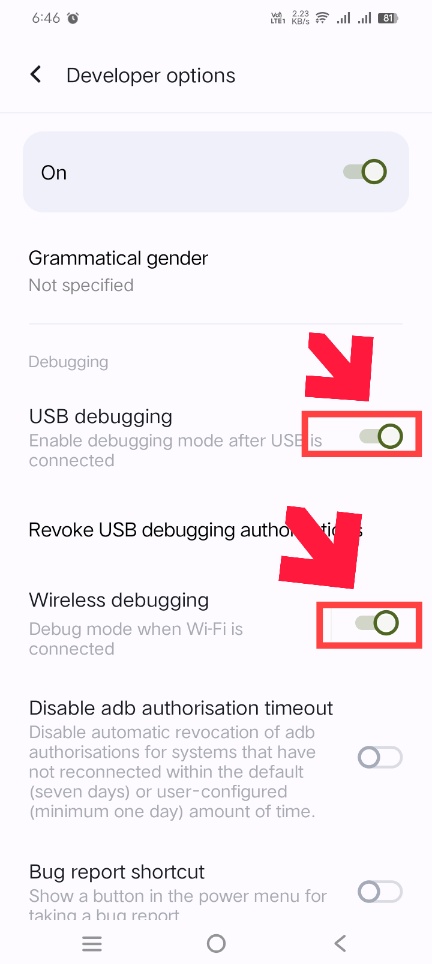
Step 9: Enable Wireless Debugging
|
🎯 How to Access the Guide
- Automatic Trigger: Opens when "ADB returned null value" error occurs
- Main Panel: Click "Setup Guide" button in device management section
- Command Palette: Search for "Flutter Fly: Device Setup Guide"
- Sidebar: Click "Device Setup Guide" in Flutter Fly sidebar
📱 What the Guide Covers
Column 1: Device Settings Navigation
- Open Device Settings
- Navigate to About Phone/Device
- Open System Management
- Access Software Information
Column 2: Enable Developer Options
- Tap Build Number 7 times
- Access Developer Options
- Enable Developer Settings
Column 3: Configure Debugging
- Enable USB Debugging
- Enable Wireless Debugging
- Connect via USB first
- Switch to wireless connection
⚡ Quick Fix for Connection Issues
If you see "ADB returned null value" error:
- Connect device via USB cable first
- Run any Flutter command once (like
flutter run)
- Accept fingerprint prompt on device
- Now wireless debugging will work!
�🆘 Troubleshooting
Common Issues
Device not connecting?
- Check WiFi debugging is enabled
- Verify device and computer are on same network
- Try resetting the device port
- Restart ADB server
Flutter commands not working?
- Ensure Flutter is installed and in PATH
- Run
flutter doctor to check environment
- Verify Flutter SDK version compatibility
- Check VSCode Flutter extension
APK installation fails?
- Ensure device is connected
- Check APK file is valid
- Allow installation on device screen
- Verify sufficient storage space
📄 License
This project is licensed under the MIT License - see the LICENSE file for details.
🙏 Acknowledgments
- Transformed by: Jam Ali Hassan
- Contributors: All the amazing developers who contributed
- Community: Flutter and Android development community
💬 Support
🚀 Ready to Fly with Flutter?
Install the Flutter Fly extension today and experience seamless Flutter development in VSCode!
Install from Marketplace
Made with ❤️ for the Flutter development community
Transformed from Wireless ADB to Flutter Fly by Jam Ali Hassan