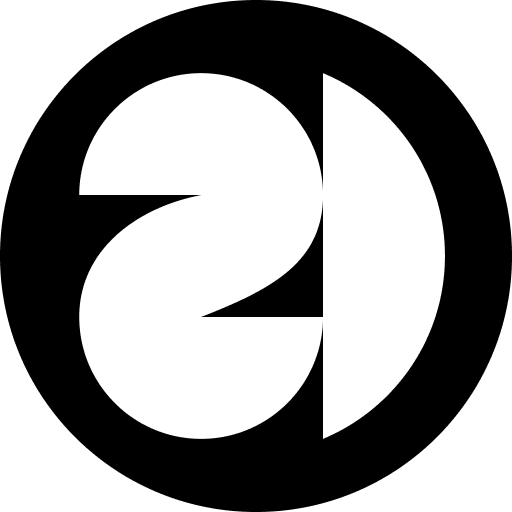 21st.dev VSCode Extension
21st.dev VSCode Extension



Forked from stagewise-io/stagewise

About the project
This extension is a browser toolbar that connects your frontend UI to your code ai agents in your code editor.
- 🧠 Select any element(s) in your web app
- 💬 Leave a comment on it
- 💡 Let your AI-Agent do the magic
Perfect for devs tired of pasting folder paths into prompts. stagewise gives your AI real-time, browser-powered context.
✨ Features
The Toolbar makes it incredibly easy to edit your frontend code with AI agents:
- ⚡ Works out of the box
- 🧩 Customise and extend functionality with Plugins
- 🧠 Sends DOM elements & more metadata to your AI agent
- 🧪 Comes with examples for React, Vue, Svelte and more
- 🔍 Search and integrate UI components from 21st.dev library
- 🚨 Runtime error detection with intelligent assistance
- 🪄 AI-powered component generation with Magic Chat
📖 Quickstart
1. 🧩 Install the code editor extension (Cursor, Windsurf, VS Code)
- VS Code: install from VS Code Marketplace or Extensions tab in IDE
- Cursor, Windsurf, etc.: install from Extensions tab in IDE or manually from Open VSX → Open file in editor → Right click → Install Extension
[!TIP]
🪄 Auto-Install the toolbar (AI-guided):
- In Cursor, Press
CMD + Shift + P
- Enter
setupToolbar
- Execute the command and the toolbar will init automatically 🦄
Or follow the manual way:
Install @21st-extension/toolbar:
pnpm i -D @21st-extension/toolbar
Inject the toolbar into your app dev-mode:
// 1. Import the toolbar
import { initToolbar } from '@21st-extension/toolbar';
// 2. Define your toolbar configuration
const stagewiseConfig = {
plugins: [],
};
// 3. Initialize the toolbar when your app starts
// Framework-agnostic approach - call this when your app initializes
function setupStagewise() {
// Only initialize once and only in development mode
if (process.env.NODE_ENV === 'development') {
initToolbar(stagewiseConfig);
}
}
// Call the setup function when appropriate for your framework
setupStagewise();
⚡️ The toolbar will automatically connect to the extension!
[!IMPORTANT]
🚫 If nothing happens when a prompt is sent:
If you have multiple Cursor windows open, the toolbar may send prompts to the wrong window, making it appear as if "no prompt is being sent". To ensure reliable operation:
- Keep only one Cursor window open when using stagewise
A fix for this is on the way!
Framework-specific integration examples
For easier integration, we provide framework-specific NPM packages that come with dedicated toolbar components (e.g., <TwentyFirstToolbar>). You can usually import these from @21st-extension/toolbar-[framework-name].
React.js
We provide the @21st-extension/toolbar-react package for React projects. Initialize the toolbar in your main entry file (e.g., src/main.tsx) by creating a separate React root for it. This ensures it doesn't interfere with your main application tree.
// src/main.tsx
import { StrictMode } from 'react';
import { createRoot } from 'react-dom/client';
import App from './App.tsx';
import { TwentyFirstToolbar } from '@21st-extension/toolbar-react';
import './index.css';
// Render the main app
createRoot(document.getElementById('root')!).render(
<StrictMode>
<App />
</StrictMode>,
);
// Initialize toolbar separately
const toolbarConfig = {
plugins: [], // Add your custom plugins here
};
document.addEventListener('DOMContentLoaded', () => {
const toolbarRoot = document.createElement('div');
toolbarRoot.id = 'stagewise-toolbar-root'; // Ensure a unique ID
document.body.appendChild(toolbarRoot);
createRoot(toolbarRoot).render(
<StrictMode>
<TwentyFirstToolbar config={toolbarConfig} />
</StrictMode>
);
});
Next.js
Use the @21st-extension/toolbar-next package for Next.js applications. Include the <TwentyFirstToolbar> component in your root layout file (src/app/layout.tsx).
// src/app/layout.tsx
import { TwentyFirstToolbar } from '@21st-extension/toolbar-next';
export default function RootLayout({
children,
}: Readonly<{
children: React.ReactNode;
}>) {
return (
<html lang="en">
<body>
<TwentyFirstToolbar
config={{
plugins: [], // Add your custom plugins here
}}
/>
{children}
</body>
</html>
);
}
Nuxt.js
For Nuxt.js projects, you can use the @21st-extension/toolbar-vue package. Place the <TwentyFirstToolbar> component in your app.vue or a relevant layout file.
// app.vue
<script setup lang="ts">
import { TwentyFirstToolbar, type ToolbarConfig } from '@21st-extension/toolbar-vue';
const config: ToolbarConfig = {
plugins: [], // Add your custom plugins here
};
</script>
<template>
<div>
<NuxtRouteAnnouncer />
<ClientOnly>
<TwentyFirstToolbar :config="config" />
</ClientOnly>
<NuxtWelcome />
</div>
</template>
Vue.js
Use the @21st-extension/toolbar-vue package for Vue.js projects. Add the <TwentyFirstToolbar> component to your main App component (e.g., App.vue).
// src/App.vue
<script setup lang="ts">
import { TwentyFirstToolbar, type ToolbarConfig } from '@21st-extension/toolbar-vue';
const config: ToolbarConfig = {
plugins: [], // Add your custom plugins here
};
</script>
<template>
<TwentyFirstToolbar :config="config" />
<div>
<!-- Your app content -->
</div>
</template>
SvelteKit
For SvelteKit, you can integrate the toolbar using @21st-extension/toolbar and Svelte's lifecycle functions, or look for a dedicated @21st-extension/toolbar-svelte package if available. Create a component that conditionally renders/initializes the toolbar on the client side (e.g., src/lib/components/TwentyFirstToolbarLoader.svelte or directly in src/routes/+layout.svelte).
Using onMount in +layout.svelte (with @21st-extension/toolbar):
<!-- src/routes/+layout.svelte -->
<script lang="ts">
import { onMount } from 'svelte';
import { browser } from '$app/environment';
import { initToolbar, type ToolbarConfig } from '@21st-extension/toolbar'; // Adjust path if needed
onMount(() => {
if (browser) {
const stagewiseConfig: ToolbarConfig = {
plugins: [
// Add your Svelte-specific plugins or configurations here
],
};
initToolbar(stagewiseConfig);
}
});
</script>
<slot />
Using a loader component (example from repository):
The example repository uses a ToolbarLoader.svelte which wraps ToolbarWrapper.svelte. ToolbarWrapper.svelte would then call initToolbar from @21st-extension/toolbar.
<!-- examples/svelte-kit-example/src/lib/components/stagewise/ToolbarLoader.svelte -->
<script lang="ts">
import type { ToolbarConfig } from '@21st-extension/toolbar';
// ToolbarWrapper.svelte is a custom component that would call initToolbar
import ToolbarWrapper from './ToolbarWrapper.svelte';
import { browser } from '$app/environment';
const stagewiseConfig: ToolbarConfig = {
plugins: [
// ... your svelte plugin config
],
};
</script>
{#if browser}
<ToolbarWrapper config={stagewiseConfig} />
{/if}
You would then use TwentyFirstToolbarLoader in your src/routes/+layout.svelte.
🤖 Agent support
| Agent |
Supported |
| Cursor |
✅ |
| GitHub Copilot |
✅ |
| Windsurf |
✅ |
| Cline |
✅ |
| Roo Code |
✅ |
| Claude Code |
✅ (via Copy Prompt) |
| Gemini CLI |
✅ (via Copy Prompt) |
| Any AI Agent |
✅ (via Copy Prompt) |
📜 License
21st.dev Extension is developed by 21st Labs Inc. (forked from Stagewise) and offerend under the AGPLv3 license.
For more information on the license model, visit the FAQ about the GNU Licenses.
For use cases that fall outside the scope permitted by the AGPLv3 license, feel free to 📬 Contact Us.





