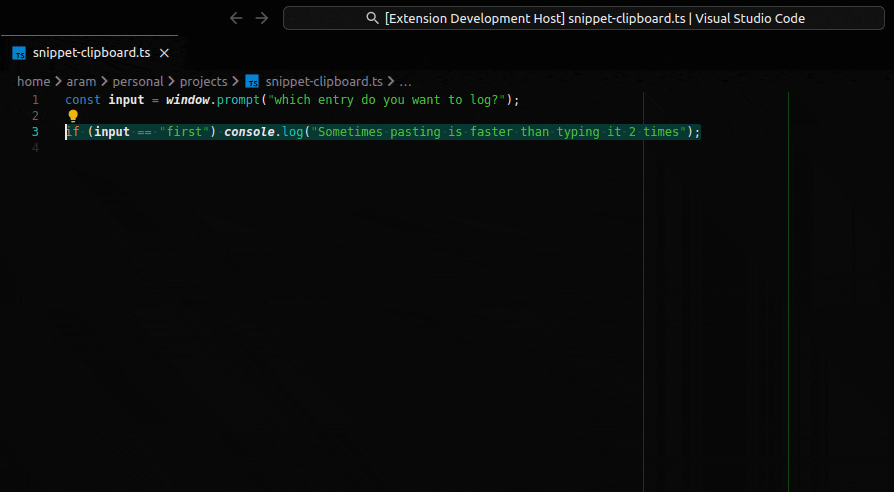Snippet Clipboard





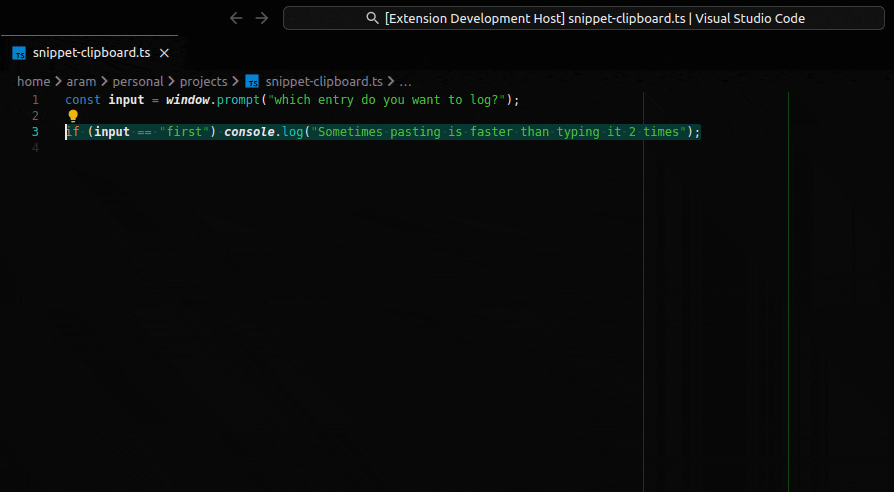
Copy Paste with smarts! Copy and paste code as vscode snippets, saving you time and copy-paste errors.
Table of Contents
Features
The extension adds commands for quickly copying and pasting code as a snippet. Snippets allow you to add templates, that can be replaced when inserting, simply by tabbing through each of them. Additionally it adds some extra functionality around snippets:
- Creating snippets from the current selection (with multi cursor support)
- Creating snippets from the current clipboard content
- Select from numbers, variables, strings and duplicate phrases
- transform integers into counter templates, that increment with each paste
- Editing sippets before pasting them
- Pasting snippets with templates that automatically increment / decrement a value
- Paste previous snippets again (History size can be adjusted and works across windows)
Commands
This extension contributes the following commands:
Snippet Clipboard: Copy as snippet: Copy the current selection to a snippet (Ctrl+Meta+C C)
Snippet Clipboard: Copy and Edit as Snippet: Copy the current selection to a snippet and open an editor (Ctrl+Meta+C Alt+C)
Snippet Clipboard: Paste as Snippet: Paste the current clipboard as a snippet (Ctrl+Meta+C Shift+V)
Snippet Clipboard: Paste last Snippet: Paste the last snippet again (Ctrl+Meta+C V)
Snippet Clipboard: Paste a previous Snippet: Select and paste a previous Snippet (Ctrl+Meta+C Ctrl+Shift+V)
Snippet Clipboard: Edit last Snippet: Edit the last snippet (Ctrl+Meta+C E)
Snippet Clipboard: Edit Clipboard as Snippet: Edit the current clipboard as a snippet (Ctrl+Meta+C Shift+E)
Snippet Clipboard: Edit and Paste as Snippet: Edit the current clipboard and paste as snippet (Ctrl+Meta+C Alt+Shift+V)
Snippet Clipboard: Edit and Paste last snippet: Edit the last snippet and paste it (Ctrl+Meta+C Alt+V)
Snippet Clipboard: Edit and Paste a previous snippet: Select, edit and paste a previous Snippet (Ctrl+Meta+C Ctrl+Alt+Shift+V)
Snippet Clipboard: Convert Selection to Templates: Convert the currently selected keyword(s) to a snippet template (Ctrl+Meta+C T)
Snippet Clipboard: Clear Snippet Clipboard: Clear the snippet history (Ctrl+Meta+C Shift+R)
Snippet Clipboard: Reset Clipboard Index: Reset the incrementing counter for the current clipboard (Ctrl+Meta+C R)
Extension Settings
This extension contributed the following settings:
snippet-clipboard.queryForTemplates: Query for templates when creating snippets
snippet-clipboard.queryTemplatesChecked: Check all templates by default when querying
snippet-clipboard.alwaysEditTemplates: Always edit templates when creating snippets
snippet-clipboard.keepPlaceholders: Keep original as placeholders when creating templates
snippet-clipboard.appendToExistingTemplates: Append to existing templates when creating snippets
snippet-clipboard.reservedWords: Reserved words that do not create variable templates
snippet-clipboard.autoTemplate: List of types to automatically convert to templates when creating snippets
Known Issues
- keywords can be detected as variables when creating snippets with automatic templates. Use
snippet-clipboard.reservedWords to exclude specific keywords.
Contributors
This theme is maintained by the following person: