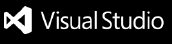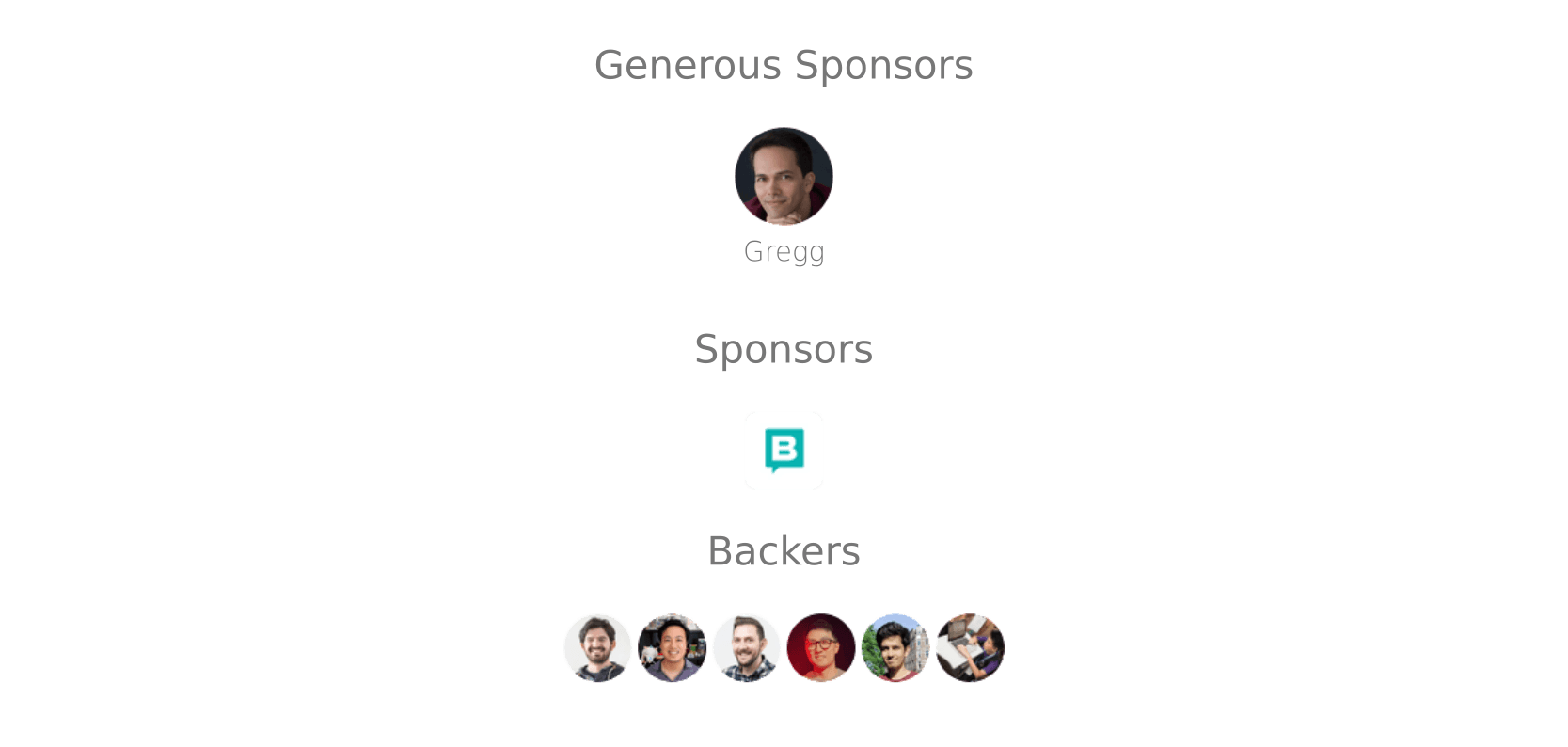Grammarly for VS CodeThis extension brings Grammarly to VS Code. Getting StartedYou need to configure which files should be checked with Grammarly.
Default configuration: You may use Grammarly account or premiumRun ConfigurationConfigure dialect, document domain, and which check to include in settings.
Supported Languages
TroubleshootingThe status of the Grammarly text-checking session is displayed on the status bar (bottom right). Clicking on the status bar icon would pause/resume text checking session.
Check output panel for logs.
Run How to get helpHave a question, or want to provide feedback? Use repository discussions to ask questions, share bugs or feedback, or chat with other users. SupportThis extension is maintained by Rahul Kadyan. You can 💖 sponsor him for the continued development of this extension. |