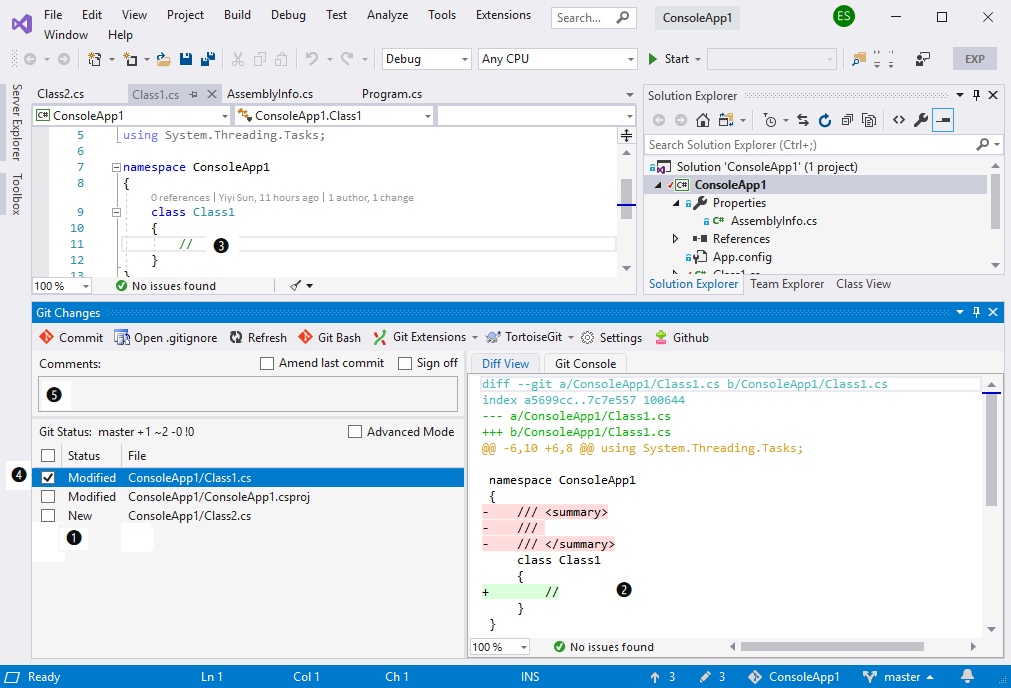IntroductionGit Tools 2019 is a Visual Studio extension that integration a few more git tools to Visual Studio 2019, including the Git Changes Window and menus to launch Git Bash, Git Extensions and TortoiseGit.
Git Changes WindowThe Git Changes Window displays the changes in the Git repository. ❶ By clicking the changed files, the diff viewer on the right side shows the file content differences. ❷ It lets you review the changes.
You can double click the changes in the diff viewer. ❷ It loads the changed file into the main code editor and navigates to the changed line. ❸ It lets you adjust and refine your code. Once you are satisfied, you can select the file(s) ❹, enter comments ❺, and commit. Step ❶ to ❺ complete the committing code in the Simple Mode. The benefit of the Simple Mode is that it hides the concept of Git staging area/index, which makes it easier for beginners, as well as simplifies the commit workflow. The Git Changes Window is modeled after the Pending Changes Window in Visual Studio 2010, which was unfortunately removed from Visual Studio 2013. Advanced ModeThe Git Changes Window also has the Advanced Mode. In the Advanced Mode, it displays both the changes and stages changes. ❶ The diff viewer provides more menus. ❷ It allows you not only to stage and un-stage the files but also to stage and un-stage the selected part of the files. As well as to reset/undo the selected part of the files. ❸
The Git Changes Window is better than the out of the box Visual Studio Changes Page of the Team Explorer. The Git Changes Window is usually docked to the IDE to display the changes automatically. You can review and adjust the changes easily and create granular commits in Git. Creating granular commits is the primary goal of the Git Commit best practices. Git Tools/Git Tools 2019 extensions provide the nice Git Changes Window inside Visual Studio to help developers to archive the goal. The Git Changes Window is the unique feature of Git Tools/Git Tools 2019 extensions. Other Git ToolsIf you have installed Git Extensions or TortoiseGit, you will see more menus to launch Git Extensions or TortoiseGit commands in the "Git Tools" menu and in the Git Changes Window.
Project HistoryGit Tools and Git Tools 2019 are the successors of Git Source Control Provider. Git Source Control Provider was the Visual Studio extension for Visual Studio 2008/2010. It integrates Git tools to Visual Studio as a source control provider since Visual Studio 2008 (Github Project) (InfoQ News). Started in Visual Studio 2013, Microsoft has built the Microsoft Git provider into Visual Studio, but Visual Studio remains allowing only one active source control provider at a time. Git Tools is modified from the Git Source Control Provider to become a standalone extension. It is compatible with Microsoft Git and can run side by side with Microsoft Git. Visual Studio 2019 has a new asynchronous extension architecture. Git Tools 2019 is modified from Git Tools to adopt the new architecture. It is compiled from the VS2019 branch. Git Tools/Git Tools 2019 is an open source project. For more information, please visit https://github.com/yysun/git-tools Pull requests are welcome. How to Use
|