Serial Xterm - VS Code Extension
Serial communication extension for VS Code with multi-session support and AI integration.
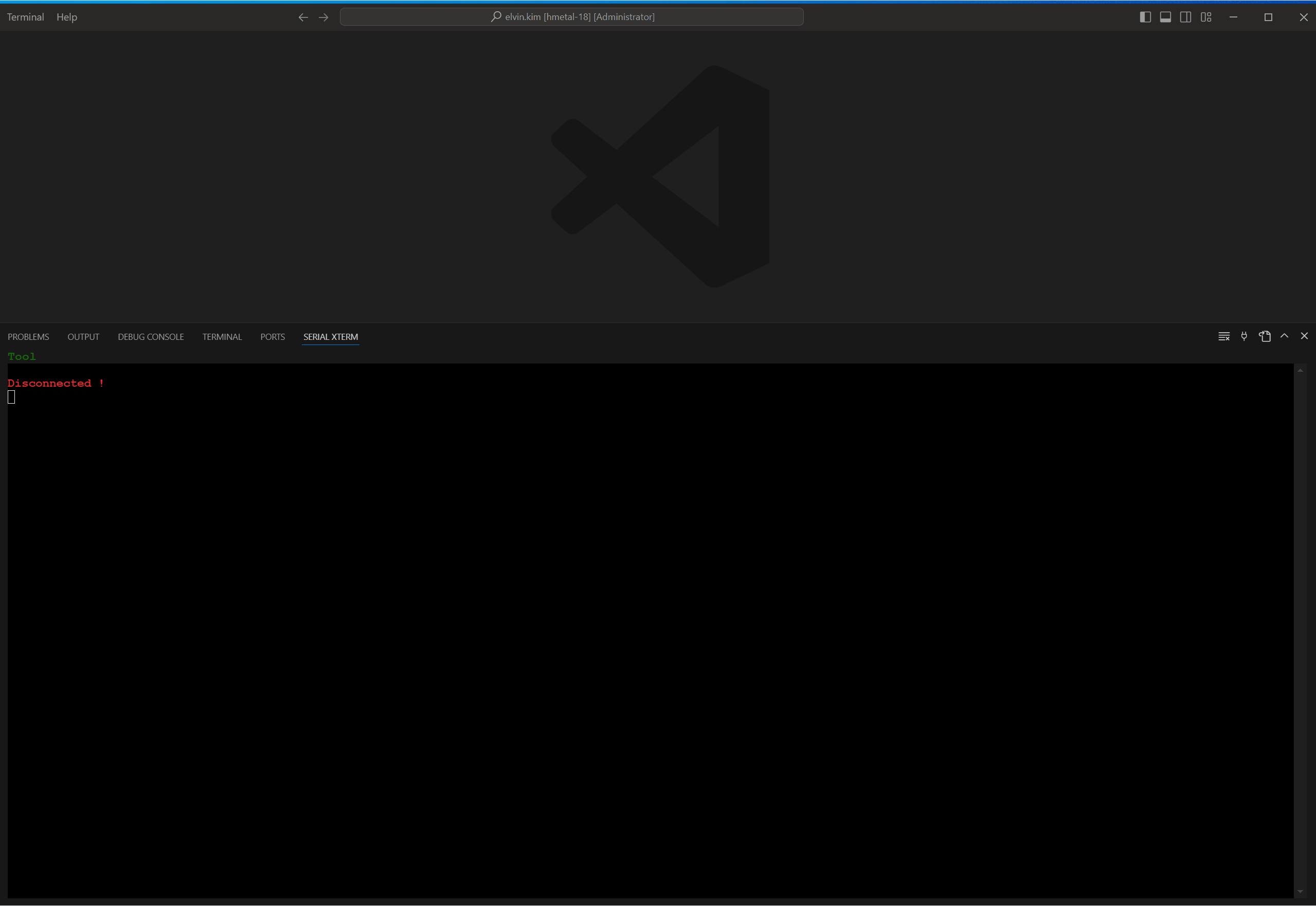
Features
- Multi-Session Support: Manage up to 8 concurrent serial connections with session tabs
- Click to Connect: Click session tab to open port, click
× to close port
- AI Integration: Built-in tools for GitHub Copilot, Continue, Claude Desktop (MCP)
- Terminal Operations: Send/receive data, clear, dump, copy/paste with right-click
- Word Highlighting: Highlight patterns in red/yellow/green for monitoring
Installation
- Download
.vsix file from releases
- VS Code → Extensions (Ctrl+Shift+X) →
... → Install from VSIX
- Select the downloaded file
Basic Usage
- Connect: Click session tab or Connect icon
- Disconnect: Click
× on session tab or Disconnect icon
- New Session: Click
+ button (max 8 sessions)
- Copy/Paste: Right-click in terminal
- Clear: Click Clear icon
- Dump: Click Dump icon to save output
serialXterm_sendCommand - Send commands to deviceserialXterm_getCommandResult - Get command outputserialXterm_getConnectionStatus - Check connection statusserialXterm_selectSession - Switch sessions
Requirements
- VS Code 1.95.0+
- Serial port access permissions
License
MIT License - See LICENSE for details.
| |