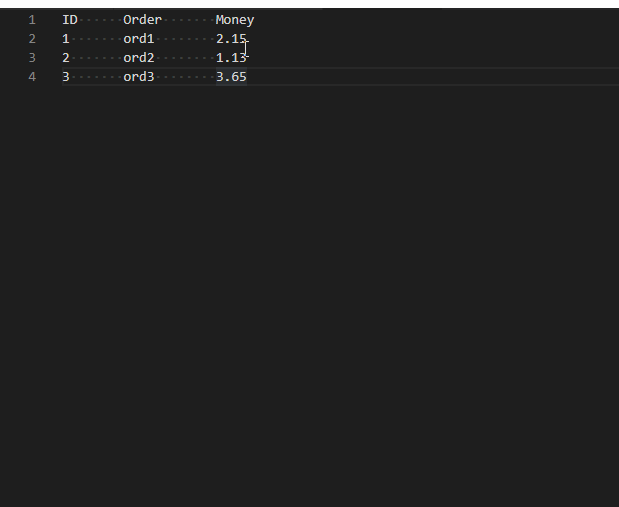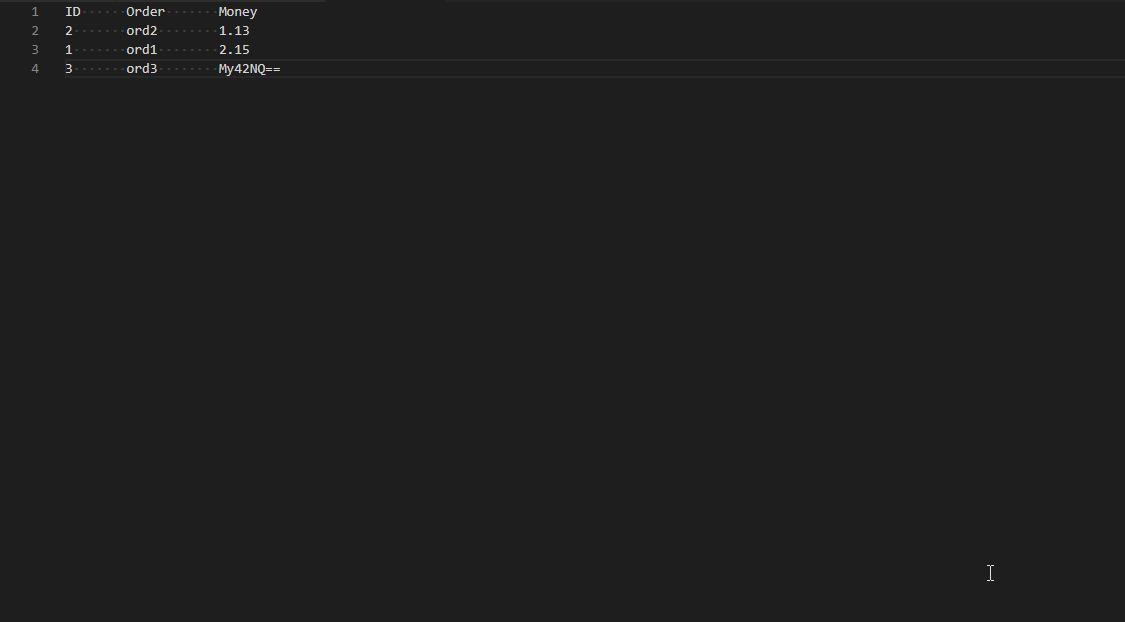ReadMe
PowerTools目的是扩展VSCode文本处理能力,提供转换大小写、base64编码解码、排序行,哈希文本、自定义扩展指令等功能。
主要功能
自定义扩展指令
文本处理
- 大小写转换
- base64编码/解码
- 移除空行
- 移除首尾空格
- 筛选行
行处理
其他功能
- 选中文本哈希
- 生成32位随机串
- 生成强密码
- 对选中文本求和
- 对选中文本取平均数字
演示
功能列表截图

大小写转换

行排序
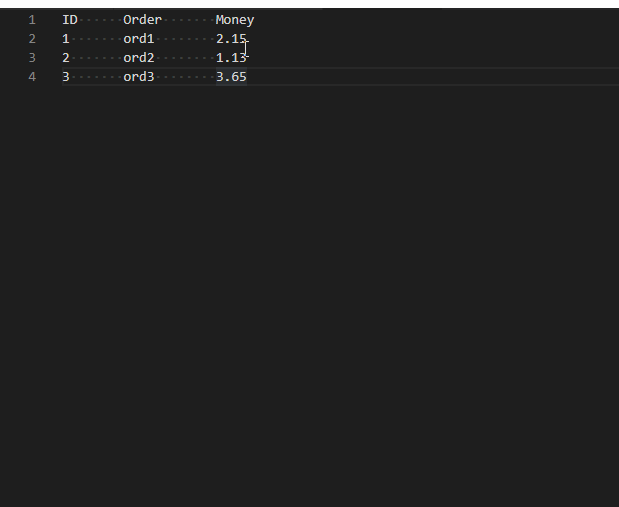
base64编码
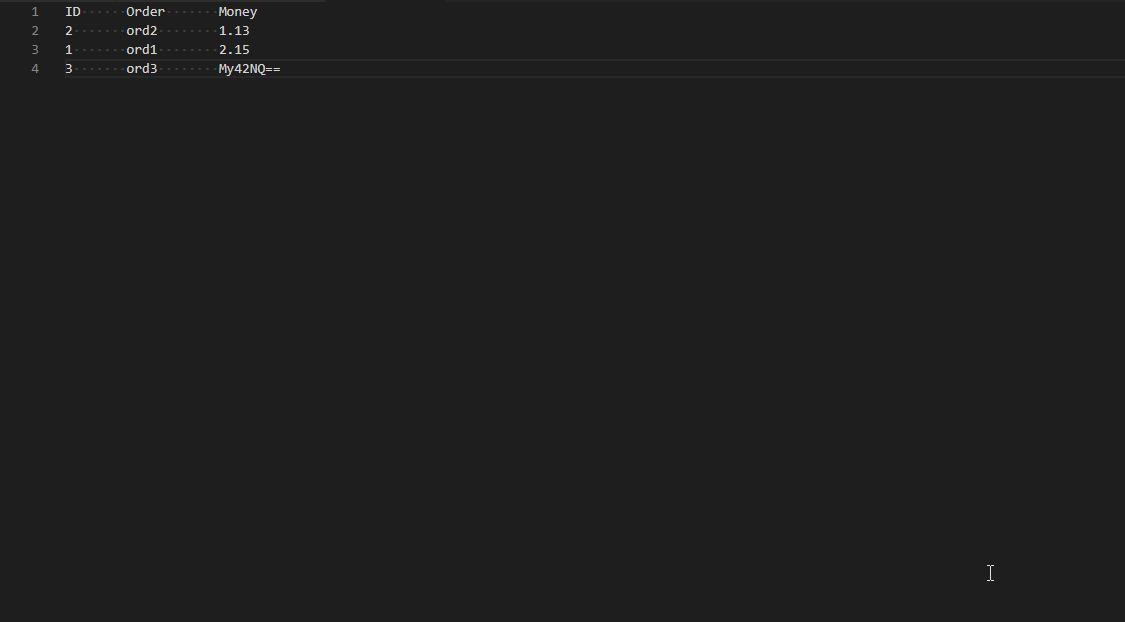
求和

翻转行

Custom Command
插件支持用户通过加载外部js文件来达到扩展功能的目的。对于有自定义扩展需求的用户,可以参照以下步骤来实现。
一.编写js文件
在本地新建一个js文件,复制以下内容:
module.exports.custom_toupper = async function(context) {
var text = context.getText();
await context.setText(text.toUpperCase());
}
这段代码的作用是导出一个名字为custom_toupper的自定义指令,这个指令的作用是将选中文本转成大写。
现在我们看看函数的实现,可以注意到函数有一个context参数,插件会在运行时把当前上下文对象注入到该参数。context暴露了以下方法供用户使用:
function getText(): string;
获取选中文本
function setText(text: string): Promise<void>;
将当前选中内容设置为指定文本
function require(module: string): any;
用于加载外部模块
var vscode = context.require('vscode');
PS: 对于大部分情况,vscode模块将会是最常使用的,相关vscode-api请点击这里查看。
function getEditor(): vscode.TextEditor;
获取当前要执行指令的编辑器
var editor = context.getEditor();
function getProcessSelection(): vscode.Range;
获取当前待处理区域。请注意以下两点:
- 当没有选择任何文本时,会选择整个文档内容
- 当选择了多个区域,会返回第一个
以下代码会打印当前选择文本:
var editor = context.getEditor();
var selection = context.getProcessSelection();
var text = editor.document.getText(selection);
context.print(text);
public async edit(changes: [vscode.Range, string][]): Promise<boolean>;
更新指定区域文本,支持一次更改多个,在一个事务操作中完成。
例如以下代码将每行第一个字符转成大写:
module.exports.toUpper = async function (context) {
var vscode = context.require('vscode');
var editor = context.getEditor();
var changes = new Array();
var document = editor.document;
for (var index = 0; index < document.lineCount; index++) {
var line = document.lineAt(index);
if (line.isEmptyOrWhitespace) {
continue;
}
var range = line.range.with(new vscode.Position(line.lineNumber, 0), new vscode.Position(line.lineNumber, 1));
var changeText = document.getText(range).toUpperCase();
changes.push([range, changeText]);
}
await context.edit(changes);
}
public isColumnBlock(): boolean;
判断当前选择内容是否列模式
var columnBlock = context.isColumnBlock();
context.print(columnBlock);
public print(): void;
打印文本
二.配置指令文件路径
2)在配置文件末尾加上以下节点:
"powertools.CommandFiles": []
- 支持配置多个
- 支持配置文件夹,当路径时文件夹时,自动加载该文件夹下所有js文件
Release Notes
1.0.5
添加项目git地址
1.0.4
错误修复
1.0.2
自定义指令新增支持getText和setText方法方便快速修改文本
1.0.1
支持用户自定义扩展指令
1.0.0
Initial release
Enjoy!